A képernyő feloldása Android telefonokon és táblagépeken
Javasoljuk, hogy hozzon létre egy emlékezetes jelszót az okostelefonjához, de akkor is elfelejtheti. Talán egy régi készülékről van szó, amely évek óta a fiókjában van. Vagy csak kap egy használt eszközt, amely zárolva van. Bármi legyen is az ok, továbbra is lehetséges jelszó nélkül hozzáférni telefonjához. Ez a cikk átfogó útmutatót ad ehhez hogyan lehet feloldani a telefont hatékonyan és gyorsan különböző forgatókönyvekben.

Ebben a cikkben:
- 1. rész: Mit jelent a telefon feloldása?
- 2. rész: Bármely Android telefon feloldása jelszó nélkül
- 3. rész: Telefon feloldása Google Fiókon keresztül
- 4. rész: Telefon feloldása a Készülékkereső segítségével
- 5. rész: Az Android telefon feloldása helyreállítási módban
- 6. rész: Telefon feloldása ADB használatával
- 7. rész: Telefon feloldása Smart Lock segítségével
- 8. rész: Egy adott telefonmárka feloldása
- 9. rész: A telefon feloldásával kapcsolatos GYIK
1. rész: Mit jelent a telefon feloldása?
A telefon feloldása két jelentést jelent: telefon feloldása egy bizonyos szolgáltatónál kompatibilis hálózat használatához vagy a telefon képernyőzárának megkerüléséhez. Ebben a cikkben elsősorban a második jelentésre összpontosítunk, és gyakorlati módszereket kínálunk, amelyek segítségével az Android-felhasználók bejuthatnak egy zárolt telefonba.
2. rész: Bármely Android telefon feloldása jelszó nélkül
Bonyolultnak hangzik a telefon feloldása, ha elfelejtette a jelszót. Néhány hatékony feloldó alkalmazás azonban leegyszerűsítheti a munkafolyamatot. Ilyen eszköz például az iToolab UnlockGo (Android). Lehetővé teszi, hogy korlátozás nélkül távolítsa el a képernyőzárat a készülékről.
Az Android telefon feloldó szoftver főbb jellemzői
1. Oldja fel bármelyik képernyőzárat Android-eszközön jelszó nélkül.
2. Támogatja az összes képernyőzár-típust, beleértve a PIN-kódokat és az arcazonosítókat.
3. Könnyen használható, és nem igényel műszaki ismereteket.
4. Kompatibilis a Samsung, Motorola, Google, LG, Huawei stb.
5. Tartalmazzon egy bónusz funkciót: Google FRP bypassing.
6. A mobiltelefon jelszó nélküli feloldásának eljárása a következő:
Telepítse az UnlockGo-t
Indítsa el az Android telefonzár szoftvert, miután telepítette a számítógépére. Válasszon Távolítsa el a képernyőzárat az otthoni felületről.

Csatlakozzon a telefonhoz
Csatlakoztassa telefonját számítógépéhez kompatibilis USB-kábellel. Kattintson a Rajt gombot, és válassza ki az eszköz márkáját.
Ha Android 12 rendszerű Samsung telefont használ, nyomja meg a gombot Egy kattintással távolítsa el a képernyőzárat a Samsungról, és nyomja meg a Kinyit gomb.
Egy régi Samsung telefon feloldásához válassza a lehetőséget A Samsung feloldása adatvesztés nélkül és kövesse az utasításokat.

Oldja fel a telefon zárolását
Ezután állítsa telefonját helyreállítási módba a képernyőn megjelenő utasításokat követve. Ezután a szoftver azonnal elkezdi eltávolítani a képernyőzárat. Ha elkészült, megjelenik a siker képernyő. Válassza le a telefont, indítsa újra, és állítson be új jelszót.

3. rész: Telefon feloldása Google Fiókon keresztül
Ha Android-telefont kap, aktiválnia kell egy Google-fiókkal. Nemcsak biztonsági másolatot készít adatairól a felhőbe, hanem lehetővé teszi az Android zárolási képernyőjének megkerülését is, ha elfelejtette PIN-kódját vagy mintáját.
Előfeltételek:
1. Telefonja Google-fiókhoz van társítva.
2. Telefonján Android 4.4 vagy régebbi verzió fut.
3. Még mindig emlékszik a Google-fiók hitelesítő adataira.
Az alábbiakban bemutatjuk a lépéseket az Android telefon jelszavának feloldásához adatvesztés nélkül:

Folyamatosan írjon be rossz PIN-kódot vagy mintát, amíg a telefon le nem tiltja, és meg nem jelenik a segélyhívás képernyő.
Érintse meg a Elfelejtett minta vagy Elfelejtette a PIN-kódot gombot a jobb alsó sarokban.
Ezután írja be a kapcsolódó Google-fiókot és jelszót.
Jegyzet:
Ha beállította a biztonsági kérdést és választ, akkor a kérdés kiválasztásával és megválaszolásával is bejuthat a lezárt telefonba.0
4. rész: Telefon feloldása a Készülékkereső segítségével
A Google Készülékkereső funkciója Az elveszett Android telefonok távoli nyomon követésére és vezérlésére fejlesztették ki. Bár nem rendelkezik feloldási funkcióval, elvégezheti a gyári beállítások visszaállítását, és a telefon zárolását Google-fiókkal ingyenesen online vagy egy másik Android-telefonon.
Előfeltételek:
1. Beállította a Készülékkereső funkciót a telefonján.
2. Telefonján Android 5.0 vagy újabb rendszer fut.
3. Hozzáadott egy Google-fiókot eszközéhez.
4. A telefon internetkapcsolathoz csatlakozik.
5. Számítógépre vagy akadálymentesített Android telefonra van szüksége.
Ne feledje, hogy ezzel a módszerrel minden adat, alkalmazás és személyes beállítás törlődik a telefonjáról. A következő munkafolyamat az Android zárolási képernyőjének jelszó nélküli megkerüléséhez:
A telefon feloldása a Készülékkereső webhely segítségével
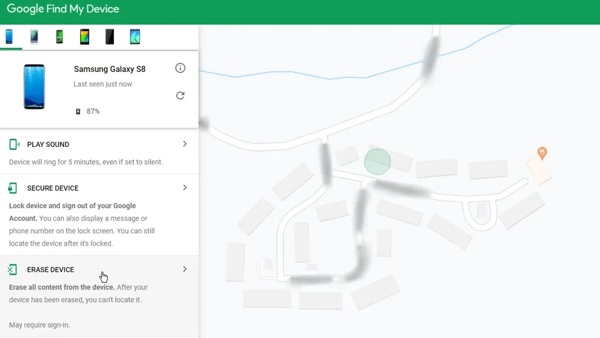
Nyissa meg a Google Készülékkereső webhelyét egy böngészőben, és jelentkezzen be a kapcsolódó Google-fiókkal.
Válassza ki a zárolt telefont a bal felső sarokban, és a Google nyomon követi eszközét a térképen.
Ezután kattintson a ESZKÖZ TÖRLÉSE gombot, és erősítse meg a műveletet.
Jegyzet:
Ha nem találja a ESZKÖZ TÖRLÉSE gombra, kattints Gyári visszaállítású eszköz.
Telefon feloldása a Készülékkereső alkalmazással

Futtassa a Készülékkereső alkalmazást egy másik Android-telefonon. Ingyenesen letöltheti a Play Áruházból. Jelentkezzen be Google fiókjába.
Érintse meg a telefon nevét a képernyő tetején, majd érintse meg a TÖRLI gombot az eszköztáron.
Amikor a rendszer kéri, érintse meg a lehetőséget TÖRLI újra.
5. rész: Az Android telefon feloldása helyreállítási módban
A helyreállítási mód szinte minden Android-eszközbe beépített egyedülálló rendszerfunkció. Eszközkészletet biztosít a szoftverproblémák diagnosztizálásához és megoldásához Android rendszeren. Röviden: lehetővé teszi a telefon ingyenes feloldását a gyári beállítások visszaállításával. Mivel törli a telefon összes tartalmát és beállítását, jobb, ha a folyamat előtt készít biztonsági másolatot eszközéről. Ennek az az előnye, hogy nincs szükség külön szoftverre vagy hardverre.

Nyomja meg hosszan a Erő gombot, amíg meg nem jelenik a kikapcsolási képernyő. Ezután kapcsolja ki a telefont.
Tipp: Ha a kikapcsolási képernyőn a Helyreállítási mód lehetőséget, érintse meg közvetlenül.
Helyezze telefonját helyreállítási módba:
Samsung telefonokon tartsa lenyomva a gombot Hangerő fel + Erő gombokat egyszerre. Tartsa lenyomva a gombkombinációt, amikor megjelenik a Samsung logó. Engedje el a gombokat, ha megjelenik a Helyreállítási mód képernyő.
A Motorola és a legtöbb Android-eszközön tartsa lenyomva a gombot Lehalkít + Erő gombokat egyszerre, amíg meg nem jelenik a Helyreállítási mód.
A hangerő gombokkal görgessen a Adatok törlése / gyári visszaállítás, majd nyomja meg a bekapcsológombot a kiválasztásához.
Amikor a rendszer kéri, válassza a lehetőséget Igen a telefon gyári visszaállításának megkezdéséhez.
Ha végzett, görgessen a lehetőséghez Rendszer újraindítása most, és válassza ki a normál módba való indításhoz.
6. rész: Telefon feloldása ADB használatával
Az ADB az Android Debug Bridge rövidítése. Ez egy parancssori eszköz a rendszer eléréséhez és különféle feladatok végrehajtásához. Természetesen lehetővé teszi az Android telefon feloldását, ha elfelejtette a PIN-kódot vagy a jelszót.
Előfeltételek:
1. Ehhez számítógépre és kompatibilis USB-kábelre van szükség.
2. Engedélyeznie kell az USB hibakeresési módot a telefonon.
Ráadásul ez a mód parancssorokkal működik, tehát nem jó választás a nem technológiához értőknek.

Nyissa meg az Android SDK Platform Tools weboldalát, és töltse le az operációs rendszerének megfelelő platformeszközöket. Csomagolja ki az archívumot egy új mappába.
Keresse meg az új mappát, és nyomja meg a gombot Váltás billentyűt a billentyűzeten, miközben jobb gombbal kattint egy üres területre. Válasszon Nyissa meg a PowerShell ablakot itt parancssor ablak megnyitásához.
Csatlakoztassa a zárolt telefont a számítógéphez USB-kábellel.
Bemenet adb eszközök, és nyomja meg a Belép kulcsfontosságú. Ha az ADB felismeri a telefonját, lépjen tovább. Ha nem, válassza le a telefont, indítsa újra, majd csatlakoztassa újra a számítógéphez.
Ezután hajtsa végre az alábbi parancsokat:
adb shell
cd /data/data/com.android.providers.settings/databases
sqlite3 settings.db
update system set value=0 ahol name='lock_pattern_autolock';
update system set value=0 ahol name='lockscreen.lockedoutpermanently';
.Kilépés
Indítsa újra a telefont, és bármilyen mintával fel kell oldania.
7. rész: Telefon feloldása Smart Lock segítségével
Google Smart Lock vagy az Extend Lock natív funkció az Android telefonokon. Lehetővé teszi a lezárási képernyő megkerülését adatvesztés nélkül bizonyos műveletek észlelésével, vagy ha a zárolt Android telefon megbízható helyek és eszközök közelében van.
Előfeltételek:
1. Beállította a Smart Lock funkciót a telefonján.
2. Helyezze telefonját olyan közel a megbízható helyekhez és eszközökhöz.
3. 4 órán belül elérte a telefont.
Íme a lépések a Smart Lock beállításához Android-telefonon:
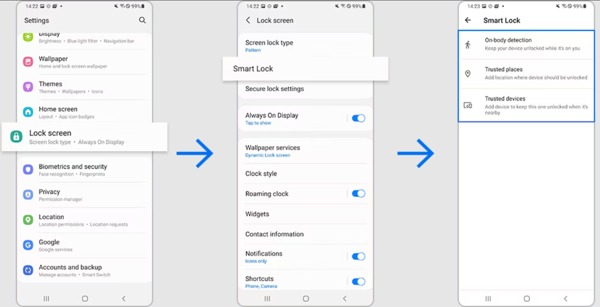
Nyissa meg a Képernyőzár fület a Beállítások alkalmazásban. A navigáció kicsit más az okostelefonokon.
Koppintson a Smart Lock vagy Nyújtsa ki a zárat, és kövesse az utasításokat a beállításhoz.
Itt három Smart Lock típust láthat:
Testfelismerés: tartsa feloldva a telefont, ha rajta van.
Megbízható helyek: telefonja feloldva marad a megbízható helyeken.
Megbízható eszközök: eszköze feloldva marad, ha a közelben van vagy csatlakozik a megbízható eszközhöz.
Válassza ki és állítsa be a Smart Lock típusait az igényeinek megfelelően. Ezután az Android automatikusan kihagyja a lezárási képernyőt, amíg a feltételek fennállnak
8. rész: Egy adott telefonmárka feloldása
A telefon jelszó nélküli feloldásának általános módjai mellett egyes gyártók eszközkezelő eszközöket adnak ki termékeikhez, például a Samsung Find My Mobile és a Google Pixel Repair Tool eszközét.
Hogyan lehet feloldani egy Samsung telefont a Find My Mobile alkalmazásban
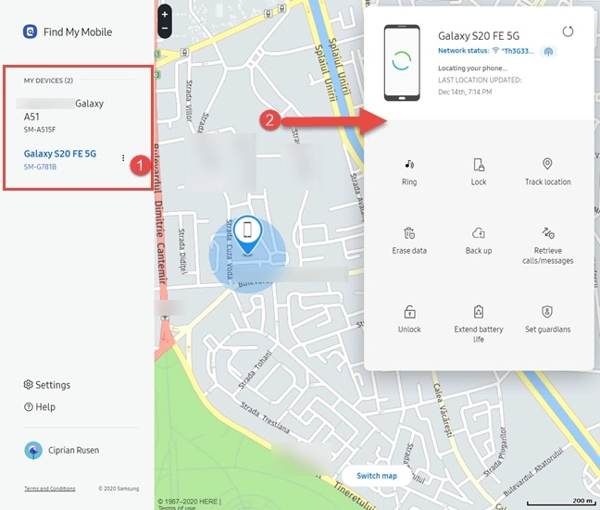
Ha beállítottad Find My Mobile telefonján látogassa meg a Samsung Find My Mobile webhelyét, amikor fel szeretné oldani.
Jelentkezzen be Samsung-fiókjával, válassza ki telefonját a listából, és kattintson a gombra Kinyit az eszköztáron.
Ha a rendszer kéri, adja meg újra Samsung-fiókja jelszavát, és távolról oldja fel a zárolást.
Pixel telefon feloldása a Pixel Repair Tool segítségével

Csatlakoztassa telefonját a számítógéphez USB-kábellel.
Nyissa meg a pixelrepair.withgoogle.com webhelyet böngészőjében, és kattintson a gombra Fogj neki, válassza ki a szolgáltatót, és kattintson Következő.
Kövesse a képernyőn megjelenő utasításokat a belépéshez Fastboot mód az eszközön jelölje ki Mentő mód a hangerő gombokkal, és válassza ki a gombbal Erő gomb.
Ezután kattintson Gyári visszaállítás és újratelepítés a Pixel Repair Tool eszközön.
GYIK.
-
Hogyan lehet feloldani a telefon jelszavát segélyhívással?
Írja be újra és újra a rossz jelszót, amíg meg nem jelenik a segélyhívás képernyő. Csap Vészhívás a telefonhívás képernyő megnyitásához. Itt titkos kódokat tárcsázhat bizonyos funkciók eléréséhez. Azonban nincs titkos kód az Android telefon jelszavának feloldásához.
-
Megkerülhetem az Android zárolási képernyőjét a Kamera használatával?
Igen. Ha telefonja le van zárva, és elfelejti a jelszót, csúsztassa balra vagy jobbra a képernyőn a Kamera alkalmazás megnyitásához. Készítsen egy képet, és érintse meg a miniatűrt a Galéria alkalmazás megnyitásához. Csak ehhez a két alkalmazáshoz férhet hozzá.
-
Mennyibe kerül egy telefon feloldása?
A gyakori módszerek lehetővé teszik a telefon ingyenes feloldását. Ha harmadik féltől származó eszközt használ, az általában nem ingyenes.
Következtetés
Most legalább kilenc módszert kell megtanulnia feloldja telefonját, ha elfelejtette a jelszót. Néhányuk csak lehetővé teszi a lezárási képernyő megkerülését, ha megfelel a feltételeknek. Mások végrehajthatják a gyári beállítások visszaállítását, és eltávolíthatják a képernyőzárat. A helyzete alapján kiválaszthatja a megfelelő módot." /]Forró megoldások
-
Oldja fel az Androidot
- Hogyan tudhatja meg, hogy telefonja fel van oldva
- Nyissa fel a Samsung telefon képernyőjét jelszó nélkül
- Oldja fel a Pattern Lock zárolását Android-eszközön
- A közvetlen feloldások áttekintése
- A OnePlus telefon feloldása
- Oldja fel az OEM zárolását, és javítsa ki a szürke színű OEM-feloldást
- Hogyan lehet feloldani egy Sprint telefont
-
Az iOS feloldása
-
Jelszó tippek
-
iOS tippek

