Cara Memulihkan Foto iPad yang Terhapus dengan atau Tanpa Cadangan
Setiap pengguna iPad tahu bahwa teknologi kamera internal memiliki fungsi yang jauh lebih dari sekadar mengambil foto. Camera Roll menjaga foto Anda tetap teratur dengan AI dan pembelajaran mesin Apple. Jadi Anda dapat mengidentifikasi dan menghapus foto duplikat atau yang tidak diinginkan. Bagaimana jika Anda menghapus kenangan yang berharga? Jangan panik. Anda dapat kembali foto iPad yang baru saja dihapus menggunakan beberapa metode berbeda. Panduan ini akan menjelaskan cara menggunakan masing-masing metode.
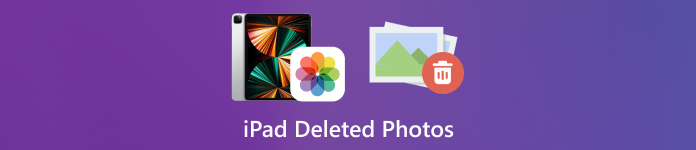
Dalam artikel ini:
Bagian 1: Cara Menemukan Foto iPad yang Baru Dihapus
Sejak iPadOS 9, Apple telah menambahkan album Recently Deleted ke dalam aplikasi Photos. Saat Anda menghapus foto, foto tersebut akan dipindahkan ke album Recently Deleted dan disimpan di sana selama 30 hari. Sebelum masa berlakunya habis, Anda dapat memperoleh kembali foto iPad yang baru saja dihapus secara langsung.
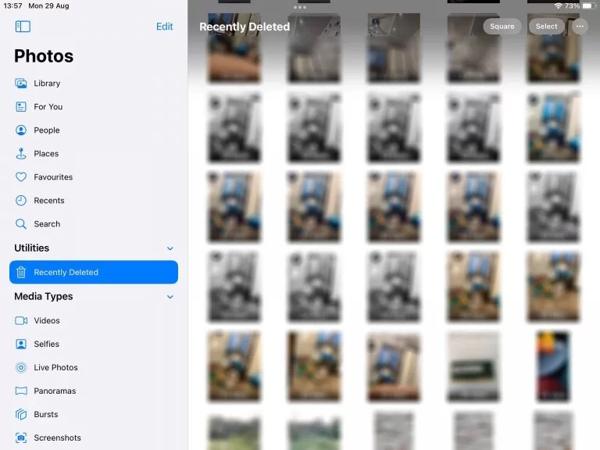
Buka Foto aplikasi di iPad Anda.
Pergi ke Album tab dari bawah, dan pilih Baru Dihapus di bawah Keperluan menuju.
Jika diminta, gunakan Face ID Anda untuk masuk ke album. Ketuk Pilih tombol, sentuh setiap foto yang ingin Anda kembalikan, lalu ketuk Pulih tombol.
"Berikutnya,
Bagian 2: Cara Memulihkan Foto iPad yang Dihapus dari iCloud
Sebagai layanan awan, iCloud memperluas kapasitas penyimpanan internal iPad. Layanan ini memungkinkan Anda untuk menyelaraskan atau mencadangkan foto di perangkat Anda. Bergantung pada pengaturan Anda, Anda dapat mengambil atau memulihkan foto iPad yang dihapus secara permanen dari iCloud. Jangan khawatir jika Anda lupa kata sandi iCloud karena harus sama dengan kata sandi ID Apple Anda.
Cara Mengembalikan Foto iPad yang Terhapus dari Foto iCloud
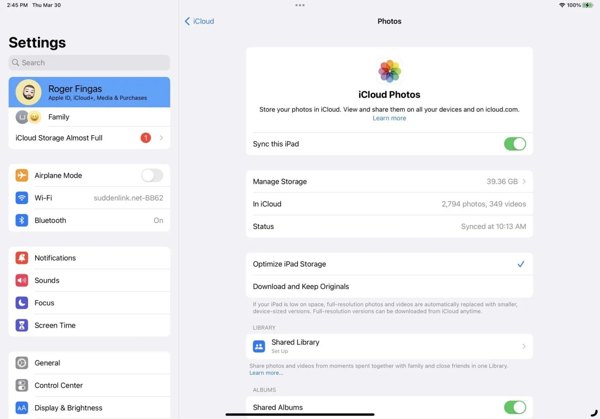
Jika Anda mengaktifkan Foto iCloud, buka Pengaturan aplikasi.
Ketuk profil Anda, pilih iCloud, dan tekan Foto.
Pastikan Anda telah mengaktifkannya Sinkronkan iPad ini. Memilih Unduh dan Simpan Dokumen AslinyaKemudian foto yang dihapus di iPad akan kembali ke perangkat Anda.
Cara Mengembalikan Foto iPad yang Terhapus dari Cadangan iCloud
Jika Anda tidak mengaktifkan Foto iCloud, buka Umum di dalam kamu Pengaturan aplikasi.
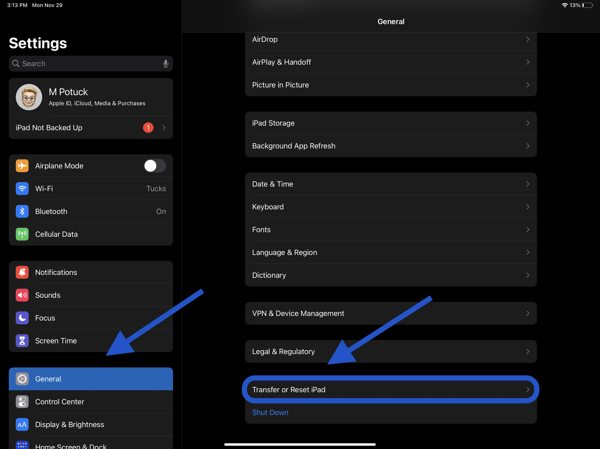
Memilih Transfer atau Atur Ulang iPad atau Mengatur ulang, dan ketuk Hapus Semua Konten dan Pengaturan. Jika diminta, masukkan kata sandi ID Apple atau kode sandi iPad Anda. Lalu tekan Menghapus untuk mengkonfirmasinya.
Saat iPad Anda restart, Anda akan melihat Layar Halo. Atur perangkat Anda sebagai iPad baru, dan hubungkan ke jaringan Wi-Fi.

Memilih Pulihkan dari Cadangan iCloud pada Aplikasi & Data layar. Masukkan ID dan kata sandi Apple Anda, lalu pilih cadangan yang berisi foto yang diinginkan.
Tunggu hingga prosesnya selesai dan selesaikan pengaturannya.
Bagian 3: Cara Mengembalikan Foto iPad yang Terhapus dengan iTunes/Finder
Jika Anda lebih suka mencadangkan foto iPad ke komputer dengan iTunes atau Finder, Anda dapat memulihkan foto iPad yang dihapus dari cadangan yang tepat. Cara ini akan menghapus semua data saat ini di perangkat Anda. Selain itu, Anda harus mengingat Kata sandi cadangan iTunes jika diperlukan.
Hubungkan iPad Anda ke komputer dengan kabel yang kompatibel.
Buka iTunes di PC dan macOS Mojave atau versi lebih lama, atau Finder di macOS Catalina atau versi lebih baru.

Klik Telepon tombol di pojok kiri atas iTunes, dan pergi ke Ringkasan tab. Di Finder, klik nama iPad Anda, dan buka Umum tab.

Klik Pulihkan Cadangan tombol di bawah Cadangan bagian. Kemudian pilih cadangan yang tepat pada dialog pop-up, dan tekan Memulihkan.
Bagian 4: Cara Memulihkan Foto iPad yang Terhapus Tanpa Cadangan
Tanpa pencadangan, sulit untuk memulihkan foto yang terhapus dari iPad. Faktanya, foto Anda masih ada di memori sebelum ditimpa oleh data baru. Yang Anda perlukan hanyalah alat pemulihan data, seperti imyPass iPhone Data Recovery.
Fitur Utama Pemulihan Data iPad
1. Ambil kembali foto yang terhapus dari iPad tanpa cadangan.
2. Ekstrak foto yang hilang dari cadangan iTunes/iCloud tanpa mengatur ulang.
3. Pratinjau foto iPad yang dihapus dan pulihkan item tertentu.
4. Mendukung model iPad versi terbaru.
Cara Mengembalikan Foto iPad yang Terhapus Tanpa Backup
Hubungkan ke iPad Anda
Luncurkan perangkat lunak pemulihan data iPad terbaik setelah menginstalnya di komputer Anda. Hubungkan iPad Anda ke komputer dengan kabel Lightning. Pilih Pulihkan dari Perangkat iOS, percayai komputer Anda, dan klik Mulai Pindai.
Pratinjau foto iPad
Setelah pemindaian data, pilih tipe data yang diinginkan di sisi kiri, seperti Gulungan KameraTarik ke bawah opsi atas, dan pilih Tampilkan yang Dihapus SajaLalu lihat foto-foto yang dihapus di iPad Anda.
Pulihkan foto iPad yang dihapus
Pilih foto yang diinginkan, klik Pulih tombol di pojok kanan bawah, atur folder keluaran, dan tekan Pulih lagi.
Kesimpulan
Panduan ini menjelaskan cara memulihkan foto yang dihapus dari iPad dalam berbagai situasi. Dalam waktu 30 hari, Anda dapat memperoleh kembali foto-foto Anda dari album Recently Deleted secara langsung. Dengan mengaktifkan iCloud Photos, Anda dapat mengunduh foto-foto ke iPad Anda dari iCloud. Dengan cadangan iCloud atau iTunes, Anda dapat memulihkan foto-foto yang dihapus setelah menyetel ulang perangkat Anda. imyPass iPhone Data Recovery adalah solusi terbaik untuk memulihkan foto-foto yang dihapus tanpa cadangan. Ada pertanyaan lain? Silakan tuliskan di bawah ini.
Pemulihan Data iPhone
Pulihkan Data iPhone yang Terhapus atau Hilang
Download Gratis Download Gratis
