Cara Memulihkan Data dari iCloud Dengan atau Tanpa Cadangan
Untuk memperluas penyimpanan internal yang terbatas, Apple merilis penyimpanan cloud resmi untuk setiap pengguna iOS. Dengan kata lain, Anda memiliki penyimpanan gratis sebesar 5GB di iCloud jika Anda memiliki iPhone atau iPad. Selain itu, Anda dapat berlangganan paket untuk memperluas kapasitas penyimpanan. Seiring berjalannya waktu, penggunaan iCloud menjadi sedikit rumit karena desainnya. Panduan ini menjelaskan cara pulihkan iCloud data atau cadangan secara terperinci.
Dalam artikel ini:
Bagian 1: Apa yang Dapat Anda Pulihkan dari iCloud
Menurut Apple, iCloud menyimpan data Anda dengan dua metode utama, yaitu sinkronisasi dan pencadangan. Jika Anda mengaktifkan iCloud Photos, iCloud Drive, Notes, dan lainnya, data akan secara otomatis disinkronkan ke akun Anda dan tetap diperbarui di semua perangkat Apple Anda. Untuk menyinkronkan data ke iCloud, ketuk profil Anda di Pengaturan aplikasi, pilih iCloud, tekan tipe data yang diinginkan, lalu alihkan ke aktif Sinkronkan iPhone ini.
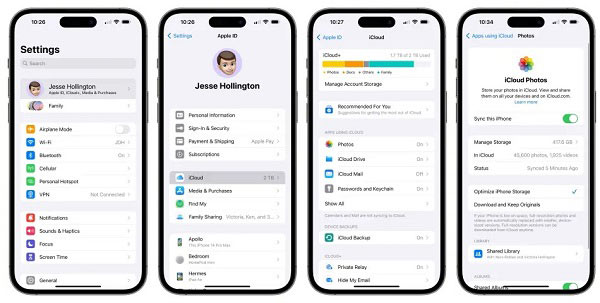
Di sisi lain, pencadangan iCloud mencakup semua informasi dan pengaturan pada perangkat Anda yang belum disinkronkan ke iCloud. Ini mencakup tata letak layar beranda, nada dering yang dibeli, kata sandi pesan suara, file media, iMessage, SMS, MMS, data aplikasi, dan banyak lagi. Jika Anda ingin mencadangkan iCloud, pilih Cadangan di layar Pengaturan iCloud, lalu ketuk Cadangkan Sekarang tombol.
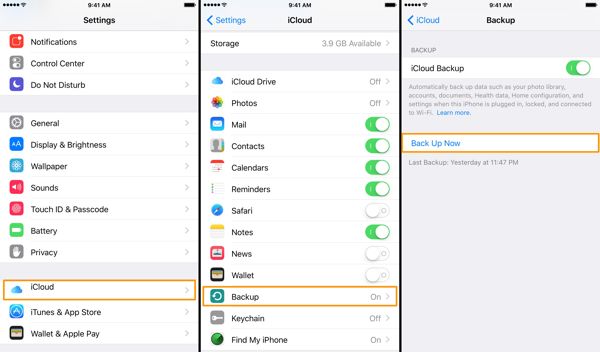
Bagian 2: Cara Memulihkan File dari iCloud.com
Cara Memulihkan Data dari iCloud Online
Kunjungi www.icloud.com di browser web, lalu masuk ke akun iCloud Anda dengan ID Apple dan kata sandi Anda. Jika 2FA diaktifkan, masukkan kode verifikasi. Lupa ID Apple Anda? Anda dapat menggunakan nomor telepon gabungan Anda untuk memulihkan ID Apple Anda.

Memilih Pemulihan Data, dan klik tipe data yang ingin Anda pulihkan dari iCloud. Untuk memulihkan kontak, misalnya, klik Pulihkan Kontak.
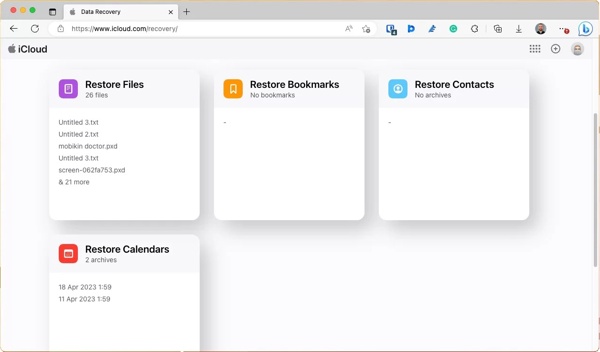
Periksa file atau item yang diinginkan, lalu klik Memulihkan tombol.
Cara Memulihkan Foto yang Baru Dihapus dari iCloud
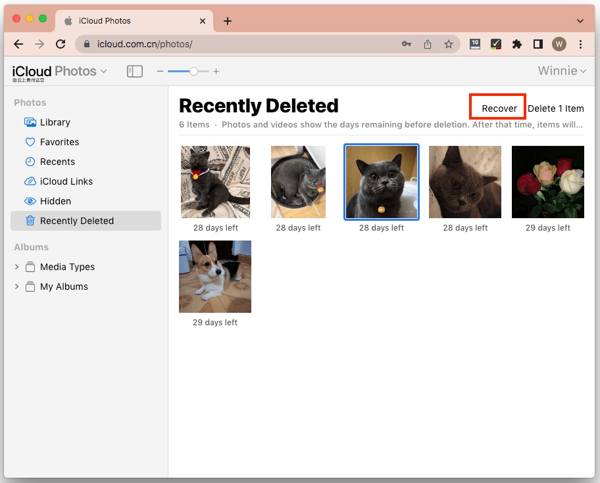
Untuk memulihkan foto yang baru dihapus dari iCloud, pilih Foto pada beranda iCloud.
Pergi ke Baru Dihapus album di bawah Foto judul di sisi kiri.
Sorot foto dan video, lalu klik Pulih tombol. Konfirmasikan tindakan dan file media akan kembali ke album asli.
Cara Memulihkan File yang Dihapus dari iCloud Drive

Untuk memulihkan file yang terhapus dari iCloud Drive, masuk ke www.icloud.com dengan ID Apple dan kata sandi Anda.
Memilih Penggerak iCloud pilihan, dan Anda akan melihat Baru Dihapus beserta jumlah itemnya. Klik tautan untuk memasukkan Baru Dihapus map.
tekan Ctrl atau perintah pada keyboard Anda, dan pilih file dan dokumen yang diinginkan. Kemudian tekan tombol Pulih tombol. Jika Anda ingin memulihkan semua info dari iCloud Drive, klik tombol Pulihkan Semua tombol.
Bagian 3. Cara Mengembalikan Cadangan iCloud di iPhone
Seperti yang disebutkan sebelumnya, Anda dapat mencadangkan seluruh iPhone ke iCloud. Jika Anda perlu memulihkan file yang dihapus secara permanen dari cadangan iCloud, Anda harus reset pabrik iPhone Anda ke status pabrik. Itu akan menghapus semua data yang ada di iPhone atau iPad Anda.
Nyalakan perangkat iOS Anda, buka Pengaturan aplikasi, dan navigasikan ke Umum. Memilih Transfer atau Reset iPhone di iOS 15 dan lebih baru atau Mengatur ulang di iOS 14 dan yang lebih lama.

Mengetuk Hapus Semua Konten dan Pengaturan, lalu masukkan kata sandi ID Apple atau kode sandi iPhone jika diminta. Jika Anda memiliki eSIM, putuskan untuk menghapus eSIM atau menyimpannya. Kemudian tunggu beberapa menit untuk mereset data Anda sepenuhnya.
Selanjutnya, mulai ulang iPhone Anda, dan atur sebagai perangkat baru. Pastikan untuk terhubung ke jaringan Wi-Fi yang andal.

Memilih Pulihkan dari Cadangan iCloud atau opsi yang relevan saat Anda mencapai Aplikasi & Data layar. Kemudian masuk ke akun iCloud Anda dengan ID Apple dan kata sandi Anda.
Kemudian pilih cadangan yang tepat sesuai dengan tanggal dan waktu. Setelah selesai, selesaikan proses pengaturan, dan Anda akan melihat cadangan iCloud dipulihkan setelah pengaturan.
Bagian 4. Cara Mengembalikan Cadangan iCloud Tanpa Melakukan Reset
iCloud mengenkripsi cadangan sehingga Anda harus mengembalikannya ke perangkat iOS untuk memulihkan data. Apakah mungkin untuk memulihkan file yang dihapus secara permanen dari cadangan iCloud tanpa mengatur ulang perangkat Anda? Jawabannya adalah ya dan yang Anda butuhkan adalah imyPass iPhone Data Recovery.
Fitur Utama Alat Pemulihan Data iPhone Terbaik
1. Buka cadangan iCloud dan ekstrak datanya tanpa mengatur ulang.
2. Pratinjau cadangan iCloud untuk memulihkan data tertentu.
3. Mendukung berbagai tipe data.
4. Ambil kembali data yang terhapus pada iPhone tanpa cadangan.
5. Kompatibel dengan iOS versi terbaru.
Cara Mengembalikan Data dari Cadangan iCloud Tanpa Melakukan Reset
Buka cadangan iCloud
Jalankan perangkat lunak pemulihan data iPhone terbaik setelah Anda menginstalnya di PC Anda. Ada versi lain untuk pengguna Mac. Buka Pulihkan dari File Cadangan iCloud tab di sisi kiri. Kemudian masuk ke iCloud dengan ID Apple dan kata sandi Anda. Jika 2FA diaktifkan, masukkan kode verifikasi Anda. Pilih Cadangan iCloud pilihan, klik Awal tombol, dan tekan Unduh di samping berkas cadangan yang berisi berkas yang dihapus.
Pratinjau data
Pilih tipe data yang ingin Anda pulihkan, lalu klik Lanjut tombol. Kemudian Anda akan dibawa ke jendela utama. Anda dapat memeriksa dan melihat cadangan iCloud. Jika Anda hanya ingin melihat file yang dihapus, pilih Tampilkan yang Dihapus Saja dari daftar drop-down atas.
Pulihkan iCloud
Centang kotak di samping setiap item yang diinginkan, lalu klik Pulih tombol di pojok kanan bawah. Kemudian atur folder output dengan menekan tombol Membuka tombol. Terakhir, klik tombol Pulih untuk memulihkan cadangan iCloud ke hard drive Anda.
Kesimpulan
Panduan ini menunjukkan cara memulihkan iCloud termasuk data yang disinkronkan dan dicadangkan di iPhone atau iPad Anda. Sebagai tempat penyimpanan data yang praktis, iCloud menawarkan setidaknya dua metode untuk menyimpan data Anda. imyPass iPhone Data Recovery memungkinkan Anda memulihkan cadangan iCloud tanpa menghapus perangkat Anda. Jika Anda memiliki pertanyaan lain, silakan tinggalkan pesan di bawah ini.
Pemulihan Data iPhone
Pulihkan Data iPhone yang Terhapus atau Hilang
Download Gratis Download Gratis
