Cara Memalsukan Lokasi GPS di Perangkat Seluler dan Komputer
Teknologi GPS pada ponsel pintar sangat penting untuk aplikasi berbasis lokasi, seperti aplikasi cuaca, game AR, dan lainnya. Namun, terus-menerus dilacak mungkin merepotkan atau bahkan menindas. Saat menyembunyikan geolokasi Anda, Anda harus memalsukan lokasi GPS pada perangkat digital Anda. Terlepas dari apakah Anda menggunakan ponsel atau komputer, tidak ada pengaturan satu tombol sederhana yang akan langsung mengubah posisi virtual Anda. Panduan ini menjelaskan cara melakukannya secara terperinci.
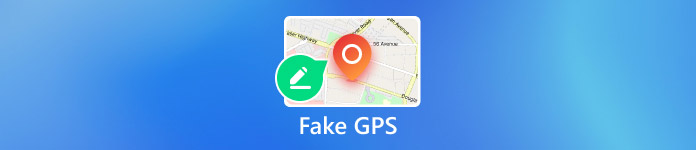
Dalam artikel ini:
Bagian 1. Mengapa Anda Perlu Memalsukan GPS?
Kemampuan untuk melacak lokasi GPS Anda bukan hanya masalah privasi yang besar, tetapi juga berarti bahwa pembatasan geografis akan diberlakukan. Akibatnya, beberapa situs web, aplikasi, dan konten mungkin tidak dapat diakses. Penyebab utama mengapa Anda harus menggunakan GPS palsu meliputi:
1. Lindungi privasi online Anda. Dengan menghilangnya cookie, situs web semakin melacak lokasi GPS dan informasi terkait. Perilaku internet Anda mungkin dilacak.
2. Dapatkan pembaruan perangkat lunak terbaru. Pembaruan sistem operasi tidak dirilis di seluruh dunia pada waktu yang sama. Jika Anda ingin mendapatkan pembaruan, terutama versi beta, Anda perlu mengubah GPS Anda.
3. Perluas lingkaran pertemanan Anda. Dengan lokasi GPS palsu, Anda dapat mencari teman di daerah lain dan tidak lagi terbatas pada orang-orang di lingkungan Anda.
4. Tangkap Pokemon di seluruh dunia. Game AR didasarkan pada lokasi. Jika Anda dapat memalsukan GPS, Anda dapat menangkap lebih banyak item.
5. Mengelabui pengikut di media sosial. Saat Anda membagikan kiriman, gambar, dan video di media sosial, seperti Instagram, pengikut juga dapat mengetahui lokasi geografis Anda. Lokasi palsu memungkinkan Anda mengelabui pengikut.
6. Akses konten eksklusif. Jika Anda ingin menonton film dan acara TV terbaru atau konten yang eksklusif untuk wilayah tertentu, lokasi palsu dapat memenuhi kebutuhan Anda.
Bagian 2. Apakah Ada Risiko Memalsukan Posisi GPS?
Apakah memalsukan posisi GPS membawa ancaman nyata? Ya. Setelah layanan atau game AR mendeteksi bahwa Anda memalsukan lokasi GPS, akun atau langganan Anda mungkin diblokir. Selain itu, orang biasa dapat menggunakan lokasi palsu untuk melindungi privasi daring mereka. Penjahat dapat menggunakan lokasi palsu untuk menyembunyikan posisi mereka dan menghindari pelacakan.
Bagian 3. Bagaimana Cara Memalsukan Lokasi GPS di iPhone?
Dengan aplikasi GPS palsu yang tepat, Anda dapat menyembunyikan geolokasi Anda dengan alamat apa pun di iPhone Anda. Dari titik ini, kami sarankan sayaPass iLocaGo. Aplikasi ini secara efektif mengubah lokasi GPS Anda untuk aplikasi dan game seluler apa pun. Selain itu, teknologi canggih bawaannya dapat mencegah GPS palsu terdeteksi.

4.000.000+ Unduhan
Lokasi GPS palsu di iPhone dengan satu klik.
Ubah lokasi iPhone dengan alamat yang akurat.
Buat rute virtual untuk berbagai tujuan.
Menawarkan opsi khusus, seperti kecepatan.
Mendukung iOS versi terbaru.
Cara Memalsukan Lokasi GPS untuk iPhone
Deteksi iPhone Anda
Instal aplikasi GPS palsu terbaik untuk iPhone di komputer Anda dan luncurkan. Aplikasi ini kompatibel dengan Windows 11/10/8/7 dan Mac OS X 10.12 atau yang lebih baru. Selanjutnya, hubungkan iPhone Anda ke komputer yang sama dengan kabel Lightning dan aplikasi akan segera mendeteksi perangkat Anda.

Pilih mode
Anda bisa mendapatkan empat mode, Ubah Lokasi, Mode Satu Atap, Mode Multistop, dan Mode JoystikUntuk memalsukan lokasi GPS di iPhone Anda, pilih Ubah LokasiTiga mode lainnya digunakan untuk membuat rute virtual.

Lokasi GPS palsu di iPhone
Sekarang, Anda memiliki dua pilihan untuk mengubah lokasi iPhone Anda. Jika Anda memiliki alamat yang tepat, masukkan alamat tersebut ke dalam kotak di Ubah Lokasi dialog, dan klik Sinkronkan ke perangkat tombol. Jika Anda tidak memilikinya, tekan posisi di peta, lalu tekan Sinkronkan ke perangkatPerangkat lunak ini juga dapat ubah lokasi di Tinder, jadi Anda bisa bersenang-senang lebih banyak.

Bagian 4. Bagaimana Cara Memalsukan Lokasi GPS di Android?
Jika Anda ingin memalsukan koordinat GPS di Android, Anda memerlukan pemalsu GPS app. Untungnya, ada banyak aplikasi spoofer di Google Play Store. Kami menggunakan GPS Emulator sebagai contoh untuk menunjukkan cara kerjanya.
Instal aplikasi GPS palsu di ponsel Android Anda.
Jalankan Pengaturan aplikasi dari baki aplikasi Anda, gulir ke bawah, dan ketuk Tentang telepon pilihan.
Ketuk Nomor pembuatan tujuh kali sampai Anda melihat Anda sekarang adalah seorang pengembang pesan pop-up.
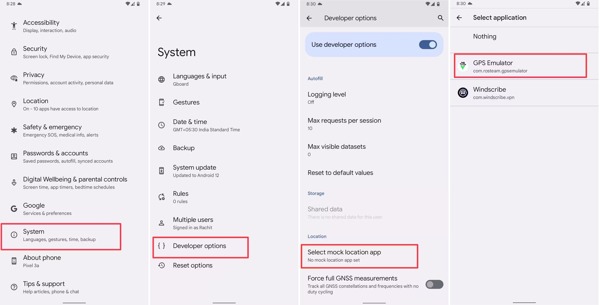
Jika diminta, masukkan kata sandi telepon Anda. Kembali ke Pengaturan aplikasi. Kemudian navigasikan ke Sistem dan Opsi Pengembang. Mengetuk Pilih aplikasi lokasi tiruan, dan pilih aplikasi GPS palsu.
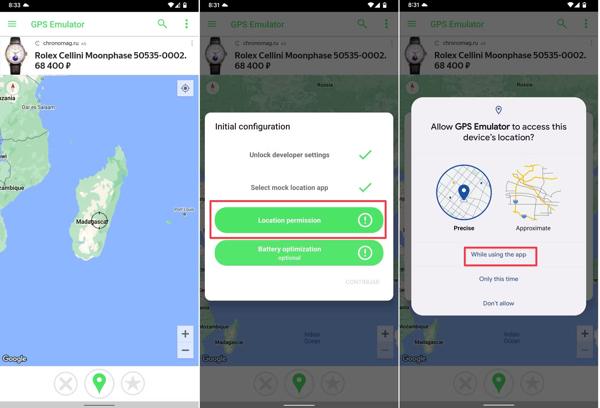
Buka aplikasi GPS palsu, dan pilih lokasi palsu yang Anda inginkan.
Bila diminta, izinkan untuk mengakses lokasi perangkat Anda.
Bagian 5. Bagaimana cara memalsukan GPS di PC?
Meskipun komputer dan laptop tidak mengintegrasikan komponen GPS, peramban web melacak lokasi geografis Anda saat Anda mengunjungi internet. Anda dapat memalsukan GPS di PC tanpa perangkat lunak tambahan.
Cara Memalsukan GPS di Chrome
Klik Lagi tombol dengan ikon tiga titik, dan pilih Pengaturan.
Klik Pengaturan Situs di bawah Privasi dan Keamanan bagian. Kemudian pilih Lokasi di bawah Izin bagian.
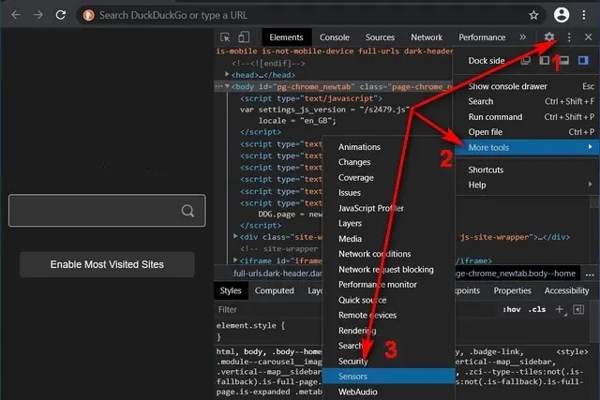
Tekan Ctrl + Menggeser + Saya kunci untuk pergi ke Opsi Pengembang. Klik Menu tombol, pilih Alat Lainnya, dan pilih Sensor.
Selanjutnya, pilih preset di Mengesampingkan opsi, atau masukkan koordinat GPS di Lintang dan Garis bujur.
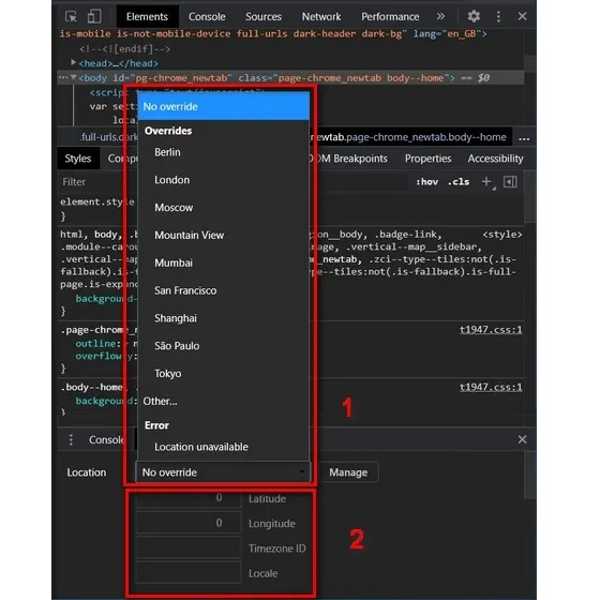
Cara Memalsukan GPS di Firefox
Untuk memalsukan GPS di PC di Firefox, ketik tentang:konfigurasi di bilah alamat browser, dan tekan Memasuki.
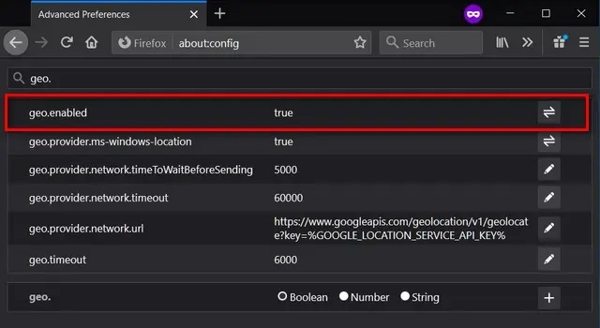
Selanjutnya, cari geo.diaktifkan di bilah pencarian. Pastikan untuk mengaturnya BENAR.
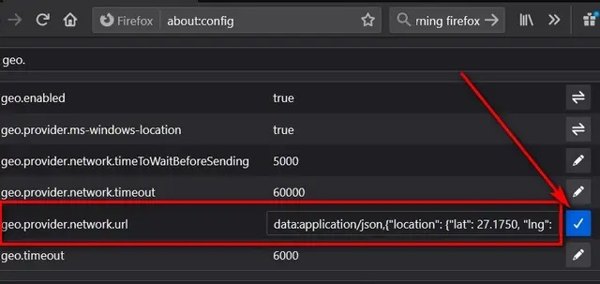
Menemukan geo.penyedia.jaringan.url, klik Memasuki kunci. Kemudian atur lintang dan bujur yang diinginkan, dan klik Kutu tombol.
Kesimpulan
Panduan ini telah menunjukkan metode praktis untuk GPS palsu lokasi di iPhone, ponsel Android, dan komputer. Setelah Anda perlu menyembunyikan geolokasi Anda yang sebenarnya, Anda dapat mengikuti langkah-langkah kami untuk melakukannya dengan cepat. imyPass iLocaGo, misalnya, adalah aplikasi spoofer yang mudah untuk perangkat iOS. Jika Anda memiliki pertanyaan lain tentang topik ini, silakan tulis di bawah ini.
Solusi Panas
-
Lokasi GPS
-
Buka kunci iOS
-
Kiat iOS
-
Buka kunci Android

