Cara Mengembalikan Gambar dari iCloud ke iPhone dengan Benar
iCloud adalah layanan cloud resmi yang dirilis oleh Apple untuk pelanggan. Saat Anda mendapatkan produk Apple, Anda perlu membuat ID Apple dan kata sandi untuk mengaktifkan perangkat. Pada saat yang sama, Anda diberi penyimpanan cloud gratis sebesar 5GB. Selain itu, Anda dapat berlangganan paket untuk memperluas kapasitas penyimpanan. iCloud menyimpan berbagai jenis file di perangkat Anda, seperti foto, video, dokumen, kontak, dll. Panduan ini memberi tahu Anda cara memulihkan foto yang dihapus secara permanen dari iCloud.
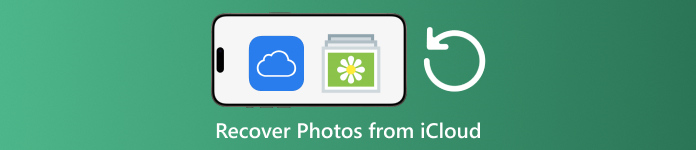
Dalam artikel ini:
Bagian 1: Cara Memulihkan Foto yang Baru Dihapus dari iCloud
Saat Anda menghapus foto dari salah satu perangkat Apple, foto tersebut akan dihapus dari iCloud dan semua perangkat Apple jika Anda telah mengaktifkan iCloud Photos. Mirip seperti album Recently Deleted di Photos, iCloud Photos hadir dengan album Recently Deleted. iCloud menyimpan foto yang dihapus dalam waktu 30 hari. Itu memberi kesempatan untuk menemukan gambar yang dihapus di iCloud.
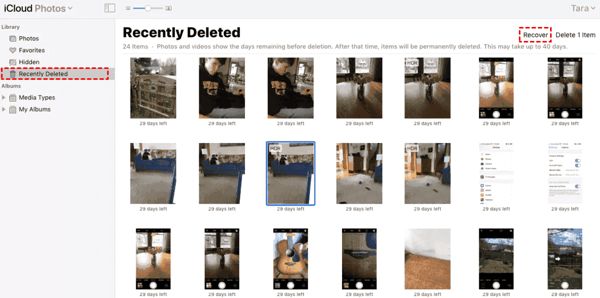
Mengunjungi www.icloud.com, dan masuk dengan ID Apple dan kata sandi Anda. Jika Anda mengaktifkan 2FA, masukkan kode verifikasi yang muncul di layar Anda.
Memilih Foto pilihan untuk masuk ke Foto iCloud halaman web. Kemudian beralih ke Baru Dihapus album di sisi kiri.
Di sini Anda akan melihat foto-foto yang Anda hapus dalam waktu 30 hari. Pilih item yang ingin Anda dapatkan kembali, lalu klik Pulih tombol. Kemudian foto-foto tersebut akan kembali ke Foto iCloud. Anda dapat mengunduhnya ke perangkat Anda secara manual.
Bagian 2: Cara Mengembalikan Foto iCloud
iCloud Photos merupakan fitur praktis untuk menyinkronkan foto ke akun iCloud Anda dan antar perangkat Anda, termasuk iPhone, iPad, Mac, dan PC. Jika Anda menghapus foto di satu perangkat, Anda dapat mengambil kembali iCloud Photos sebelum menyinkronkan perubahannya.
Di Web
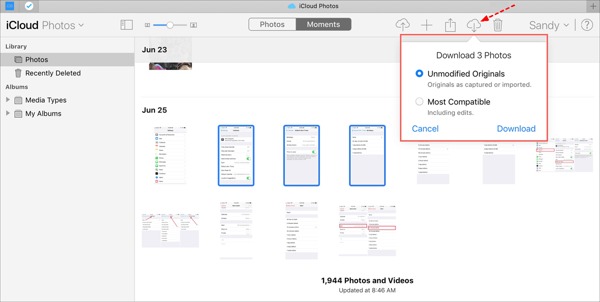
Kunjungi www.icloud.com, dan masuk ke kredensial ID Apple Anda. Anda tidak boleh lupa kata sandi iCloud Anda.
Pergi ke Foto halaman web.
Pilih foto lama untuk dipulihkan dari iCloud, lalu klik Unduh tombol.
Di iPhone/iPad
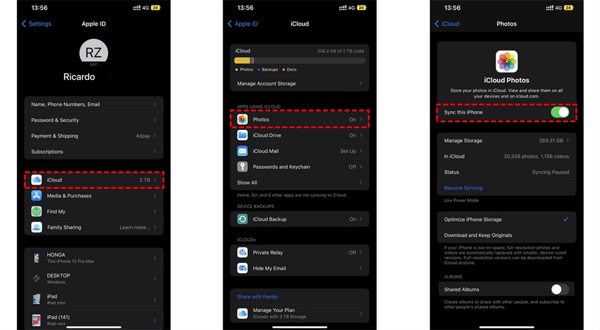
Jalankan Pengaturan aplikasi, dan ketuk profil Anda.
Memilih iCloud, dan pilih Foto.
Jika Sinkronkan iPhone ini diaktifkan, pilih Unduh dan Simpan Dokumen Aslinya.
Di Mac
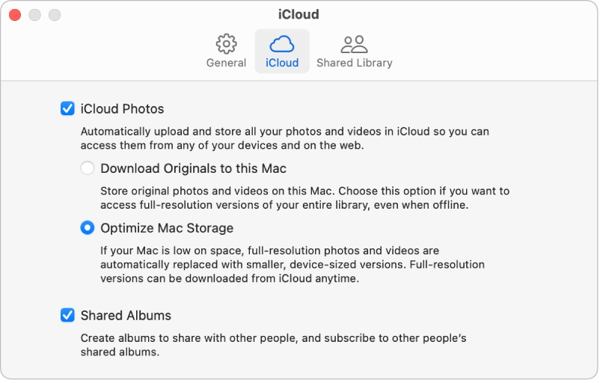
Buka Foto aplikasi di Mac Anda.
Memilih Foto, dan pilih Pengaturan.
Beralih ke iCloud tab, centang kotak di sebelah Foto iCloud, dan pilih Unduh Dokumen Asli ke Mac ini.
Di PC
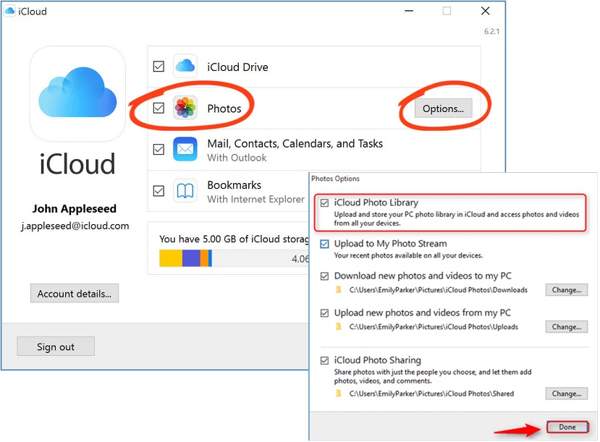
Buka klien iCloud. Jika Anda belum memiliki aplikasinya, unduh dari situs web Apple secara gratis.
Klik Masuk tombol, dan masuk ke ID Apple dan kata sandi Anda.
Centang kotak di sebelah Foto pilihan, dan klik Pilihan tombol. Kemudian aktifkan Unduh foto dan video baru ke PC saya. Klik Selesai, kemudian Berlaku.
Bagian 3: Cara Memulihkan Foto dari Cadangan iCloud ke iPhone
Jika Anda tidak mengaktifkan iCloud Photos, Anda juga dapat mencadangkan foto ke iCloud secara manual atau otomatis. Kelemahannya adalah Anda harus melakukan pengaturan ulang pabrik pada perangkat jika ingin memulihkan foto cadangan iCloud.
Jalankan Pengaturan aplikasi di iPhone Anda.
Buka Umum, dan pilih Transfer atau Reset iPhone di iOS 15 dan lebih tinggi, atau Mengatur ulang di iOS 14 dan yang lebih lama.
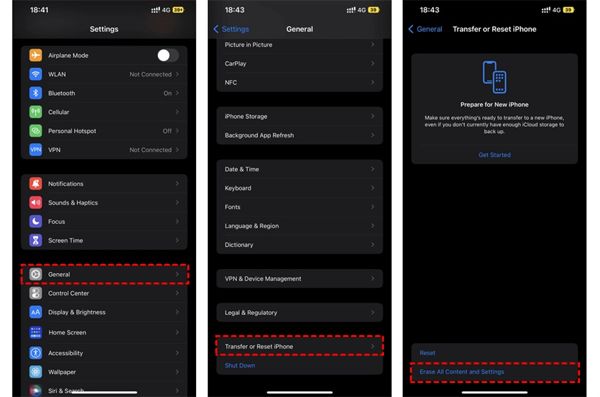
Lalu ketuk Hapus Semua Konten dan PengaturanKonfirmasikan tindakan tersebut, lalu masukkan kata sandi ID Apple atau kode sandi iPhone Anda jika diminta.
Setelah selesai, iPhone Anda akan restart pada Halo layar. Atur sebagai perangkat baru, dan hubungkan ke jaringan Wi-Fi.

Memilih Pulihkan dari Cadangan iCloud pilihan saat Anda mencapai Aplikasi & Data layar. Masuk ke ID Apple dan kata sandi Anda. Kemudian pilih file cadangan yang mungkin berisi foto yang diinginkan.
Setelah pemulihan foto lama dari iCloud selesai, selesaikan proses pengaturan lainnya.
Bagian 4: Cara Memulihkan Foto dari Cadangan iCloud Tanpa Melakukan Reset
iCloud mengenkripsi cadangan foto Anda sehingga Anda harus mengembalikannya ke iPhone untuk melihat isinya. Pada saat yang sama, data terkini di iPhone Anda akan tertimpa. Di sisi lain, imyPass iPhone Data Recovery dapat membaca cadangan iCloud dan mengekstrak foto tertentu tanpa harus menyetel ulang iPhone Anda.
Fitur Utama Pemulihan Data iPhone
1. Pulihkan foto yang terhapus secara permanen dari cadangan iCloud.
2. Buka dan pratinjau file cadangan iCloud tanpa menimpa perangkat Anda.
3. Mendukung berbagai jenis data termasuk foto dan video.
4. Kompatibel dengan versi iOS dan iPhone terbaru.
Cara Memulihkan Foto dari Cadangan iCloud ke iPhone
Unduh cadangan iCloud
Luncurkan perangkat lunak pemulihan data iPhone terbaik setelah menginstalnya di komputer Anda. Perangkat lunak ini tersedia di Windows 11/10/8/7 dan Mac OS X. Buka Pulihkan dari File Cadangan iCloud tab di sisi kiri dan masuk dengan ID Apple dan kata sandi Anda. Pilih Cadangan iCloud, dan klik Unduh tombol di samping berkas cadangan sebelah kanan.
Pratinjau foto
Centang kotak di sebelah Gulungan Kamera, Perpustakaan Foto, dan data lain yang ingin Anda ambil, lalu klik LanjutKemudian tarik ke bawah daftar teratas, dan pilih Tampilkan yang Dihapus Saja untuk melihat pratinjau foto yang dihapus dalam berkas cadangan iCloud.
Pulihkan foto iCloud
Terakhir, pilih foto yang diinginkan, dan klik Pulih tombol di pojok kanan bawah. Atur folder output dan klik Pulih lagi untuk mengambil foto iCloud ke hard drive Anda. Anda tidak perlu reset pabrik iPhone Anda sama sekali. Untuk memulihkan HEIC ke PC, sebaiknya Anda mencentang kotak Secara otomatis mengonversi file HEIC ke format JPEG untuk kompatibilitas lebih baik.
Kesimpulan
Panduan ini telah menjelaskan cara memulihkan foto yang dihapus dari iCloud ke iPhone, iPad, Mac, dan PC. Jika Anda telah menyelaraskan foto-foto Anda ke iCloud, Anda dapat memperolehnya kembali dari Foto iCloud atau album iCloud Recently Deleted di perangkat apa pun. Jika tidak, Anda dapat memulihkan foto-foto dari cadangan iCloud setelah menyetel ulang iPhone Anda. imyPass iPhone Data Recovery adalah solusi fleksibel untuk memperoleh kembali data Anda dari iCloud tanpa menyetel ulang perangkat Anda. Ada pertanyaan lain? Silakan tuliskan di bawah ini.


