Cara Mengembalikan iPhone ke iPhone dari/Tanpa Cadangan
Anda perlu mengembalikan iPhone lama Anda ke yang baru saat membeli iPhone baru. Tahukah Anda caranya? pulihkan iPhone dari iPhoneArtikel ini akan menjelaskan secara terperinci cara memulihkan iPhone tanpa cadangan, cara memulihkan iPhone tanpa komputer, cara memulihkan iPhone dari cadangan iCloud, dan cara memulihkan iPhone dari iTunes.
Dalam artikel ini:
- Bagian 1: Cara Mengembalikan iPhone ke iPhone [Rekomendasi]
- Bagian 2: Mengembalikan iPhone ke iPhone dengan Quick Start
- Bagian 3: Mengembalikan Cadangan iPhone ke Ponsel Baru Menggunakan iCloud
- Bagian 4: Pencadangan dan Pemulihan iPhone ke Ponsel Baru Menggunakan iTunes/Finder
- Bagian 5: Pencadangan dan Pemulihan iPhone ke Ponsel Baru dengan Google One
Bagian 1: Cara Mengembalikan iPhone ke iPhone [Rekomendasi]
Pencadangan & Pemulihan Data iOS Apeaksoft adalah salah satu alat terbaik untuk mencadangkan dan memulihkan iPhone dari iPhone dalam satu klik. Yang luar biasa adalah, tidak seperti iTunes, Anda dapat melihat pratinjau cadangan dan memilih mana yang akan dipulihkan.
Dapatkan unduhan gratis Pencadangan & Pemulihan Data iOS Apeaksoft di situs web resmi Apeaksoft. Luncurkan setelah instalasi.
Pertama, Anda perlu mencadangkan iPhone Anda menggunakan perangkat lunak ini di opsi kedua pada antarmuka.
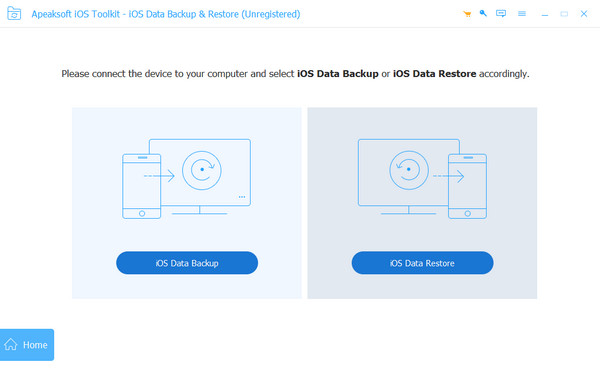
Setelah pencadangan berhasil, pilih Pemulihan Data iOS pilihan. Hubungkan perangkat baru Anda ke PC dengan kabel USB.
Pilih cadangan Anda lalu klik Lihat Sekarang untuk melihat informasi data terperinci. Pilih apa yang ingin Anda pulihkan.
Klik Pulihkan ke Perangkat menyelesaikan.
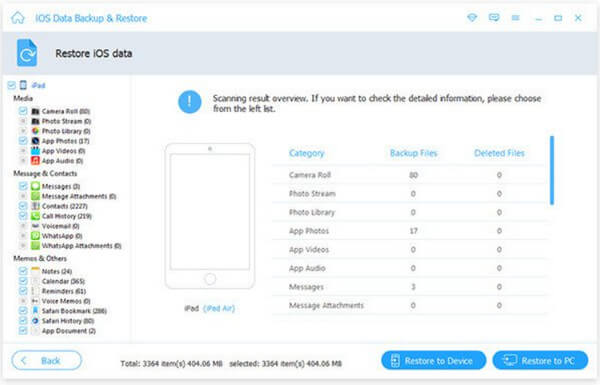
Bagian 2: Mengembalikan iPhone ke iPhone dengan Quick Start
Anda juga dapat memulihkan iPhone ke iPhone dengan alat khusus Apple - Quick Start. Aplikasi ini memungkinkan Anda memulihkan iPhone dari iPhone menggunakan koneksi nirkabel. Sebelum memulai, Anda harus memastikan bahwa kedua iPhone diperbarui ke versi terbaru dan mendukung Quick Start.
Letakkan kedua iPhone Anda berdekatan. Pastikan iPhone lama Anda terhubung ke Wi-Fi dan Bluetooth aktif.
Nyalakan iPhone baru Anda dan pilih Melanjutkan opsi saat perintah muncul di layar iPhone lama Anda.
Gunakan kamera iPhone lama Anda untuk memindai layar iPhone baru guna menghubungkan kedua perangkat. Akan ada layar Quick Start di perangkat baru Anda.
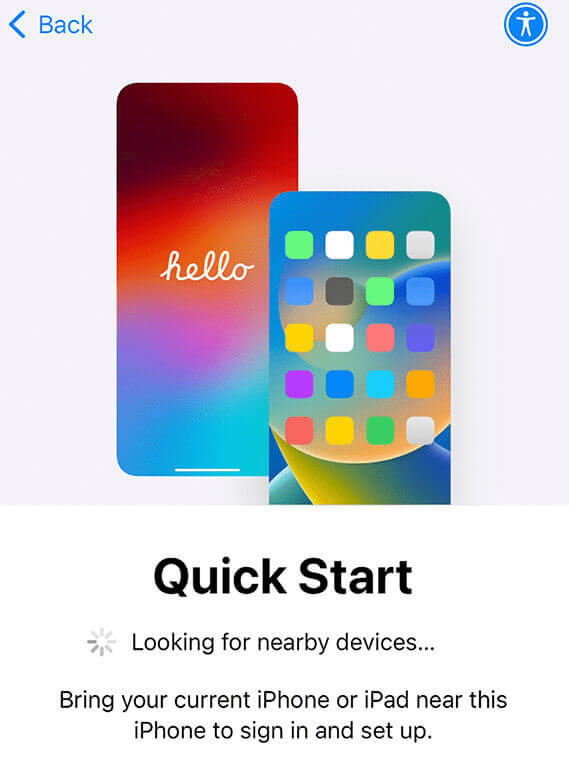
Daftar dengan ID Apple Anda di perangkat baru Anda. Selesaikan pengaturan Anda, seperti Face ID atau Touch ID, sesuai dengan panduan.
Pilih Transfer Dari iPhone opsi dan tunggu hingga selesai. Ingatlah untuk selalu meletakkan dua perangkat di dekat satu sama lain dan memastikan daya yang cukup.
Bagian 3: Mengembalikan Cadangan iPhone ke Ponsel Baru Menggunakan iCloud
Salah satu metode resmi Apple untuk memulihkan cadangan iPhone ke ponsel baru adalah cadangan iCloud. Jika Anda bertanya-tanya bagaimana cara memulihkan iPhone tanpa komputer, ini adalah cara yang tepat. Namun, Anda harus membayar langganan iCloud+. Biayanya tergantung pada ukuran data Anda. Metode ini juga berlaku untuk memulihkan iPhone dari iPad.
Berikut langkah-langkah cara memulihkan iPhone dari cadangan iCloud.
Pertama, Anda perlu mencadangkan iPhone lama Anda dengan mengikuti langkah-langkah berikut: Pengaturan > ID Apple > iCloud > Cadangan iCloud > Cadangkan iPhone Ini.
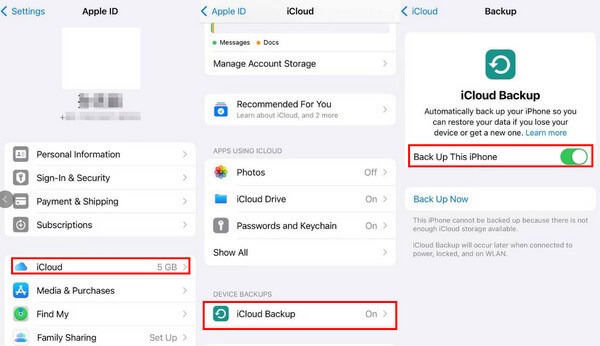
Buka iPhone baru Anda. Jika Anda telah melakukan beberapa operasi pada iPhone baru Anda, Anda mungkin perlu reset pabrik iPhone Anda Pertama.
pada Transfer Aplikasi & Data Anda layar, pilih Dari Pencadangan iCloudDaftar dengan ID Apple Anda lalu tunggu dengan sabar.
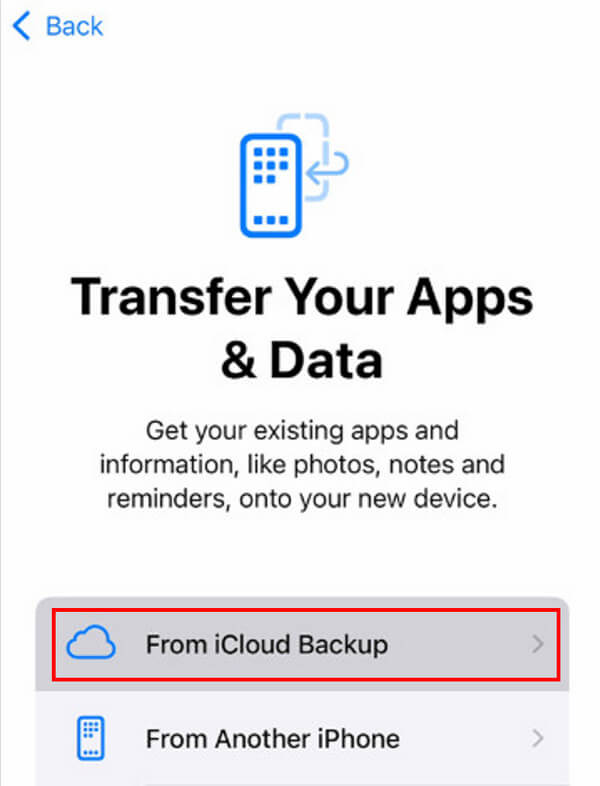
Bagian 4: Pencadangan dan Pemulihan iPhone ke Ponsel Baru Menggunakan iTunes/Finder
Metode resmi lain untuk memulihkan cadangan iPhone di ponsel baru adalah iTunes/Finder. Anda dapat memulihkan iPhone ke iPhone secara gratis melalui metode ini. Namun, Anda harus menyiapkan komputer dan kabel USB terlebih dahulu dan jika komputer Anda rusak, cadangan Anda juga akan rusak.
Berikut langkah-langkah cara memulihkan iPhone dari iTunes/Finder:
Luncurkan iTunes/Finder di komputer/Mac Anda. Hubungkan iPhone lama Anda ke perangkat tersebut terlebih dahulu.
Klik iPhone Anda di sidebar. Di Cadangan bagian, klik Komputer ini lalu klik Cadangkan Sekarang.
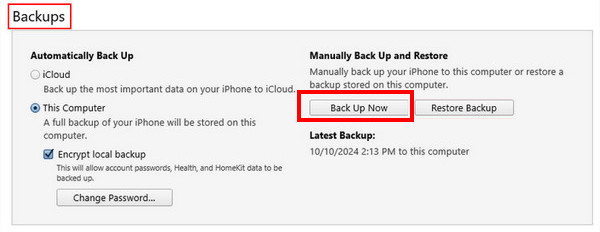
Ubah koneksi dari iPhone lama Anda ke yang baru.
Memilih Pulihkan Cadangan pilihan kali ini. Jika cadangan Anda dienkripsi, Anda juga perlu memasukkan Kata sandi cadangan iTunes.
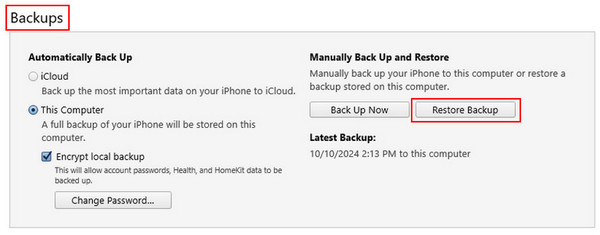
Bagian 5: Pencadangan dan Pemulihan iPhone ke Ponsel Baru dengan Google One
Google One juga merupakan platform penyimpanan iCloud. Namun, objek cadangannya terbatas. Anda hanya dapat mencadangkan dan memulihkan data file tertentu seperti kontak, kalender, foto, dan video, tidak termasuk aplikasi, pengaturan, atau item lainnya. Dan itu juga tidak gratis. Yang perlu diperhatikan adalah Anda tidak dapat langsung memulihkan data iPhone di Google One pada iPhone Anda. Anda harus masuk ke layanan Google terkait untuk jenis data tertentu. Misalnya, untuk memulihkan foto dari iPhone ke iPhone, Anda harus masuk ke Google Photos; untuk memulihkan email dari iPhone ke iPhone, Anda harus masuk ke Gmail.
Meski begitu, ini masih merupakan pendekatan yang layak, terutama jika metode di atas tidak berhasil.
Bonus: Cara Mengembalikan Data iPhone dalam Satu Klik
Apakah Anda kesulitan memulihkan foto, video, pesan, email, dll. yang terhapus secara permanen? Pemulihan Data iPhone imyPass akan menjadi perangkat lunak ideal Anda!

4.000.000+ Unduhan
Pulihkan file data yang terhapus secara tidak sengaja dari iPhone dengan cepat.
Pulihkan berbagai jenis data, seperti pesan, foto, dll., dengan mudah.
Pratinjau data Anda yang akan dipulihkan terlebih dahulu.
Pilih berkas data mana yang akan dipulihkan.
Kompatibel dengan hampir semua model iPhone dan semua versi Windows dan Mac.
3 langkah untuk memulihkan iPhone Anda - Hubungkan, Pilih, dan Pulihkan.
Jika Anda bertanya-tanya bagaimana caranya mengembalikan foto yang dihapus atau tipe data lain di iPhone, unduh gratis imyPass iPhone Data Recovery dan pulihkan sendiri data yang diinginkan!
Kesimpulan
Posting ini telah memperkenalkan cara mengembalikan iPhone ke iPhone secara nirkabel tanpa cadangan dan cara mengembalikan iPhone dari cadangan secara terperinci. Selain itu, kami juga telah memperkenalkan cara memulihkan data iPhone dalam satu klik. Semoga Anda menemukan metode terbaik dan berhasil memulihkan iPhone Anda!
Pemulihan Data iPhone
Pulihkan Data iPhone yang Terhapus atau Hilang
Download Gratis Download Gratis
