Cara Membuka Kunci Layar di Ponsel dan Tablet Android
Disarankan agar Anda membuat kata sandi yang mudah diingat untuk ponsel pintar Anda, tetapi Anda masih bisa melupakannya. Mungkin itu adalah ponsel lama yang telah berada di laci Anda selama bertahun-tahun. Atau Anda baru saja mendapatkan perangkat bekas yang terkunci. Apa pun alasannya, masih mungkin untuk mendapatkan kembali akses ke ponsel Anda tanpa kata sandi. Artikel ini menyediakan panduan lengkap tentang cara membuka kunci telepon secara efektif dan cepat dalam berbagai skenario.

Dalam artikel ini:
- Bagian 1: Apa Arti Membuka Kunci Ponsel?
- Bagian 2: Cara Membuka Kunci Ponsel Android Apa Pun Tanpa Kata Sandi
- Bagian 3: Cara Membuka Kunci Ponsel melalui Akun Google
- Bagian 4: Cara Membuka Kunci Ponsel dengan Temukan Perangkat Saya
- Bagian 5: Cara Membuka Kunci Ponsel Android dalam Mode Pemulihan
- Bagian 6: Cara Membuka Kunci Ponsel Menggunakan ADB
- Bagian 7: Cara Membuka Kunci Ponsel melalui Smart Lock
- Bagian 8: Cara Membuka Kunci Merek Ponsel Tertentu
- Bagian 9: FAQ tentang Membuka Kunci Ponsel
Bagian 1: Apa Arti Membuka Kunci Ponsel?
Membuka kunci telepon mengacu pada dua arti: membuka kunci telepon dari operator tertentu untuk menggunakan jaringan yang kompatibel atau melewati kunci layar pada ponsel. Dalam artikel ini, kami terutama berfokus pada makna kedua dan memberikan metode praktis untuk membantu pengguna Android masuk ke ponsel yang terkunci.
Bagian 2: Cara Membuka Kunci Ponsel Android Apa Pun Tanpa Kata Sandi
Kedengarannya rumit untuk membuka kunci ponsel saat Anda lupa kata sandinya. Namun, beberapa aplikasi pembuka kunci yang canggih dapat menyederhanakan alur kerja. iToolab UnlockGo (Android), misalnya, adalah salah satu alat tersebut. Alat ini memungkinkan Anda untuk menghapus kunci layar dari perangkat tanpa batasan apa pun.
Fitur Utama Perangkat Lunak Pembuka Kunci Ponsel Android
1. Buka kunci layar apa pun di perangkat Android tanpa kata sandi.
2. Mendukung semua jenis kunci layar termasuk PIN dan ID wajah.
3. Mudah digunakan dan tidak memerlukan keterampilan teknis.
4. Kompatibel dengan Samsung, Motorola, Google, LG, Huawei, dll.
5. Menyertakan fitur bonus: melewati Google FRP.
6. Berikut ini adalah prosedur untuk membuka kunci ponsel tanpa kata sandi:
Instal UnlockGo
Jalankan perangkat lunak kunci ponsel Android setelah Anda menginstalnya di PC Anda. Pilih Hapus Kunci Layar dari antarmuka rumah.

Hubungkan ke telepon Anda
Hubungkan telepon Anda ke PC dengan kabel USB yang kompatibel. Klik Awal tombol, dan pilih merek perangkat Anda.
Jika Anda menggunakan ponsel Samsung dengan Android 12, tekan Hapus kunci layar dari Samsung dengan satu klik, dan tekan Membuka kunci tombol.
Untuk membuka kunci ponsel Samsung lama, pilih Buka Kunci Samsung Tanpa Kehilangan Data dan ikuti petunjuknya.

Buka kunci ponsel Anda
Selanjutnya, masukkan ponsel Anda ke Mode Pemulihan dengan mengikuti petunjuk di layar. Kemudian perangkat lunak akan segera mulai menghapus kunci layar Anda. Setelah selesai, Anda akan melihat layar berhasil. Putuskan sambungan ponsel Anda, mulai ulang, dan atur kata sandi baru.

Bagian 3: Cara Membuka Kunci Ponsel melalui Akun Google
Saat Anda memiliki ponsel Android, Anda harus mengaktifkannya dengan akun Google. Akun Google tidak hanya mencadangkan data Anda ke cloud, tetapi juga memungkinkan Anda melewati layar kunci Android jika Anda lupa PIN atau pola.
Prasyarat:
1. Ponsel Anda dikaitkan dengan akun Google.
2. Ponsel Anda menjalankan Android 4.4 atau lebih rendah.
3. Anda masih ingat kredensial akun Google.
Berikut langkah-langkah untuk membuka kunci kata sandi ponsel Android tanpa kehilangan data:

Masukkan PIN atau pola yang salah terus-menerus hingga ponsel Anda dinonaktifkan dan menampilkan layar panggilan darurat.
Ketuk Lupa Pola atau Lupa PIN tombol di pojok kanan bawah.
Lalu ketik akun Google dan kata sandi yang terkait.
Catatan:
Jika Anda telah mengatur pertanyaan keamanan dan jawabannya, Anda dapat masuk ke telepon yang terkunci dengan memilih dan menjawab pertanyaan tersebut juga.0
Bagian 4: Cara Membuka Kunci Ponsel dengan Temukan Perangkat Saya
Temukan Perangkat Saya dari Google dikembangkan untuk melacak dan mengendalikan ponsel Android yang hilang dari jarak jauh. Meskipun tidak dilengkapi dengan fitur buka kunci, Anda dapat melakukan pengaturan ulang pabrik dan membuka kunci ponsel dengan akun Google secara gratis secara daring atau di ponsel Android lain.
Prasyarat:
1. Anda telah menyiapkan Temukan Perangkat Saya di ponsel Anda.
2. Ponsel Anda menjalankan Android 5.0 atau lebih tinggi.
3. Anda telah menambahkan akun Google pada perangkat Anda.
4. Ponsel Anda terhubung ke koneksi internet.
5. Anda memerlukan PC atau ponsel Android yang dapat diakses.
Perlu diingat bahwa cara ini akan menghapus semua data, aplikasi, dan pengaturan pribadi di ponsel Anda. Berikut alur kerja untuk melewati layar kunci Android tanpa kata sandi:
Buka Kunci Ponsel melalui Situs Web Temukan Perangkat Saya
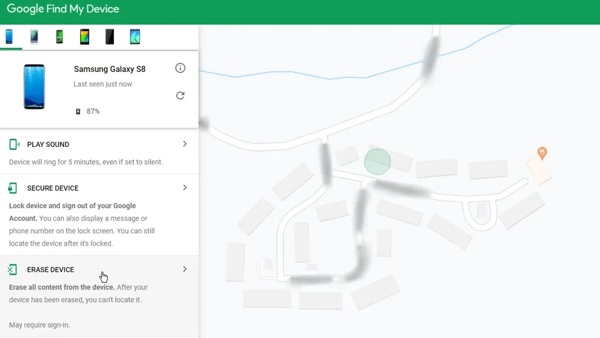
Kunjungi situs web Temukan Perangkat Saya milik Google di peramban, lalu masuk dengan akun Google terkait.
Pilih ponsel Anda yang terkunci di sisi kiri atas dan Google akan melacak perangkat Anda di peta.
Selanjutnya, klik HAPUS PERANGKAT tombol, dan konfirmasikan tindakan.
Catatan:
Jika Anda tidak dapat menemukan HAPUS PERANGKAT tombol, klik Perangkat reset pabrik.
Buka Kunci Ponsel dengan Aplikasi Temukan Perangkat Saya

Jalankan aplikasi Find My Device di ponsel Android lain. Anda dapat mengunduhnya dari Play Store secara gratis. Masuk ke akun Google Anda.
Ketuk nama telepon Anda di bagian atas layar, lalu ketuk MENGHAPUS tombol pada kotak peralatan.
Saat diminta, ketuk MENGHAPUS lagi.
Bagian 5: Cara Membuka Kunci Ponsel Android dalam Mode Pemulihan
Mode Pemulihan adalah fitur sistem unik yang terpasang di hampir semua perangkat Android. Mode ini menyediakan seperangkat alat untuk mendiagnosis dan mengatasi masalah perangkat lunak di Android. Singkatnya, mode ini memungkinkan Anda membuka kunci ponsel secara gratis dengan pengaturan ulang pabrik. Karena mode ini menghapus semua konten dan pengaturan di ponsel, sebaiknya Anda mencadangkan perangkat sebelum proses ini. Keuntungannya adalah cara ini tidak memerlukan perangkat lunak atau perangkat keras tambahan.

Tekan lama Kekuasaan hingga layar mati muncul. Kemudian matikan telepon Anda.
Tip: Jika layar mati Anda menawarkan Mode pemulihan pilihan, ketuk langsung.
Masukkan telepon Anda ke Mode Pemulihan:
Pada ponsel Samsung, tahan tombol Volume Naik + Kekuasaan tombol secara bersamaan. Terus tekan kombinasi tombol saat Anda melihat logo Samsung. Lepaskan tombol setelah Anda melihat layar Mode Pemulihan.
Pada Motorola dan sebagian besar perangkat Android, tahan tombol Volume Turun + Kekuasaan tombol secara bersamaan hingga Mode Pemulihan muncul.
Gunakan tombol volume untuk menggulir ke Hapus data/reset pabrik, lalu tekan tombol Daya untuk memilihnya.
Saat diminta, pilih Ya untuk mulai mengatur ulang ponsel Anda ke setelan pabrik.
Setelah selesai, gulir ke Nyalakan ulang sistem sekarang, dan pilih untuk boot ke mode normal.
Bagian 6: Cara Membuka Kunci Ponsel Menggunakan ADB
ADB adalah singkatan dari Android Debug Bridge. Ini adalah alat baris perintah untuk mengakses sistem Anda dan melakukan berbagai tugas. Tentu saja, ini memungkinkan Anda untuk membuka kunci ponsel Android jika Anda lupa PIN atau kata sandi.
Prasyarat:
1. Cara ini memerlukan PC dan kabel USB yang kompatibel.
2. Anda harus mengaktifkan mode USB Debugging di telepon Anda.
Selain itu, cara ini bekerja dengan baris perintah, jadi bukan pilihan yang baik bagi yang tidak paham teknologi.

Buka halaman web Android SDK Platform Tools, lalu unduh platform tools sesuai sistem operasi Anda. Ekstrak arsip ke folder baru.
Temukan folder baru, dan tekan tombol Menggeser pada keyboard Anda sambil mengklik kanan pada area kosong. Pilih Buka jendela PowerShell di sini untuk membuka jendela prompt perintah.
Hubungkan ponsel Anda yang terkunci ke PC dengan kabel USB.
Masukan perangkat adb, dan tekan Memasuki kunci. Jika ADB mengenali ponsel Anda, lanjutkan. Jika tidak, putuskan sambungan ponsel Anda, nyalakan ulang, dan sambungkan kembali ke PC.
Selanjutnya, jalankan perintah di bawah ini:
cangkang adb
cd /data/data/com.android.providers.settings/databases
pengaturan sqlite3.db
perbarui nilai set sistem=0 di mana nama='lock_pattern_autolock';
perbarui nilai set sistem=0 di mana nama='lockscreen.lockedoutpermanently';
.berhenti
Nyalakan ulang ponsel Anda dan ponsel akan terbuka dengan pola apa pun.
Bagian 7: Cara Membuka Kunci Ponsel melalui Smart Lock
Google Kunci Cerdas atau Extend Lock merupakan fitur bawaan pada ponsel Android. Fitur ini memungkinkan Anda melewati layar kunci tanpa kehilangan data dengan mendeteksi tindakan tertentu atau saat ponsel Android yang terkunci berada di dekat lokasi dan perangkat tepercaya.
Prasyarat:
1. Anda telah menyiapkan Smart Lock di telepon Anda.
2. Letakkan telepon Anda sedekat mungkin dengan tempat dan perangkat tepercaya.
3. Anda telah mengakses telepon Anda dalam waktu 4 jam.
Berikut langkah-langkah untuk mengatur Smart Lock di ponsel Android:
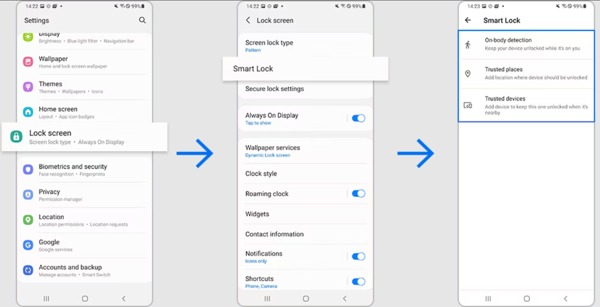
Buka tab Layar Terkunci di aplikasi Setelan Anda. Navigasinya sedikit berbeda di ponsel pintar.
Mengetuk Kunci Cerdas atau Perpanjang Kunci, dan ikuti petunjuk untuk mengaturnya.
Di sini Anda dapat melihat tiga jenis Smart Lock:
Deteksi pada tubuh: jaga agar ponsel Anda tidak terkunci saat dibawa.
Tempat tepercaya: ponsel Anda tetap tidak terkunci di lokasi tepercaya.
Perangkat tepercaya: perangkat Anda tetap tidak terkunci saat berada di dekat atau terhubung ke perangkat tepercaya.
Pilih dan atur jenis Smart Lock sesuai dengan keinginan Anda. Kemudian Android akan melewati layar kunci secara otomatis selama kondisinya
Bagian 8: Cara Membuka Kunci Merek Ponsel Tertentu
Selain cara umum untuk membuka kunci ponsel tanpa kata sandi, beberapa produsen merilis alat manajemen perangkat untuk produk mereka, seperti Find My Mobile milik Samsung dan Pixel Repair Tool milik Google.
Cara Membuka Kunci Ponsel Samsung di Find My Mobile
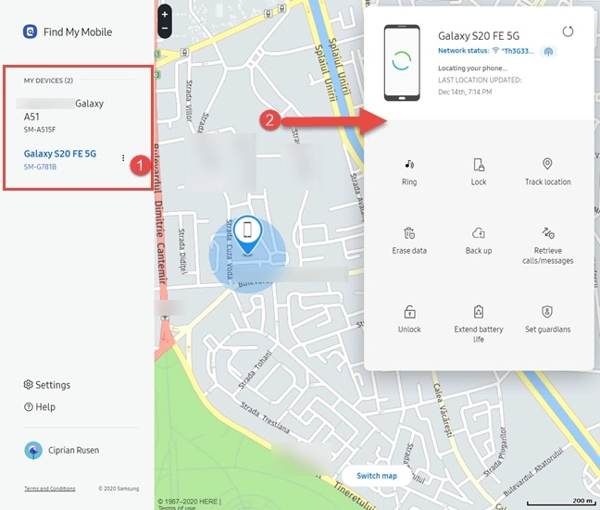
Jika Anda sudah mengaturnya Temukan Ponsel Saya di ponsel Anda, kunjungi situs web Find My Mobile milik Samsung saat Anda ingin membukanya.
Masuk dengan akun Samsung Anda, pilih ponsel Anda pada daftar, dan klik Membuka kunci pada bilah alat.
Jika diminta, masukkan kembali kata sandi akun Samsung Anda, lalu buka kunci perangkat Anda dari jarak jauh.
Cara Membuka Kunci Ponsel Pixel melalui Alat Perbaikan Pixel

Hubungkan telepon Anda ke komputer dengan kabel USB.
Buka pixelrepair.withgoogle.com di browser Anda, klik Memulai, pilih operator Anda, dan klik Lanjut.
Ikuti petunjuk di layar untuk masuk ke Mode boot cepat di perangkat Anda, sorot Mode Penyelamatan dengan tombol volume, dan pilih dengan Kekuasaan tombol.
Selanjutnya, klik Reset pabrik dan instal ulang pada Alat Perbaikan Piksel.
FAQ.
-
Bagaimana cara membuka kunci kata sandi telepon apa pun menggunakan panggilan darurat?
Masukkan kata sandi yang salah berulang kali hingga layar panggilan darurat muncul. Ketuk Telepon darurat untuk membuka layar panggilan telepon. Di sini Anda dapat menekan kode rahasia untuk mengakses fitur tertentu. Namun, tidak ada kode rahasia untuk membuka kunci sandi ponsel Android.
-
Bisakah saya melewati layar kunci Android menggunakan Kamera?
Ya. Jika ponsel terkunci dan Anda lupa kata sandinya, geser layar ke kiri atau kanan untuk membuka aplikasi Kamera. Ambil gambar, lalu ketuk gambar mini untuk membuka aplikasi Galeri. Anda hanya dapat mengakses kedua aplikasi ini.
-
Berapa biaya untuk membuka kunci ponsel?
Cara-cara umum memungkinkan Anda membuka kunci ponsel secara gratis. Jika Anda menggunakan alat pihak ketiga, biasanya tidak gratis.
Kesimpulan
Sekarang, Anda harus mempelajari setidaknya sembilan cara untuk buka kunci ponsel Anda saat Anda lupa kata sandinya. Beberapa di antaranya memungkinkan Anda melewati layar kunci saat Anda memenuhi persyaratan. Yang lain mungkin melakukan pengaturan ulang pabrik dan menghapus kunci layar. Anda dapat memilih cara yang tepat berdasarkan situasi Anda.” /]Solusi Panas
-
Buka kunci Android
-
Buka kunci iOS
-
Kiat Kata Sandi
-
Kiat iOS

