Cara Reset PC Windows ke Pengaturan Pabrik [Windows 7, 8, 10, 11]
Mengembalikan komputer Windows ke pengaturan pabrik mengacu pada pemulihan sistem, perangkat lunak, data, dan pengaturan PC ke kondisi pabrik. Hal ini dapat mengatasi masalah yang disebabkan oleh kerusakan sistem, infeksi virus, operasi yang lambat, dll. Setelah mengembalikan pengaturan pabrik, komputer akan digunakan seperti baru. Namun, semua data pribadi juga akan dihapus, jadi pastikan untuk mencadangkan data penting sebelum melakukan operasi ini. Menurut sistem operasi dan situasi yang berbeda, metode untuk mengembalikan ke pengaturan pabrik juga bervariasi. Artikel ini akan memperkenalkan dua cara yang mudah digunakan untuk mereset PC Windows ke pabrik dan menunjukkan langkah-langkah yang sesuai.

Dalam artikel ini:
Bagian 1. Persiapan yang Harus Dilakukan Sebelum Melakukan Factory Reset Windows
Karena proses pengaturan ulang akan kehilangan semua data Anda, berikut beberapa hal yang harus Anda lakukan sebelumnya:
• Cadangkan data Anda: Pertama, Anda harus menyinkronkan semua data Anda. Proses pengaturan ulang akan menghapus semua file pribadi Anda yang tersimpan di komputer ini sebelumnya. Ada banyak pilihan untuk membuat cadangan. Anda dapat memilih cloud pihak ketiga seperti Google Drive atau drive eksternal.
• Daftarkan perangkat lunak Anda: Semua aplikasi yang terinstal akan dihapus setelah pengaturan ulang. Jika Anda masih ingin menggunakannya, catat semua perangkat lunak penting dan lakukan operasi pencadangan.
• Pastikan kunci serial Anda: Sebelum mengatur ulang, kunci serial sangat penting jika Anda memiliki lisensi berbayar untuk perangkat lunak yang diinstal; Anda akan memerlukannya untuk masuk lagi ke sistem baru dan menikmati versi lengkap.
• Keluar dari akun Windows Anda: Opsi login di Windows digunakan untuk berbagai keperluan guna meningkatkan keamanan dan kenyamanan akun pengguna. Oleh karena itu, penting untuk keluar dari akun Anda guna menyimpan semua informasi pribadi Anda. Jika Anda tidak ingin menggunakan akun ini lagi, Anda juga dapat menghapus akun administrator di PC Windows Anda.
Bagian 2. Cara Melakukan Factory Reset pada PC Windows
Pengaturan bawaan Windows dapat membantu Anda mengatur ulang PC Windows. Ikuti panduan langkah demi langkah jika Anda memiliki Windows 7, 8, 10, atau 11.
Setel ulang Windows 7:
Buka menu toko dan ketik di panel kontrolPilih yang pertama dari daftar.
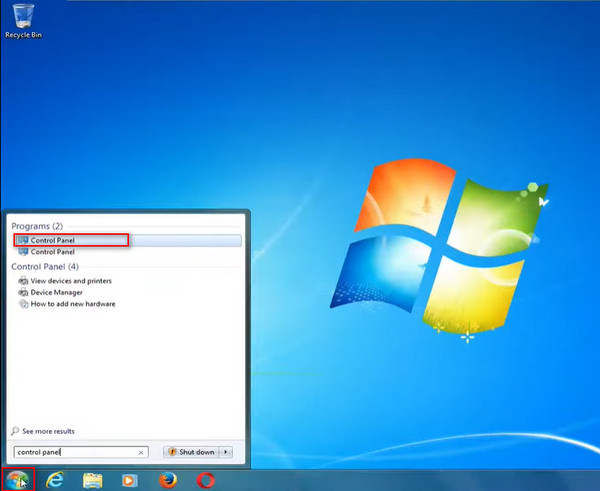
Pergi ke bawah Sistem dan Keamanan area di sisi kiri antarmuka, dan klik kiri pada Cadangkan komputer Anda.
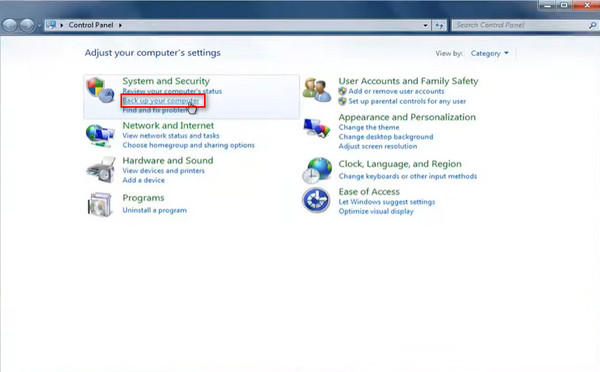
Jika Anda sudah melakukan backup sebelumnya, pilih Pulihkan pengaturan sistem di komputer Anda untuk penyegaran sistem yang lengkap.
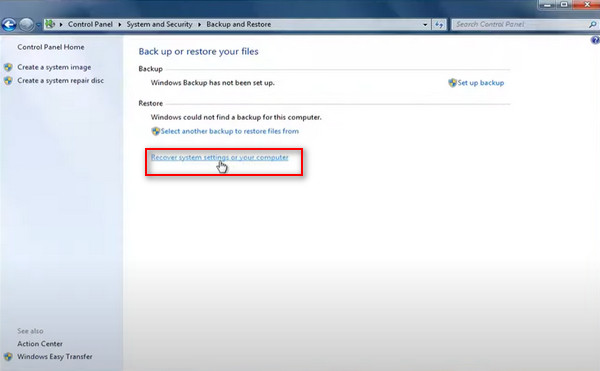
Jika Anda sudah memasukkan DVD ke komputer, klik tombol Instal ulang Windows pilihan. Kemudian, klik Ya di jendela pop-up baru.
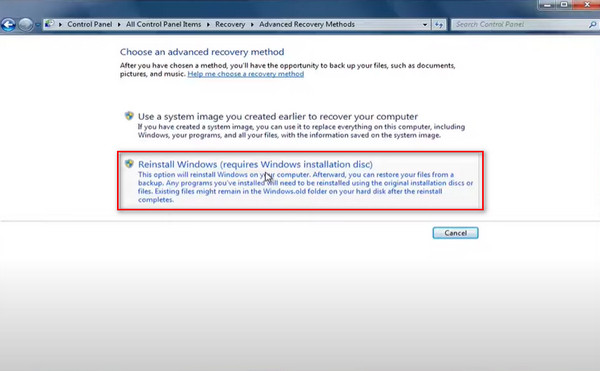
Lewati perintah pencadangan. Klik Mengulang kembali untuk mulai mengatur ulang komputer windows 7 ke pengaturan pabrik.
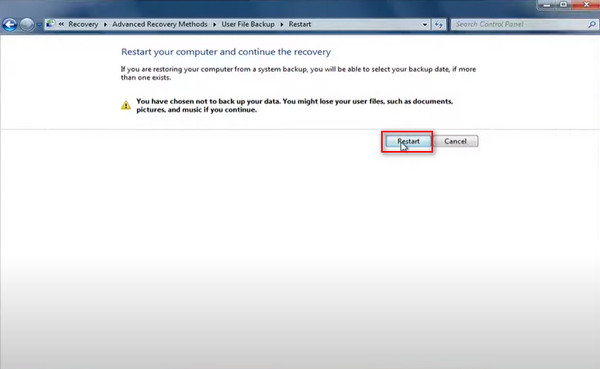
Setelah Windows selesai memuat file, Anda dapat memilih metode input keyboard dan klik Ya untuk menginstal ulang Windows.
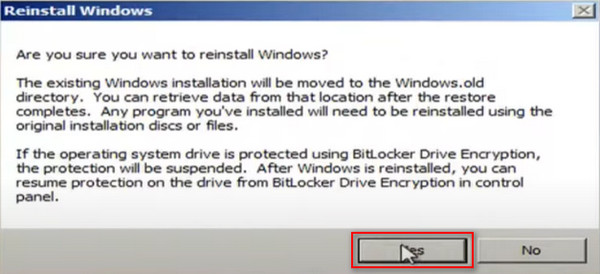
Setel ulang Windows 8:
Pergi ke sudut kanan atas, gulir ke bawah ke Pengaturan, dan pilih Ubah pengaturan PC.
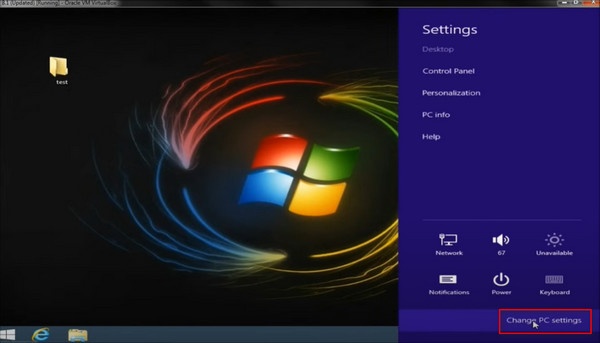
pada Pengaturan PC halaman, pilih Pembaruan dan Pemulihan pilihan di kiri bawah.
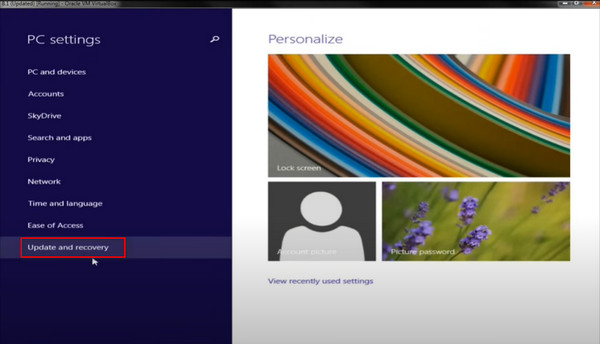
Kemudian, pergi ke Pemulihan bagian. Anda dapat melihat perintah untuk mengatur ulang pengaturan pabrik di bawah ini Hapus semuanya dan instal ulang Windows, ketuk pada Memulai tab di bawahnya.
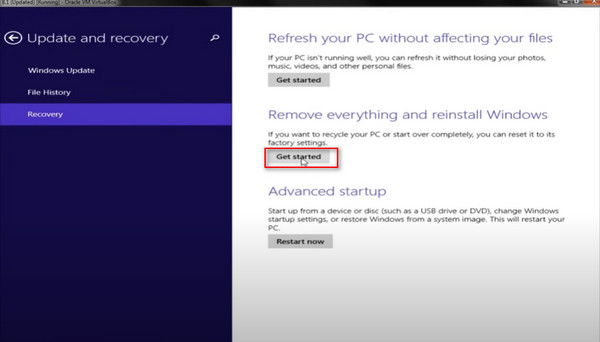
Jendela pop-up akan memberi tahu Anda apa yang akan terjadi saat Anda mereset PC. Klik Ya. Anda kemudian akan memiliki dua pilihan: hanya menghapus file Anda atau membersihkan drive Anda sepenuhnya. Pilih yang kedua dan klik Mengatur ulang untuk memulai.
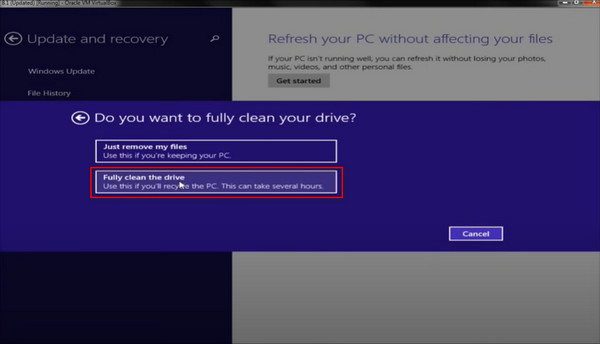
Setel ulang Windows 10:
Windows Boot Manager merupakan komponen kunci untuk memuat sistem operasi saat komputer dinyalakan. Komponen ini menyediakan menu yang memungkinkan pengguna memilih sistem operasi yang akan di-boot. Dengan demikian, Anda juga dapat memproses pengaturan ulang pabrik Windows 10 dari boot.
Buka menu mulai, pilih Kekuasaan, tekan dan tahan tombol Menggeser tombol pada keyboard Anda lalu pilih Mengulang kembali.
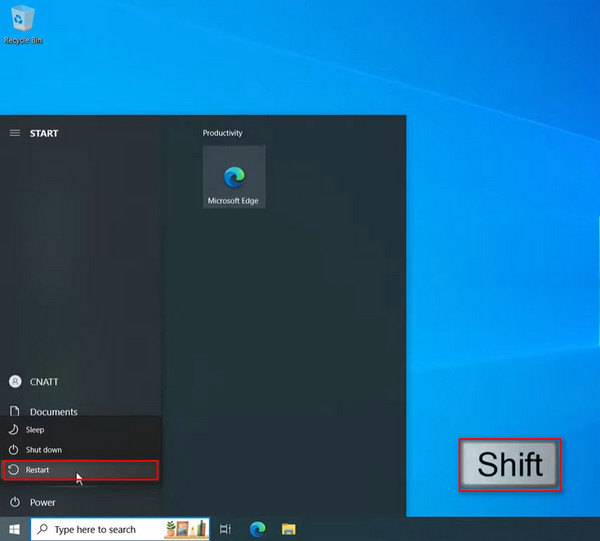
Komputer Anda kemudian akan restart di Lingkungan Pemulihan Windows. Memilih Memecahkan masalah bagian untuk melanjutkan.
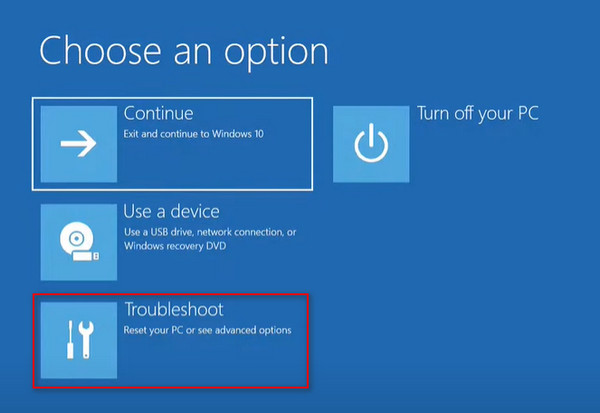
Kemudian, Anda mencapai Setel ulang PC ini pilihan di dalam Lingkungan Pemulihan Windows dan memilihnya.
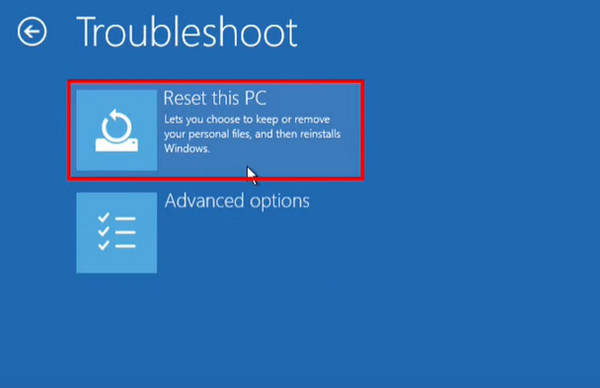
Pada titik ini, Anda memiliki dua pilihan: Simpan file saya atau Hapus semuanyaSatu-satunya perbedaannya adalah pilihan pertama memungkinkan Anda menyimpan berkas pribadi di folder pengguna.
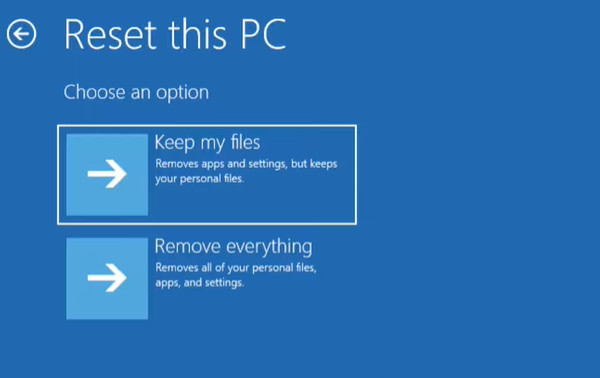
Pilih akun yang Anda inginkan, lalu pilih akun administrator dan masukkan kata sandi untuk akun ini untuk melanjutkan. Terakhir, pilih cara yang Anda inginkan untuk menginstal ulang PC ini.
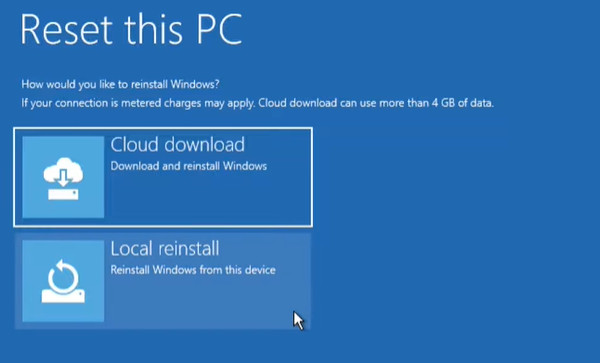
Pilihan yang dipilih ditampilkan untuk konfirmasi; tekan tombol Mengatur ulang untuk memulai pengaturan ulang pabrik Windows 10.
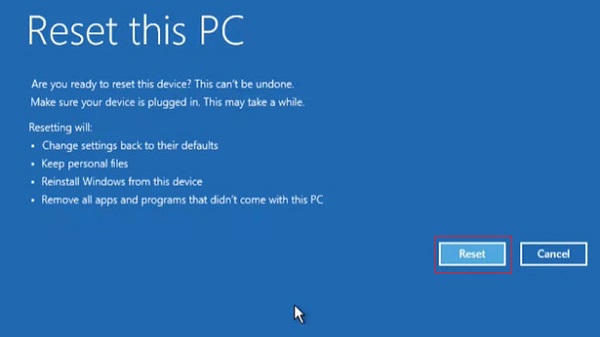
Setel ulang Windows 11:
Klik kanan tombol mulai Windows Anda dan pilih Pengaturan. Kemudian gulir ke bawah ke halaman utama Sistem halaman dan klik Pemulihan.
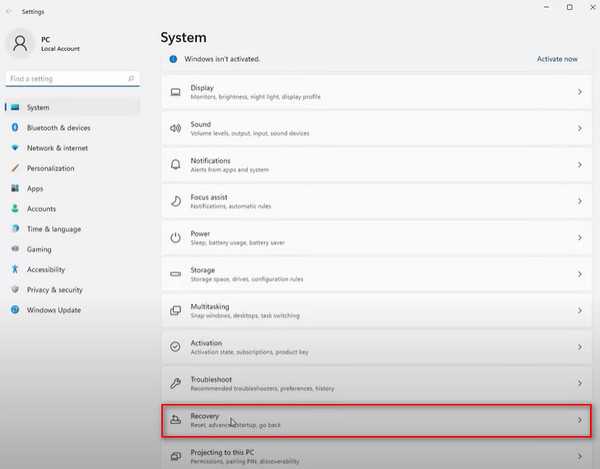
Dibawah Opsi pemulihan, klik Reset this PC. Pilihan di sini memberi tahu Anda apa yang akan terjadi.
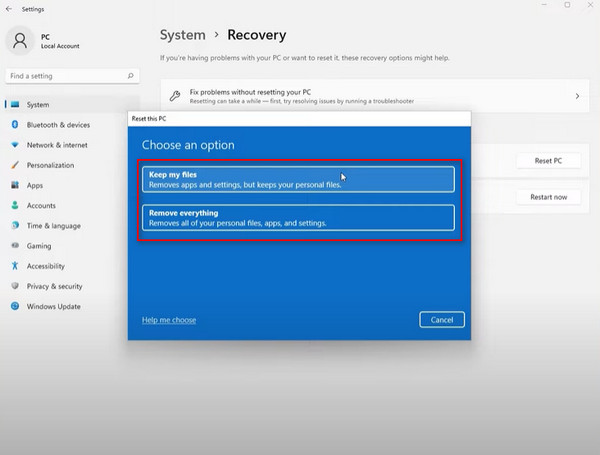
Berikutnya, ada pilihan untuk mengatur ulang baik dari cloud atau komputer Anda secara lokal
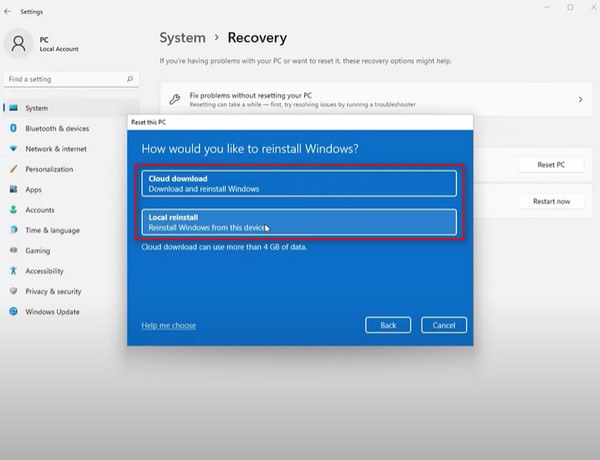
Kemudian, Anda dapat meninjau aplikasi mana yang akan dihapus dan perlu diinstal ulang. Terakhir, klik Mengatur ulang untuk memulai pengaturan ulang pabrik Windows 11.
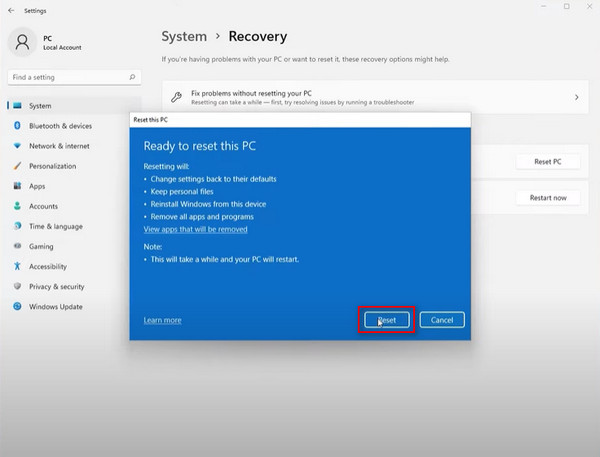
Bagian 3. Cara Reset Pabrik Windows 10 Tanpa Kata Sandi
Jika Anda secara tidak sengaja lupa kata sandi login Anda dan masih khawatir kehilangan data atau tidak dapat menemukan Lingkungan Pemulihan Windows fungsi pada PC Windows 10 Anda, jangan khawatir! Ada cara mudah untuk mereset pabrik Windows 10 tanpa kata sandi: atur ulang kata sandi Anda terlebih dahulu, lalu atur ulang pengaturan komputer dengan perangkat lunak yang luar biasa - imyPass Pengaturan Ulang Kata Sandi WindowsIni adalah alat pengaturan ulang kata sandi profesional yang dibuat untuk mengatasi semua masalah terkait kata sandi pada PC Windows Anda.

4.000.000+ Unduhan
Kompatibel dengan Windows 11/10/8/7, Windows XP, Windows Vista, dll.
Mendukung hampir semua merek Windows, termasuk Dell, HP, Lenovo, Samsung, dll.
Hapus dan setel ulang kata sandi Windows Anda dalam hitungan detik saat Anda lupa kata sandi Microsoft Anda.
Tidak ada data yang akan hilang selama operasi, dan semua file akan tetap asli.
Unduh dan instal gratis imyPass Pengaturan Ulang Kata Sandi Windows pada PC yang dapat diakses, lalu luncurkan. Anda dapat memasukkan CD/DVD atau flashdisk USB ke komputer ini untuk membuat disk yang dapat di-boot.
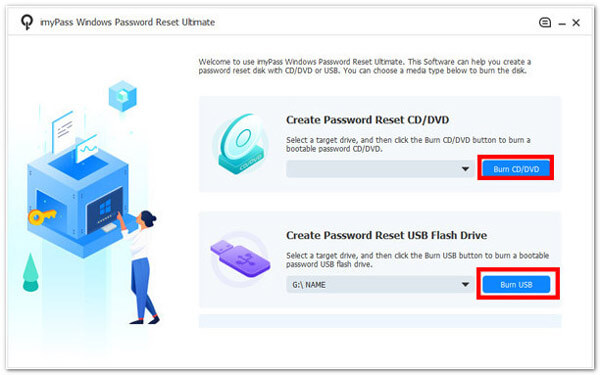
Setelah terbakar, cabut dan colokkan disk yang terbakar ke komputer Windows yang terkunci. Tekan lama tombol F12 tombol pada keyboard Anda sampai sepatu bot menu muncul, lalu gunakan tombol panah atas dan bawah untuk memilih disk yang baru saja Anda masukkan, dan tekan tombol Memasuki kunci untuk konfirmasi.

Setelah komputer Windows Anda yang terkunci restart secara otomatis, pilih sistem Windows dan akun administrator Anda, lalu ikuti petunjuk di layar.
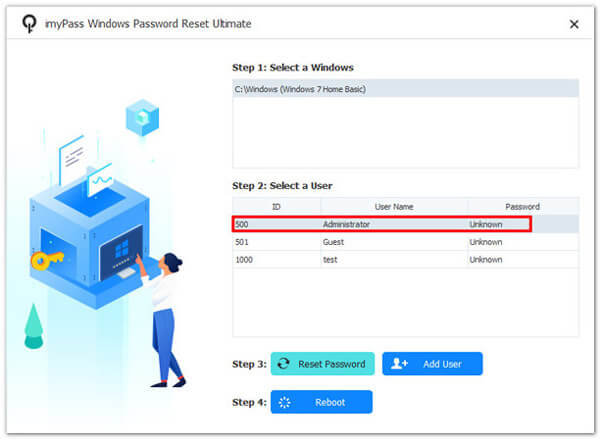
Kemudian klik Setel Ulang Kata Sandi dan konfirmasi Ya di jendela pop-up. Setelah Anda menyetel kata sandi pengguna ini menjadi kosong, cukup keluarkan disk yang dibakar dan nyalakan ulang komputer Windows Anda.

Terakhir, tekan tombol Tambahkan pengguna untuk memasukkan akun dan kata sandi baru Anda untuk masuk kembali ke komputer. Setelah itu, Anda dapat mengatur ulang Windows 10 ke pengaturan pabrik menggunakan metode di atas.
Kesimpulan
Meskipun mengembalikan pengaturan pabrik berisiko kehilangan data, tetap saja ada saat-saat ketika Anda harus melakukannya. Sekarang setelah Anda bertahan hingga akhir artikel ini, saya yakin Anda pasti sudah tahu cara mereset PC Windows. Selain itu, jika Anda ingin mengatur ulang ke pengaturan pabrik tanpa kata sandi, Anda tidak dapat melewatkan imyPass Pengaturan Ulang Kata Sandi Windows.
Solusi Panas
-
Kiat Windows
-
Kata Sandi Windows
-
Perbaiki Windows
-
Kiat Kata Sandi

