5 Ways to Disconnect Two iPhones with the Same Apple ID
Apple iPhone models are updated every year, so many people have more than one iPhone. When you check the linked Apple devices under your Apple ID, you may find more than one iPhone. With the assistance of the same Apple ID and iCloud, you may find the data between the two iPhones is synced. How to unlink two iPhones with the same Apple ID and stop the data synchronization? Please read this post and learn 5 solutions step-by-step.
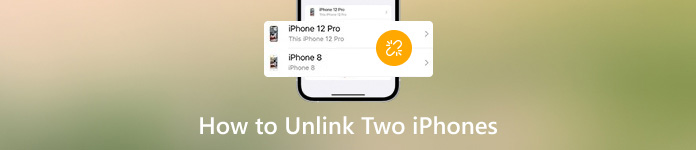
In this article:
- Part 1. How to Unlink Two iPhones Without Apple ID Password
- Part 2. How to Unlink Two iPhones with the Same Apple ID in Settings
- Part 3. How to Disconnect Two iPhones via Find My App
- Part 4. How Do I Unlink Two iPhones via iCloud
- Part 5. How to Unlink Two iPhones Using iTunes
- Part 6. FAQs about Unlinking Two iPhones
Part 1. How to Unlink Two iPhones Without Apple ID Password
The most complex situation is that you want to unlink two iPhones while you cannot recall your Apple ID credentials. However, you can rely on imyPass iPassGo to remove the existing Apple ID on your iOS device and remove all the private data. By using this Apple ID removal tool, you can give your iPhone away or sell it to others without the worry of data leakage.

4,000,000+ Downloads
Easily unlink two iPhones by deleting the Apple ID without credentials.
Erase all types of iPhone screen lock, including Face/Touch ID, and 6-digit passcode.
Bypass your forgotten Screen Time passcode.
Remove the MDM lock and iTunes backup encryption.
Download and install imyPass iPassGo on your Mac or Windows PC. Plug your iPhone into your device using a USB or lightning cable.
You can see five modes in its main interface. Here, you should choose the Remove Apple ID. Click the Start button after reading the warnings.
If Find My iPhone is disabled on the iPhone, its Apple ID will be erased immediately. Otherwise, you should activate the Two-Factor Authentication and enter 0000 to confirm the Apple ID removal.
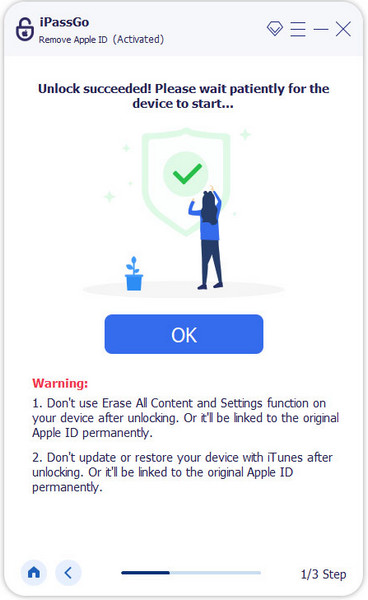
Part 2. How to Unlink Two iPhones with the Same Apple ID in Settings
Go to the Settings app on your iPhone and tap your Apple ID name at the top.
Scroll down to the bottom and select the iPhone you want to remove from your current Apple ID. Then, tap the Remove from Account twice to unlink the two iPhones.
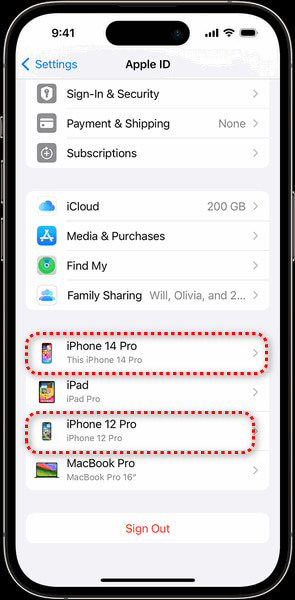
Part 3. How to Disconnect Two iPhones via Find My App
Open the Find My app on an iPhone, and tap the Devices tab at the bottom to locate another iPhone you want to unlink.
Locate the Erase This Device option at the bottom and tap it to continue. Confirm by tapping the Remove option and enter your Apple ID password.
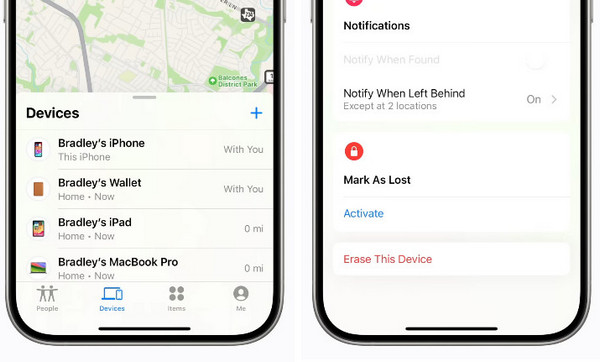
Part 4. How Do I Unlink Two iPhones via iCloud
Visit www.icloud.com on Safari and log into iCloud with your Apple ID account and password.
Go to Find iPhone > All Devices, select the iPhone you want to unlink and click the Remove This Device button. This method can also help you remove iCloud Activation Lock.
Part 5. How to Unlink Two iPhones Using iTunes
Launch iTunes on your Windows PC or open the Apple Music on your Mac.
For iTunes: Click Account > View My Account. For Apple Music: Click Account at the bottom-right > Account Settings.
Click Manage Devices and select the iPhone you want to unlink. Click the Remove button next to the iPhone.
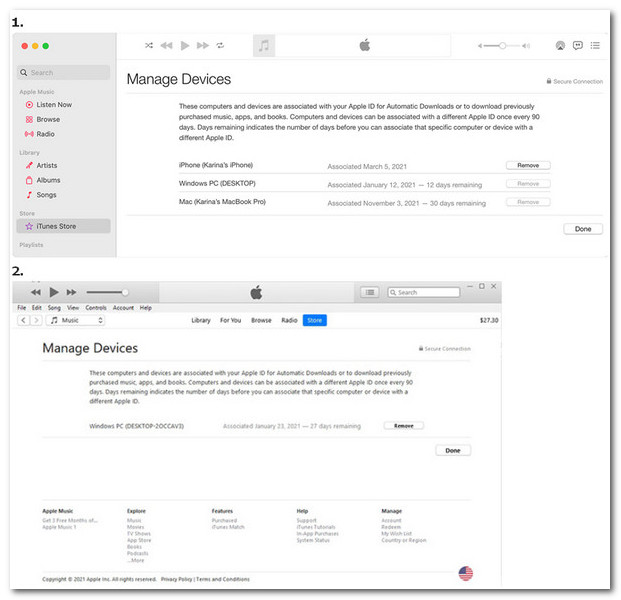
FAQs.
-
Can I use the different Apple ID in my App Store?
Yes, you can use the different Apple ID in your App Store. Open the App Store app and tap your profile picture at the top right. Scroll down to the Sign Out option at the bottom. Then, you can enter the different Apple ID and password and tap the Sign In option. You can learn how to create an Apple ID here.
-
Can I sync data on two iPhones using different Apple IDs?
Yes, Family Sharing enables you to sync data (including music, movies, apps, books, subscriptions, etc.) across Apple devices without sharing the same Apple ID.
-
How to stop two iPhones with the same Apple ID from sharing contacts?
First, go to Settings and tap your Apple ID name at the top. Tap iCloud and toggle Contacts off. Then, go back to Settings and select Contacts. Check your Accounts; if you have an extra account like Gmail, you should tap it and toggle Contacts off.
Conclusion
By reading this post, you will learn five methods on how to unlink two iPhones with/without Apple ID credentials. If this post is helpful for you, please share it with others in need.
Hot Solutions
-
iOS Tips
-
Unlock iOS
-
GPS Location
-
Windows Tips

