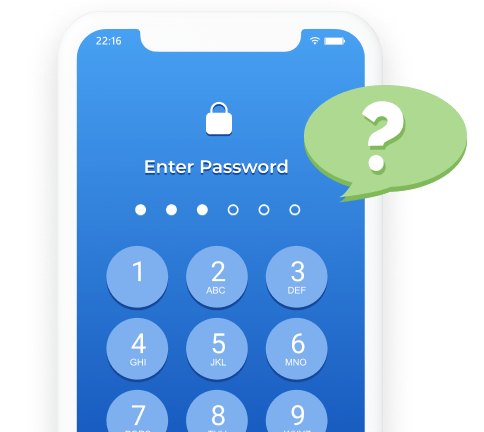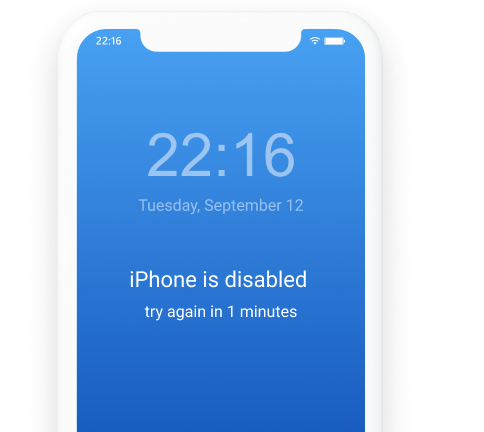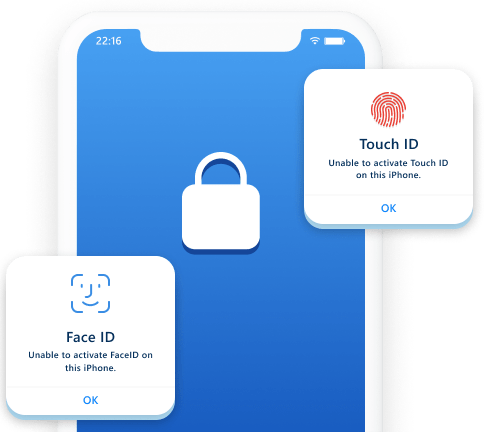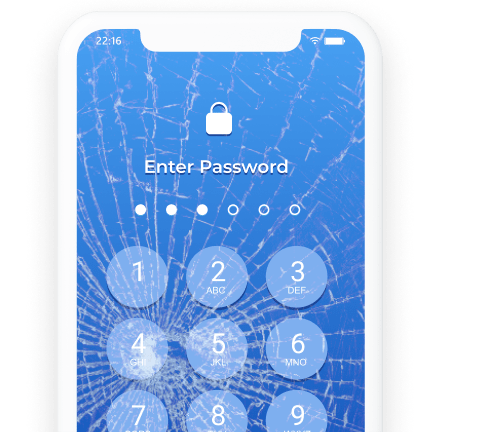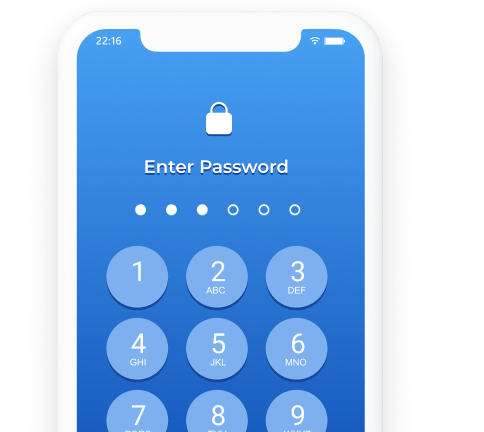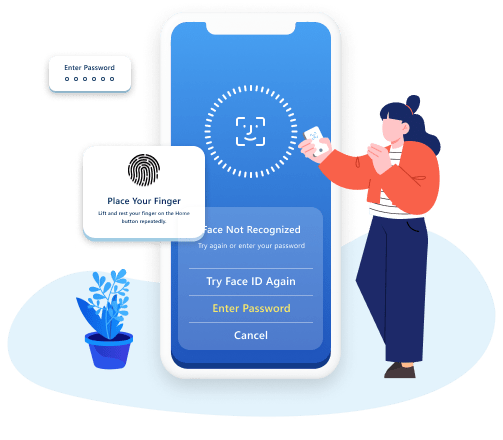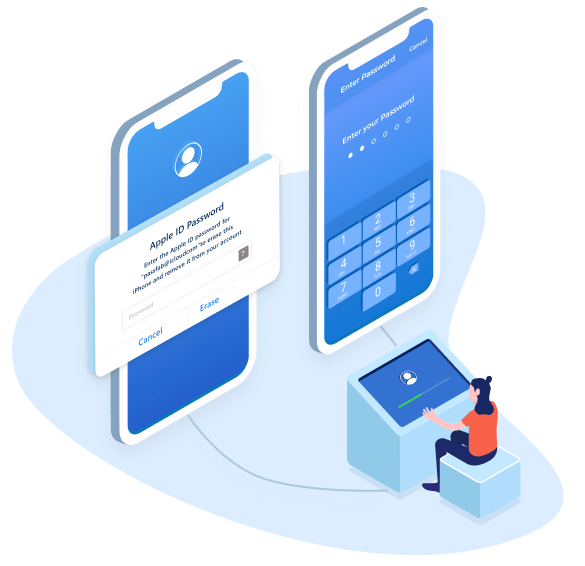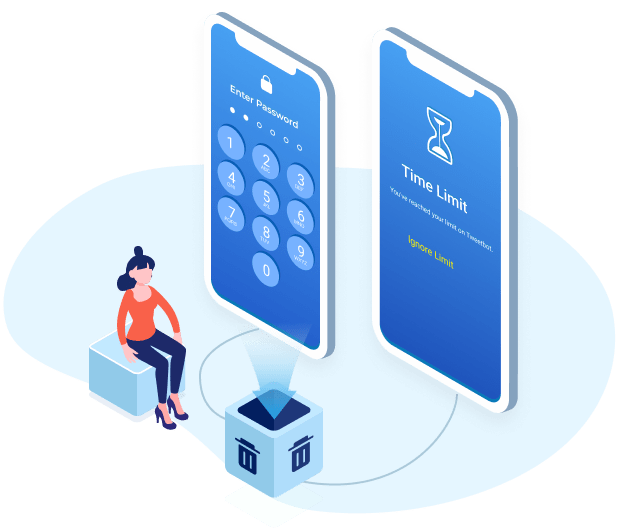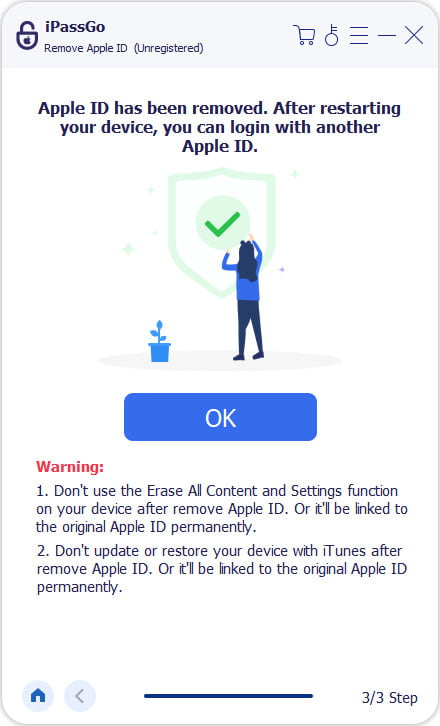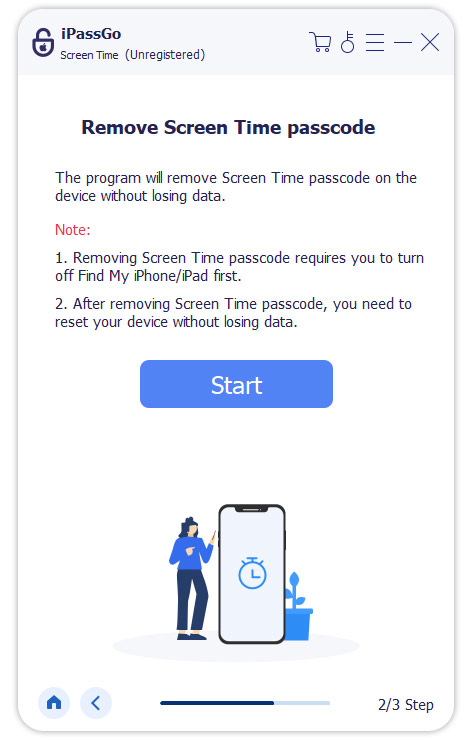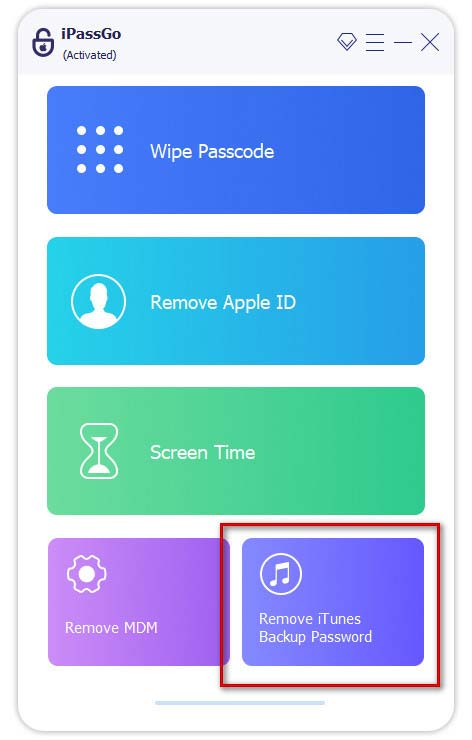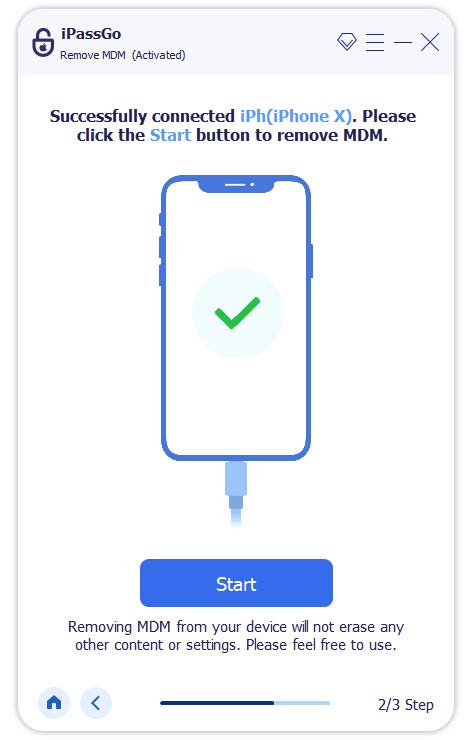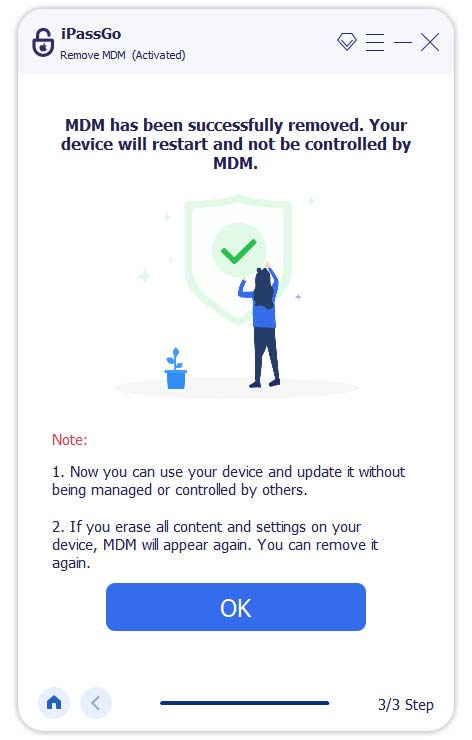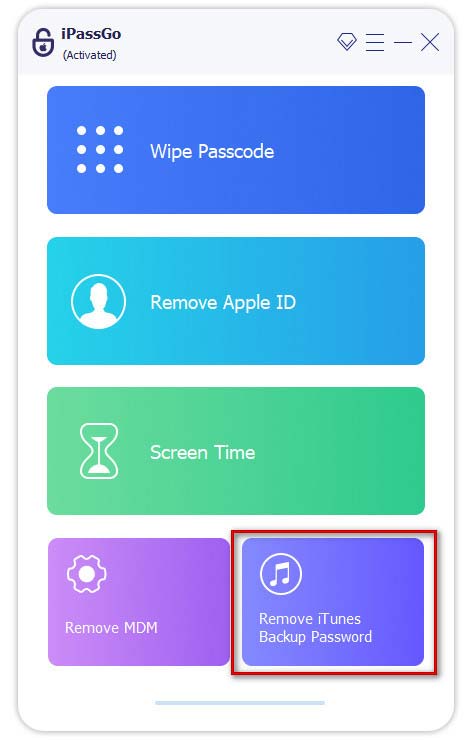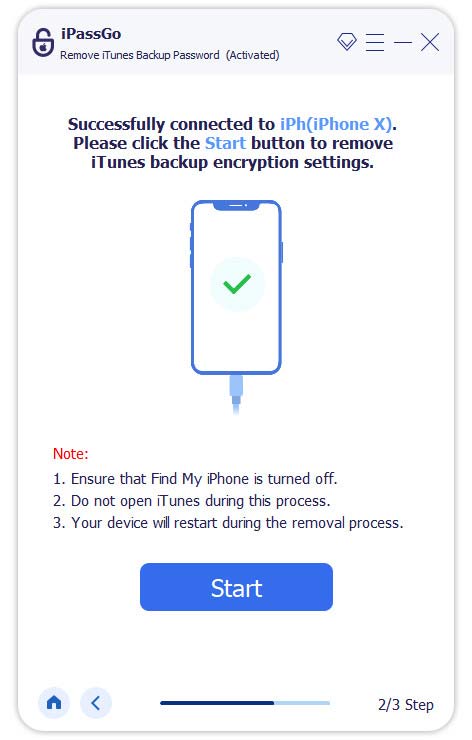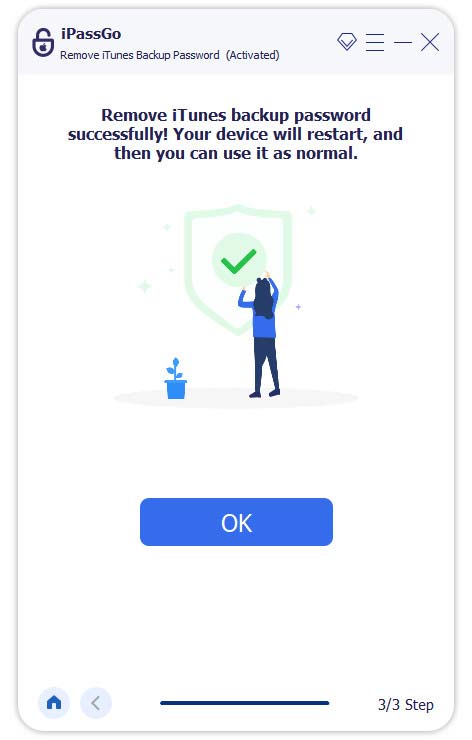- Products
-
- Windows Password Reset
Remove and Reset Widnows Password in Seconds
- iPassGo
Wipe iOS Screen Passcode, Remove Apple ID, etc.
- iPassBye
One-click to Bypass the iCloud Activation Lock
- iPhone Password Manager
View, Export, and Restore iPhone Passwords
- AnyPassGo
Bypass Android Screen Lock and FRP
-
-
- iLocaGo
Change or Hide Location on iOS/Android Devices
-
 iPhone Data Recovery
iPhone Data RecoveryRecover iOS data from devices, iCloud, iTunes backup
- iPhone Transfer
Transfer Data Between iPhones, Laptops, and iTunes
-
-
- Store
- Download
- Learn
- Company