Come trovare e recuperare la cronologia delle ricerche su iPhone/iPad
iPhone sa molto di te in base alla cronologia delle tue ricerche. Inoltre, offre pubblicità pertinente. Ha senso che i genitori monitorino la cronologia delle ricerche sui dispositivi iOS dei loro figli. E se la cronologia delle ricerche è stata cancellata? Questa guida illustra tre metodi per aiutarti a trovare e recuperare la cronologia delle ricerche cancellate su Safari da un iPhone o iPad. In modo da poter conoscere il proprietario del dispositivo.
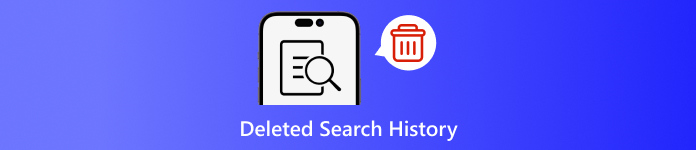
In questo articolo:
- Parte 1: Perché dovresti eliminare la cronologia delle ricerche su iPhone
- Parte 2: Come recuperare la cronologia delle ricerche cancellate dal backup di iCloud
- Parte 3: Come ripristinare la cronologia delle ricerche cancellate da iTunes/Finder
- Parte 4: Come recuperare la cronologia eliminata su iPhone senza backup
Parte 1: Perché dovresti eliminare la cronologia delle ricerche su iPhone
Come accennato in precedenza, la cronologia delle ricerche può fornire molte informazioni e può far trapelare i tuoi segreti. Inoltre, è coinvolta nelle tue attività online. Per evitare la divulgazione della privacy personale, puoi eliminare la cronologia delle ricerche sul tuo iPhone.
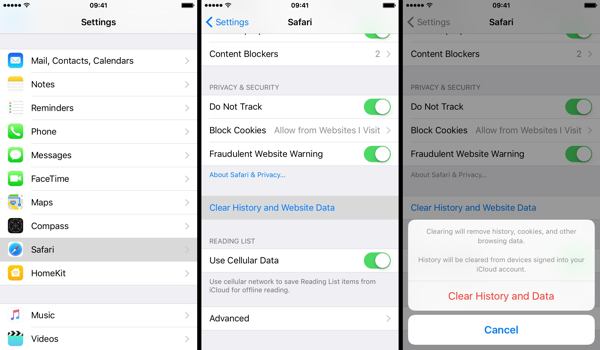
Esegui il tuo Impostazioni app.
Scegli il Safari opzione e toccare Cancella cronologia e dati del sito web.
Leggi la notifica nella finestra di dialogo pop-up e tocca Cancella cronologia e dati per confermare l'eliminazione della cronologia delle ricerche.
Parte 2: Come recuperare la cronologia delle ricerche cancellate dal backup di iCloud
Secondo Apple, iCloud esegue il backup di molti dati sul tuo iPhone, inclusa la cronologia di Safari. Se hai attivato il backup automatico o hai eseguito manualmente il backup del tuo iPhone su iCloud, è possibile trovare la cronologia di ricerca eliminata. Per ripristinare un backup di iCloud, devi ripristinare il tuo dispositivo allo stato di fabbrica. Ciò significa che tutti i dati correnti sul tuo iPhone verranno cancellati.
Apri il Impostazioni app nella schermata iniziale.
Scegli il Generale scheda e scegli Trasferisci o reimposta iPhone su iOS 15 e versioni successive o Ripristina su iOS 14 e versioni precedenti.

Clicca il Cancella tutti i contenuti e le impostazioni opzione. Se richiesto, inserisci la password del tuo ID Apple o il passcode dell'iPhone per verificare la tua proprietà. Quindi tocca Cancellare o opzione relativa per confermare l'azione.
Una volta completato il ripristino delle impostazioni di fabbrica, l'iPhone si riavvierà Ciao schermo. Segui le istruzioni sullo schermo per configurare l'iPhone come nuovo dispositivo. Non devi dimenticare la password di iCloud quando esegui il ripristino da iCloud.
Durante la configurazione, assicurati di connetterti a una rete Wi-Fi stabile.

Scegliere Ripristina dal backup iCloud sul App e dati schermo.
Accedi al tuo account iCloud con il tuo ID Apple e la tua password. Quindi seleziona il backup che potrebbe contenere la cronologia di ricerca eliminata per ripristinarla sul tuo dispositivo.
Completa la procedura di configurazione e potrai visualizzare la cronologia delle ricerche eliminate su Safari sul tuo iPhone o iPad.
Parte 3: Come ripristinare la cronologia delle ricerche cancellate da iTunes/Finder
iTunes è ancora un'utilità per gestire i dati dell'iPhone con un computer. Per macOS Catalina e versioni successive, l'app Finder è il successore di iTunes per eseguire il backup del tuo iPhone. Se esegui regolarmente il backup del tuo dispositivo sul computer con iTunes o Finder, è probabile che tu recuperi la cronologia di ricerca eliminata su iPhone. Ovviamente, il tuo dispositivo verrà sovrascritto.
Collega il tuo iPhone al computer con un cavo compatibile. Se Trova il mio è abilitato sul tuo iPhone, vai su Impostazioni app, tocca il tuo profilo, scegli Trova la mia, stampa Trova il mio iPhonee disattiva Trova il mio iPhone. Quindi inserisci la password del tuo ID Apple e tocca Spegnere.

Su Windows e macOS Mojave o versioni precedenti, esegui le ultime versioni di iTunes. Fai clic su Telefono pulsante in alto a sinistra una volta che il dispositivo è stato rilevato e vai su Riepilogo scheda.
Individua il Backup sezione e fare clic su Ripristinare il backup pulsante se hai un backup disponibile.
Seleziona il file di backup corretto dall'elenco a discesa su Ripristina dal backup finestra di dialogo e fare clic su Ristabilire pulsante. Dovresti inserire il tuo Password di backup di iTunes se l'hai impostato.

Se il backup di iTunes o del Finder è crittografato, inserisci la password nella finestra di dialogo pop-up.
Tieni il dispositivo collegato al computer fino al completamento del ripristino. Dopodiché potresti vedere la cronologia delle ricerche cancellata sul tuo iPhone.
Parte 4: Come recuperare la cronologia eliminata su iPhone senza backup
Se non hai backup dei dati del tuo iPhone, diventerà difficile recuperare la cronologia delle ricerche cancellata sul tuo dispositivo. Infatti, anche se cancelli la cronologia delle ricerche, è ancora nella tua memoria prima di essere sovrascritta da nuovi dati. Ciò ti dà la possibilità di recuperare i dati persi con uno strumento potente. Da questo punto, ti consigliamo imyPass iPhone Data Recovery.
Caratteristiche principali di iPhone Data Recovery
1. Trova la cronologia delle ricerche cancellate su iPhone senza backup.
2. Visualizza la cronologia delle ricerche eliminate e recupera elementi specifici.
3. Estrarre la cronologia delle ricerche dal backup di iTunes o iCloud senza reimpostare.
4. Facili da usare e non richiedono competenze tecniche.
5. Supporta le ultime versioni di iOS e dei dispositivi iOS.
Come recuperare la cronologia eliminata su iPhone senza backup
Scansiona i tuoi dati
Avvia il miglior software di recupero dati per iPhone dopo averlo installato sul tuo PC. Esiste un'altra versione per Mac. Vai su Recupera dal dispositivo iOS scheda sul lato sinistro. Quindi collega il tuo iPhone al PC con un cavo Lightning. Tocca Fiducia sul tuo iPhone se colleghi i due dispositivi per la prima volta. Quindi, fai clic su Avvia scansione per iniziare a cercare i dati sul tuo iPhone.
Trova la cronologia eliminata
Una volta completata la scansione dei dati, vai su Storia del safari scheda sotto il Promemoria e altro intestazione sulla colonna di sinistra. Tirare verso il basso l'opzione in alto e scegliere Mostra solo quelli eliminatiOra puoi visualizzare la cronologia di Safari eliminata.
Recupera la cronologia eliminata
Infine, seleziona gli elementi desiderati, clicca su Recuperare pulsante, imposta una cartella di output e premi nuovamente Recupera.
Conclusione
Questa guida ha dimostrato tre modi per recuperare la cronologia delle ricerche cancellate su un iPhone. Quando cancelli la cronologia per proteggere la tua privacy, potresti eliminare alcuni elementi per errore. Con il backup di iCloud, puoi recuperare i dati persi. Il backup di iTunes ti consente di riportare la cronologia eliminata dal tuo computer. imyPass iPhone Data Recovery è disponibile per recuperare la cronologia di ricerca persa senza backup. Se hai altre domande, scrivile qui sotto.
Reimpostazione della password di Windows
Reimposta l'account amministratore/utente di Windows
Download gratuito Download gratuito
