Come recuperare le foto cancellate dall'iPad con o senza backup
Ogni utente di iPad sa che la tecnologia della fotocamera integrata ha funzioni che vanno ben oltre lo scatto di foto. Rullino fotografico mantiene le tue foto organizzate con l'intelligenza artificiale e l'apprendimento automatico di Apple. In modo da poter identificare ed eliminare foto duplicate o indesiderate. E se rimuovi un caro ricordo? Niente panico. Puoi recuperarlo foto iPad eliminate di recente utilizzando alcuni metodi diversi. Questa guida spiegherà come fare per ogni metodo.
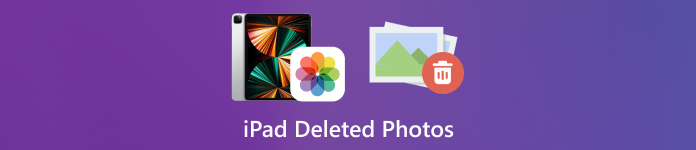
In questo articolo:
Parte 1: Come trovare le foto eliminate di recente dall'iPad
Da iPadOS 9, Apple ha aggiunto l'album Recentemente eliminato nell'app Foto. Quando rimuovi una foto, questa viene spostata nell'album Recentemente eliminato e conservata lì per 30 giorni. Prima della scadenza, puoi recuperare direttamente la foto iPad recentemente eliminata.
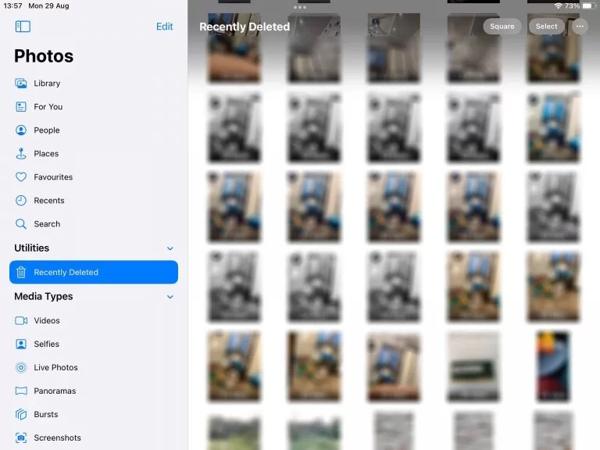
Apri il Foto app sul tuo iPad.
Vai al Album scheda dal basso e scegli Eliminati di recente sotto il Utilità intestazione.
Se richiesto, usa il tuo Face ID per accedere all'album. Tocca Selezionare pulsante, tocca ogni foto che vuoi recuperare e tocca il Recuperare pulsante.
"Prossimo,
Parte 2: Come recuperare le foto cancellate dall'iPad da iCloud
Come servizio cloud, iCloud espande la capacità di archiviazione interna dell'iPad. Ti consente di sincronizzare o eseguire il backup delle foto sul tuo dispositivo. A seconda delle tue impostazioni, puoi recuperare o ripristinare le foto dell'iPad eliminate in modo permanente da iCloud. Non preoccuparti se dimenticare la password di iCloud perché dovrebbe essere la stessa password del tuo ID Apple.
Come recuperare le foto cancellate dall'iPad da iCloud Photos
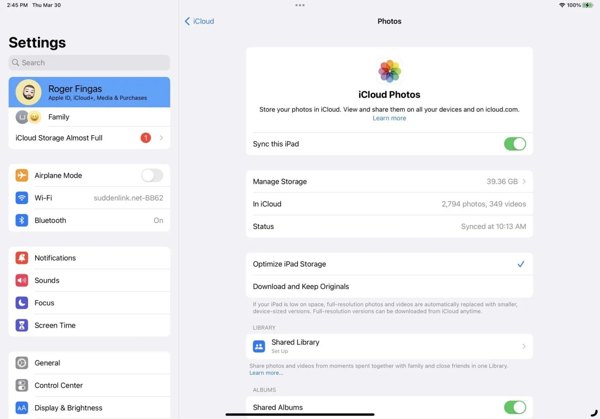
Se attivi Foto di iCloud, vai su Impostazioni app.
Tocca il tuo profilo, scegli iCloud e premi Foto.
Assicurati di aver attivato Sincronizza questo iPad. Scegliere Scarica e conserva gli originali. Quindi le foto eliminate dall'iPad torneranno sul tuo dispositivo.
Come ripristinare le foto cancellate dall'iPad dal backup di iCloud
Se non hai abilitato Foto di iCloud, vai su Generale nel tuo Impostazioni app.
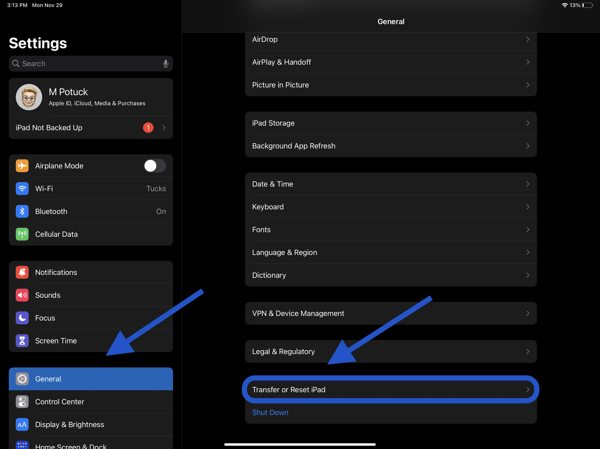
Scegliere Trasferisci o ripristina iPad o Ripristinae toccare Cancella tutti i contenuti e le impostazioni. Se richiesto, inserisci la password del tuo ID Apple o il codice di accesso dell'iPad. Quindi premi Cancellare per confermarlo.
Quando il tuo iPad si riavvia, vedrai il Schermata di benvenuto. Imposta il tuo dispositivo come un nuovo iPad e connettiti a una rete Wi-Fi.

Scegliere Ripristina dal backup iCloud sul App e dati schermata. Inserisci il tuo ID Apple e la password, quindi seleziona un backup che contenga le foto desiderate.
Attendi il completamento del processo e completa la configurazione.
Parte 3: Come ripristinare le foto cancellate dall'iPad con iTunes/Finder
Se preferisci eseguire il backup delle foto dell'iPad sul computer con iTunes o Finder, puoi ripristinare le foto eliminate dell'iPad dal backup corretto. In questo modo cancellerai tutti i dati correnti sul tuo dispositivo. Inoltre, dovresti ricordare il Password di backup di iTunes se necessario.
Collega il tuo iPad al computer con un cavo compatibile.
Apri iTunes su PC e macOS Mojave o versioni precedenti, oppure Finder su macOS Catalina o versioni successive.

Clicca il Telefono pulsante nell'angolo in alto a sinistra di iTunes e vai a Riepilogo scheda. Nel Finder, fai clic sul nome del tuo iPad e vai alla Generale scheda.

Clicca il Ripristinare il backup pulsante sotto il Backup sezione. Quindi seleziona il backup corretto nella finestra di dialogo pop-up e premi Ristabilire.
Parte 4: Come recuperare le foto cancellate dall'iPad senza backup
Senza backup, è difficile recuperare le foto cancellate dall'iPad. Infatti, le tue foto sono ancora nella tua memoria prima di essere sovrascritte da nuovi dati. Tutto ciò di cui hai bisogno è uno strumento di recupero dati, come imyPass iPhone Data Recovery.
Caratteristiche principali di iPad Data Recovery
1. Recupera le foto cancellate dall'iPad senza backup.
2. Estrarre le foto perse dal backup di iTunes/iCloud senza reimpostarle.
3. Visualizza in anteprima le foto eliminate dall'iPad e recupera elementi specifici.
4. Supporta le ultime versioni dei modelli di iPad.
Come recuperare le foto cancellate dall'iPad senza backup
Connettiti al tuo iPad
Avvia il miglior software di recupero dati per iPad dopo averlo installato sul tuo computer. Collega il tuo iPad al computer con un cavo Lightning. Scegli Recupera dal dispositivo iOS, fidati del tuo computer e clicca Avvia scansione.
Anteprima delle foto dell'iPad
Dopo la scansione dei dati, seleziona i tipi di dati desiderati sul lato sinistro, come ad esempio Rullino fotografico. Tirare verso il basso l'opzione in alto e scegliere Mostra solo quelli eliminati. Quindi visualizza le foto eliminate sul tuo iPad.
Recupera le foto cancellate dall'iPad
Seleziona le foto desiderate, clicca su Recuperare pulsante nell'angolo in basso a destra, imposta una cartella di output e premi Recuperare Ancora.
Conclusione
Questa guida spiega come recuperare le foto cancellate dall'iPad in varie situazioni. Entro 30 giorni, puoi recuperare le tue foto direttamente dall'album Eliminati di recente. Con Foto di iCloud abilitato, puoi scaricare le foto sul tuo iPad da iCloud. Con un backup di iCloud o iTunes, puoi ripristinare le foto eliminate dopo aver ripristinato il tuo dispositivo. imyPass iPhone Data Recovery è la soluzione migliore per recuperare le foto eliminate senza backup. Altre domande? Scrivile qui sotto.
Recupero dati iPhone
Recupera i dati cancellati o persi dell'iPhone
Download gratuito Download gratuito
