2 modi per aiutarti a riprodurre i messaggi vocali di WeChat AUD tramite Audacity
Normalmente, noi riprodurre messaggi vocali WeChat semplicemente cliccando sulla barra dei messaggi vocali.
Tuttavia, supponiamo di aver cancellato per errore i messaggi vocali importanti e di utilizzare un software come imyPass iPhone Data Recovery per recuperare i messaggi vocali cancellati su WeChat.
In tal caso, i messaggi audio WeChat esportati verranno salvati come estensione di .aud. In tal caso, potremmo riscontrare problemi in quanto non possiamo riprodurre i file AUD ripristinati tramite Windows Media Player, QuickTime Player o altri lettori integrati. Quindi, come riproduciamo i messaggi vocali AUD WeChat sul computer e quale programma possiamo usare? Continua a leggere.
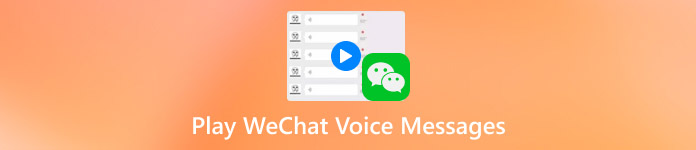
In questo articolo:
Parte 1: Che cosa sono i file AUD
AUD si riferisce al formato audio sviluppato dalla società Tencent. È un formato speciale per i messaggi vocali memorizzati su WeChat. Di solito viene generato quando gli utenti inviano o ricevono messaggi vocali tramite WeChat. Quando ricevi un messaggio vocale su WeChat, puoi riprodurlo immediatamente cliccando.
È ottimizzato nella codifica vocale e compresso tramite SILK per mantenere piccole le sue dimensioni. I file AUD sono ampiamente utilizzati nei settori della radiodiffusione e del cinema con la loro tecnologia audio multicanale.
Ciò che vale la pena menzionare è che non è un formato audio universale, quindi non può essere riprodotto su nessun normale lettore multimediale come Windows Media Player, QuickTime Player o altri software di riproduzione integrati. Se vuoi riprodurre file AUD su normali lettori multimediali sul tuo computer, puoi scaricare un'app specifica compatibile con i file AUD o convertire i file AUD in altri formati audio come WAV, AMR, ecc.
Parte 2: Come riprodurre file AUD sul tuo computer
Abbiamo bisogno di un lettore AUD specifico per aprire i file AUD sul tuo computer. Audacity è un lettore AUD di questo tipo.
Audacity è un software di editing audio gratuito e open source. È una piattaforma ben nota che consente agli utenti di registrare e modificare l'audio. Inoltre, è compatibile con Windows, Mac e altre piattaforme.
Per riprodurre file AUD sul tuo computer puoi seguire i semplici passaggi indicati di seguito.
Scaricamento gratuito Audacia sul tuo computer in base al riferimento. Eseguilo dopo l'installazione.
premi il File pulsante nella barra di navigazione in alto a sinistra. Quindi, trova Importare e cliccaci sopra. Quindi, clicca Dati grezzi.
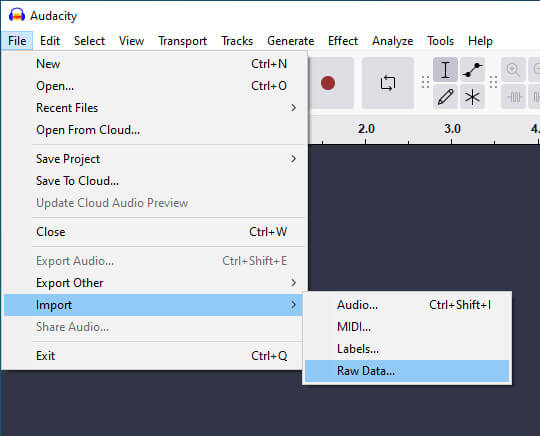
Individua il file AUD che vuoi riprodurre, selezionalo e premi Aprire. Quindi, si aprirà una finestra. Dovresti impostare i parametri, come codifica, ordine byte, canali, offset di avvio, frequenza di campionamento e altro, per il tuo file AUD.
Audacity consente agli utenti di importare più di una clip audio in modo da poter importare più file contemporaneamente. Di conseguenza, è necessario impostare i parametri per ogni file AUD.
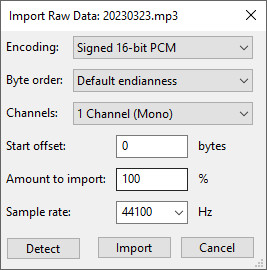
Tocca il pulsante a forma di triangolo in verde per poter riprodurre correttamente il messaggio vocale AUD.
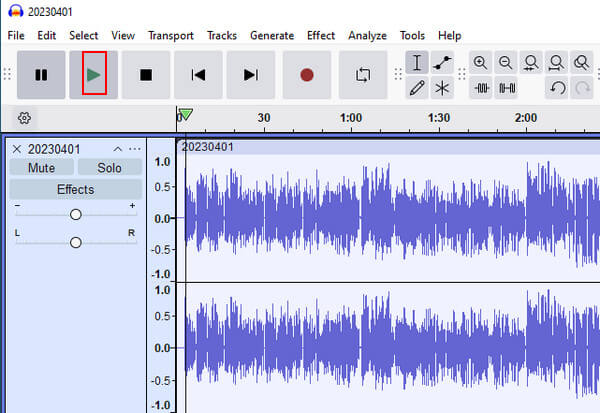
Parte 3: Riproduzione di file AUD tramite conversione
Puoi anche riprodurre i messaggi vocali di WeChat in .aud formato convertendoli. Puoi usare convertitori audio professionali per convertire il formato da AUD a WAV, MP3 o altri formati che possono essere riprodotti su normali lettori multimediali.
Qui prendiamo anche Audacity come esempio. I passaggi sono piuttosto semplici.
Appena hai completato i passaggi menzionati nella Parte 2, torna alla barra di navigazione in alto a sinistra. Seleziona File e trova Esporta audio nell'elenco seguente.
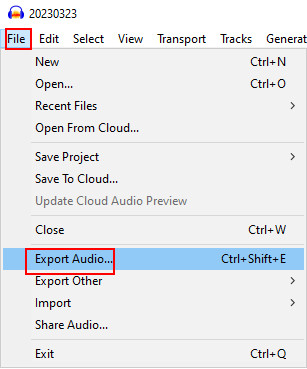
Nella finestra pop-up, vai alla terza barra della riga, fai clic sulla freccia a discesa dopo Formato e scegli i formati esportati come WAV, MP3, OGG, ecc.
Ricordati di scegliere il formato compatibile con il tuo lettore multimediale integrato. Quindi, puoi riprodurre con successo i messaggi vocali di WeChat sul tuo computer senza un lettore AUD.
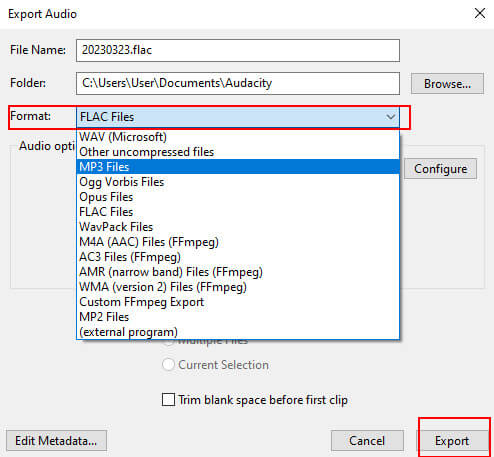
Parte 4: Suggerimento bonus
Dopo l'elaborazione di imyPass iPhone Data Recovery, i messaggi audio esportati verranno conservati nel Allegati WeChat cartella. Se vuoi trovare messaggi vocali specifici, individuali nella cronologia di WeChat, quindi fai clic con il pulsante destro del mouse sui messaggi vocali desiderati e scegli Recuperare il file.
Conclusione
In questo articolo abbiamo introdotto cosa sono i file AUD e fornito 2 modi pratici e semplici per riproduci messaggi vocali WeChat AUD sul computer tramite Audacity. Spero che questa guida ti sia utile. Se hai altre soluzioni migliori o altri problemi, sei il benvenuto a segnalarli nell'area commenti qui sotto.
Soluzioni calde
-
Suggerimenti per iOS
-
Sblocca iOS
-
Posizione GPS
-
Suggerimenti di Windows

