バックアップの有無にかかわらず、削除された iPad の写真を復元する方法
iPadユーザーなら誰でも、内蔵カメラ技術には写真撮影以上の機能があることを知っているでしょう。カメラロールはAppleのAIと機械学習で写真を整理します。重複した写真や不要な写真を識別して削除できます。大切な思い出を削除してしまったらどうしますか?慌てる必要はありません。元に戻すことができます。 最近削除されたiPadの写真 いくつかの異なる方法を使用します。このガイドでは、それぞれの方法の手順を説明します。
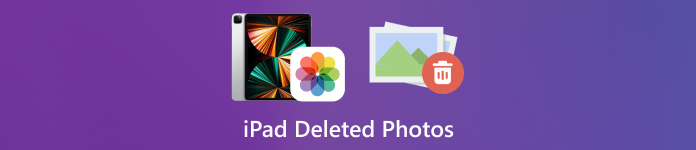
記事上で:
パート1:iPadで最近削除された写真を見つける方法
iPadOS 9 以降、Apple は写真アプリに「最近削除した項目」アルバムを追加しました。写真を削除すると、「最近削除した項目」アルバムに移動され、30 日間そこに保存されます。有効期限が切れる前に、最近削除した iPad の写真を直接取り戻すことができます。
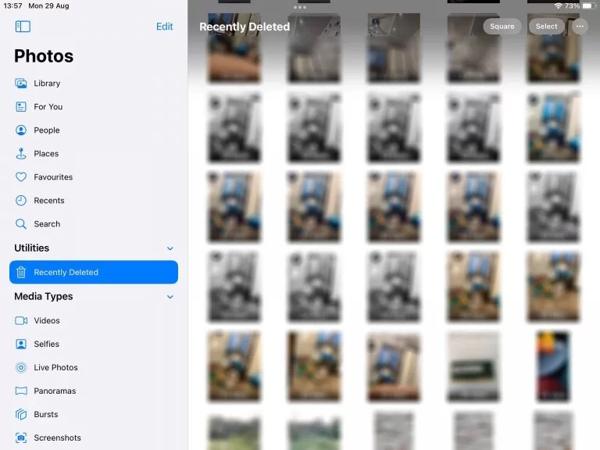
開く 写真 iPad 上のアプリ。
に移動します アルバム 一番下のタブから 最近削除された 下 公共事業 見出し。
プロンプトが表示されたら、Face IDを使用してアルバムに入ります。 選択する ボタンをタップし、復元したい写真をそれぞれタッチして、 回復する ボタン。
"次、
パート2:iCloudからiPadから削除された写真を復元する方法
クラウドサービスとして、iCloudはiPadの内部ストレージ機能を拡張します。デバイス上の写真を同期またはバックアップできます。設定に応じて、完全に削除されたiPadの写真をiCloudから取得または復元できます。心配しないでください。 iCloudのパスワードを忘れた Apple ID のパスワードと同じである必要があるためです。
iCloud写真から削除されたiPadの写真を復元する方法
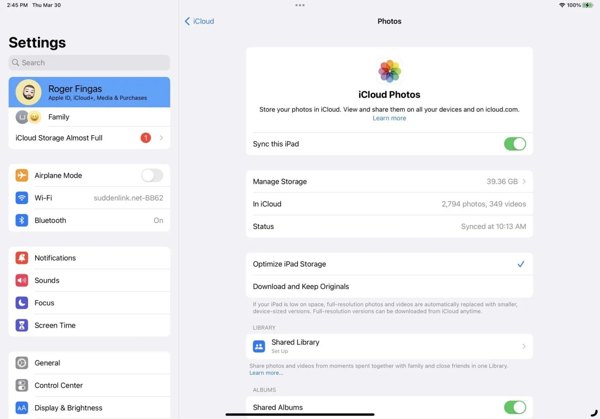
iCloud写真をオンにしている場合は、 設定 アプリ。
プロフィールをタップして選択 iCloudを押して 写真.
オンになっていることを確認してください このiPadを同期する。 選ぶ オリジナルをダウンロードして保存するすると、iPad から削除された写真がデバイスに戻ります。
iCloud バックアップから削除された iPad の写真を復元する方法
iCloud写真を有効にしていない場合は、 全般的 あなたの 設定 アプリ。
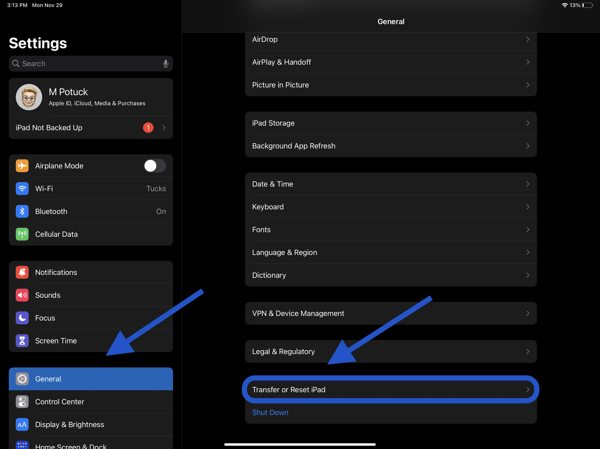
選ぶ iPadの転送またはリセット また リセットをタップし、 すべてのコンテンツと設定を消去プロンプトが表示されたら、Apple IDのパスワードまたはiPadのパスコードを入力します。次に、 消去 それを確認します。
iPadが再起動すると、 こんにちは画面。デバイスを新しい iPad として設定し、Wi-Fi ネットワークに接続します。

選ぶ iCloudバックアップから復元 に アプリとデータ 画面。Apple ID とパスワードを入力し、目的の写真が含まれているバックアップを選択します。
プロセスが完了するまで待ってからセットアップを完了してください。
パート3:iTunes/Finderで削除されたiPadの写真を復元する方法
iPadの写真をiTunesやFinderでコンピュータにバックアップしたい場合は、削除したiPadの写真を適切なバックアップから復元することができます。この方法では、デバイス上の現在のデータがすべて消去されます。また、 iTunes バックアップパスワード 必要であれば。
互換性のあるケーブルを使用して iPad をコンピューターに接続します。
PC および macOS Mojave 以前では iTunes を、macOS Catalina 以降では Finder を開きます。

クリック 電話 iTunesの左上隅にあるボタンをクリックし、 まとめ タブをクリックします。FinderでiPadの名前をクリックし、 全般的 タブ。

クリック バックアップを復元 下のボタン バックアップ セクション。ポップアップダイアログで適切なバックアップを選択し、 戻す.
パート4:バックアップなしで削除されたiPadの写真を復元する方法
バックアップがなければ、iPad から削除された写真を復元するのは困難です。実際、新しいデータで上書きされる前は、写真はメモリ内に残っています。必要なのは、imyPass iPhone Data Recovery などのデータ復元ツールだけです。
iPadデータ復旧の主な機能
1. バックアップなしでiPadから削除された写真を復元します。
2. リセットせずに、iTunes/iCloud バックアップから失われた写真を抽出します。
3. 削除された iPad の写真をプレビューし、特定のアイテムを復元します。
4. 最新バージョンの iPad モデルをサポートします。
バックアップなしで削除されたiPadの写真を復元する方法
iPadに接続する
最高のiPadデータ復旧ソフトウェアをコンピュータにインストールして起動します。LightningケーブルでiPadをコンピュータに接続します。 iOSデバイスからの回復コンピュータを信頼してクリックします スキャンを開始.
iPadの写真をプレビュー
データをスキャンした後、左側で必要なデータタイプを選択します。 カメラロール一番上のオプションをプルダウンして、 削除されたもののみ表示削除した写真を iPad で表示します。
削除されたiPadの写真を復元する
希望の写真を選択し、 回復する 右下のボタンをクリックして出力フォルダを設定し、 回復する また。
結論
このガイドでは、 iPadから削除された写真を復元する さまざまな状況で。30日以内に、最近削除したアルバムから直接写真を取り戻すことができます。iCloud写真を有効にすると、iCloudからiPadに写真をダウンロードできます。iCloudまたはiTunesのバックアップを使用すると、デバイスをリセットした後で削除した写真を復元できます。imyPass iPhoneデータ復旧は、バックアップなしで削除された写真を取得するための最適なソリューションです。他にご質問がありますか?以下にご記入ください。

