メッセンジャーで永久に削除されたメッセージを復元する方法
FacebookやMessengerで重要なメッセージや会話が見つからないとイライラします。Facebookのチャットの中には重要なものもあり、失ってしまうのはひどいことです。しかし、Facebookは思い出を残すことで有名です。つまり、Messengerで削除されたメッセージを回復する方法はいくつかあります。このガイドでは、検証済みの方法を特定し、その方法を説明します。 失われたFacebookのメッセージを取り戻す 詳細に説明します。
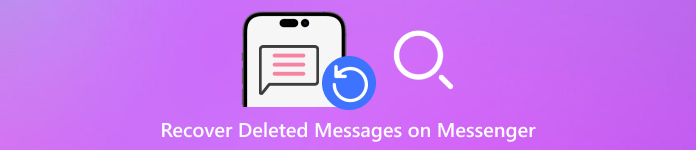
記事上で:
パート1:削除されたFacebookメッセージをオンラインで復元する方法
メッセンジャーで削除されたメッセージをアーカイブ解除して復元する方法
Messenger でメッセージを完全に削除するには、いくつかの手順が必要です。メッセージを削除したのではなく、誤ってアーカイブしただけである可能性があります。以下の手順に従うと、Messenger で削除されたメッセージを表示できます。
ブラウザでFacebookのウェブサイトにアクセスし、 メッセンジャー 右上のボタンをクリックします。 Messengerですべてを見る.
クリック メニュー ボタンの横に3つのドットのアイコンがあります チャット. 次に選択 アーカイブされたチャット コンテキスト メニューから選択します。
復元したいチャットを見つけて、 もっと 3つのドットアイコンの付いたボタンをクリックし、 アーカイブ解除.
ノート:
iPhone または Android スマートフォンの Messenger アプリでメッセージをアーカイブ解除することもできます。ワークフローは同様です。
バックアップから削除されたFacebookメッセージを復元する方法
Facebookには、削除したメッセージを保存するためのごみ箱などの機能があります。ただし、削除前にバックアップを作成した場合は、Messengerで削除されたメッセージを見ることができます。 iTunes バックアップパスワードFacebook のパスワードを作成することもできます。
デスクトップで Facebook サイトにアクセスします。
右上のプロフィール写真をクリックし、 設定とプライバシーを選択し、 設定.
を選択してください 情報をダウンロードする 左側のタブをクリックします。 継続する 下のボタン アカウントセンターでプロフィール情報をダウンロードする.
次に、 ダウンロード のボタン 情報をダウンロードする ダイアログを開き、バックアップ ファイルをハード ドライブに保存します。
適切な形式を選択してください 形式 オプションで、 日付範囲を選択し、 メッセージ データのダウンロードをリクエストする際のリストに表示されます。
次に、 facebook-[ユーザー名を一言で表したもの].zip あなたの ダウンロード フォルダー。ファイルを解凍し、削除された Facebook メッセージを表示します。
ノート:
Facebook アプリを使用している場合でも、プロセスとオプションは同じです。
パート2:Androidで削除されたFacebookメッセージを復元する方法
Androidはオープンなオペレーティングシステムです。つまり、システムファイルにアクセスできます。 Facebookのパスワードを忘れた、失われたメッセージを回復できます。実際、Messenger で送受信したすべてのメッセージは、メモリ上にキャッシュとして保存されます。言い換えれば、ファイル マネージャーで Facebook 上の削除されたメッセージを復元できるということです。
アンドロイドキャッシュ.jpg組み込みの ファイルマネージャー Android スマートフォンでアプリまたはサードパーティのファイル エクスプローラー アプリを起動します。
に移動します 内部ストレージ また SDカード お使いの携帯電話が一時ファイルを保存する場所によって異なります。次に、 アンドロイド フォルダー。ここにすべての Android アプリのキャッシュが保存されます。
次に、 データ フォルダに移動し、 キャッシュ サブフォルダー。
ファイル名でファイルを検索する fb_tempファイルこのファイルを直接開くと、Facebook で削除されたメッセージを回復できます。
ノート:
Androidスマートフォンにファイルエクスプローラーアプリがインストールされていない場合は、USBケーブルでPCに接続してください。その後、 facebook.orca より 携帯電話で、 fb_tempファイル ファイル。
パート3:iPhoneで削除されたFacebookメッセージを復元する方法
Android とは異なり、iPhone はファイル エクスプローラー アプリで一時ファイルにアクセスできません。代わりに、データ復旧アプリケーションを使用して、Facebook Messenger で削除されたメッセージを検索する必要があります。たとえば、imyPass iPhone Data Recovery は、iOS 向けの最高のデータ復旧ソフトウェアの 1 つです。このソフトウェアを使用すると、技術的なスキルがなくても、削除された Facebook メッセージを検索して読むことができます。
最高のiPhoneデータ復旧の主な機能
1. 削除された Facebook メッセージを iPhone で簡単に確認します。
2. 失われたメッセージと添付ファイルをMessengerでプレビューします。
3. テキスト、画像、音声、ビデオメッセージをサポートします。
4. iPhone 上の既存のメッセージを中断したり上書きしたりしません。
5. iOSおよびiPhoneの最新バージョンと互換性があります。
iPhoneで削除されたFacebookメッセージを復元する方法
iPhoneに接続する
最高のiPhoneデータ復旧ソフトウェアをPCにインストールしたら、起動してください。Windows 11/10/8/7で利用できます。さらに、Macユーザー向けのバージョンもあります。次に、iPhoneをLightningケーブルで同じPCに接続します。次に、 iOSデバイスからの回復 左サイドバーからタブを選択します。プロンプトが表示されたら、画面上の「信頼」をタップします。 スキャンを開始 ボタンをクリックして、iPhone で削除された Facebook メッセージの確認を開始します。
削除されたメッセージをプレビューする
データのスキャンが完了すると、メインインターフェースが表示されます。すべてのデータはタイプ別に整理されています。 メッセージと連絡先 左側のセクションで、目的の項目を選択します。ここでは メッセンジャー. 次に選択 削除されたもののみ表示 上部のドロップダウンオプションから選択します。これで、削除されたチャットやメッセージを表示できます。メッセージの添付ファイルを表示するには、 メッセンジャーの添付ファイル タブ。
削除されたFacebookメッセージを取得する
最後に、復元したい削除されたFacebookメッセージとチャットをすべて選択します。選択すると、アイテムの横にチェックマークが表示されます。 回復する 右下の角にあるボタンをクリックします。次に、削除したメッセージを保存するパスを設定します。 開ける ボタンをクリックし、 回復する ボタンをクリックします。数秒後、削除された Facebook メッセージがパス内に表示されます。
結論
このガイドでは説明しました 削除されたFacebookメッセージを復元する方法 オンライン、Android、iPhoneでご利用いただけます。 アーカイブ ボタンは 消去 Facebook のボタンをクリックするだけで、失われたメッセージがアーカイブ解除されることがあります。さらに、Facebook の Web サイトからデータのダウンロードをリクエストして、メッセージを復元することもできます。Android フォンでは、一時ファイルを使用してメッセージを取得できます。iPhone ユーザーの場合、imyPass iPhone Data Recovery は、失われたメッセージを読むための最も簡単なオプションです。他にご質問がある場合は、お気軽に以下にご記入ください。

