iCloudからiPhoneに写真を適切に復元する方法
iCloudは、Appleが顧客向けにリリースした公式クラウドサービスです。Apple製品を購入すると、デバイスをアクティベートするためにApple IDとパスワードを作成する必要があります。同時に、5GBの無料クラウドストレージが割り当てられます。さらに、プランに加入してストレージ容量を拡張することもできます。iCloudは、写真、ビデオ、ドキュメント、連絡先など、さまざまなファイルタイプをデバイスに保存します。このガイドでは、 iCloudから永久に削除された写真を復元する.
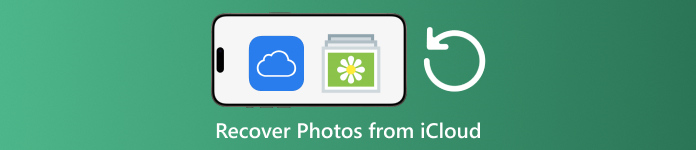
記事上で:
パート1:最近削除された写真をiCloudから復元する方法
Apple デバイスの 1 つから写真を削除すると、iCloud と、iCloud フォトを有効にしている場合はすべての Apple デバイスから写真が削除されます。写真の「最近削除した項目」アルバムと同様に、iCloud フォトにも「最近削除した項目」アルバムがあります。iCloud は削除された写真を 30 日以内に保存します。これにより、iCloud で削除された写真を見つける機会が生まれます。
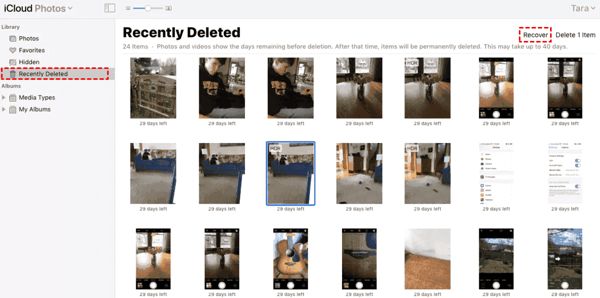
訪問 www.icloud.comをクリックし、Apple ID とパスワードでサインインします。2FA を有効にしている場合は、画面に表示される確認コードを入力します。
を選択してください 写真 入力するオプション iCloud写真 ウェブページに移動します。 最近削除された 左側にアルバムがあります。
ここでは30日以内に削除した写真が表示されます。復元したいアイテムを選択し、 回復する ボタンをクリックしてください。その後、iCloud フォトに戻ります。手動でデバイスにダウンロードできます。
パート2:iCloud写真を復元する方法
iCloud 写真は、写真を iCloud アカウントに同期したり、iPhone、iPad、Mac、PC などのすべてのデバイス間で同期したりできる便利な機能です。1 つのデバイスで写真を削除した場合でも、変更を同期する前に iCloud 写真を復元できます。
ウェブ上
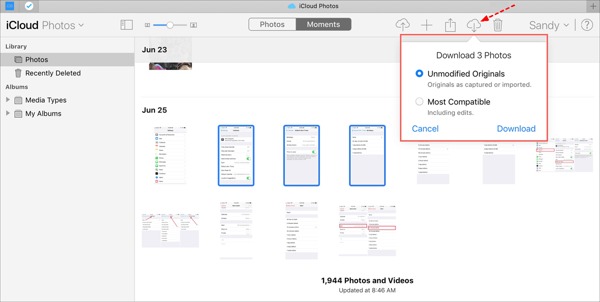
www.icloud.comにアクセスし、Apple IDの認証情報でログインしてください。 iCloudのパスワードを忘れた.
に移動します 写真 ウェブページ。
iCloudから復元する古い写真を選択し、 ダウンロード ボタン。
iPhone/iPadの場合
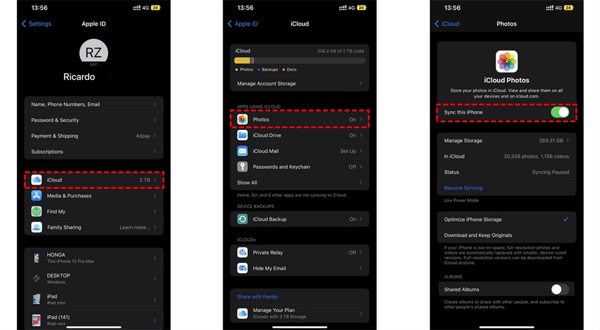
実行します 設定 アプリを開いて、プロフィールをタップします。
選ぶ iCloud、そして選ぶ 写真.
もし このiPhoneを同期する 有効になっている場合は、 オリジナルをダウンロードして保存する.
Macの場合
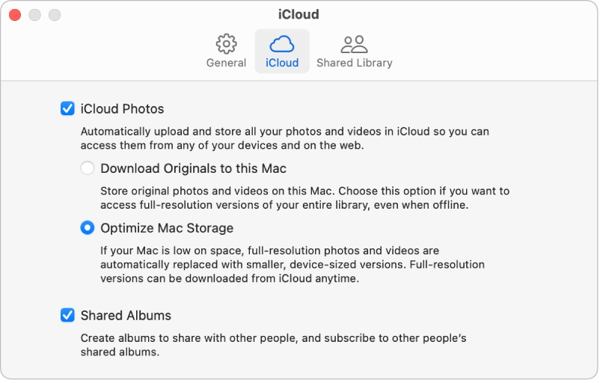
開く 写真 Mac 上のアプリ。
選ぶ 写真、そして選ぶ 設定.
に切り替える iCloud タブの横にあるチェックボックスをオンにします iCloud写真を選択 このMacにオリジナルをダウンロード.
PCの場合
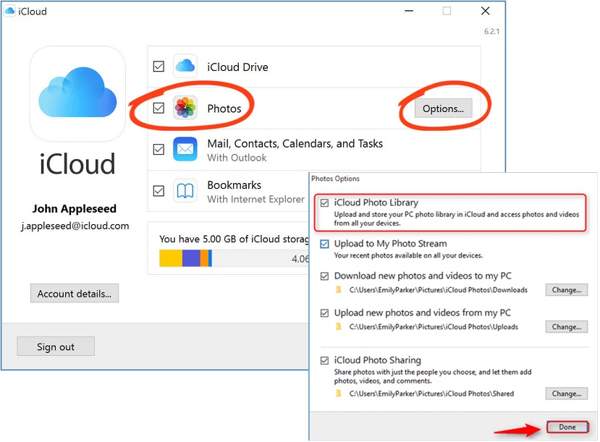
iCloud クライアントを開きます。アプリケーションをお持ちでない場合は、Apple の Web サイトから無料でダウンロードしてください。
クリック ログイン ボタンをクリックし、Apple IDとパスワードでサインインします。
の横にあるボックスにチェックを入れてください 写真 オプションを選択し、 オプション ボタンをクリックします。 新しい写真やビデオを PC にダウンロードする。クリック 終わり、 その後 申し込み.
パート3:iCloudバックアップからiPhoneに写真を復元する方法
iCloud フォトを有効にしていない場合は、写真を手動または自動で iCloud にバックアップすることもできます。欠点は、iCloud バックアップ写真を復元するには、デバイスを工場出荷時の状態にリセットする必要があることです。
実行する 設定 iPhone 上のアプリ。
「一般」に移動し、 iPhoneを転送またはリセットする iOS 15以降、または リセット iOS 14 以前。
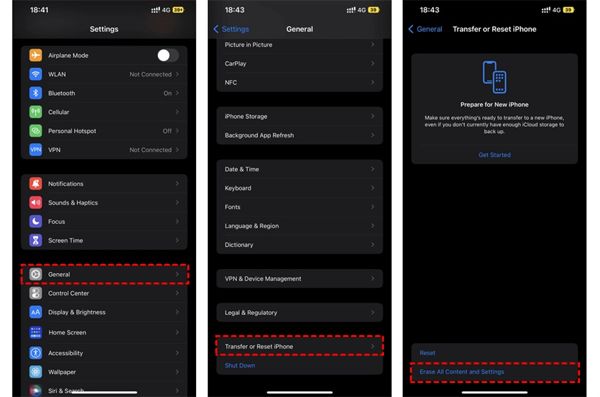
次にタップします すべてのコンテンツと設定を消去アクションを確認し、プロンプトが表示されたら Apple ID のパスワードまたは iPhone のパスコードを入力します。
完了すると、iPhoneは再起動します。 こんにちは 画面が表示されます。新しいデバイスとして設定し、Wi-Fi ネットワークに接続します。

を選択してください iCloudバックアップから復元 オプションを選択すると アプリとデータ 画面が表示されます。Apple ID とパスワードでサインインします。次に、必要な写真が含まれている可能性のあるバックアップ ファイルを選択します。
iCloud からの古い写真の復元が完了したら、他のセットアップ プロセスを完了します。
パート4:リセットせずにiCloudバックアップから写真を復元する方法
iCloud は写真のバックアップを暗号化するため、コンテンツを表示するには iPhone に復元する必要があります。同時に、iPhone の現在のデータは上書きされます。一方、imyPass iPhone Data Recovery は、iPhone をリセットせずに iCloud バックアップを読み取り、特定の写真を抽出できます。
iPhoneデータ復旧の主な機能
1. iCloud バックアップから完全に削除された写真を復元します。
2. デバイスを上書きせずに、iCloud バックアップ ファイルを開いてプレビューします。
3. 写真やビデオを含む幅広いデータタイプをサポートします。
4. iOSおよびiPhoneの最新バージョンと互換性があります。
iCloud バックアップから iPhone に写真を復元する方法
iCloudバックアップをダウンロード
最高のiPhoneデータ復旧ソフトウェアをコンピュータにインストールして起動します。Windows 11/10/8/7およびMac OS Xで利用できます。 iCloudバックアップファイルから復元する 左側のタブをクリックして、Apple IDとパスワードでサインインします。 iCloudバックアップをクリックし、 ダウンロード 右側のバックアップ ファイルの横にあるボタンをクリックします。
プレビュー写真
横のボックスにチェックを入れてください カメラロール, 写真ライブラリ、その他取得したいデータを選択し、 次. 次に、一番上のリストをプルダウンして、 削除されたもののみ表示 iCloud バックアップ ファイル内の削除された写真をプレビューします。
iCloudの写真を復元する
最後に、希望の写真を選択し、 回復する 右下のボタンをクリックします。出力フォルダを設定してクリックします。 回復する もう一度iCloudの写真をハードドライブに取り出す必要があります。 iPhoneを工場出荷時設定にリセットする まったく。HEICをPCに復元するには、 互換性を高めるためにHEICファイルをJPEG形式に自動的に変換します.
結論
このガイドでは、 iCloudから削除した写真を復元する iPhone、iPad、Mac、PC に写真を復元できます。写真を iCloud に同期している場合は、どのデバイスでも iCloud の写真または iCloud の最近削除したアルバムから写真を復元できます。そうでない場合は、iPhone をリセットした後、iCloud バックアップから写真を復元できます。imyPass iPhone データ復元は、デバイスをリセットせずに iCloud からデータを復元できる柔軟なソリューションです。他にご質問がありますか? 以下にご記入ください。

