以下に挙げる5つの方法でiPhoneのメールを簡単に復元できます
「iPhone から重要なメールを誤って削除してしまいました。iPhone でメールを復元するにはどうすればよいですか?」
iPhoneで重要なメールを削除するときに、多くの人が同じ疑問に直面するかもしれません。心配しないでください!このチュートリアルでは、最も包括的なガイドを紹介します。 iPhoneで削除されたメールを復元する。 続きを読む。
記事上で:
パート 1: 元に戻す機能を使用して iPhone で削除したメールを復元する
ご存知のとおり、iPhone には最後の操作を元に戻すことができる便利な機能があります。これは、誤ってファイルを削除してしまった場合に特に便利です。iPhone で削除したメールを復元したい場合は、この方法を最初に試してください。
ただし、この機能を使用する場合は、メールを削除したばかりで、iPhone で他に何もしていない場合にのみ機能することに注意してください。
簡単な手順は次のとおりです。
誤ってメールを削除してしまったら、すぐに iPhone を上下または左右に振ってください。それまでは iPhone で何もしないでください。
画面にポップアップウィンドウが表示されます。 元に戻す削除したメールがリストに戻ります。
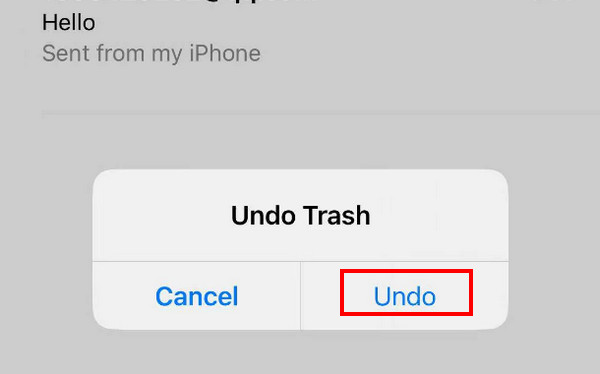
パート2: iPhoneのメールをゴミ箱から復元する
通常、メッセージ、メモ、写真、メールなどのiPhoneの内蔵アプリのほとんどには、 最近削除された写真 またはその他のファイルは、さらに 30 日間保存されます。永久に削除していない場合は、30 日以内であればいつでも復元できます。
この方法は、メールを削除してから30日以内の場合にのみ適用されます。30日を超えると、システムは自動的にメールを削除します。 ごみ.
iPhoneでメールを復元する方法の手順は次のとおりです。 ごみ:
iPhoneでメールアプリを開きます。
左上のサイドバーメニューをクリックします。 ごみ オプションをクリックして選択します。
右上隅の編集ボタンをタップし、上下にスクロールして目的のメールを見つけます。確認します。
クリック 動く 一番下の行の中央にあるボタンをクリックします。通常メールを保存する場所を選択します。
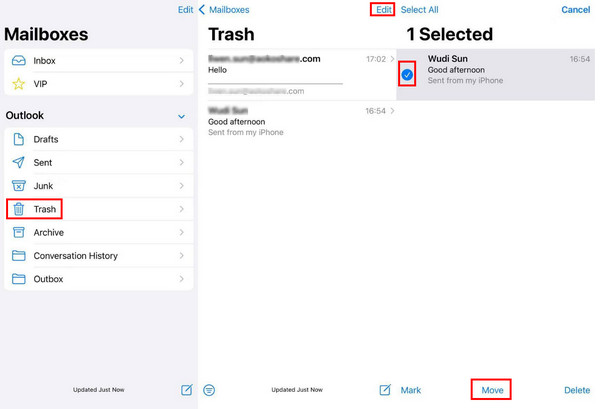
パート3:iCloud経由でiPhoneから完全に削除されたメールを復元する方法
iCloudバックアップから
導入の前に、この方法では iPhone 上のすべてのデータを消去する必要があるため、まず iPhone のバックアップを作成しておく必要があることに注意してください。手順は慎重に実行する必要があります。
iCloud バックアップを使用して iPhone から完全に削除されたメールを復元する手順は次のとおりです。
iPhoneにアクセス 設定 見つけて 全般的.
一番下までスクロールしてクリック iPhoneを転送またはリセットする。クリック すべてのコンテンツと設定を消去 次のページで確認してください。
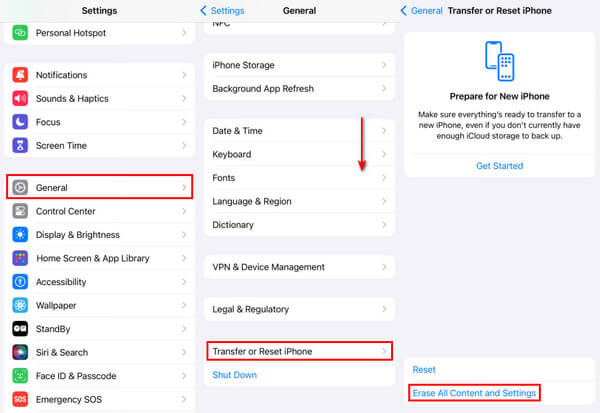
次に、iPhoneの画面で iCloudバックアップから iCloud から iPhone にすべてのデータを復元するオプション。これには削除したメールも含まれる場合があります。
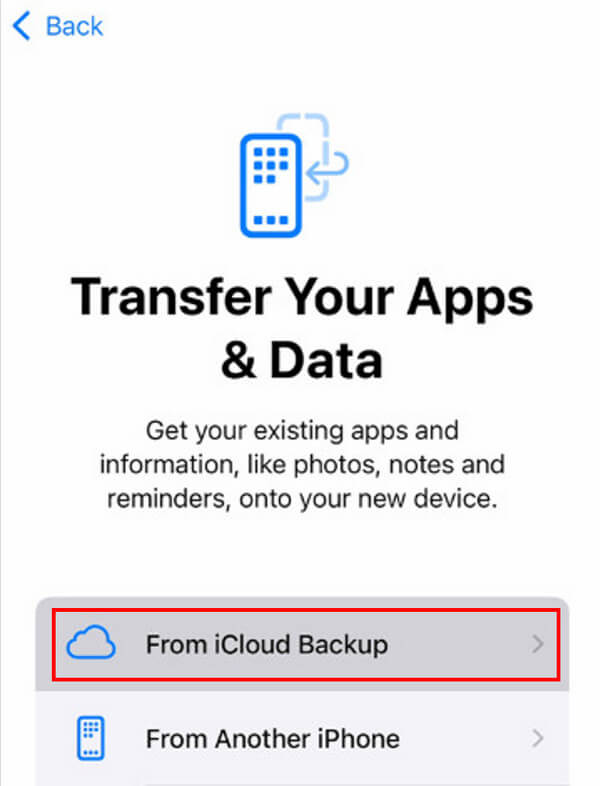
iCloudアカウントから
iCloud アカウントから iPhone 上の iCloud メールを復元することもできます。手順は次のとおりです。
iPhone のブラウザを使用して、icloud.com Web サイトにアクセスします。
Apple IDとパスワードを使用してiCloudアカウントにログインします。
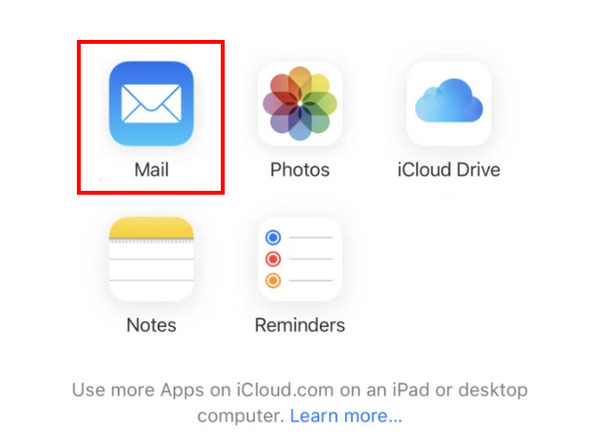
をタップします。 郵便.
に移動します ごみ タブをクリックして、復元するメールを選択します。
をタップします。 動く 下部のオプションをクリックし、保存パスを選択します。 郵便 アプリ。
パート4:プロバイダーのサポートに連絡してiPhoneで削除されたメールを復元する
一部のメールプロバイダーは、ユーザーがサーバーから削除されたメールを復元できるサービスを提供しています。この機能は通常、 アカウント設定 また ヘルプセンター.
iPhone にメールを復元する手順は次のとおりです。
まず、メールプロバイダーが誰であるかを確認する必要があります。
メールプロバイダーの公式ウェブサイトにアクセスし、 アカウント設定 また ヘルプセンター.
通常、テクニカル サポートの連絡先情報が記載されています。詳細を読んで、手順に従って連絡を取ることができます。
その他のヒント: ワンクリックで iPhone から削除されたデータを復元する方法
iPhone データの復旧専用のオールインワン データ復旧ツールをまだ探していますか? imyPass iPhoneデータ復旧 常に最良の選択となります!
残念ながら、30日以上削除されたファイルを復元するのは面倒です。ここで、imyPass iPhone Data Recoveryが必要になります。

4,000,000以上のダウンロード
iPhone から完全に削除されたデータファイルを簡単に復元します。
削除されたメッセージを回復する、写真、その他のデータをすばやく保存します。
削除されたデータを事前にプレビューします。
わかりやすいインターフェースと直感的なボタンにより、簡単に使い始めることができます。
ほぼすべての iPhone モデルがサポートされています。
すべての Windows および Mac バージョンと互換性があります。
ご興味がございましたら、今すぐ imyPass iPhone Data Recovery を無料でダウンロードし、以下の手順に従って開始してください。
上記のボタンをクリックして、imyPass iPhone Data Recovery をコンピューターにダウンロードします。インストール後に起動します。
iPhoneをUSBケーブルでコンピュータに接続します。 スキャン インターフェース上のボタン。
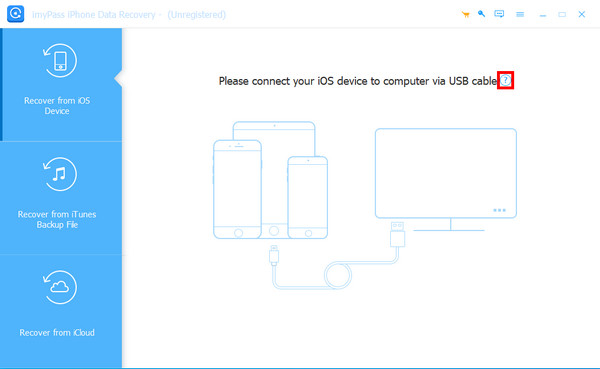
しばらくお待ちください。途中でデバイスを切断しないでください。すると、左側のパネルにデータの種類が表示されます。希望するものをクリックして、必要なファイルをチェックします。
選択後、 回復する 右下隅にあるボタンをクリックします。
結論
結論として、この投稿では詳細に分析しました iPhoneで削除したメールを復元する方法主に、さまざまな状況に適した 5 つの方法を紹介しました。iPhone で削除したメールを復元するにはどうすればいいでしょうか? これで、答えがわかったと思います。
記事の最後では、強力で効率的なツールを推奨しています。 imyPass iPhoneデータ復旧 永久に削除されたファイルを自由に回復できるようにします。

