iOS/Android에서 삭제된 Instagram 메시지를 복구하는 방법
가장 인기 있는 소셜 미디어 중 하나인 Instagram은 이미지와 스토리로 개성을 표현할 수 있게 해줍니다. 지금은 수억 명의 사용자가 매주 스마트 기기로 이 플랫폼에 접속합니다. 점점 더 많은 브랜드가 Instagram에서 고객과 소통하는 것도 당연합니다. 중요한 메시지를 실수로 삭제하고 필요할 때 찾을 수 없는 것보다 더 나쁜 일은 없습니다. 이 가이드에서는 Instagram에서 삭제된 메시지 보기.
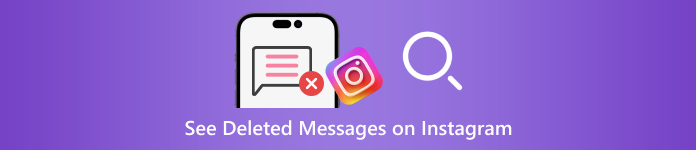
이 기사에서는:
1부: Instagram 메시지 삭제로 이어지는 일반적인 시나리오
삭제된 Instagram 메시지를 복구하기 전에 메시지가 사라진 이유에 대해 논의해 보겠습니다. 실수로 삭제한 것 외에도 Instagram 메시지가 손실되는 다른 일반적인 이유는 다음과 같습니다.
메시지를 정리하세요. 게시물을 정리하고 Instagram 공간을 확보하면 의도치 않게 중요한 메시지를 삭제할 수 있습니다.
콘텐츠 위반. 소셜 플랫폼에서 메시지를 주고받으려면 Instagram의 규칙을 따르는 것이 좋습니다. 메시지가 커뮤니티 가이드라인을 위반하면 Instagram에서 삭제됩니다.
의도적으로 삭제하고 즉시 후회합니다. 가끔 인스타그램 메시지를 삭제하지만 즉시 후회합니다.
스팸 공격. 받은 편지함에 스팸 메시지가 수신되면 Instagram의 스팸 필터가 작동하여 삭제할 수 있습니다.
2부: 이메일에서 삭제된 Instagram 메시지를 복구하는 방법
Instagram에서 이메일 알림을 설정하면 소셜 플랫폼에서 메시지 삭제를 포함한 계정의 다양한 활동에 대한 이메일을 보냅니다. 이 방법이 항상 효과적인 것은 아니지만 시도해 볼 만한 가치가 있습니다.
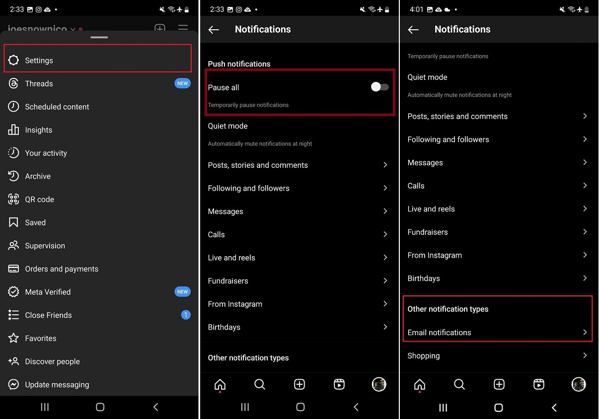
Instagram 앱을 열고 메뉴 3줄 아이콘이 있는 버튼을 선택하고 설정 상황에 맞는 메뉴에서.
켜기 모두 일시 정지 옵션을 선택하고 아래로 스크롤하여 탭하세요. 이메일 알림이메일 주소를 입력하고 다음을 탭하여 이메일 알림을 활성화하세요.
이메일에 액세스하고 Instagram에서 온 확인 이메일을 열고 링크를 클릭하거나 탭하세요. 켜세요 메시지 알림 아래에 이메일 알림.
인스타그램에서 메시지가 삭제될 때마다 이메일에서 확인할 수 있습니다.
3부: 요청에 따라 삭제된 Instagram 메시지를 복구하는 방법
현재 Instagram에서는 요청을 제출한 후 데이터를 다운로드하여 삭제된 메시지를 찾을 수 있습니다. 최근에 Instagram을 삭제했고 다시 다운로드할 때 모든 데이터가 손실된 경우 Instagram에 도움을 요청할 수 있습니다. 메시지, 사진, 비디오를 포함한 모든 데이터의 사본을 제공합니다. 게다가 데스크톱이나 모바일에서도 할 수 있습니다.
Instagram 앱에서 데이터를 요청하는 방법
Instagram에서 귀하의 계정에 로그인하고 프로필을 탭하고 메뉴 3줄 아이콘이 있는 버튼을 선택하고 당신의 활동.
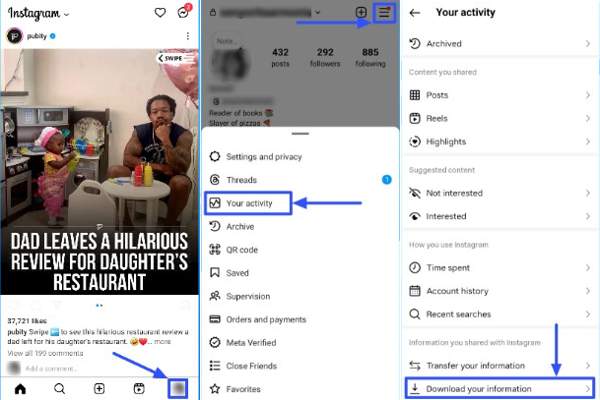
아래로 스크롤하여 탭하세요 귀하의 정보를 다운로드하세요 옵션.
선택하다 귀하의 정보 중 일부, 선택 메시지 인스타그램에서 삭제된 메시지를 보고 싶다면
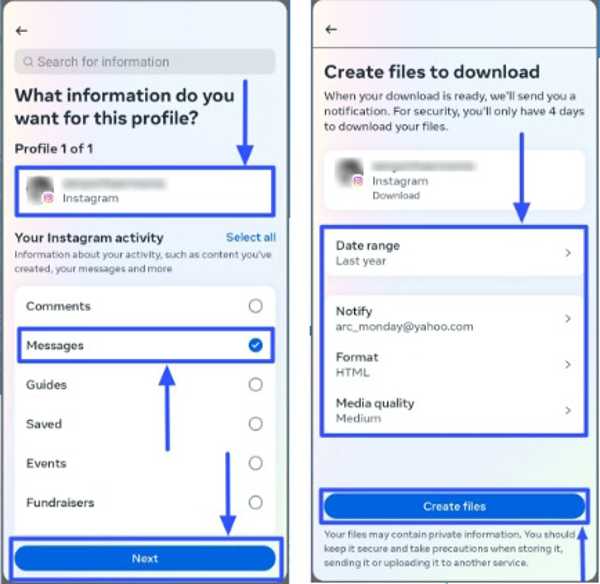
수도꼭지 다음, 선택하다 기기에 다운로드 또는 Google Drive로 전송, 그리고 설정 날짜 범위. 때리다 파일 생성 날짜를 다운로드하세요.
Instagram 사이트에서 데이터를 요청하는 방법
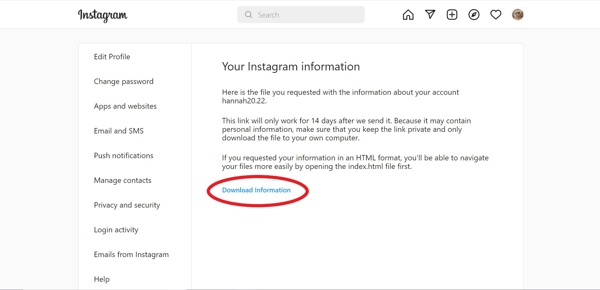
브라우저에서 www.instagram.com/을 방문하고 계정에 로그인하세요. 인스타그램 비밀번호를 잊어버렸어요, 쉽게 재설정할 수 있습니다.
프로필을 클릭하고 프로필 수정. 로 이동 개인 정보 보호 및 보안 탭을 클릭하고 다운로드 요청 아래의 버튼 데이터 다운로드 부분.
상자에 이메일 주소를 입력하고 선택하세요 정보 형식을 클릭하고 다음.
비밀번호를 입력하고 클릭하세요 다운로드 요청.
Instagram에서 삭제된 메시지를 다운로드하고 보는 방법
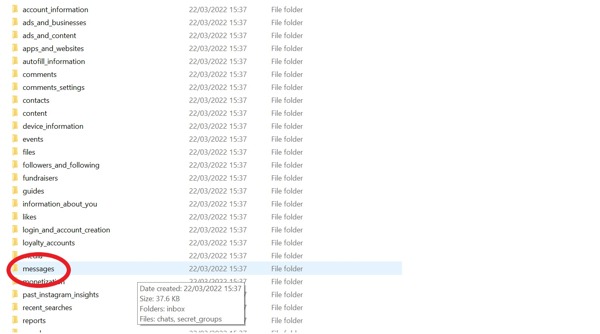
Instagram에서 귀하의 요청을 받으면, 링크된 이메일로 메일이 전송됩니다.
클릭 다운로드 정보 메일에서 버튼을 눌러 파일을 다운로드합니다. 그런 다음 파일의 압축을 풉니다.
선택하면 HTML 로서 정보 형식, 로 이동 메시지 폴더, 선택 받은 편지함, 그리고 클릭하세요메시지.html 파일을 직접 열 수 있습니다.
JSON을 선택하면 다음을 찾을 수 있습니다. 메시지.json 폴더에서 파일을 마우스 오른쪽 버튼으로 클릭하고 선택하세요 로 열기 또는 편집하기. 그런 다음 메모장이나 텍스트 편집기를 선택하세요.
4부: 백업 없이 iPhone에서 삭제된 Instagram 메시지를 복구하는 방법
iPhone에서 오래된 Instagram 메시지를 복구할 수 없다면 강력한 타사 데이터 복구 도구가 필요합니다. 예를 들어 imyPass iPhone Data Recovery는 iPhone용 최고의 메시지 복구 소프트웨어 중 하나입니다. 더 중요한 것은 사용하기 매우 쉽고 기술적 기술이 필요하지 않다는 것입니다.
최고의 iPhone 데이터 복구의 주요 기능
1. 백업 없이 iPhone에서 삭제된 Instagram 메시지를 복원합니다.
2. 복구하기 전에 최근 삭제된 Instagram 메시지를 확인하세요.
3. 텍스트, 이미지, 비디오를 지원합니다.
4. 여러 메시지 스레드를 일괄 복구합니다. 아이폰 재설정.
5. 최신 버전의 iOS 및 iPhone과 호환
iPhone에서 삭제된 Instagram 메시지를 복구하는 방법.
iPhone을 스캔하세요
PC에 설치한 후 최고의 iPhone 데이터 복구 도구를 시작하세요. Mac용 버전이 또 있습니다. 선택하세요 iOS 기기에서 복구 왼쪽에서 탭을 클릭하고 Lightning 케이블로 iPhone을 PC에 연결합니다. 탭 신뢰하다 메시지가 표시되면 화면에 표시됩니다. 그런 다음 스캔 시작 버튼을 눌러 이동합니다.
iTunes 또는 iCloud 백업이 있는 경우 다음을 선택하세요. iTunes 백업 파일에서 복구 또는 iCloud 백업 파일에서 복구 대신에.
삭제된 메시지 보기
데이터 스캔이 완료되면 장치에서 복구 가능한 모든 데이터가 표시됩니다. 왼쪽 사이드바에서 원하는 데이터 유형을 선택합니다. 여기서는 Instagram을 선택합니다. 메시지 및 연락처. 다음으로, 상단 옵션을 아래로 당겨 선택하세요. 삭제된 항목만 표시 삭제된 Instagram 채팅을 확인하세요.
삭제된 Instagram 메시지를 다시 받으세요
검색하려는 채팅 및 메시지를 선택하고 클릭하세요. 다시 덮다 오른쪽 하단에 있는 버튼을 클릭합니다. 다음으로, 메시지를 저장할 디렉토리를 선택하고 다시 덮다 버튼을 다시 누릅니다. 프로세스가 완료될 때까지 기다렸다가 iPhone을 분리합니다. 이 프로그램을 사용하여 iPhone에서 삭제된 Instagram 사진을 복구할 수도 있습니다.
결론
이 가이드에서는 세 가지 방법을 보여주었습니다. 삭제된 인스타그램 메시지 복구 iPhone 또는 Android 기기에서. 이메일 알림은 메시지 삭제를 모니터링하는 데 도움이 됩니다. 게다가 요청을 제출하고 데이터를 다운로드하면 삭제된 Instagram 메시지를 다시 가져올 수 있습니다. imyPass iPhone Data Recovery는 백업 없이 iPhone에서 삭제된 메시지를 복구하는 가장 좋은 옵션입니다. 이 주제에 대한 다른 질문이 있으면 아래에 메시지를 남겨주세요.


