백업 여부와 관계없이 삭제된 iPad 사진을 복구하는 방법
모든 iPad 사용자는 내장 카메라 기술이 사진 촬영을 훨씬 뛰어넘는 기능을 가지고 있다는 것을 알고 있습니다. 카메라 롤은 Apple의 AI와 머신 러닝으로 사진을 정리합니다. 중복되거나 원치 않는 사진을 식별하고 삭제할 수 있습니다. 소중한 추억을 제거하면 어떨까요? 당황하지 마세요. 되돌릴 수 있습니다. 최근 삭제된 iPad 사진 몇 가지 다른 방법을 사용합니다. 이 가이드에서는 각 방법에 대한 방법을 설명합니다.
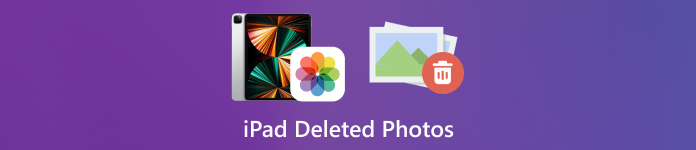
이 기사에서는:
1부: iPad에서 최근 삭제된 사진을 찾는 방법
iPadOS 9부터 Apple은 최근 삭제 앨범을 사진 앱에 추가했습니다. 사진을 제거하면 최근 삭제 앨범으로 이동되어 30일 동안 보관됩니다. 만료되기 전에 최근 삭제된 iPad 사진을 바로 가져올 수 있습니다.
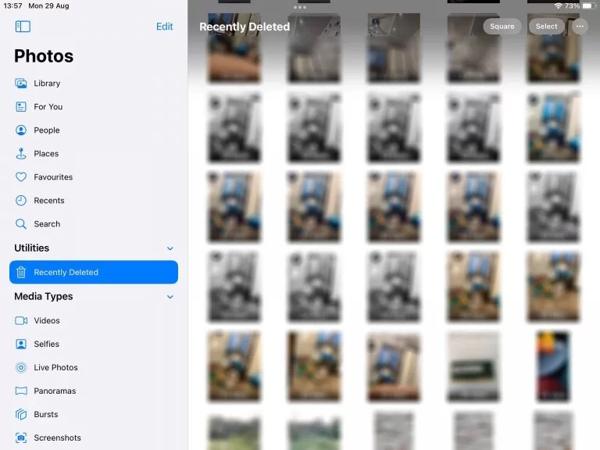
열기 사진 iPad에서 앱을 사용해보세요.
로 이동 앨범 하단의 탭을 선택하고 선택하세요 최근 삭제됨 아래의 유용 표제.
메시지가 표시되면 Face ID를 사용하여 앨범에 들어가세요. 고르다 버튼을 클릭하고 다시 가져오고 싶은 각 사진을 터치하고 탭합니다. 다시 덮다 단추.
"다음,
2부: iCloud에서 삭제된 iPad 사진을 복구하는 방법
클라우드 서비스로서 iCloud는 iPad의 내부 저장 용량을 확장합니다. 이를 통해 기기에서 사진을 동기화하거나 백업할 수 있습니다. 설정에 따라 iCloud에서 영구적으로 삭제된 iPad 사진을 검색하거나 복원할 수 있습니다. 걱정하지 마세요. iCloud 비밀번호를 잊어버렸어요 Apple ID 비밀번호와 동일해야 하기 때문입니다.
iCloud 사진에서 삭제된 iPad 사진을 검색하는 방법
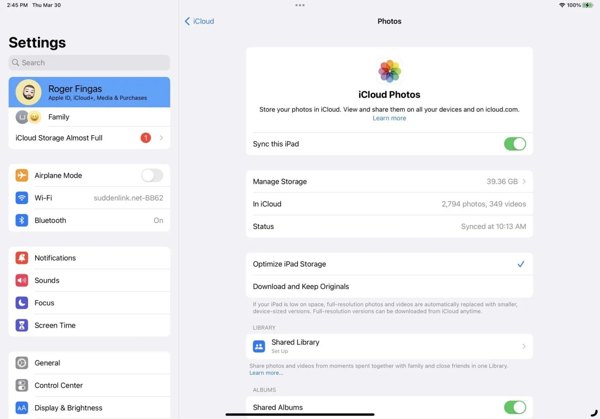
iCloud 사진을 켜면 다음으로 이동합니다. 설정 앱.
프로필을 탭하고 선택하세요 iCloud를 누르고 사진.
켜졌는지 확인하세요 이 iPad를 동기화하세요. 선택하다 다운로드하고 원본 보관. 그러면 iPad에서 삭제된 사진이 기기로 다시 돌아갑니다.
iCloud 백업에서 삭제된 iPad 사진을 복원하는 방법
iCloud 사진을 활성화하지 않은 경우 다음으로 이동하세요. 일반적인 당신의 설정 앱.
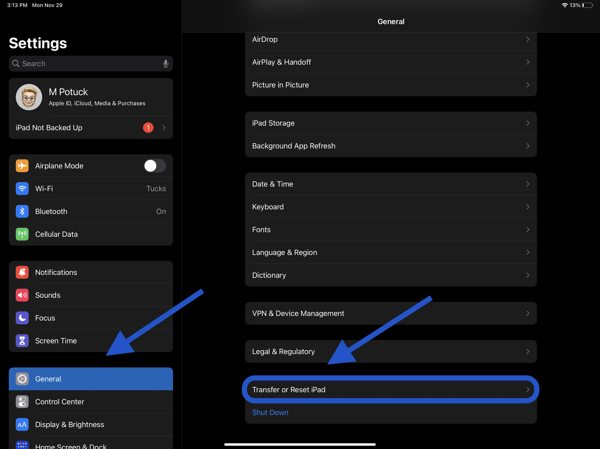
선택하다 iPad 전송 또는 재설정 또는 초기화을 탭하고 모든 콘텐츠 및 설정 지우기. 메시지가 표시되면 Apple ID 비밀번호 또는 iPad 패스코드를 입력합니다. 그런 다음 삭제 확인합니다.
iPad가 재시작되면 다음이 표시됩니다. 안녕하세요 화면. 기기를 새 iPad로 설정하고 Wi-Fi 네트워크에 연결하세요.

선택하다 iCloud 백업에서 복원 에 앱 및 데이터 화면. Apple ID와 비밀번호를 입력하고 원하는 사진이 포함된 백업을 선택하세요.
프로세스가 완료될 때까지 기다려서 설정을 완료하세요.
3부: iTunes/Finder로 삭제된 iPad 사진을 복원하는 방법
iTunes 또는 Finder를 사용하여 iPad 사진을 컴퓨터에 백업하는 것을 선호하는 경우 올바른 백업에서 삭제된 iPad 사진을 복원할 수 있습니다. 이렇게 하면 기기의 모든 현재 데이터가 지워집니다. 또한 다음을 기억해야 합니다. iTunes 백업 비밀번호 필요한 경우.
호환되는 케이블을 사용하여 iPad를 컴퓨터에 연결하세요.
PC에서 macOS Mojave 또는 이전 버전에서는 iTunes를 열거나, macOS Catalina 이상에서는 Finder를 엽니다.

클릭 핸드폰 iTunes의 왼쪽 상단 모서리에 있는 버튼을 클릭하고 이동하세요. 요약 탭. Finder에서 iPad 이름을 클릭하고 일반적인 탭.

클릭 백업 복원 아래의 버튼 백업 섹션. 그런 다음 팝업 대화 상자에서 올바른 백업을 선택하고 다음을 누릅니다. 복원하다.
4부: 백업 없이 삭제된 iPad 사진을 복구하는 방법
백업 없이는 iPad에서 삭제된 사진을 복구하기 어렵습니다. 사실, 사진은 새 데이터로 덮어쓰기 전에도 여전히 메모리에 있습니다. 필요한 것은 imyPass iPhone Data Recovery와 같은 데이터 복구 도구뿐입니다.
iPad 데이터 복구의 주요 기능
1. 백업하지 않고 iPad에서 삭제된 사진을 검색합니다.
2. 재설정하지 않고 iTunes/iCloud 백업에서 손실된 사진을 추출합니다.
3. 삭제된 iPad 사진을 미리 보고 특정 항목을 복구합니다.
4. 최신 버전의 iPad 모델을 지원합니다.
백업 없이 삭제된 iPad 사진을 검색하는 방법
아이패드에 연결하세요
컴퓨터에 설치한 후 최고의 iPad 데이터 복구 소프트웨어를 실행합니다. Lightning 케이블로 iPad를 컴퓨터에 연결합니다. 선택합니다. iOS 기기에서 복구, 컴퓨터를 신뢰하고 클릭하세요 스캔 시작.
iPad 사진 미리보기
데이터 스캔 후 왼쪽에서 원하는 데이터 유형을 선택합니다. 카메라 롤. 상단 옵션을 아래로 당겨서 선택하세요. 삭제된 항목만 표시. 그런 다음 iPad에서 삭제된 사진을 확인하세요.
삭제된 iPad 사진 복구
원하는 사진을 선택하고 클릭하세요 다시 덮다 오른쪽 하단의 버튼을 눌러 출력 폴더를 설정하고 다시 덮다 다시.
결론
이 가이드에서는 다음 방법을 설명합니다. iPad에서 삭제된 사진 복구 다양한 상황에서. 30일 이내에 최근 삭제 앨범에서 직접 사진을 다시 가져올 수 있습니다. iCloud 사진을 활성화하면 iCloud에서 iPad로 사진을 다운로드할 수 있습니다. iCloud 또는 iTunes 백업을 사용하면 기기를 재설정한 후 삭제된 사진을 복원할 수 있습니다. imyPass iPhone Data Recovery는 백업 없이 삭제된 사진을 검색하는 가장 좋은 솔루션입니다. 다른 질문이 있으신가요? 아래에 적어주세요.

