iPhone 및 Android 기기에서 삭제된 앱을 복구하는 방법
앱은 스마트폰에서 실수로 삭제했거나, 앱이 오래되었거나 기기에서 사용할 수 없거나, 저장 용량이 부족하거나, 기기를 공장 출하 상태로 재설정한 경우 등 몇 가지 이유로 사라질 수 있습니다. 이러한 앱을 사용하면 모바일 기기가 벽돌이 됩니다. 다행히 복구할 수 있습니다. 삭제된 앱 iPhone 또는 Android 휴대전화에서. 이 가이드에서는 자세한 방법을 알려줍니다.
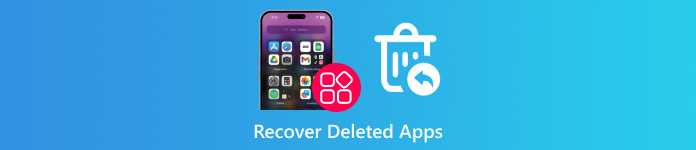
이 기사에서는:
1부: iPhone에서 삭제된 앱을 복구하는 방법
App Store에서 iPhone 또는 iPad에 앱을 다운로드할 때 Apple ID 비밀번호, Face ID 또는 Touch ID를 입력해야 합니다. 즉, 모든 다운로드가 계정에 저장됩니다. App Store는 어떤 앱인지 모르더라도 iPhone에서 실수로 삭제한 앱을 복구하는 가장 쉬운 방법입니다.
iPhone에서 삭제된 앱을 복구하는 방법
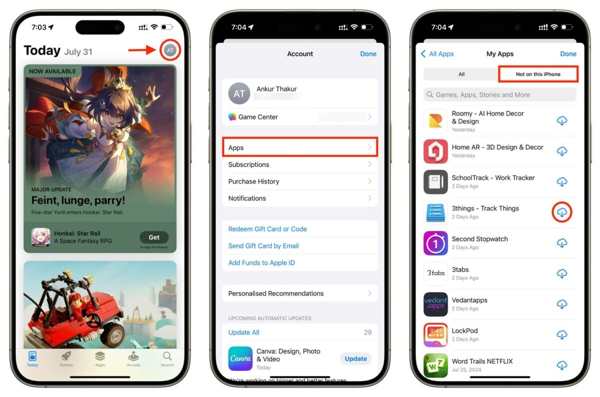
열기 앱 스토어 홈 화면에서 앱을 열고 프로필을 탭하세요.
선택 앱 옵션을 선택하고 선택하세요 내 앱.
로 이동 이 iPhone에는 없습니다 탭을 클릭하여 iPhone에서 최근 삭제된 앱을 확인하세요.
을 누릅니다 다운로드 앱 옆에 있는 버튼을 클릭합니다. 메시지가 표시되면 Apple ID 비밀번호, Face ID 또는 Touch ID를 입력하여 다시 받으세요.
iPhone에서 숨겨진 삭제된 앱을 찾는 방법

프로필을 탭하세요 설정 앱.
로 이동 미디어 및 구매, 계정 보기을 탭하고 숨겨진 구매.
다음으로 숨기기 해제 iPhone에서 숨겨진 삭제된 앱을 찾으려면 원하는 앱 옆에 있는 버튼을 클릭하세요.
2부: iPhone에서 삭제된 앱 데이터를 복구하는 방법
앱을 오프로드만 하면 앱 데이터는 iPhone에 다시 설치한 후에도 보존됩니다. 그렇지 않으면 백업이나 강력한 데이터 복구 프로그램에서 iPhone의 앱 데이터를 복구해야 합니다.
방법 1: iCloud 백업에서 삭제된 앱 데이터를 복구하는 방법
프로필을 탭하세요 설정 앱을 탐색하고 일반적인, iPhone 전송 또는 재설정 또는 초기화.
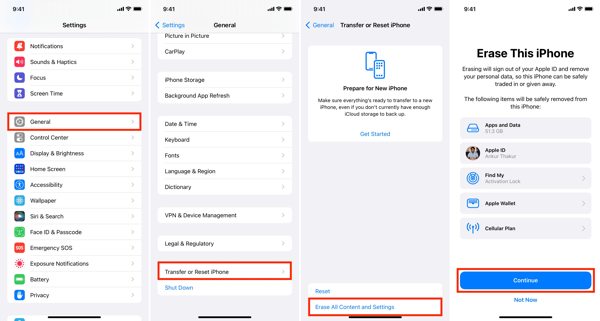
모든 콘텐츠 및 설정 지우기, 그리고 Apple ID 비밀번호나 iPhone 패스코드를 입력하라는 메시지가 표시되면 입력하세요. 그런 다음 탭하세요. 삭제 다시 확인합니다.
기기를 재시작하면 새 iPhone으로 설정하세요. Wi-Fi 네트워크에 연결하세요.

선택 iCloud 백업에서 복원 옵션에 앱 및 데이터 화면. Apple ID와 비밀번호로 iCloud에 로그인하세요. Apple ID 비밀번호 재설정 잊어버린 경우. 그런 다음 원하는 앱 데이터가 포함된 백업을 선택하세요.
설정의 다른 단계를 완료하면 삭제된 앱이 iPhone에 다시 저장됩니다.
방법 2: iTunes 백업에서 삭제된 앱 데이터를 복구하는 방법
호환되는 케이블을 사용하여 iPhone을 컴퓨터에 연결하세요.
PC에서 macOS Mojave 또는 이전 버전에서 iTunes를 열거나, macOS Catalina 또는 그 이상에서 Finder를 엽니다.
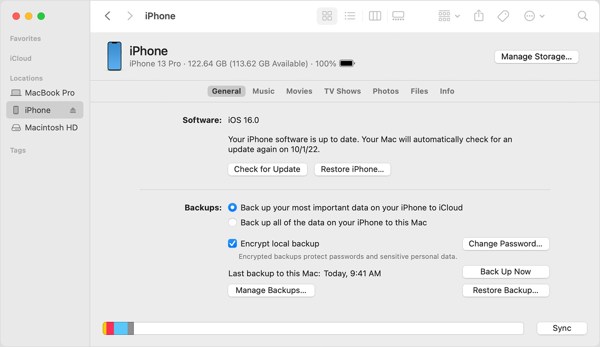
클릭 핸드폰 iTunes에서 버튼을 클릭하고 이동하세요. 요약 탭. Finder에서 iPhone 이름을 클릭하고 일반적인 탭.
클릭 백업 복원 버튼을 클릭합니다. 그런 다음 드롭다운 목록에서 올바른 백업 파일을 선택하고 클릭합니다. 복원하다. iTunes 또는 Finder 백업이 암호화된 경우 다음을 입력하세요. iTunes 백업 비밀번호.
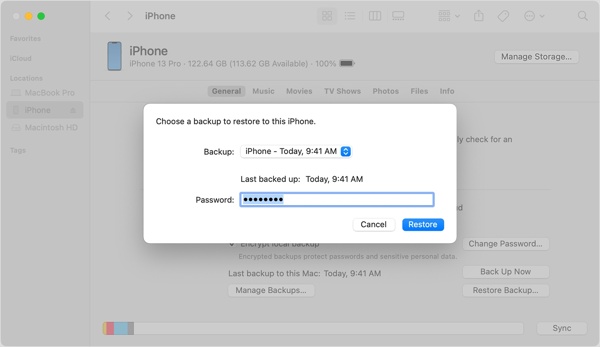
프로세스가 완료될 때까지 기다린 후 iPad 또는 iPhone에서 삭제된 앱을 복원하세요.
방법 3: 백업 없이 삭제된 앱 데이터를 복구하는 방법
앱 백업이 없더라도 imyPass iPhone Data Recovery와 같은 강력한 데이터 복구 도구를 사용하여 삭제된 앱을 복구할 수 있습니다. 이 도구는 메모리를 스캔하여 삭제된 앱과 앱 데이터를 찾은 다음 새 데이터로 덮어쓰기 전에 삭제합니다.
iPhone 데이터 복구의 주요 기능
1. 백업하지 않은 iPhone에서 최근 삭제된 앱을 확인하세요.
2. 복구하기 전에 삭제된 앱과 앱 데이터를 미리 봅니다.
3. 앱 데이터를 원래 상태로 유지하세요.
4. 재설정하지 않고 iTunes 또는 iCloud 백업에서 삭제된 앱 데이터를 추출합니다.
5. 최신 버전의 iOS를 지원합니다.
백업 없이 iPhone에서 삭제된 앱 데이터를 복구하는 방법
iPhone을 스캔하세요
PC에 설치한 후 iPhone Data Recovery를 엽니다. Mac용 버전이 있습니다. Lightning 케이블로 iPhone을 PC에 연결합니다. 선택 iOS 기기에서 복구 왼쪽에 있습니다. 메시지가 표시되면 장치를 신뢰하고 클릭하십시오. 스캔 시작 iPhone에서 앱 데이터를 찾으려면 버튼을 클릭하세요.
앱 데이터 미리보기
데이터 스캐닝이 완료되면 왼쪽에서 원하는 데이터 유형을 선택하고 메인 패널에서 미리 봅니다. 예를 들어 삭제된 Instagram 앱을 보려면 인스 타 그램 아래의 메시지 및 연락처 표제.
삭제된 앱 데이터 복구
다시 가져오고 싶은 모든 앱 데이터를 선택하고 클릭하세요. 다시 덮다 오른쪽 하단에 있는 버튼을 클릭합니다. 출력 폴더를 설정하고 다시 덮다. 프로세스가 완료될 때까지 기다렸다가 장치의 연결을 해제하세요.
3부: 안드로이드에서 삭제된 앱을 복구하는 방법
우리가 기억을 보관하는 방식과 비슷하게, Google Play Store는 Android 휴대폰에서 다운로드하고 제거한 모든 앱을 추적합니다. 게다가 Google Play Games는 모바일 게임과 게임 진행 상황을 저장합니다.
Play 스토어에서 삭제된 앱을 복구하는 방법
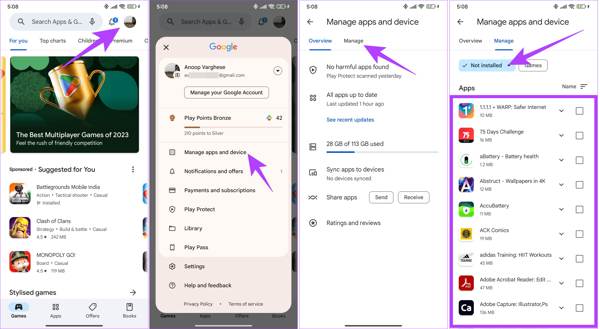
Android 기기에서 Play Store를 실행하고 프로필을 탭하세요.
선택하다 앱 및 기기 관리,로 전환 관리하다 탭하고 선택 설치되지 않음 드롭다운 목록에서.
검색하려는 앱 옆에 있는 상자를 체크하고 탭하세요. 다운로드 Android에서 삭제된 앱 데이터를 복구하려면 오른쪽 상단에 있는 버튼을 클릭하세요.
앱 데이터를 복구하려면 재설치된 앱을 열고 계정으로 로그인하세요. 메시지가 표시되면 지침에 따라 데이터를 복구하세요.
Google Play Games에서 Android에서 삭제된 게임을 복원하는 방법
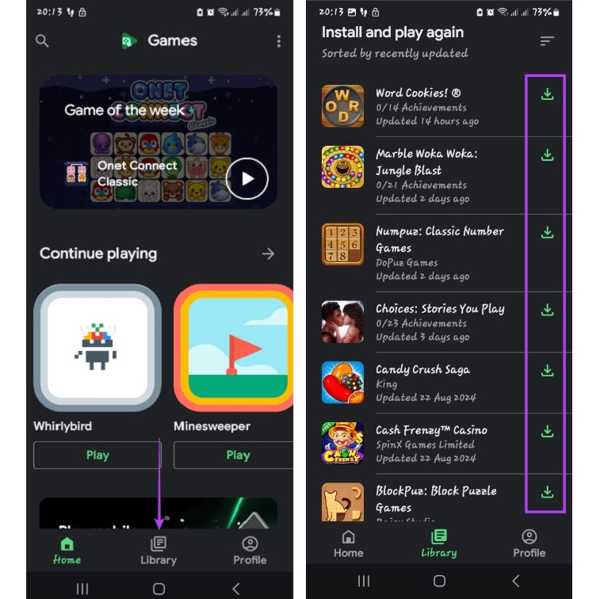
Android에서 삭제된 게임 앱을 가져오려면 Google Play Games 앱을 실행하세요. 앱이 없으면 Play Store에서 앱을 다운로드하세요.
로 이동 도서관 화면 하단에서.
을 누릅니다 다운로드 원하는 각 게임 옆에 있는 버튼을 클릭합니다. 그러면 Google 계정과 동기화되는 게임 진행 상황이 복원됩니다.
4부: 삼성에서 삭제된 앱을 복구하는 방법
Google Play Store는 삭제된 앱을 복구하는 유일한 방법은 아닙니다. 주요 제조업체는 제품에 특정 앱 스토어를 추가할 수 있습니다. 예를 들어 Galaxy에서는 Galaxy Store에서 삭제된 Samsung 앱을 복구할 수 있습니다.
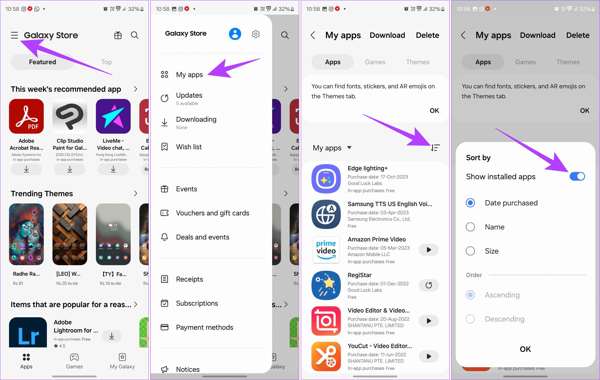
Galaxy Store를 실행하고 메뉴 화면 상단에 3줄로 된 아이콘이 있는 버튼을 선택하고 내 앱.
이제 현재 및 이전에 기기에 설치된 앱 목록을 볼 수 있습니다. 필터 버튼을 누르고 토글을 켜세요 설치된 앱 표시. 수도꼭지 확인 확인합니다.
다음으로 다운로드 복원하려는 앱 옆에 있는 버튼을 클릭하세요.
결론
이 가이드에서는 다음 방법을 설명했습니다. 최근 삭제된 앱 복구 iPhone 및 Android 기기에서. App Store 및 Google Play Store에서 삭제된 앱을 복구할 수 있습니다. 그럼에도 불구하고 백업이나 계정을 통해 앱 데이터를 복원해야 합니다. imyPass iPhone Data Recovery를 사용하면 백업 없이 iPhone에서 앱 데이터를 검색할 수 있습니다. 다른 질문이 있으면 아래에 적어 두십시오.

