모바일 기기 및 컴퓨터에서 GPS 위치를 위조하는 방법
스마트폰의 GPS 기술은 날씨 앱, AR 게임 등과 같은 위치 기반 앱에 필수적입니다. 그럼에도 불구하고 항상 추적당하는 것은 불편하거나 심지어 억압적일 수 있습니다. 지리적 위치를 숨길 때는 다음을 수행해야 합니다. GPS 위치를 위조하다 디지털 기기에서. 전화나 컴퓨터를 사용하든, 가상 위치를 즉시 수정하는 간단한 원버튼 설정은 없습니다. 이 가이드에서는 방법을 자세히 설명합니다.
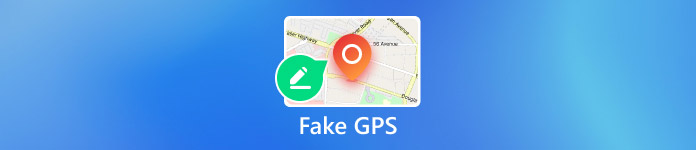
이 기사에서는:
1부. 가짜 GPS가 필요한 이유는?
GPS 위치를 추적하는 기능은 엄청난 개인정보 보호 문제일 뿐만 아니라 지리적 제한이 부과된다는 것을 의미합니다. 결과적으로 일부 웹사이트, 앱 및 콘텐츠에 액세스할 수 없을 수 있습니다. 가짜 GPS를 사용해야 하는 주요 이유는 다음과 같습니다.
1. 온라인 프라이버시를 보호하세요. 쿠키가 사라지면서 웹사이트는 GPS 위치와 관련 정보를 점점 더 추적합니다. 인터넷 행동이 추적될 수 있습니다.
2. 최신 소프트웨어 업데이트를 받으세요. 운영 체제 업데이트는 전 세계에 동시에 출시되지 않습니다. 특히 베타 버전의 업데이트를 받으려면 GPS를 변경해야 합니다.
3. 데이트 범위를 넓히세요. 가짜 GPS 위치를 사용하면 다른 지역의 친구를 찾을 수 있으며 더 이상 동네 사람으로 제한되지 않습니다.
4. 전 세계의 포켓몬을 잡으세요. AR 게임은 위치를 기반으로 합니다. GPS를 가짜로 만들 수 있다면 더 많은 아이템을 잡을 수 있습니다.
5. 소셜 미디어에서 팔로워를 속이세요. Instagram과 같은 소셜 미디어에 게시물, 이미지, 비디오를 공유하면 팔로워도 귀하의 지리적 위치를 알 수 있습니다. 가짜 위치를 사용하면 팔로워를 속일 수 있습니다.
6. 독점 콘텐츠에 액세스하세요. 최신 영화와 TV 쇼 또는 특정 지역에서만 볼 수 있는 콘텐츠를 보고 싶다면 가짜 위치가 귀하의 요구를 충족시킬 수 있습니다.
2부. GPS 위치를 위조하는 데 위험이 있습니까?
가짜 GPS 위치가 진짜 위협이 될까요? 그렇습니다. 서비스나 AR 게임에서 당신이 가짜 GPS 위치를 사용한다는 것을 감지하면, 당신의 계정이나 구독이 금지될 수 있습니다. 게다가, 일반인들은 가짜 위치를 사용하여 온라인 프라이버시를 보호할 수 있습니다. 범죄자들은 가짜 위치를 사용하여 자신의 위치를 숨기고 추적당하는 것을 피할 수 있습니다.
3부. iPhone에서 GPS 위치를 위조하는 방법?
적절한 가짜 GPS 앱을 사용하면 iPhone의 모든 주소로 지리적 위치를 숨길 수 있습니다. 이 지점에서 우리는 다음을 권장합니다. imyPass iLocaGo. 모든 앱과 모바일 게임에 대한 GPS 위치를 효과적으로 수정합니다. 게다가, 내장된 고급 기술은 가짜 GPS가 감지되는 것을 방지할 수 있습니다.

4,000,000+ 다운로드
iPhone용 GPS 위치 가짜화 방법
iPhone 감지
iPhone용 최고의 가짜 GPS 애플리케이션을 컴퓨터에 설치하고 실행하세요. 이 애플리케이션은 Windows 11/10/8/7 및 Mac OS X 10.12 이상과 호환됩니다. 다음으로, Lightning 케이블로 iPhone을 같은 컴퓨터에 연결하면 애플리케이션이 기기를 즉시 감지합니다.

모드를 선택하세요
4가지 모드를 얻을 수 있습니다. 위치 수정, 원스톱 모드, 멀티스톱 모드, 그리고 조이스틱 모드. iPhone에서 GPS 위치를 위조하려면 다음을 선택하세요. 위치 수정나머지 세 가지 모드는 가상 경로를 만드는 데 사용됩니다.

iPhone의 가짜 GPS 위치
이제 iPhone 위치를 수정하는 두 가지 옵션이 있습니다. 정확한 주소가 있는 경우 상자에 입력하십시오. 위치 수정 대화 상자를 클릭하고 장치와 동기화 버튼이 없으면 지도에서 위치를 누르고 장치와 동기화. 이 소프트웨어는 또한 틴더에서 위치 변경, 더욱 즐거운 시간을 보내세요.

4부. 안드로이드에서 GPS 위치를 위조하는 방법?
Android에서 GPS 좌표를 위조하려면 다음이 필요합니다. GPS 스푸퍼 앱. 다행히도 Google Play Store에는 많은 스푸퍼 앱이 있습니다. GPS 에뮬레이터를 예로 들어 작동 방식을 보여드리겠습니다.
안드로이드 폰에 가짜 GPS 앱을 설치하세요.
실행 설정 앱 트레이에서 앱을 선택하고 아래로 스크롤하여 탭합니다. 전화 정보 옵션.
을 누릅니다 빌드 번호 네가 볼 때까지 일곱 번 당신은 이제 개발자입니다 팝업 메시지.
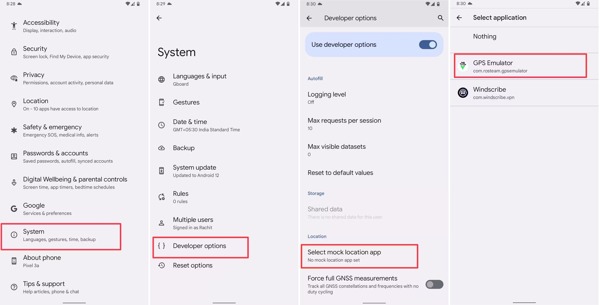
메시지가 표시되면 휴대전화 비밀번호를 입력하세요. 설정 앱. 그런 다음 탐색 체계 그리고 개발자 옵션. 수도꼭지 모의 위치 앱 선택, 가짜 GPS 앱을 선택하세요.
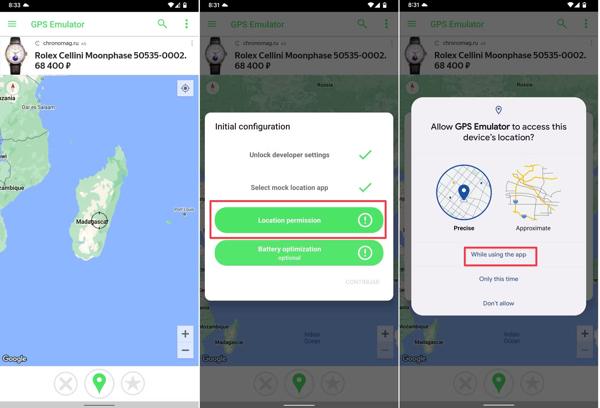
가짜 GPS 앱을 켜고 원하는 가짜 위치를 선택하세요.
메시지가 표시되면 기기의 위치에 액세스하도록 허용하세요.
5부. PC에서 GPS를 위조하는 방법?
컴퓨터와 랩톱은 GPS 구성 요소를 통합하지 않지만, 웹 브라우저는 인터넷을 방문할 때 지리적 위치를 추적합니다. 추가 소프트웨어 없이 PC에서 GPS를 위조할 수 있습니다.
크롬에서 GPS를 위조하는 방법
클릭 더 3개 점 아이콘이 있는 버튼을 선택하고 설정.
딸깍 하는 소리 사이트 설정 아래의 개인 정보 보호 및 보안 섹션. 그런 다음 선택하세요 위치 아래의 권한 부분.
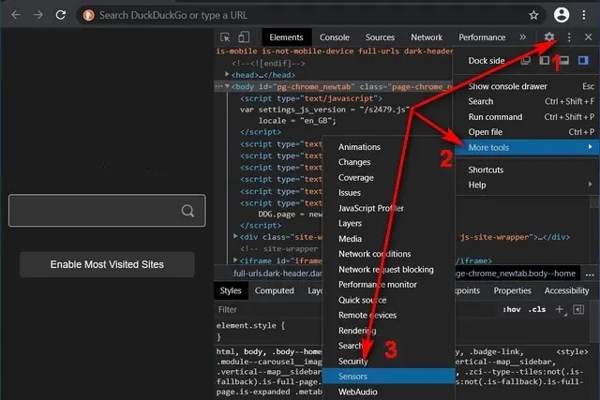
누르다 Ctrl 키 + 옮기다 + 나 갈 열쇠 개발자 옵션. 다음을 클릭하세요. 메뉴 버튼을 선택하세요 더 많은 도구, 선택 센서.
다음으로 사전 설정을 선택하세요 보수 옵션 또는 GPS 좌표를 입력하세요 위도 그리고 경도.
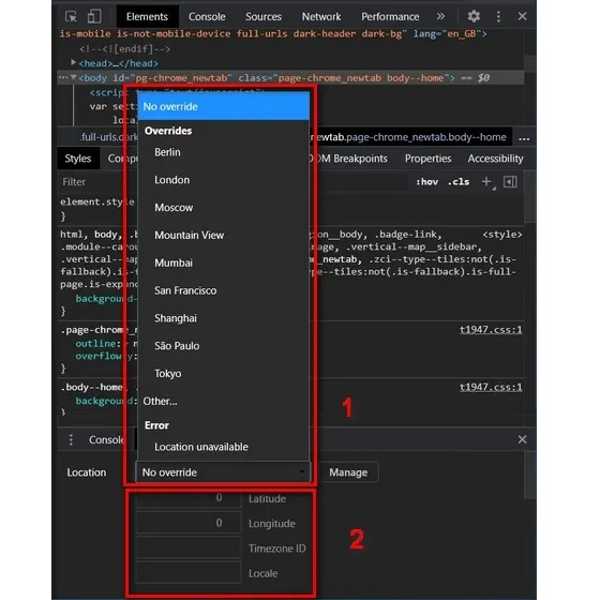
Firefox에서 GPS를 위조하는 방법
Firefox에서 PC의 GPS를 위조하려면 다음을 입력하세요. 정보: 구성 브라우저의 주소창에 다음을 입력하세요. 입력하다.
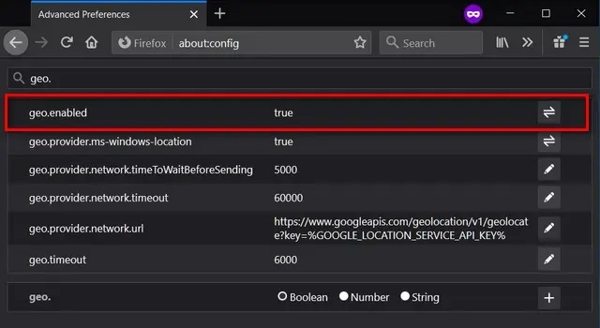
다음으로 검색하세요 geo.활성화됨 검색창에 입력하세요. 설정해두세요 진실.
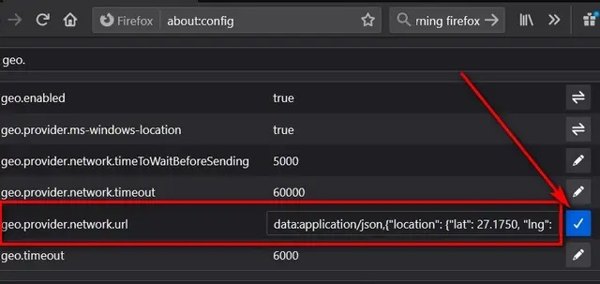
찾다 geo.provider.network.url, 클릭하세요 입력하다 키를 누릅니다. 그런 다음 원하는 위도와 경도를 설정하고 진드기 단추.
결론
이 가이드에서는 실제적인 방법을 보여주었습니다. 가짜 GPS iPhone, Android 휴대전화 및 컴퓨터에서 위치. 실제 지리적 위치를 숨겨야 할 경우, 저희의 단계를 따라 빠르게 완료할 수 있습니다. 예를 들어, imyPass iLocaGo는 iOS 기기를 위한 간편한 스푸퍼 애플리케이션입니다. 이 주제에 대한 다른 질문이 있으면 아래에 적어주세요.
핫 솔루션
-
GPS 위치
-
iOS 잠금 해제
-
iOS 팁
-
안드로이드 잠금해제

