동일한 Apple ID를 사용하는 두 대의 iPhone을 연결 해제하는 5가지 방법
Apple iPhone 모델은 매년 업데이트되므로 많은 사람들이 iPhone을 두 개 이상 가지고 있습니다. Apple ID에서 연결된 Apple 기기를 확인하면 iPhone이 두 개 이상 있을 수 있습니다. 동일한 Apple ID와 iCloud의 도움으로 두 iPhone 간의 데이터가 동기화되는 것을 확인할 수 있습니다. 동일한 Apple ID를 사용하는 두 대의 iPhone 연결을 해제하는 방법 그리고 데이터 동기화를 중단하시겠습니까? 이 게시물을 읽고 단계별로 5가지 솔루션을 알아보세요.
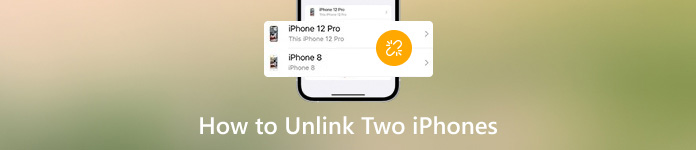
이 기사에서는:
1부. Apple ID 비밀번호 없이 두 iPhone을 연결 해제하는 방법
가장 복잡한 상황은 Apple ID 자격 증명을 기억할 수 없는 상태에서 두 개의 iPhone을 연결 해제하려는 경우입니다. 그러나 다음을 신뢰할 수 있습니다. imyPass 아이패스고 iOS 기기에서 기존 Apple ID를 제거하고 모든 개인 데이터를 제거합니다. 이 Apple ID 제거 도구를 사용하면 데이터 유출에 대한 걱정 없이 iPhone을 다른 사람에게 주거나 판매할 수 있습니다.

4,000,000+ 다운로드
두 개의 iPhone을 쉽게 연결 해제하세요 Apple ID 삭제 자격증 없이.
Face/Touch ID 및 6자리 암호를 포함한 모든 유형의 iPhone 화면 잠금을 지웁니다.
잊어버린 화면 시간 암호를 우회하세요.
MDM 잠금 및 iTunes 백업 암호화를 제거합니다.
Mac 또는 Windows PC에 imyPass iPassGo를 다운로드하고 설치하세요. USB 또는 Lightning 케이블을 사용하여 iPhone을 기기에 연결하세요.
메인 인터페이스에서 5가지 모드를 볼 수 있습니다. 여기서는 다음을 선택해야 합니다. Apple ID 제거. 다음을 클릭하세요. 시작 경고를 읽은 후 버튼을 클릭하세요.
iPhone에서 내 iPhone 찾기가 비활성화된 경우 해당 Apple ID가 즉시 지워집니다. 그렇지 않은 경우 2단계 인증을 활성화하고 다음을 입력해야 합니다. 0000 Apple ID 제거를 확인합니다.
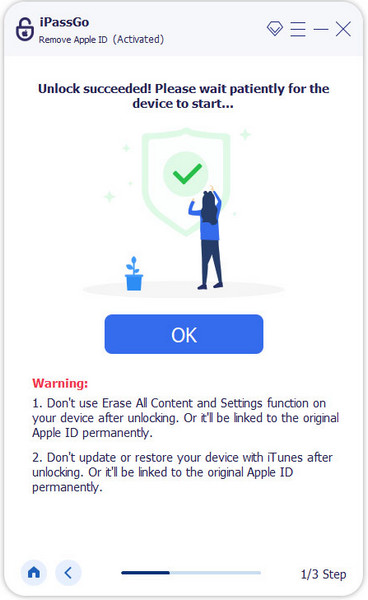
2부. 설정에서 동일한 Apple ID를 가진 두 개의 iPhone을 연결 해제하는 방법
로 이동 설정 iPhone에서 앱을 열고 상단에서 Apple ID 이름을 탭합니다.
아래로 스크롤하여 현재 Apple ID에서 제거하려는 iPhone을 선택합니다. 그런 다음 계정에서 제거 두 iPhone의 연결을 해제하려면 두 번 누릅니다.
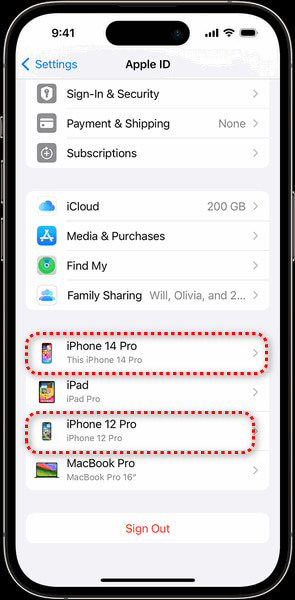
3부. Find My 앱을 통해 두 개의 iPhone을 연결 해제하는 방법
iPhone에서 내 찾기 앱을 열고 장치 하단의 탭을 눌러 연결 해제하려는 다른 iPhone을 찾으세요.
찾기 이 장치 지우기 하단의 옵션을 선택하고 계속하려면 탭하세요. 제거하다 옵션을 선택하고 Apple ID 비밀번호를 입력하세요.
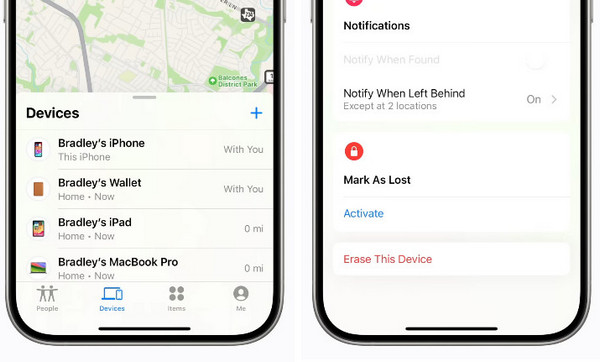
4부. iCloud를 통해 두 개의 iPhone을 연결 해제하는 방법
Safari에서 www.icloud.com을 방문하고 Apple ID 계정과 비밀번호로 iCloud에 로그인하세요.
이동 아이폰 찾기 > 모든 장치, 연결을 해제하려는 iPhone을 선택하고 클릭하세요. 이 장치 제거 버튼. 이 방법은 또한 당신을 도울 수 있습니다 iCloud 활성화 잠금 제거.
5부. iTunes를 사용하여 두 iPhone을 연결 해제하는 방법
Windows PC에서 iTunes를 실행하거나 Mac에서 Apple Music을 엽니다.
iTunes의 경우: 클릭하세요 계정 > 내 계정 보기. Apple Music의 경우: 클릭하세요 계정 오른쪽 하단에 > 계정 설정.
딸깍 하는 소리 장치 관리 그리고 연결을 해제하려는 iPhone을 선택하세요. 제거하다 iPhone 옆에 있는 버튼을 클릭하세요.
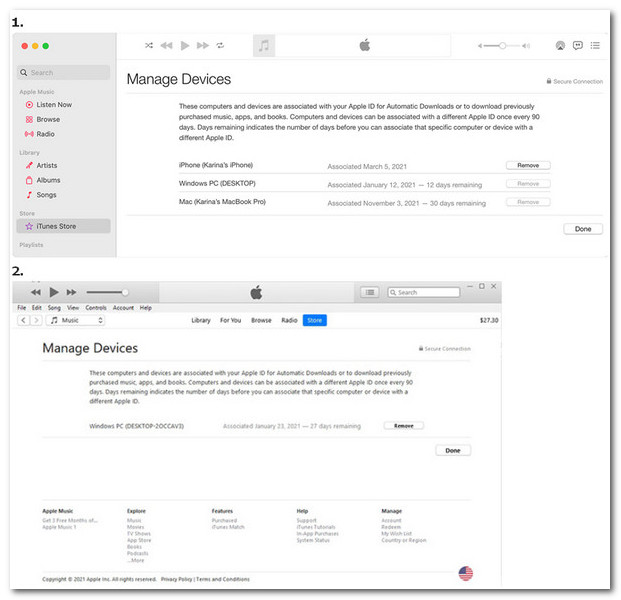
자주 묻는 질문.
-
앱 스토어에서 다른 Apple ID를 사용할 수 있나요?
네, App Store에서 다른 Apple ID를 사용할 수 있습니다. App Store 앱을 열고 오른쪽 상단의 프로필 사진을 탭합니다. 아래로 스크롤하여 로그아웃 하단의 옵션을 선택하세요. 그런 다음 다른 Apple ID와 비밀번호를 입력하고 탭할 수 있습니다. 로그인 옵션입니다. 배울 수 있습니다 Apple ID를 만드는 방법 여기.
-
서로 다른 Apple ID를 사용하여 두 대의 iPhone에서 데이터를 동기화할 수 있나요?
네, 가족 공유 기능을 사용하면 동일한 Apple ID를 공유하지 않고도 Apple 기기 간에 데이터(음악, 영화, 앱, 책, 구독 등)를 동기화할 수 있습니다.
-
동일한 Apple ID를 사용하는 두 대의 iPhone이 연락처를 공유하는 것을 어떻게 막나요?
먼저 가세요 설정 그리고 상단에 있는 Apple ID 이름을 탭하세요. 탭하세요 아이클라우드 그리고 토글 콘택트 렌즈 꺼짐. 그런 다음 다시 돌아가세요 설정 그리고 선택 콘택트 렌즈. 확인하세요 계정; Gmail과 같은 추가 계정이 있는 경우 해당 계정을 탭하여 토글해야 합니다. 콘택트 렌즈 끄다.
결론
이 게시물을 읽으면 5가지 방법을 배울 수 있습니다. 두 개의 iPhone을 연결 해제하는 방법 Apple ID 자격 증명이 있거나 없는 경우. 이 게시물이 도움이 된다면, 도움이 필요한 다른 사람들과 공유해 주세요.
핫 솔루션
-
iOS 팁
-
iOS 잠금 해제
-
GPS 위치
-
윈도우 팁

