EaseUS MobiSaver에 대한 포괄적인 리뷰: 기능, 장단점 등
이 디지털 시대에 데이터는 우리의 일상 생활에서 매우 중요합니다. 따라서 EaseUS MobiSave와 같은 데이터 복구 도구는 손실되거나 삭제된 데이터를 복구하는 데 필수적입니다. 이 글에서는 다음을 소개합니다. 이즈어스 모비세이브 자세히 알아보세요. 더 읽어보세요!
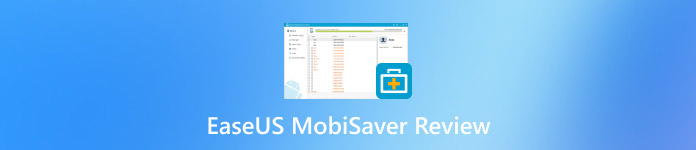
이 기사에서는:
1부: EaseUS MobiSaver란 무엇인가
EaseUS MobiSaver란 무엇입니까?
EaseUS MobiSaver는 Windows 및 Mac 버전의 iPhone 데이터 복구 소프트웨어입니다. EaseUS에서 iPhone의 파일을 복구하기 위해 개발했습니다. iPhone을 컴퓨터에 연결하여 손실되거나 삭제된 데이터를 검색할 수 있습니다. 그러면 이 소프트웨어가 나머지를 처리합니다.
특히 백업 파일이 없거나 손실된 iPhone 데이터 파일 전체가 아닌 일부만 복구하려는 경우에 필요합니다.
주요 특징
• 기기를 빠르게 스캔하여 삭제되거나 손실된 데이터를 찾아 검색할 수 있습니다.
• 메시지, 연락처, 사진, 비디오, 오디오 등 다양한 데이터 유형을 복구할 수 있습니다.
• 실수로 삭제, 포맷, 바이러스 공격, 공장 초기화 등 예상치 못한 데이터 손실 상황을 처리할 수 있습니다.
• iPhone, iPad, iPod touch 등 거의 모든 iOS 기기를 지원합니다.
• 손실된 데이터 파일을 미리 볼 수 있습니다.
• 작동 방식이 따라하기 쉽습니다.
가격
가격은 세 가지 단계로 구분됩니다.
월간: $59.95/월
연간: $79.95/년
평생 업그레이드: $99.95
월 이용료가 조금 비싼 편이어서 문자나 사진을 빠르게 복구해야 하는 사람이나 짧은 기간 동안만 이용하고 싶은 사람에게는 적합하지 않습니다.
하지만 이 제품은 30일간의 환불 보장을 제공하므로 어느 정도 이 문제를 보완할 수 있습니다.
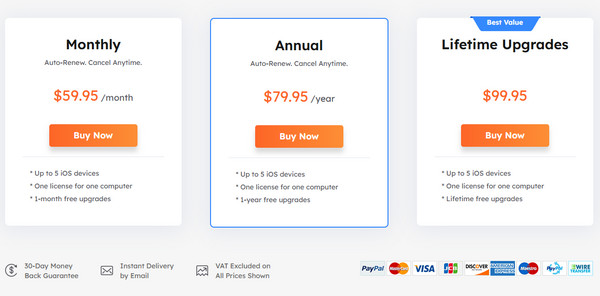
2부: EaseUS MobiSaver 사용 방법 및 사용자 경험
이 섹션에서는 EaseUS MobiSaver의 사용 방법과 당사의 경험을 보여드리겠습니다.
EaseUS MobiSaver를 공식 웹사이트에서 다운로드하세요. 지침에 따라 설치하세요. 설치 과정이 느립니다. 설치 후 실행하세요.
USB 케이블로 iPhone을 컴퓨터에 연결합니다. 문제가 발생했습니다. 소프트웨어는 내 iPhone을 감지할 수 없었지만, 내 컴퓨터는 감지할 수 있었습니다.
연결이 성공적으로 완료되면 다음을 선택하세요. iOS 기기에서 복구 왼쪽 탐색 모음에서 다음을 클릭합니다. 시작 이 소프트웨어가 iPhone을 스캔하도록 허용합니다. 중간에 프로세스를 종료할 수 없습니다.
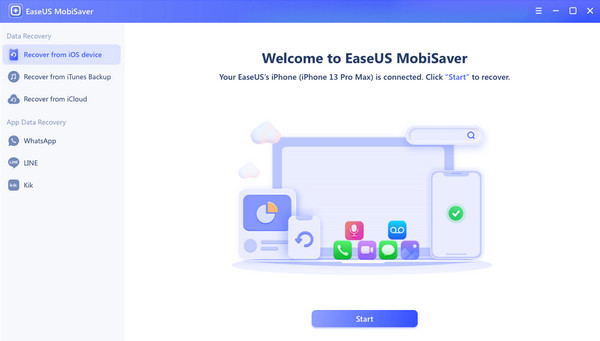
몇 분만 기다리세요. EaseUS MobiSaver가 자동으로 iPhone의 모든 데이터를 스캔합니다. 스캔 과정은 정말 매끄럽습니다.
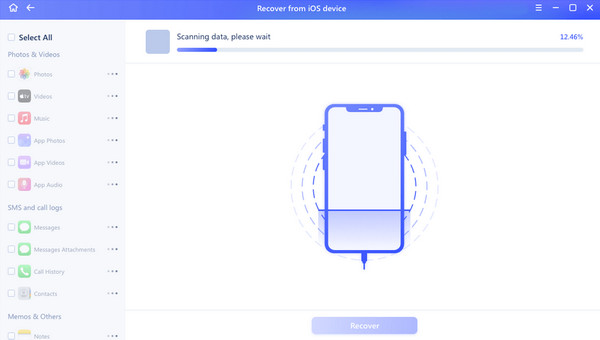
스캔 후, 왼쪽 탐색 모음에서 iPhone에서 손실된 데이터 유형을 선택할 수 있습니다. 사진, 비디오, 음악, 메시지, 연락처, 메모, 음성 메모 등이 있습니다. 오른쪽 페이지에서 자세한 파일을 확인하세요. 그런 다음 PC로 복구 또는 장치로 복구를 선택할 수 있습니다. 원하는 모든 데이터를 복구하려면 Pro 버전을 구매해야 합니다.
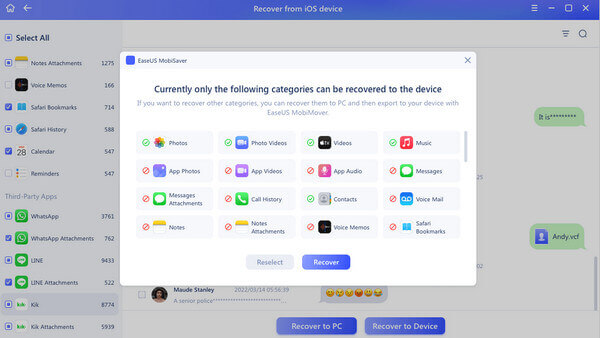
위의 방법을 따르면 됩니다. 오래된 메시지 복구 또는 iPhone의 다른 데이터 유형.
EaseUS MobiSaver는 작동하나요? 네. 사용 중에 제 데이터는 대체로 순조롭게 복구되었습니다. 하지만 여전히 만족스럽지 않은 점이 몇 가지 있습니다.
3부: EaseUS MobiSaver의 장단점
이 섹션에서는 MobiSaver의 장단점과 사용자 경험에 대해 논의합니다.
장점
- 컴퓨터에 대해 아무것도 모르더라도 시작하기 쉽습니다.
- 최대 2GB의 복구 용량을 제공하는 무료 버전을 제공합니다.
- iTunes 및 iCloud 백업에서 복원할 수 있으므로 장치를 사용하지 않고도 복구가 가능합니다.
- 그 회복은 깊고 포괄적이다.
단점
- 데이터를 위해 장치를 스캔하는 데 시간이 오래 걸립니다. 게다가 완료 예상 시간이 정확하지 않습니다. 때로는 스캔이 계속 실행되는 동안 100% 완료가 표시됩니다. 따라서 완료하는 데 걸리는 시간을 계산할 방법이 없습니다.
- 가격이 조금 비싼 편이어서 개인 이용자보다는 기업 단체에 더 적합합니다.
- 무료 버전의 저장 공간은 2GB로, 이를 통해 적은 양의 데이터를 복구할 수 있습니다. 파일 크기가 2GB에 도달하면 프로세스가 중단되고 Pro 버전이 필요합니다.
- 때때로 버그가 나타납니다. 예를 들어, 소프트웨어는 내 장치를 감지할 수 없지만 내 컴퓨터는 감지할 수 있습니다.
4부: EaseUS MobiSaver의 최고 대안
개인 사용자에게 친화적인 가격의 도구를 찾고 있다면 놓칠 수 없습니다. imyPass 아이폰 데이터 복구.
MobiSaver가 가진 모든 기능을 갖추고 있습니다. iOS 기기를 철저하고 빠르게 스캔할 수 있습니다. MobiSaver가 복구할 수 있는 모든 데이터 유형을 복구할 수 있습니다. 마음이 바뀌면 복구 모드를 종료할 수도 있습니다. 또한 복구하기 전에 미리 보고 iTunes와 iCloud 백업 파일을 모두 스캔할 수 있습니다. 마찬가지로, 작업을 따르기 쉽습니다. 돋보이는 점은 가격과 더 짧지만 더 정확한 복구 시간입니다.
이 도구를 사용하는 단계는 다음과 같습니다.
다운로드 imyPass 아이폰 데이터 복구 위의 버튼을 눌러서 설치 후 실행하세요.
USB 케이블로 iPhone을 컴퓨터에 연결합니다. 연결 문제가 있는 경우 인터페이스에서 "?" 패턴을 클릭합니다.

iTunes 백업 파일이나 iCloud에서 데이터를 복구하려면 왼쪽 탐색 모음에서 해당 옵션을 클릭하기만 하면 됩니다.
연결이 성공적으로 완료되면 화면에 iPhone 정보가 표시됩니다. 클릭하세요 스캔 시작 소프트웨어가 기기를 스캔할 수 있도록 허용합니다.

잠시 기다리세요. 프로세스 중에 장치를 분리하거나 스캐닝을 중단하지 마세요. 그러면 도구 인터페이스에서 iPhone에 저장된 모든 데이터를 볼 수 있습니다.
iPhone에서 메시지와 같은 데이터를 복구하려면 다음을 선택해야 합니다. 메시지 왼쪽 탐색 모음에서 옵션을 선택하세요. 그러면 오른쪽 페이지에 모든 메시지가 표시됩니다. 삭제된 메시지만 보고 싶다면 아래쪽 화살표를 누르면 됩니다. 모두 표시 맨 위에서 선택하세요 삭제된 항목만 표시. 그런 다음 원하는 메시지를 확인하고 클릭하세요. 다시 덮다 오른쪽 하단 모서리에 있습니다.

결론
이 글에서는 EaseUS MobiSaver의 주요 특징과 가격, 사용 방법 등을 자세히 소개했습니다. iPhone용 EaseUS MobiSaver 데이터 복구 및 최상의 대안 - imyPass iPhone 데이터 복구. 복구 시에도 유용합니다. 트위터 삭제된 메시지. 이 기사가 도움이 되길 바랍니다.

