내 iPhone이 데이터 복구 시도 및 솔루션이라고 말하는 이유
iPhone이 데이터 복구를 시도한다는 것은 무엇을 의미합니까? 사용자가 iPhone 데이터 복구 시도 루프, iPhone이 데이터를 복구하려고 시도하고 있고, 화면을 종료할 수 없다는 뜻입니다. 이 문제는 왜 발생하며, 어떻게 해결할 수 있을까요? 자세히 읽어보세요!
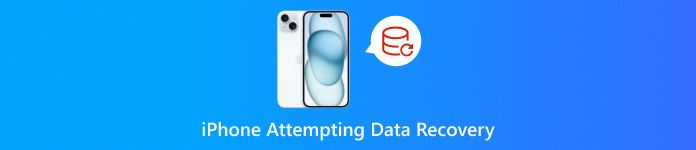
이 기사에서는:
1부: iPhone이 데이터 복구를 시도하는 이유
데이터 복구 시도는 기기에서 데이터 복구 시 문제가 발생할 때 나타납니다. 화면에 iPhone 데이터 복구 시도가 나타나는 데에는 세 가지 주요 이유가 있습니다.
저장 공간이 부족합니다
메모리 부족 알림이 여러 번 발생하고, 제때 메모리를 지우지 않거나, 지운 후에도 공간이 여전히 부족한 경우, iPhone을 재시작하면 화면에 iPhone Attempting Data Recovery 아이콘이 표시됩니다.
업데이트 실패
업데이트 후 iPhone이 데이터 복구를 시도하는 것을 발견하면 iTunes를 통해 업데이트할 때 iPhone을 컴퓨터에서 분리하여 iOS 업데이트를 중단할 수 있기 때문입니다. 또는 업데이트할 때 오류 및 호환성 문제가 있습니다.
저하 작업
시스템을 이전 버전으로 다운그레이드하려고 하면 이 문제가 발생할 수 있습니다.
당신은 방금 탈옥을 시도했습니다
성공적인 탈옥 직후에 기기를 업데이트했습니다. 탈옥은 더 많은 사용자 지정 옵션을 제공하지만 시스템 불안정성과 문제를 초래할 수도 있습니다.
반복적으로 잘못된 비밀번호
일부 사용자는 잘못된 비밀번호를 여러 번 입력한 후 iPhone에서 데이터 복구를 시도하는 현상을 경험했다고 보고했습니다.
2부: iPhone 데이터 복구 시도를 수정하는 방법
인내심을 가지고 기다리세요
이 문제는 iPhone이 시작하려고 하지만 메모리가 부족하여 실패하여 루프가 발생할 때 발생할 수 있습니다. 일부 사용자는 30분에서 몇 시간 동안 기다린 후 iPhone이 정상이라고 보고했습니다. 이 문제가 24시간 후에도 계속되면 다른 방법을 찾으십시오.
홈 버튼을 누르세요(있는 경우)
iPhone에 홈 버튼이 있는 경우 홈 버튼을 길게 누르는 것이 좋습니다. 몇 분 후에 업데이트가 성공적으로 완료될 수 있습니다.
강제 재시작
하드 리셋은 대부분의 iPhone 문제를 해결할 수 있습니다. 아래 단계에 따라 iPhone을 리셋할 수 있습니다.
iPhone 6, iPhone 6s, iPad 및 iPod Touch 사용자인 경우:
길게 누르기 집 그리고 맨 위 Apple 로고가 나타날 때까지 버튼을 동시에 눌렀다 뗍니다. 그러면 버튼에서 손을 뗍니다.
iPhone 7 또는 iPhone 7 Plus 사용자인 경우:
Apple 로고가 나타날 때까지 볼륨 낮추기 버튼과 측면 버튼을 길게 누른 후, 버튼에서 손을 뗍니다.
iPhone 8 이상을 사용하는 경우:
볼륨 업 및 다운 버튼을 하나씩 빠르게 눌렀다 놓습니다. 그런 다음 Apple 로고가 나타날 때까지 측면 버튼을 빠르게 누르고 유지합니다.
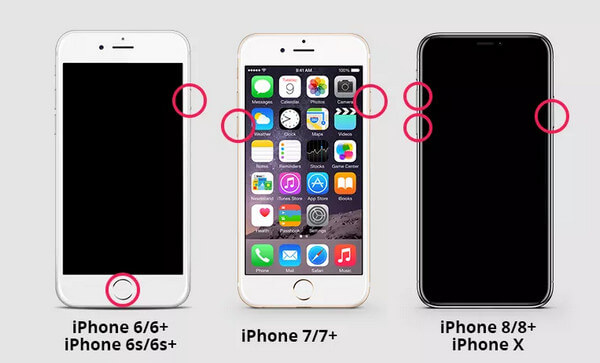
iPhone을 복구 모드로 전환
복구 모드는 다음과 같은 데 도움이 될 수 있습니다. 비활성화된 iPhone 또는 iPad 수정. 그 전에 iPhone을 백업했는지 확인해야 합니다. 그런 다음 아래 단계를 따르세요.
iPhone을 컴퓨터에 연결합니다. 연결하기 전에 iTunes가 닫혔는지 확인하세요.
위의 방법을 사용하여 iPhone을 강제로 다시 시작하면 복구 모드 화면이 나타납니다.
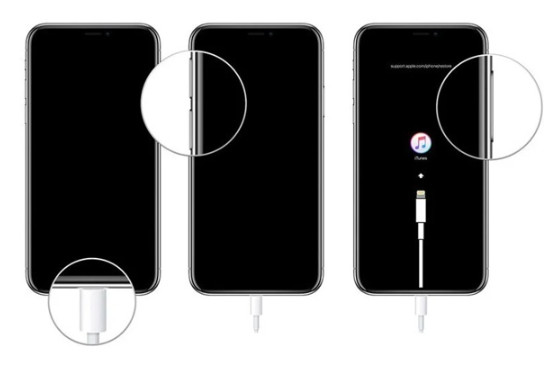
iTunes를 열면 다음과 같은 메시지가 표시되는 창이 나타납니다. 문제가 있습니다. 고르다 업데이트 또는 복원하다.
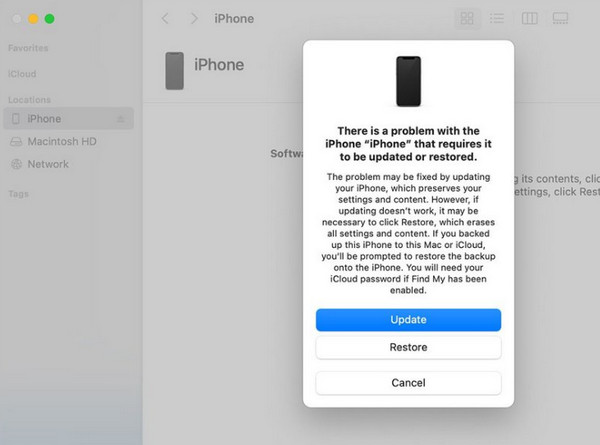
3부: iPhone 데이터 복구 시도가 실패할 경우 데이터를 복구하는 방법
iPhone 데이터 복구 시도가 실패하면 모든 iPhone 데이터를 잃게 된다는 것을 알아야 합니다. 따라서 데이터를 복구하는 방법을 아는 것이 매우 중요합니다. 여기서는 3가지 방법을 나열합니다.
imyPass를 통해 iPhone 데이터 복구를 복구하세요
iPhone에서 데이터 복구 시도가 발생하고 불행히도 실패하더라도 걱정하지 마십시오. 다음을 통해 손실된 데이터를 복구할 수 있습니다. imyPass 아이폰 데이터 복구.
이를 통해 다음을 수행할 수 있습니다.

4,000,000+ 다운로드
이 도구를 사용하여 데이터를 복구하는 방법은 다음과 같습니다.
다운로드 imyPass 아이폰 데이터 복구 위의 버튼을 눌러서 설치 후 실행하세요.
USB 케이블로 iPhone을 컴퓨터에 연결하세요. iPhone에서 이 기기를 신뢰하는 것을 잊지 마세요.

선택 iOS 기기에서 복구 왼쪽 탐색 모음에서 옵션을 탭합니다. 그런 다음 탭합니다. 스캔 시작 이 도구가 iPhone에서 더 많은 데이터를 검색할 수 있도록 허용합니다.
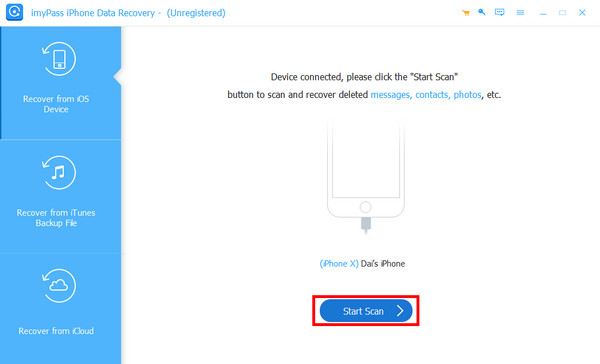
잠시 기다리세요. 그러면 도구 인터페이스에서 iPhone에 저장된 모든 데이터를 볼 수 있습니다.
위치하고 있다 메시지 왼쪽 탐색 막대에서 을 클릭하면 오른쪽에 iPhone의 모든 메시지가 표시됩니다. 위쪽에 있는 아래쪽 화살표 버튼을 클릭하고 삭제된 메시지를 필터링할 수 있습니다. 삭제된 항목만 표시.
그런 다음 연락처를 클릭하고 검색하려는 원하는 메시지를 확인할 수 있습니다. 선택한 후 을 누릅니다. 다시 덮다 도구에 작업을 시작하라는 명령을 내리려면 오른쪽 하단 모서리에 있는 버튼을 클릭하세요.

아이클라우드
파일을 자주 백업하는 습관이 있다면 백업을 복원하여 메시지를 복구하는 또 다른 방법을 얻을 수 있습니다. 그 전에, iPhone을 공장 초기화 첫 번째.
그런 다음 다음을 선택하세요 iCloud 백업에서 iPhone이 재시작되고 설정 프로세스가 시작되면 옵션을 선택하세요. 그런 다음 Apple ID와 비밀번호로 iCloud에 로그인하세요. 가장 관련성 있는 백업을 선택하세요. 그런 다음 iPhone에서 데이터를 검색할 수 있습니다.
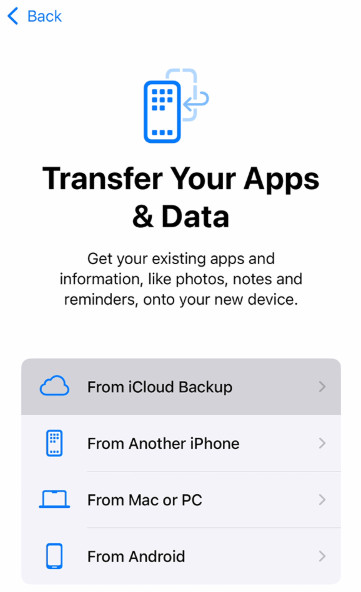
아이튠즈
기기를 컴퓨터에 연결하고 컴퓨터에서 iTunes를 실행합니다. 백업 복원 옵션을 클릭하고 클릭하세요 동조 맨 아래에. 그런 다음 인내심을 가지고 기다리세요.
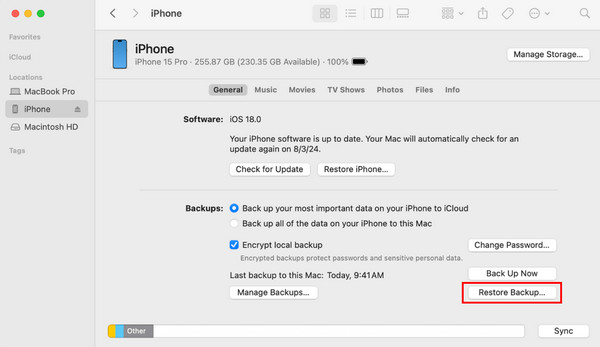
4부: iPhone 데이터 복구 시도를 위한 예방 팁
자주 백업하세요
iPhone에서 데이터 복구를 시도하는 경우 데이터 손실 위험이 높으므로 iCloud나 iTunes를 통해 iPhone을 자주 백업하는 것이 매우 중요합니다.
안정적인 연결로 iPhone을 업데이트하세요
Wi-Fi 연결이 끊기고 끊어지면 업데이트 중에 문제가 발생할 가능성이 더 큽니다. 휴대폰이 업데이트되는 동안 안정적이고 고품질의 네트워크에 연결할 수 있는 장소를 찾아보세요.
Finder나 iTunes를 사용하여 iPhone을 업데이트하는 경우, 프로세스가 완료될 때까지 휴대폰을 컴퓨터에서 분리하지 마십시오.
신중하게 탈옥하기
iPhone을 제일브레이킹하면 온갖 종류의 새로운 사용자 정의 옵션이 열리지만, 휴대폰이 불안정해지고 문제가 발생할 경우 Apple의 지원을 받기 어려워질 수 있다는 점을 명심하세요.
iPhone에서 공간을 확보하세요.
저장 공간이 부족하면 iPhone이 데이터 복구를 시도할 수 있으므로 불필요한 데이터 파일을 자주 지우는 것이 좋습니다.
결론
이 기사에서는 그 이유를 분석했습니다. iPhone에서 데이터 복구 시도 중이라고 표시됨, iPhone에서 데이터 복구 시도를 벗어나는 방법, 프로세스가 실패할 경우의 대처 방법 및 몇 가지 유용한 팁. 가이드로 문제를 해결하시기를 바랍니다.

