백업 여부와 관계없이 iPhone에서 데이터를 복구하는 방법
꼭 해야하는 이유는 많습니다 백업에서 iPhone 데이터 복구 또는 백업 없이. 예를 들어, 실수로 중요한 파일을 삭제했습니다. 또는 공간을 확보하기 위해 데이터를 제거했지만 즉시 후회할 수 있습니다. iOS 기기가 비정상적으로 작동하거나 기기에서 잠긴 경우 공장 초기화는 문제 해결을 위한 중요한 솔루션입니다. 어쨌든 이 가이드는 iOS 기기에서 데이터를 다시 가져오는 방법을 설명합니다.

이 기사에서는:
1부: 백업 없이 iPhone에서 데이터를 복구하는 궁극적인 방법
백업이 없다면 당황하지 마세요. imyPass iPhone Data Recovery는 패스코드 없이 iPhone을 복구하는 데 도움이 될 수 있습니다. 고급 기술로 메모리를 스캔하고 iOS 기기에서 손실된 데이터를 찾습니다.
최고의 iPhone 데이터 복구 도구의 주요 기능
1. 백업하지 않은 iPhone에서 영구적으로 삭제된 파일을 찾습니다.
2. iPhone에서 삭제된 파일을 미리 보고 선택적으로 복구합니다.
3. 기기의 기존 데이터를 방해하지 않습니다.
4. 재설정하지 않고 iTunes/iCloud 백업에서 iPhone을 복원합니다.
5. 최신 버전의 iOS를 지원합니다.
백업 없이 iPhone에서 데이터를 복구하는 방법
iPhone을 스캔하세요
컴퓨터에 설치한 후 최고의 iPhone 데이터 복구 소프트웨어를 실행하세요. 선택하세요 iOS 기기에서 복구 왼쪽에 있습니다. Lightning 케이블로 iPhone을 컴퓨터에 연결합니다. 컴퓨터를 신뢰하고 스캔 시작 버튼을 눌러 기기의 데이터를 검사합니다.
iPhone에서 삭제된 파일 보기
데이터 스캔이 완료되면 왼쪽 사이드바에서 복구하려는 데이터 유형을 선택합니다. 예를 들어 iPhone에서 사진을 복구하려는 경우 다음을 선택합니다. 카메라 롤. 삭제된 iPhone 사진을 보려면 상단 옵션을 아래로 당겨 선택하세요. 삭제된 항목만 표시.
iPhone에서 삭제된 항목 복구
검색하려는 모든 삭제 시간을 선택하고 클릭하십시오. 다시 덮다 오른쪽 하단 모서리에 있는 버튼을 클릭합니다. 다음으로 출력 폴더를 설정하고 다시 덮다 다시. 프로세스 동안 iPhone을 컴퓨터에 연결해 두세요.
2부: iCloud.com에서 iPhone을 복구하는 방법
iCloud에 데이터를 동기화한 경우 Mac과 PC에서 iPhone을 복원할 수 있습니다. 이 방법은 기기를 재설정하거나 iPhone의 데이터를 덮어쓰지 않습니다. 그럼에도 불구하고 iCloud.com은 사진, 비디오, 메모, 이메일, 연락처, iCloud Drive의 파일과 같은 특정 데이터 유형에만 사용할 수 있습니다.
웹 브라우저에서 www.icloud.com을 방문하고 Apple ID와 비밀번호로 계정에 로그인합니다. 2FA가 활성화된 경우 확인 코드를 입력합니다. Apple ID 비밀번호를 잊어버리세요화면의 안내에 따라 쉽게 복구할 수 있습니다.
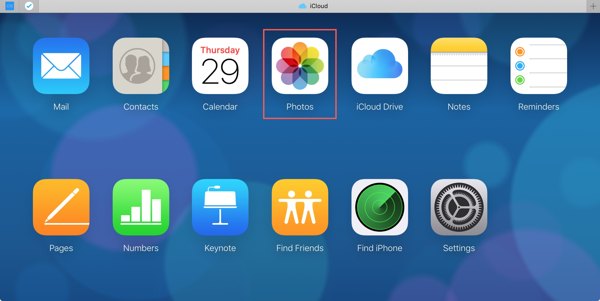
그런 다음 복구하려는 데이터 유형을 선택하세요.
iPhone에서 사진을 복구하려면 다음을 누르세요. 사진 앱을 실행하고 이동하세요 도서관 탭 아래 사진 제목. 누르세요 Ctrl 키 또는 커맨드 키보드의 키를 눌러 복구할 각 사진을 선택하고 클릭하십시오. 다운로드 버튼을 클릭합니다. iPhone에서 삭제된 사진을 보려면 다음으로 이동하세요. 최근 삭제됨 앨범.
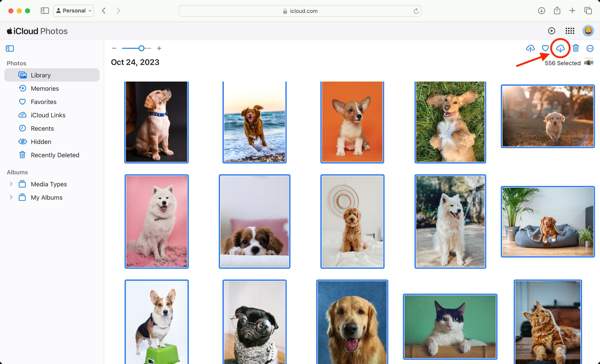
iPhone에서 연락처를 복구하려면 다음을 누르세요. 콘택트 렌즈 앱에서 원하는 연락처를 선택하고 클릭하세요 설정 버튼을 클릭하고 선택하세요 vCard 내보내기.
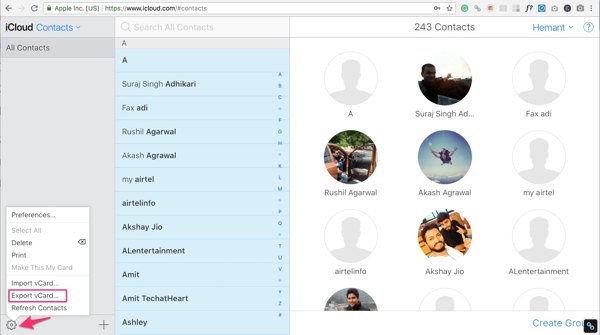
iPhone에서 삭제된 메모를 복구하려면 다음을 누르세요. 노트 앱으로 이동 최근 삭제됨 폴더에서 원하는 노트를 선택하고 클릭하세요 다시 덮다, 폴더를 선택하세요.
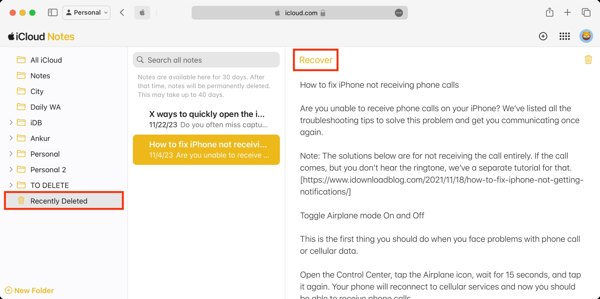
고장난 iPhone 또는 비활성화된 iPhone에서 이메일을 보려면 다음을 누르세요. 우편 앱을 실행한 다음 확인하세요 받은 편지함, 체커, 전송된, 보관소, 또는 쓰레기.
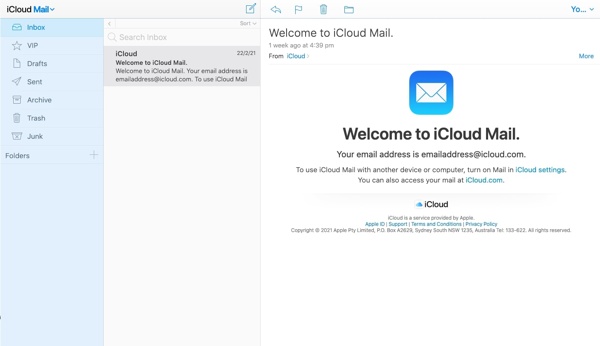
iCloud Drive에서 iPhone 파일을 다운로드하려면 아이클라우드 드라이브 앱에서 원하는 파일을 선택하고 클릭하세요. 다운로드 버튼을 누릅니다. iCloud Drive에서 삭제된 파일을 복구하려면 최근 삭제됨 iCloud Drive 웹 페이지 하단의 링크를 클릭합니다. 그런 다음 원하는 파일을 선택하고 다시 덮다 단추.
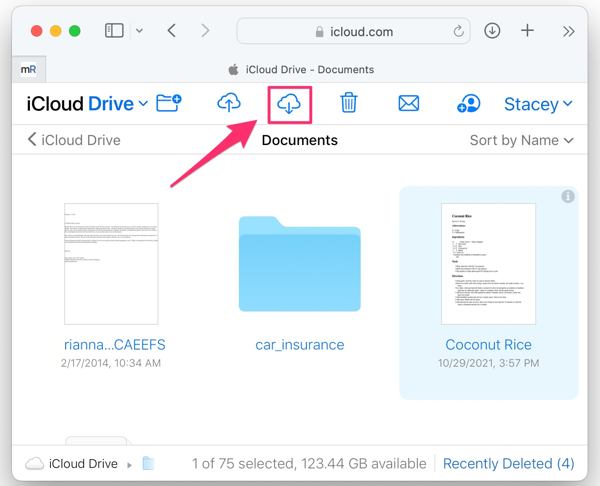
3부: 백업에서 iPhone을 복원하는 방법
일부 iPhone 사용자는 iCloud 또는 iTunes/Finder를 사용하여 기기의 파일을 백업하는 습관이 있습니다. 그룹의 멤버라면 iPhone 백업에서 복원하여 손실된 데이터를 되찾고 문제 해결을 수행할 수 있습니다.
iCloud 백업에서 iPhone을 복원하는 방법
열기 설정 앱, 다음으로 이동 일반적인, 수도꼭지 iPhone 전송 또는 재설정 또는 초기화를 누르고 모든 콘텐츠 및 설정 지우기. 내 찾기가 꺼져 있으면 다음을 수행할 수 있습니다. Apple ID나 비밀번호 없이 iPhone을 공장 초기화하세요.
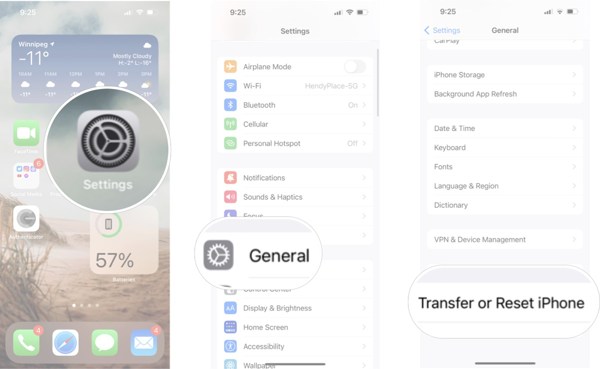
Apple ID 비밀번호 또는 iPhone 암호를 입력하고 작업을 확인하세요.
프로세스가 완료될 때까지 기다리십시오. iPhone이 다시 시작되어야 합니다. 안녕하세요 화면. 그런 다음 새 장치로 설정합니다. Wi-Fi 네트워크에 연결해야 합니다.
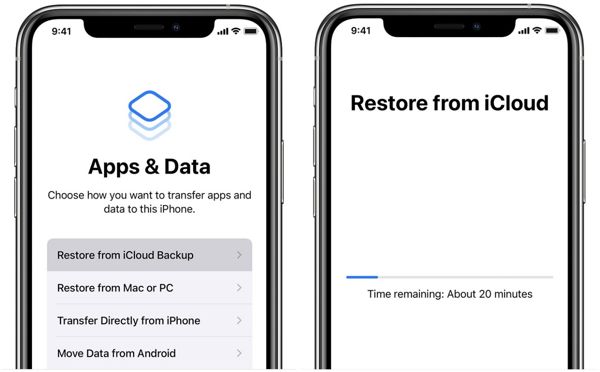
당신이 도달하면 앱 및 데이터 화면에서 선택하세요 iCloud 백업에서 복원, Apple ID와 비밀번호로 로그인하고 올바른 백업 파일을 선택하세요.
설정 과정을 완료하면 iPhone이 이전 백업으로 복원된 것을 확인할 수 있습니다.
iTunes/Finder 백업으로 iPhone을 복원하는 방법
컴퓨터에 백업한 iPhone을 복원하려면 호환되는 케이블을 사용하여 기기를 컴퓨터에 연결하세요.
팁: iPhone이 비활성화되거나 작동하지 않는 경우, 복구 모드로 전환한 다음 컴퓨터에 연결하세요.
Windows 또는 macOS Mojave 또는 이전 버전에서 iPhone을 복원하려면 iTunes를 엽니다. macOS Catalina 또는 이후 버전에서 iPhone을 복원하려면 Finder 앱을 시작합니다.
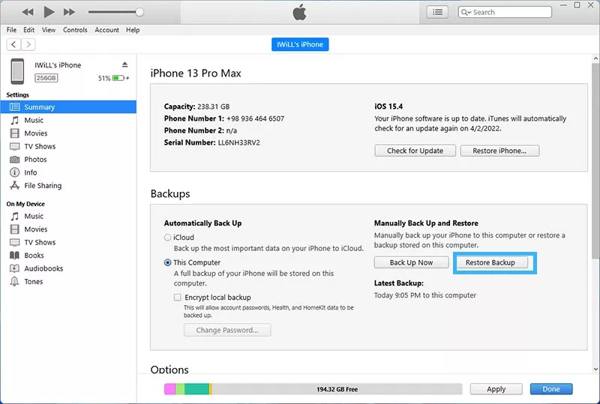
클릭 핸드폰 iTunes의 왼쪽 상단 모서리에 있는 버튼을 클릭하고 요약 탭. Finder에서 iPhone 이름을 누르고 이동하세요. 일반적인 탭.
찾기 백업 섹션을 클릭하고 백업 복원 단추.
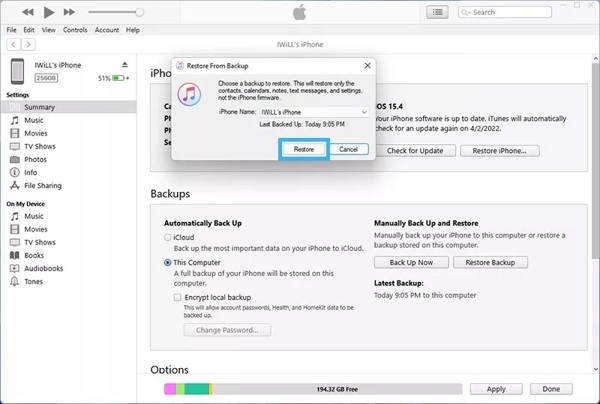
드롭다운 목록에서 올바른 백업 파일을 선택하고 클릭하십시오. 복원하다 버튼을 눌러 iPhone 복원을 시작합니다. 백업 파일에 얼마나 많은 데이터가 있는지에 따라 시간이 걸릴 수 있습니다.
완료되면 iPhone을 분리하세요.
결론
이제, 당신은 이해해야합니다 iPhone에서 삭제된 파일을 복구하는 방법 백업 여부와 관계없이. iCloud 웹사이트를 사용하면 사진, 이메일, 메모 등과 같은 특정 데이터 유형을 다운로드하고 복구할 수 있습니다. iCloud 및 iTunes/Finder 백업은 손실된 파일과 항목을 검색하는 또 다른 옵션입니다. imyPass iPhone Data Recovery는 iPhone 메모리에서 손실된 파일을 찾을 수 있습니다. 다른 질문이 있으신가요? 이 게시물 아래에 메시지를 남겨주세요.

