iCloud에서 iPhone으로 사진을 올바르게 복구하는 방법
iCloud는 Apple이 고객을 위해 출시한 공식 클라우드 서비스입니다. Apple 제품을 받으면 기기를 활성화하기 위해 Apple ID와 비밀번호를 만들어야 합니다. 동시에 5GB의 무료 클라우드 스토리지가 할당됩니다. 또한 스토리지 용량을 확장하기 위한 플랜에 가입할 수 있습니다. iCloud는 사진, 비디오, 문서, 연락처 등 다양한 파일 유형을 기기에 저장합니다. 이 가이드에서는 iCloud에서 영구적으로 삭제된 사진 복구.
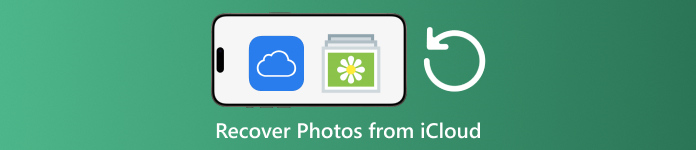
이 기사에서는:
1부: iCloud에서 최근 삭제된 사진을 복구하는 방법
Apple 기기 중 하나에서 사진을 삭제하면 iCloud에서 삭제되고 iCloud 사진을 활성화한 경우 모든 Apple 기기에서도 삭제됩니다. 사진의 최근 삭제 앨범과 마찬가지로 iCloud 사진에는 최근 삭제 앨범이 있습니다. iCloud는 삭제된 사진을 30일 이내에 저장합니다. 그러면 iCloud에서 삭제된 사진을 찾을 수 있습니다.
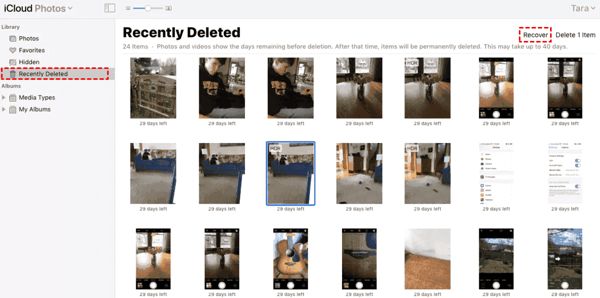
방문하다 www.아이클라우드.com, Apple ID와 비밀번호로 로그인하세요. 2FA를 활성화한 경우 화면에 나타나는 확인 코드를 입력하세요.
선택 사진 입력 옵션 iCloud 사진 웹 페이지. 그런 다음 전환합니다. 최근 삭제됨 왼쪽에 앨범이 있습니다.
여기에서 30일 이내에 삭제한 사진을 볼 수 있습니다. 되돌리려는 항목을 선택하고 다시 덮다 버튼을 클릭합니다. 그러면 iCloud 사진으로 돌아갑니다. 기기에 수동으로 다운로드할 수 있습니다.
2부: iCloud 사진 복원 방법
iCloud Photos는 iCloud 계정과 iPhone, iPad, Mac, PC를 포함한 모든 기기 간에 사진을 동기화하는 편리한 기능입니다. 한 기기에서 사진을 삭제하면 변경 사항을 동기화하기 전에 iCloud Photos를 검색할 수 있습니다.
웹에서
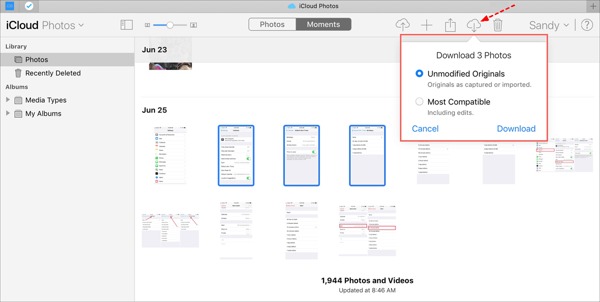
www.icloud.com을 방문하여 Apple ID 자격 증명으로 로그인하세요. iCloud 비밀번호를 잊어버리세요.
로 이동 사진 웹 페이지.
iCloud에서 복구할 오래된 사진을 선택하고 클릭하세요. 다운로드 단추.
iPhone/iPad에서
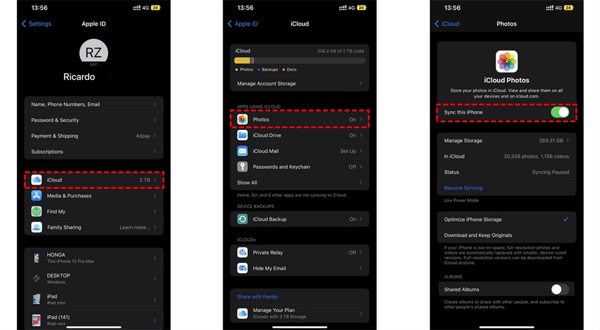
실행 설정 앱을 열고 프로필을 탭하세요.
선택하다 아이클라우드, 그리고 선택 사진.
만약에 이 iPhone을 동기화하세요 활성화되어 있으면 선택하세요 다운로드하고 원본 보관.
맥에서
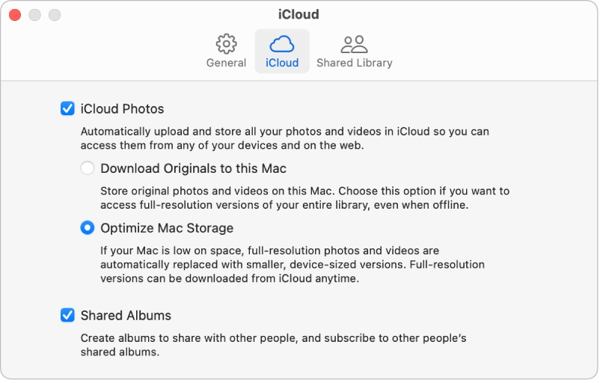
열기 사진 Mac에서 앱을 사용해보세요.
선택하다 사진, 그리고 선택 설정.
로 전환 아이클라우드 탭, 옆의 상자를 체크하세요 iCloud 사진, 선택 이 Mac에 원본 다운로드.
PC에서
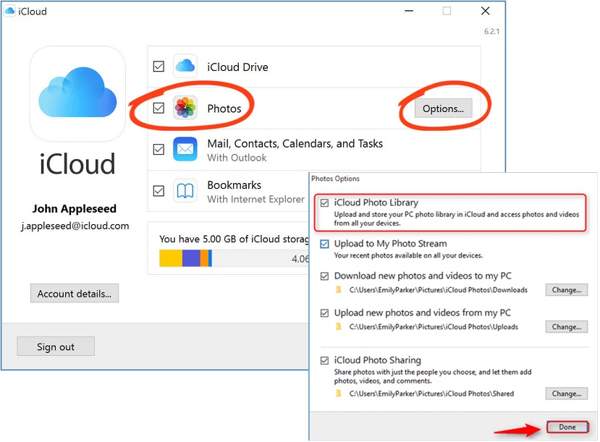
iCloud 클라이언트를 엽니다. 해당 애플리케이션이 없다면 Apple 웹사이트에서 무료로 다운로드하세요.
클릭 로그인 버튼을 클릭하고 Apple ID와 비밀번호로 로그인하세요.
옆에 있는 상자를 체크하세요 사진 옵션을 클릭하고 옵션 버튼을 클릭합니다. 그런 다음 활성화합니다. 내 PC에 새로운 사진과 비디오를 다운로드하세요. 딸깍 하는 소리 완료, 그런 다음 적용하다.
3부: iCloud 백업에서 iPhone으로 사진을 복구하는 방법
iCloud 사진을 활성화하지 않은 경우 iCloud에 사진을 수동 또는 자동으로 백업할 수도 있습니다. 단점은 iCloud 백업 사진을 복원하려면 기기를 공장 초기화해야 한다는 것입니다.
실행하세요 설정 iPhone의 앱.
일반으로 이동하여 선택하세요 iPhone 전송 또는 재설정 iOS 15 이상 또는 초기화 iOS 14 및 이전 버전.
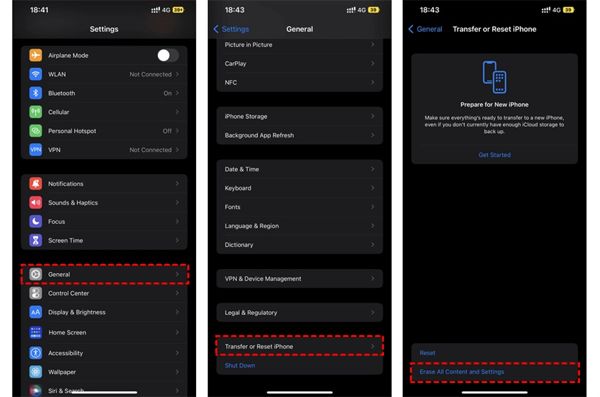
그런 다음 탭하세요 모든 콘텐츠 및 설정 지우기. 작업을 확인하고, 메시지가 나타나면 Apple ID 비밀번호 또는 iPhone 암호를 입력하세요.
완료되면 iPhone이 다시 시작됩니다. 안녕하세요 화면. 새 장치로 설정하고 Wi-Fi 네트워크에 연결합니다.

선택 iCloud 백업에서 복원 옵션에 도달하면 앱 및 데이터 화면. Apple ID와 비밀번호로 로그인합니다. 그런 다음 원하는 사진이 들어 있는 백업 파일을 선택합니다.
iCloud에서 오래된 사진 복구가 완료되면 다른 설정 과정을 마칩니다.
4부: 재설정 없이 iCloud 백업에서 사진을 복구하는 방법
iCloud는 사진 백업을 암호화하므로 iPhone에 복원해야만 콘텐츠를 볼 수 있습니다. 동시에 iPhone의 현재 데이터가 덮어쓰기됩니다. 반면 imyPass iPhone Data Recovery는 iCloud 백업을 읽고 iPhone을 재설정하지 않고도 특정 사진을 추출할 수 있습니다.
iPhone 데이터 복구의 주요 기능
1. iCloud 백업에서 영구적으로 삭제된 사진을 복구합니다.
2. 기기를 덮어쓰지 않고 iCloud 백업 파일을 열고 미리 봅니다.
3. 사진, 비디오를 포함한 다양한 데이터 유형을 지원합니다.
4. 최신 버전의 iOS 및 iPhone과 호환됩니다.
iCloud 백업에서 iPhone으로 사진을 복구하는 방법
iCloud 백업 다운로드
컴퓨터에 설치한 후 최고의 iPhone 데이터 복구 소프트웨어를 실행하세요. Windows 11/10/8/7 및 Mac OS X에서 사용할 수 있습니다. iCloud 백업 파일에서 복구 왼쪽에 있는 탭을 클릭하고 Apple ID와 비밀번호로 로그인하세요. 선택 아이클라우드 백업, 그리고 클릭하세요 다운로드 오른쪽 백업 파일 옆에 있는 버튼을 클릭하세요.
사진 미리보기
옆에 있는 상자를 체크하세요 카메라 롤, 사진 라이브러리, 및 검색하려는 기타 데이터를 클릭하고 다음. 그런 다음 상단 목록을 아래로 당겨서 선택하세요. 삭제된 항목만 표시 iCloud 백업 파일에서 삭제된 사진을 미리 봅니다.
iCloud 사진 복구
마지막으로 원하는 사진을 선택하고 클릭하세요. 다시 덮다 오른쪽 하단 모서리에 있는 버튼을 클릭합니다. 출력 폴더를 설정하고 클릭하세요. 다시 덮다 다시 iCloud 사진을 하드 드라이브로 가져오려면 다음을 수행해야 합니다. iPhone을 공장 초기화 전혀. HEIC를 PC로 복구하려면 상자를 체크하는 것이 좋습니다. 더욱 높은 호환성을 위해 HEIC 파일을 JPEG 형식으로 자동 변환합니다..
결론
이 가이드에서는 다음 방법을 설명합니다. iCloud에서 삭제된 사진 복구 iPhone, iPad, Mac 및 PC로. iCloud에 사진을 동기화한 경우 모든 기기에서 iCloud 사진 또는 iCloud 최근 삭제 앨범에서 사진을 다시 가져올 수 있습니다. 그렇지 않은 경우 iPhone을 재설정한 후 iCloud 백업에서 사진을 복원할 수 있습니다. imyPass iPhone Data Recovery는 기기를 재설정하지 않고도 iCloud에서 데이터를 다시 가져올 수 있는 유연한 솔루션입니다. 다른 질문이 있으신가요? 아래에 적어주세요.

