삼성에서 Google 계정을 제거하는 3가지 방법 - 단계별
휴대전화를 잃어버렸을 때, 해당 기기의 Google 계정에 개인 정보가 너무 많아서 큰 공황 상태에 빠진 적이 있나요? 걱정하지 마세요! 이 글에서는 삼성에서 Google 계정을 제거하는 방법 휴대전화가 당신 옆에 있든 없든.
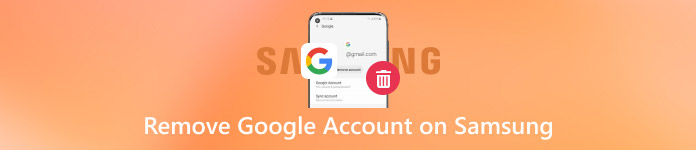
이 기사에서는:
1부: 삼성에서 Google 계정을 제거해야 하는 이유
삼성폰에서 Google 계정을 삭제하고 싶은 데에는 여러 가지 이유가 있습니다. 여기서는 주로 3가지 이유를 나열합니다.
개인정보 우려
우리 모두가 알다시피, Google 계정에는 많은 개인 정보가 들어 있습니다. 특히 삼성 폰을 분실, 판매 또는 제시할 때 개인 정보를 삭제하여 개인 정보를 보호하고 싶을 수 있습니다.
Google에서 이동하세요
때로는 Google 계정이 전혀 편리하지 않아서 Google에서 다른 계정으로 이동하고 싶을 수도 있습니다. 더 이상 Google 서비스를 사용하지 않는 경우 삭제하면 잡동사니를 줄일 수 있습니다.
문제 해결
때로는 해결하기 어려운 문제가 발생할 수 있습니다. 그때는 Google 계정을 제거하고 다시 추가하여 기기의 동기화 문제나 Google 서비스와 관련된 다른 문제를 해결할 수 있습니다.
2부: 삼성 모바일에서 FRP 잠금 Google 계정을 제거하는 방법
Android 5.0 이상 버전에서 FRP 기능이 도입된 이후, 대부분 사용자는 기기의 향상된 보안을 경험할 수 있습니다. 그러나 이는 공장 설정 후 Google 계정 자격 증명을 제공해야 한다는 의미이기도 합니다.
이는 공장 초기화를 통해 Google 계정을 제거하려는 사용자에게 큰 불편을 초래합니다. 공장 초기화 후에도 휴대폰이 이전 Google 계정과 비밀번호를 계속 묻기 때문입니다. 따라서 삼성에서 Google 잠금을 우회하는 방법을 알아야 합니다.
iSumsoft 안드로이드 비밀번호 리픽서 모든 삼성폰에서 Google 계정 잠금 FRP를 해제하는 데 꼭 필요한 강력한 도구입니다.
이 도구를 사용하여 Google 계정을 제거하는 단계는 다음과 같습니다.
공식 웹사이트에서 iSumsoft Android Password Refixer를 다운로드하세요. 설치 후 실행하세요.
USB 케이블을 사용하여 Samsung을 기기에 연결합니다.
딸깍 하는 소리 설치하다 메인 인터페이스에서 특정 USB 드라이버를 설치할 수 있도록 합니다. 설치 프롬프트가 없으면 이 단계를 건너뛸 수 있습니다.
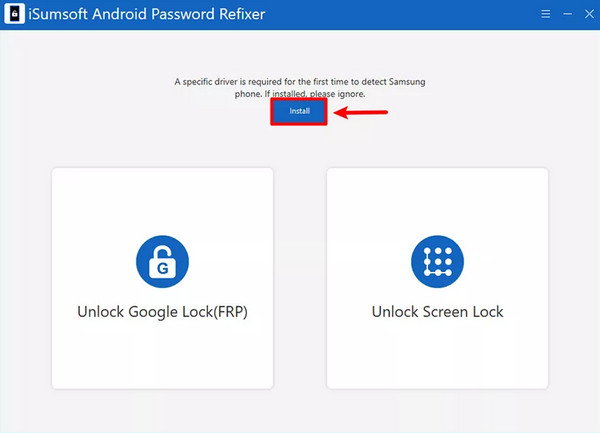
왼쪽을 선택하세요 Google 잠금 해제(FRP). 다음 페이지에서 첫 번째 옵션을 클릭하세요. 모든 안드로이드 버전 클릭 다음 계속하다.
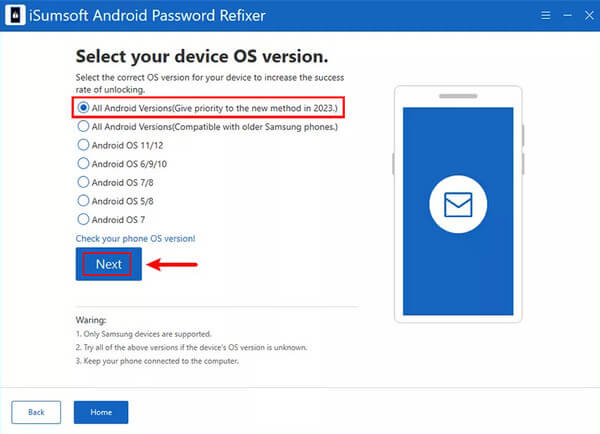
이제 삼성폰으로 전환해야 합니다. 클릭 긴급전화 환영 화면에서 다음을 입력합니다. 그런 다음 *#0*# 진단 메뉴를 불러옵니다. 그런 다음 컴퓨터의 소프트웨어 패널로 돌아가서 클릭하세요. 다음. 그러면 이 도구가 삼성폰으로 디버깅 요청을 보냅니다.
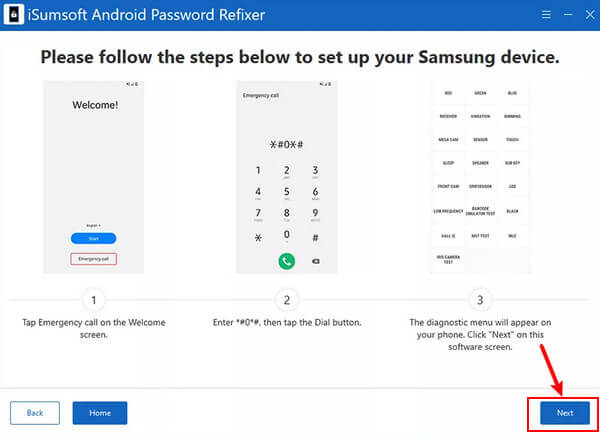
휴대전화에서 이 디버깅을 허용하려면 다음을 탭하세요. 허용하다 팝업 창에서. 그런 다음 소프트웨어 패널로 이동하여 클릭하세요. 다음.
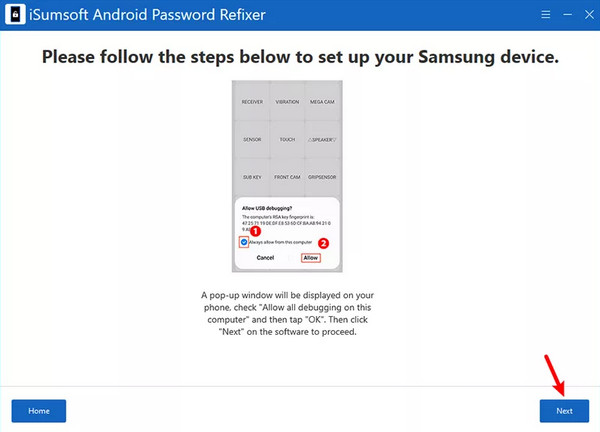
그러면 이 소프트웨어는 삼성의 Google 잠금을 우회하여 Google 계정을 제거합니다.
3부: 비밀번호 없이 삼성에서 Google 계정을 제거하는 방법
삼성 설정을 통해
삼성폰에서 설정으로 가서 아래로 스크롤하여 찾으세요. 계정 및 백업. 클릭하세요.
수도꼭지 계정 다음 페이지에서 제거하려는 Google 계정을 선택하세요.
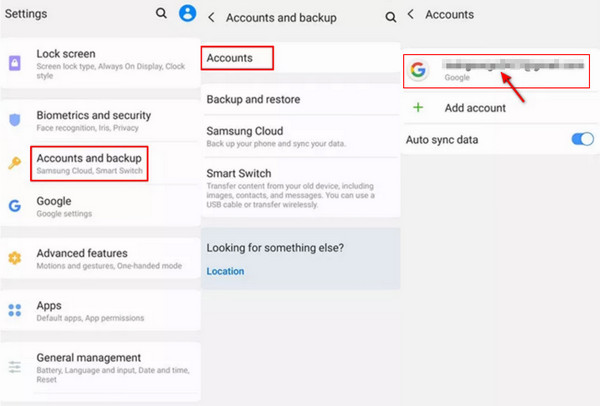
수도꼭지 계정 삭제 귀하의 계정 주소 바로 아래에 있는 다음을 클릭하세요. 계정 삭제 다시 클릭하여 작업을 확인합니다. 그런 다음 클릭합니다. 확인 끝내기 위해.
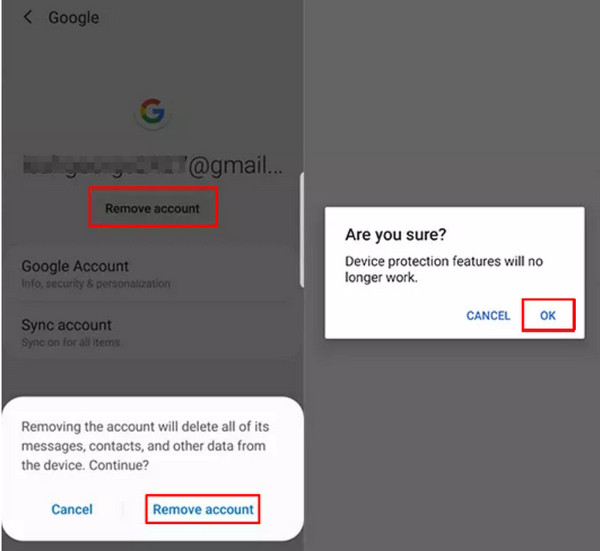
원격으로 제거
Chrome 브라우저에서 동일한 Google 계정에 로그인합니다. 페이지 오른쪽 상단으로 이동하여 메뉴 (세 개의 수직 점). 계정 이름 위에 커서를 올려놓고 선택하세요. Google 계정을 관리하세요.
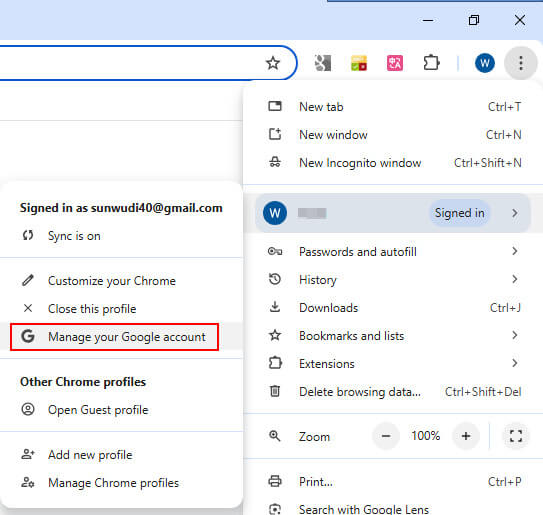
고르다 보안 다음 페이지의 왼쪽 탐색 모음에서. 그런 다음 오른쪽 페이지를 아래로 스크롤하여 다음을 볼 때까지 귀하의 장치 옵션. 딸깍 하는 소리 모든 기기를 관리하세요 파란색으로.
또한 검색창에 이 웹사이트 주소를 입력해서 페이지에 접속할 수도 있습니다: https://myaccount.google.com/device-activity.
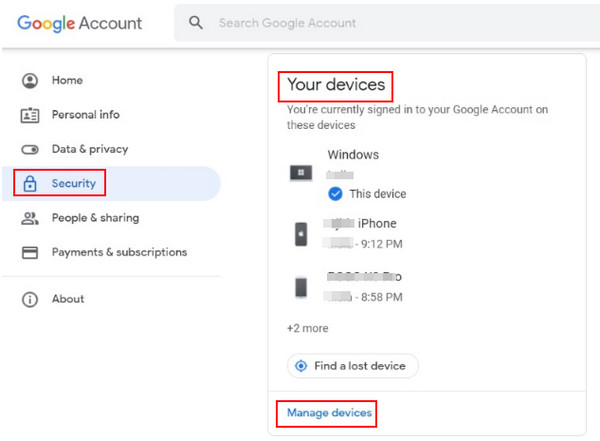
현재 Google 계정이 로그인되어 있는 모든 기기가 표시됩니다. 여기에서 Google 계정을 제거하려는 Samsung 휴대전화의 세 개의 세로 점을 클릭해야 합니다. 그런 다음 로그아웃 옵션을 클릭하고 클릭하세요 로그아웃 계속하려면 다시 클릭하세요.
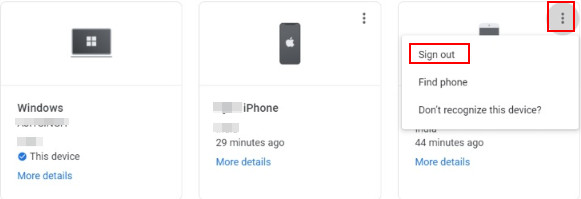
4부: 삼성에서 Google 계정 제거를 위한 팁
삼성 태블릿에서 Google 계정을 제거하는 방법과 이유를 알았으니, 데이터 손실이나 예상치 못한 문제의 위험을 최소화하면서 삼성 휴대폰에서 Google 계정을 안전하게 제거하기 위한 몇 가지 예방 조치가 있습니다.
데이터 백업
Google 계정은 연락처, 캘린더, Gmail 등의 데이터를 Google 애플리케이션 간에 동기화합니다. Google 계정을 삭제하기 전에 Google 서비스와 동기화된 모든 중요한 데이터를 이미 백업했는지 확인하세요. 이를 위해 Google의 기본 제공 백업 도구나 타사 앱을 사용할 수 있습니다.
계정 정보를 염두에 두십시오
Google 계정을 삭제할 때는 ID와 비밀번호와 같은 Google 계정 정보를 안전한 장소나 마음에 기록해 두는 것을 잊지 마세요. 그렇게 하면 필요할 때 쉽게 계정을 다시 추가할 수 있습니다. 또한 Google Chrome에 저장된 비밀번호 보기.
올바른 단계를 따르세요
Google 계정을 삭제하려면 실수로 다른 중요한 파일과 데이터를 삭제한 경우를 대비해 위의 단계를 주의 깊게 따라야 합니다.
소프트웨어 업데이트
호환성 문제가 발생하지 않도록 Samsung 휴대폰을 최신 버전으로 업데이트했는지 확인하세요. 호환성 문제가 발생하면 제거가 실패합니다.
반향을 알고 있다
Google 계정을 제거하기 전에 계정을 만든 후에는 다음을 포함한 Google 서비스를 이용할 수 없다는 사실을 알아야 합니다. Google 내 기기 찾기, Google Play Store, Gmail, Google Photos 등을 기기에서 사용할 수 있습니다. 또한 기기에 다시 추가하지 않는 한 Google 계정을 통해 데이터를 동기화할 수 없습니다.
결론
삼성에서 Google 계정 제거 여러 단계와 고려 사항이 포함됩니다. 이 글에서는 삼성 구글 계정을 제거하는 3가지 방법을 소개했고, 그 중 삼성 갤럭시 a01 공장 초기화 구글 잠금 우회와 같은 문제를 해결하는 데 도움이 되는 도구를 소개했습니다. 이 글이 여러분에게 도움이 되기를 바랍니다.
핫 솔루션
-
안드로이드 잠금해제
-
iOS 잠금 해제
-
비밀번호 팁
-
iOS 팁

