Cara Mencari dan Memulihkan Sejarah Carian pada iPhone/iPad
iPhone tahu banyak tentang anda berdasarkan sejarah carian anda. Selain itu, ia menyediakan pengiklanan yang berkaitan. Adalah wajar bahawa ibu bapa memantau sejarah carian pada peranti iOS anak-anak mereka. Bagaimana pula jika sejarah carian telah dipadamkan? Panduan ini menunjukkan tiga kaedah untuk membantu anda mencari dan memulihkan sejarah carian yang dipadam pada Safari daripada iPhone atau iPad. Supaya anda boleh mengetahui tentang pemilik peranti.
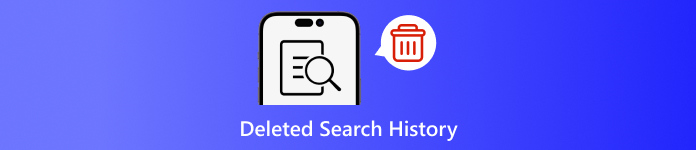
Dalam artikel ini:
- Bahagian 1: Mengapa Anda Perlu Padamkan Sejarah Carian pada iPhone
- Bahagian 2: Bagaimana untuk Memulihkan Sejarah Carian yang Dipadamkan daripada Sandaran iCloud
- Bahagian 3: Bagaimana untuk Memulihkan Sejarah Carian Dipadamkan daripada iTunes/Finder
- Bahagian 4: Bagaimana untuk Dapatkan Sejarah Dipadamkan pada iPhone Tanpa Sandaran
Bahagian 1: Mengapa Anda Perlu Padamkan Sejarah Carian pada iPhone
Seperti yang dinyatakan sebelum ini, sejarah carian boleh menyampaikan banyak maklumat dan mungkin membocorkan rahsia anda. Selain itu, ia terlibat dengan aktiviti dalam talian anda. Untuk mengelakkan pendedahan privasi peribadi, anda boleh memadamkan sejarah carian anda pada iPhone anda.
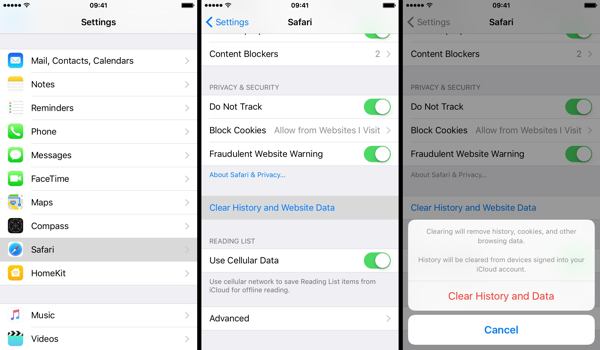
Jalankan anda tetapan aplikasi.
Pilih yang Safari pilihan, dan ketik Kosongkan Sejarah dan Data Laman Web.
Baca pemberitahuan pada dialog pop timbul, dan ketik Kosongkan Sejarah dan Data untuk mengesahkan pemadaman sejarah carian.
Bahagian 2: Bagaimana untuk Memulihkan Sejarah Carian yang Dipadamkan daripada Sandaran iCloud
Menurut Apple, iCloud menyandarkan banyak data pada iPhone anda termasuk sejarah Safari. Jika anda menghidupkan sandaran automatik atau menyandarkan iPhone anda secara manual ke iCloud, adalah mungkin untuk mencari sejarah carian yang dipadamkan. Untuk memulihkan sandaran iCloud, anda perlu menetapkan semula peranti anda kepada status kilang. Ini bermakna semua data semasa pada iPhone anda akan dipadamkan.
Buka tetapan apl pada skrin utama anda.
Pilih yang Umum tab, dan pilih Pindahkan atau Tetapkan Semula iPhone pada iOS 15 dan ke atas atau Tetapkan semula pada iOS 14 dan lebih lama.

Ketik pada Padamkan Semua Kandungan dan Tetapan pilihan. Jika digesa, masukkan kata laluan Apple ID anda atau kod laluan iPhone untuk mengesahkan pemilikan anda. Kemudian ketik Padam atau pilihan relatif untuk mengesahkan tindakan.
Apabila tetapan semula kilang selesai, iPhone anda akan dimulakan semula pada Hello skrin. Ikut arahan pada skrin untuk menyediakan iPhone sebagai peranti baharu. Anda tidak boleh lupa kata laluan iCloud anda apabila anda memulihkan daripada iCloud.
Pastikan anda menyambung ke rangkaian Wi-Fi yang stabil semasa persediaan.

pilih Pulihkan daripada Sandaran iCloud pada Apl & Data skrin.
Log masuk ke akaun iCloud anda dengan Apple ID dan kata laluan anda. Kemudian pilih sandaran yang mungkin mengandungi sejarah carian yang dipadamkan untuk memulihkannya pada peranti anda.
Lengkapkan proses persediaan dan anda boleh melihat sejarah carian yang dipadamkan pada Safari pada iPhone atau iPad anda.
Bahagian 3: Bagaimana untuk Memulihkan Sejarah Carian Dipadamkan daripada iTunes/Finder
iTunes masih merupakan utiliti untuk mengurus data iPhone dengan komputer. Untuk macOS Catalina dan ke atas, apl Finder ialah pengganti iTunes untuk menyandarkan iPhone anda. Jika anda kerap menyandarkan peranti anda ke komputer anda dengan iTunes atau Finder, memulihkan sejarah carian yang dipadamkan pada iPhone berkemungkinan besar. Sudah tentu, peranti anda akan ditimpa.
Sambungkan iPhone anda ke komputer anda dengan kabel yang serasi. Jika Cari Saya didayakan pada iPhone anda, pergi ke tetapan app, ketik pada profil anda, pilih Cari Saya, tekan Cari iPhone Saya, dan matikan Cari iPhone Saya. Kemudian masukkan kata laluan Apple ID anda dan ketik Matikan.

Pada Windows dan macOS Mojave atau lebih lama, jalankan versi terkini iTunes. Klik pada telefon butang di bahagian atas sebelah kiri setelah peranti anda dikesan, dan pergi ke Ringkasan tab.
Cari Sandaran bahagian, dan klik pada Pulihkan Sandaran butang jika anda mempunyai sandaran yang tersedia.
Pilih fail sandaran yang betul daripada senarai juntai bawah pada Pulihkan Dari Sandaran dialog, dan klik pada Pulihkan butang. Anda harus memasukkan anda Kata laluan Sandaran iTunes jika anda telah menetapkannya.

Jika sandaran iTunes atau Finder disulitkan, masukkan kata laluan anda dalam dialog pop timbul.
Pastikan peranti anda dipalamkan ke dalam komputer anda sehingga pemulihan selesai. Kemudian anda mungkin melihat sejarah carian yang dipadamkan pada iPhone anda.
Bahagian 4: Bagaimana untuk Dapatkan Sejarah Dipadamkan pada iPhone Tanpa Sandaran
Jika anda tidak mempunyai sandaran untuk data iPhone anda, ia akan menjadi sukar untuk memulihkan sejarah carian yang dipadamkan pada peranti anda. Malah, walaupun anda memadamkan sejarah carian, ia masih dalam ingatan anda sebelum ditimpa oleh data baharu. Itu memberi anda peluang untuk mendapatkan semula data yang hilang dengan alat yang berkuasa. Dari sudut ini, kami mengesyorkan Pemulihan Data iPhone imyPass.
Ciri Utama Pemulihan Data iPhone
1. Cari sejarah carian yang dipadam pada iPhone tanpa sandaran.
2. Lihat sejarah carian yang dipadam dan pulihkan item tertentu.
3. Ekstrak sejarah carian daripada sandaran iTunes atau iCloud tanpa menetapkan semula.
4. Mudah digunakan dan tidak memerlukan kemahiran teknikal.
5. Menyokong versi terkini peranti iOS dan iOS.
Cara Memulihkan Sejarah yang Dipadamkan pada iPhone Tanpa Sandaran
Imbas data anda
Lancarkan perisian pemulihan data iPhone terbaik selepas anda memasangnya pada PC anda. Terdapat versi lain untuk Mac. Pergi ke Pulihkan daripada Peranti iOS tab di sebelah kiri. Kemudian sambungkan iPhone anda ke PC anda dengan kabel Lightning. Ketik Amanah pada iPhone anda jika anda memautkan kedua-dua peranti itu buat kali pertama. Seterusnya, klik pada Mulakan Imbasan butang untuk mula mencari data pada iPhone anda.
Cari sejarah yang dipadamkan
Setelah imbasan data selesai, pergi ke Sejarah Safari tab di bawah Memo & Lain-lain tajuk di lajur kiri. Tarik ke bawah pilihan atas, dan pilih Tunjukkan Dipadam Sahaja. Kini, anda boleh melihat sejarah Safari yang dipadamkan.
Pulihkan sejarah yang dipadam
Akhir sekali, pilih item yang dikehendaki, klik pada Pulih butang, tetapkan folder output, dan tekan Pulih semula.
Kesimpulan
Panduan ini telah menunjukkan tiga cara untuk memulihkan sejarah carian yang dipadam pada iPhone. Apabila mengosongkan sejarah untuk melindungi privasi anda, anda boleh memadamkan beberapa item secara tidak sengaja. Dengan sandaran iCloud, anda boleh mendapatkan semula data yang hilang. Sandaran iTunes membolehkan anda membawa sejarah yang dipadam dari komputer anda. imyPass iPhone Data Recovery tersedia untuk mendapatkan kembali sejarah carian yang hilang tanpa sandaran. Jika anda mempunyai soalan lain, sila tuliskannya di bawah.
Tetapan Semula Kata Laluan Windows
Tetapkan semula Akaun Pentadbir/Pengguna Windows
Muat turun Muat turun
