5 Cara untuk Memutuskan Sambungan Dua iPhone dengan ID Apple yang Sama
Model Apple iPhone dikemas kini setiap tahun, begitu ramai orang mempunyai lebih daripada satu iPhone. Apabila anda menyemak peranti Apple yang dipautkan di bawah Apple ID anda, anda mungkin menemui lebih daripada satu iPhone. Dengan bantuan Apple ID dan iCloud yang sama, anda mungkin mendapati data antara kedua-dua iPhone disegerakkan. Cara menyahpaut dua iPhone dengan ID Apple yang sama dan hentikan penyegerakan data? Sila baca siaran ini dan pelajari 5 penyelesaian langkah demi langkah.
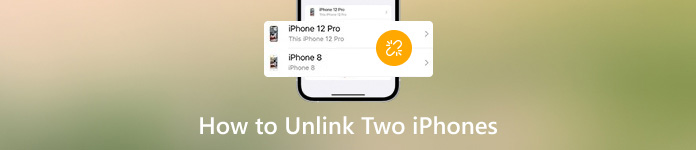
Dalam artikel ini:
- Bahagian 1. Bagaimana untuk Menyahpaut Dua iPhone Tanpa Kata Laluan Apple ID
- Bahagian 2. Cara Menyahpaut Dua iPhone dengan ID Apple yang Sama dalam Tetapan
- Bahagian 3. Cara Memutuskan Sambungan Dua iPhone melalui Cari Apl Saya
- Bahagian 4. Bagaimana Saya Menyahpautkan Dua iPhone melalui iCloud
- Bahagian 5. Cara Menyahpaut Dua iPhone Menggunakan iTunes
- Bahagian 6. Soalan Lazim tentang Menyahpaut Dua iPhone
Bahagian 1. Bagaimana untuk Menyahpaut Dua iPhone Tanpa Kata Laluan Apple ID
Situasi yang paling kompleks ialah anda ingin menyahpaut dua iPhone semasa anda tidak dapat memanggil semula kelayakan Apple ID anda. Walau bagaimanapun, anda boleh bergantung pada imyPass iPassGo untuk mengalih keluar Apple ID sedia ada pada peranti iOS anda dan mengalih keluar semua data peribadi. Dengan menggunakan alat penyingkiran ID Apple ini, anda boleh memberikan iPhone anda atau menjualnya kepada orang lain tanpa bimbang tentang kebocoran data.

4,000,000+ Muat Turun
Nyahpaut dua iPhone dengan mudah dengan memadamkan ID Apple tanpa tauliah.
Padamkan semua jenis kunci skrin iPhone, termasuk Face/Touch ID dan kod laluan 6 digit.
Pintasan kod laluan Masa Skrin anda yang terlupa.
Alih keluar kunci MDM dan penyulitan sandaran iTunes.
Muat turun dan pasang imyPass iPassGo pada Mac atau PC Windows anda. Palamkan iPhone anda ke dalam peranti anda menggunakan USB atau kabel kilat.
Anda boleh melihat lima mod dalam antara muka utamanya. Di sini, anda harus memilih Alih keluar Apple ID. Klik pada Mulakan butang selepas membaca amaran.
Jika Cari iPhone Saya dilumpuhkan pada iPhone, ID Applenya akan dipadamkan serta-merta. Jika tidak, anda harus mengaktifkan Pengesahan Dua Faktor dan masukkan 0000 untuk mengesahkan penyingkiran Apple ID.
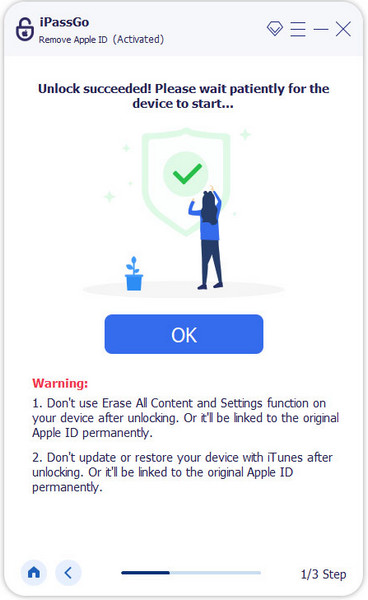
Bahagian 2. Cara Menyahpaut Dua iPhone dengan ID Apple yang Sama dalam Tetapan
Pergi ke tetapan apl pada iPhone anda dan ketik nama ID Apple anda di bahagian atas.
Tatal ke bawah dan pilih iPhone yang anda mahu alih keluar daripada ID Apple semasa anda. Kemudian, ketik Alih keluar daripada Akaun dua kali untuk menyahpaut kedua-dua iPhone.
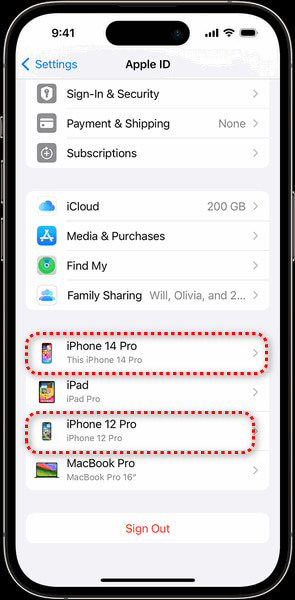
Bahagian 3. Cara Memutuskan Sambungan Dua iPhone melalui Cari Apl Saya
Buka apl Cari Saya pada iPhone, dan ketik butang Peranti tab di bahagian bawah untuk mencari iPhone lain yang ingin anda nyahpautkan.
Cari Padamkan Peranti Ini pilihan di bahagian bawah dan ketik untuk meneruskan. Sahkan dengan mengetik Alih keluar pilihan dan masukkan kata laluan Apple ID anda.
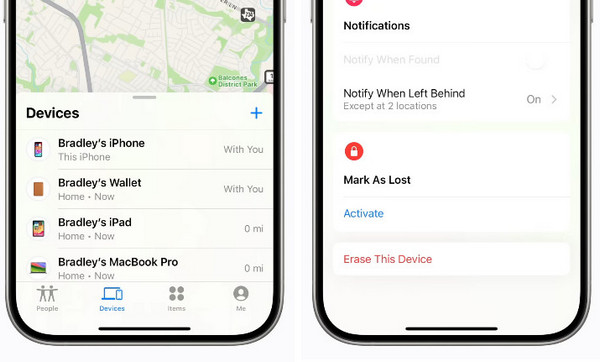
Bahagian 4. Bagaimana Saya Menyahpautkan Dua iPhone melalui iCloud
Lawati www.icloud.com di Safari dan log masuk ke iCloud dengan akaun Apple ID dan kata laluan anda.
Pergi ke Cari iPhone > Semua Peranti, pilih iPhone yang ingin anda nyahpautkan dan klik butang Alih Keluar Peranti Ini butang. Kaedah ini juga boleh membantu anda alih keluar Kunci Pengaktifan iCloud.
Bahagian 5. Cara Menyahpaut Dua iPhone Menggunakan iTunes
Lancarkan iTunes pada PC Windows anda atau buka Apple Music pada Mac anda.
Untuk iTunes: Klik Akaun > Lihat Akaun Saya. Untuk Muzik Apple: Klik Akaun di bahagian bawah kanan > Tetapan Akaun.
klik Urus Peranti dan pilih iPhone yang ingin anda nyahpautkan. Klik pada Alih keluar butang di sebelah iPhone.
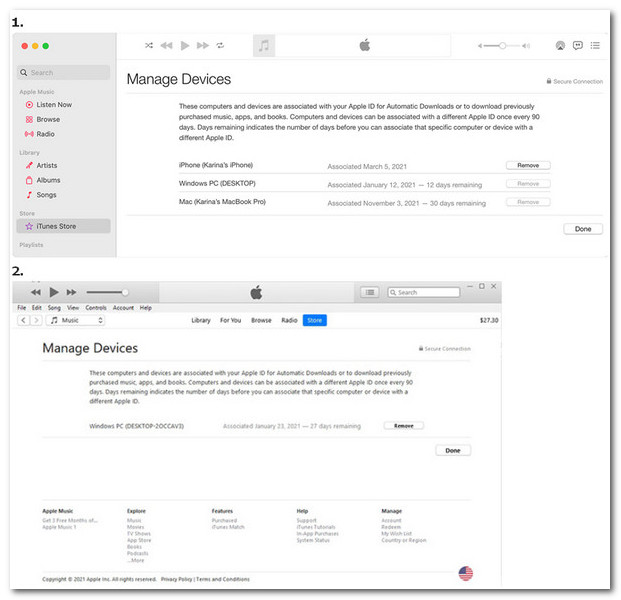
Soalan Lazim.
-
Bolehkah saya menggunakan Apple ID yang berbeza dalam App Store saya?
Ya, anda boleh menggunakan Apple ID yang berbeza dalam App Store anda. Buka apl App Store dan ketik gambar profil anda di bahagian atas sebelah kanan. Tatal ke bawah ke Log Keluar pilihan di bahagian bawah. Kemudian, anda boleh memasukkan ID dan kata laluan Apple yang berbeza dan ketik Log Masuk pilihan. Anda boleh belajar cara membuat ID Apple di sini.
-
Bolehkah saya menyegerakkan data pada dua iPhone menggunakan ID Apple yang berbeza?
Ya, Perkongsian Keluarga membolehkan anda menyegerakkan data (termasuk muzik, filem, apl, buku, langganan, dll.) merentas peranti Apple tanpa berkongsi ID Apple yang sama.
-
Bagaimana untuk menghentikan dua iPhone dengan Apple ID yang sama daripada berkongsi kenalan?
Pertama, pergi ke tetapan dan ketik nama Apple ID anda di bahagian atas. Ketik iCloud dan togol Kenalan dimatikan. Kemudian, kembali ke tetapan dan pilih Kenalan. Semak anda Akaun; jika anda mempunyai akaun tambahan seperti Gmail, anda harus mengetiknya dan togol Kenalan dimatikan.
Kesimpulan
Dengan membaca siaran ini, anda akan mempelajari lima kaedah mengenai bagaimana untuk menyahpaut dua iPhone dengan/tanpa kelayakan Apple ID. Jika siaran ini bermanfaat untuk anda, sila kongsikan dengan orang lain yang memerlukan.
Penyelesaian Panas
-
Petua iOS
-
Buka kunci iOS
-
Lokasi GPS
-
Petua Windows

