Cara Memulihkan Data daripada iCloud Dengan atau Tanpa Sandaran
Untuk mengembangkan storan dalaman yang terhad, Apple mengeluarkan storan awan rasmi untuk setiap pengguna iOS. Dengan kata lain, anda mempunyai 5GB storan percuma pada iCloud jika anda mendapat iPhone atau iPad. Selain itu, anda boleh melanggan pelan untuk mengembangkan keupayaan storan. Apabila masa berlalu, ia menjadi agak rumit untuk menggunakan iCloud kerana reka bentuk. Panduan ini menerangkan cara untuk memulihkan iCloud data atau sandaran secara terperinci.
Dalam artikel ini:
Bahagian 1: Perkara yang Anda Boleh Pulih daripada iCloud
Menurut Apple, iCloud menyimpan data anda dalam dua kaedah utama, penyegerakan dan sandaran. Jika anda mendayakan Foto iCloud, iCloud Drive, Nota dan banyak lagi, data akan disegerakkan secara automatik ke akaun anda dan sentiasa dikemas kini pada semua peranti Apple anda. Untuk menyegerakkan data ke iCloud, ketik pada profil anda dalam tetapan aplikasi, pilih iCloud, tekan jenis data yang dikehendaki, dan togol hidupkan Segerakkan iPhone ini.
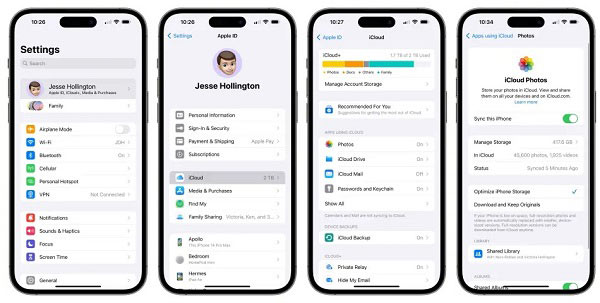
Sandaran iCloud, sebaliknya, termasuk semua maklumat dan tetapan pada peranti anda yang belum disegerakkan ke iCloud. Ia termasuk reka letak skrin utama anda, nada dering yang dibeli, kata laluan mel suara, fail media, iMessage, SMS, MMS, data apl dan banyak lagi. Jika anda ingin membuat sandaran iCloud, pilih Sandaran pada skrin Tetapan iCloud, dan ketik Sandarkan Sekarang butang.
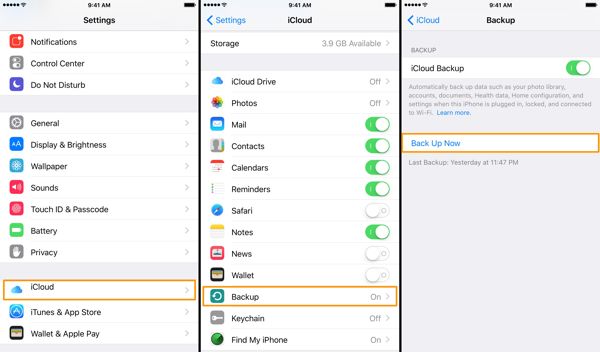
Bahagian 2: Bagaimana untuk Memulihkan Fail daripada iCloud.com
Bagaimana untuk Memulihkan Data daripada iCloud Dalam Talian
Lawati www.icloud.com dalam penyemak imbas web, dan log masuk ke akaun iCloud anda dengan Apple ID dan kata laluan anda. Jika 2FA didayakan, masukkan kod pengesahan. Lupa ID Apple anda? Anda boleh menggunakan nombor telefon gabungan anda untuk pulihkan Apple ID anda.

pilih Pemulihan Data, dan klik jenis data yang anda mahu pulihkan daripada iCloud. Untuk memulihkan kenalan, contohnya, klik Pulihkan Kenalan.
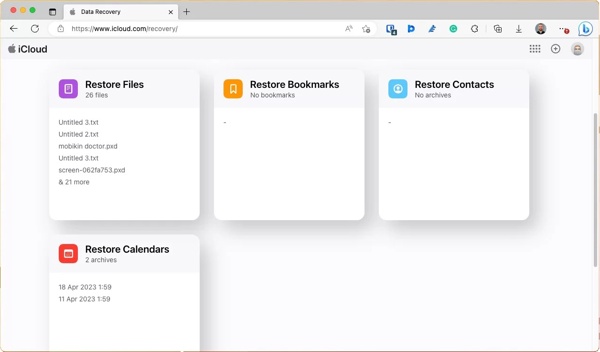
Semak fail atau item yang dikehendaki, dan klik butang Pulihkan butang.
Bagaimana untuk memulihkan foto yang dipadamkan baru-baru ini daripada iCloud
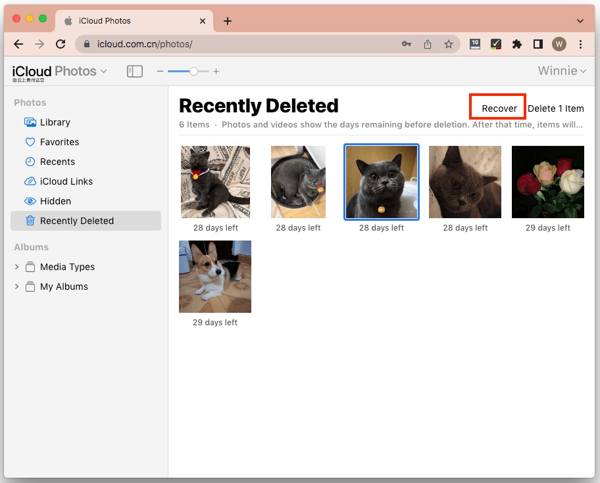
Untuk memulihkan foto yang dipadam baru-baru ini daripada iCloud, pilih Foto pilihan pada halaman utama iCloud.
Pergi ke Baru-baru ini Dipadamkan album di bawah Foto menuju ke sebelah kiri.
Serlahkan foto dan video, dan klik butang Pulih butang. Sahkan tindakan dan fail media akan kembali ke album asal.
Cara Memulihkan Fail yang Dipadamkan daripada iCloud Drive

Untuk memulihkan fail yang dipadamkan daripada iCloud Drive, log masuk ke www.icloud.com dengan ID Apple dan kata laluan anda.
Pilih yang iCloud Drive pilihan, dan anda akan lihat Baru-baru ini Dipadamkan bersama dengan bilangan item. Klik pautan untuk memasukkan Baru-baru ini Dipadamkan folder.
Tekan ke Ctrl atau Cmd kekunci pada papan kekunci anda, dan pilih fail dan dokumen yang dikehendaki. Kemudian tekan Pulih butang. Jika anda ingin memulihkan semua maklumat daripada iCloud Drive, klik butang Pulihkan Semua butang.
Bahagian 3. Bagaimana untuk Memulihkan Sandaran iCloud pada iPhone
Seperti yang dinyatakan sebelum ini, anda boleh menyandarkan keseluruhan iPhone ke iCloud. Jika anda perlu memulihkan fail yang dipadam secara kekal daripada sandaran iCloud, anda perlu melakukannya tetapan semula kilang iPhone anda kepada status kilang. Itu akan memadamkan semua data semasa pada iPhone atau iPad anda.
Hidupkan peranti iOS anda, pergi ke tetapan aplikasi, dan navigasi ke Umum. pilih Pindahkan atau Tetapkan Semula iPhone pada iOS 15 dan lebih baru atau Tetapkan semula pada iOS 14 dan lebih lama.

Ketik Padamkan Semua Kandungan dan Tetapan, dan masukkan kata laluan Apple ID atau kod laluan iPhone anda jika digesa. Jika anda mempunyai eSIM, tentukan untuk memadamkan eSIM anda atau menyimpannya. Kemudian tunggu beberapa minit untuk menetapkan semula data anda sepenuhnya.
Seterusnya, mulakan semula iPhone anda dan sediakannya sebagai peranti baharu. Pastikan anda menyambung ke rangkaian Wi-Fi yang boleh dipercayai.

pilih Pulihkan daripada Sandaran iCloud atau pilihan yang berkaitan apabila anda mencapai Apl & Data skrin. Kemudian log masuk ke akaun iCloud anda dengan ID Apple dan kata laluan anda.
Kemudian pilih sandaran yang betul mengikut tarikh dan masa. Apabila ia selesai, lengkapkan proses persediaan, dan anda akan mendapati sandaran iCloud dipulihkan selepas persediaan.
Bahagian 4. Bagaimana untuk Memulihkan Sandaran iCloud Tanpa Menetapkan Semula
iCloud menyulitkan sandaran supaya anda perlu memulihkannya ke peranti iOS anda untuk memulihkan data. Adakah mungkin untuk memulihkan fail yang dipadam secara kekal daripada sandaran iCloud tanpa menetapkan semula peranti anda? Jawapannya ialah ya dan apa yang anda perlukan ialah Pemulihan Data iPhone imyPass.
Ciri Utama Alat Pemulihan Data iPhone Terbaik
1. Buka sandaran iCloud dan ekstrak data tanpa menetapkan semula.
2. Pratonton sandaran iCloud untuk memulihkan data tertentu.
3. Menyokong pelbagai jenis data.
4. Dapatkan semula data yang dipadam pada iPhone tanpa sandaran.
5. Serasi dengan versi iOS terkini.
Cara Memulihkan Data daripada Sandaran iCloud Tanpa Menetapkan Semula
Buka sandaran iCloud
Mulakan perisian pemulihan data iPhone terbaik selepas anda memasangnya pada PC anda. Terdapat versi lain untuk pengguna Mac. Pergi ke Pulihkan daripada Fail Sandaran iCloud tab di sebelah kiri. Kemudian log masuk ke iCloud dengan ID Apple dan kata laluan anda. Jika 2FA dihidupkan, masukkan kod pengesahan anda. Pilih yang Sandaran iCloud pilihan, klik pada Mulakan butang, dan tekan Muat turun butang di sebelah fail sandaran yang mengandungi fail yang dipadam.
Pratonton data
Pilih jenis data yang anda ingin pulihkan, dan klik butang Seterusnya butang. Kemudian anda akan dibawa ke tetingkap utama. Anda boleh menyemak dan melihat sandaran iCloud. Jika anda hanya mahu melihat fail yang dipadam, pilih Tunjukkan Dipadam Sahaja daripada senarai juntai bawah atas.
Pulihkan iCloud
Tandai kotak di sebelah setiap item yang diingini, dan klik butang Pulih butang di sudut kanan bawah. Kemudian tetapkan folder output dengan menekan butang Buka butang. Akhir sekali, klik pada Pulih butang untuk memulihkan sandaran iCloud ke cakera keras anda.
Kesimpulan
Panduan ini ditunjukkan bagaimana untuk memulihkan iCloud termasuk data yang disegerakkan dan disandarkan pada iPhone atau iPad anda. Sebagai storan data yang mudah, iCloud menawarkan sekurang-kurangnya dua kaedah untuk menyimpan data anda. imyPass iPhone Data Recovery membolehkan anda memulihkan sandaran iCloud tanpa memadamkan peranti anda. Jika anda mempunyai soalan lain, sila tinggalkan mesej di bawah.

