Cara Memulihkan Gambar dari iCloud ke iPhone Dengan Betul
iCloud ialah perkhidmatan awan rasmi yang dikeluarkan oleh Apple untuk pelanggan. Apabila anda mendapat produk Apple, anda perlu mencipta ID Apple dan kata laluan untuk mengaktifkan peranti. Pada masa yang sama, anda diberikan 5GB storan awan percuma. Selain itu, anda boleh melanggan pelan untuk mengembangkan keupayaan storan. iCloud menyimpan pelbagai jenis fail pada peranti anda, seperti foto, video, dokumen, kenalan, dll. Panduan ini memberitahu anda cara untuk memulihkan foto yang dipadam secara kekal daripada iCloud.
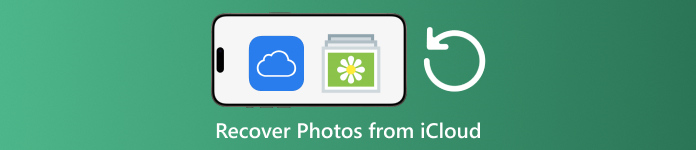
Dalam artikel ini:
- Bahagian 1: Bagaimana untuk Memulihkan Foto daripada iCloud Dipadamkan Baru-baru ini
- Bahagian 2: Bagaimana untuk Memulihkan Foto iCloud
- Bahagian 3: Bagaimana untuk Memulihkan Foto daripada Sandaran iCloud ke iPhone
- Bahagian 4: Bagaimana untuk Memulihkan Foto daripada Sandaran iCloud Tanpa Menetapkan Semula
Bahagian 1: Bagaimana untuk Memulihkan Foto daripada iCloud Dipadamkan Baru-baru ini
Apabila anda memadamkan foto daripada salah satu peranti Apple anda, ia akan dialih keluar daripada iCloud dan semua peranti Apple anda jika anda telah mendayakan Foto iCloud. Sama seperti album Baru Dipadamkan dalam Foto, Foto iCloud disertakan dengan album Dipadamkan Baru-baru ini. iCloud menyimpan foto yang dipadamkan dalam masa 30 hari. Itu memberi peluang untuk mencari gambar yang dipadam pada iCloud.
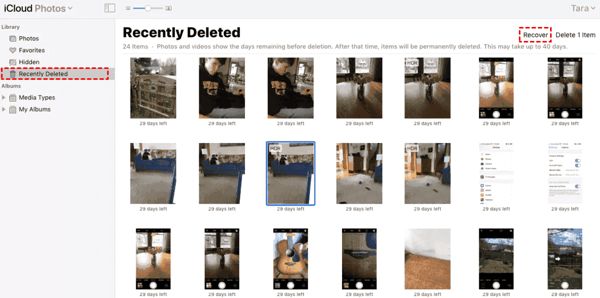
melawat www.icloud.com, dan log masuk dengan Apple ID dan kata laluan anda. Jika anda mendayakan 2FA, masukkan kod pengesahan yang dipaparkan pada skrin anda.
Pilih yang Foto pilihan untuk memasukkan Foto iCloud laman web. Kemudian tukar ke Baru-baru ini Dipadamkan album di sebelah kiri.
Di sini anda akan melihat foto yang anda padamkan dalam masa 30 hari. Pilih item yang anda ingin dapatkan semula, dan klik butang Pulih butang. Kemudian mereka akan kembali ke Foto iCloud. Anda boleh memuat turunnya ke peranti anda secara manual.
Bahagian 2: Bagaimana untuk Memulihkan Foto iCloud
Foto iCloud ialah ciri mudah untuk menyegerakkan foto ke akaun iCloud anda dan antara semua peranti anda termasuk iPhone, iPad, Mac dan PC. Jika anda memadamkan foto pada satu peranti, anda boleh mendapatkan Foto iCloud sebelum menyegerakkan perubahan.
Di Web
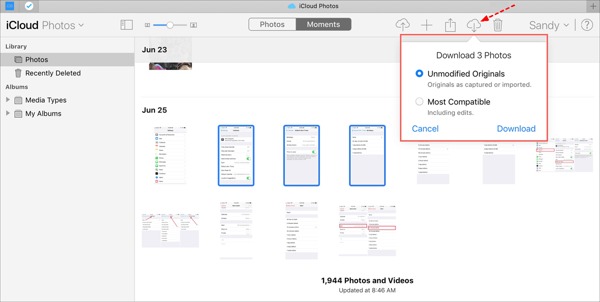
Lawati www.icloud.com, dan log masuk ke kelayakan Apple ID anda. Anda tidak boleh lupa kata laluan iCloud anda.
Pergi ke Foto laman web.
Pilih foto lama untuk dipulihkan daripada iCloud, dan klik butang Muat turun butang.
Pada iPhone/iPad
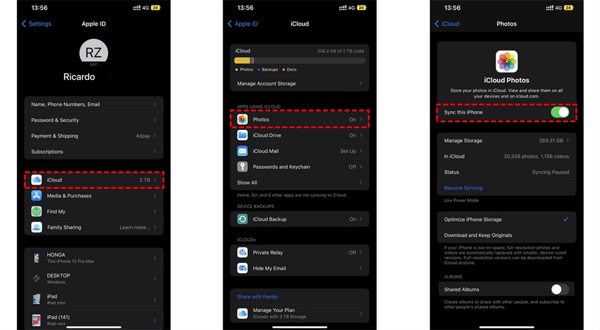
Jalankan tetapan apl, dan ketik pada profil anda.
pilih iCloud, dan pilih Foto.
Jika Segerakkan iPhone ini didayakan, pilih Muat turun dan Simpan Yang Asal.
Pada Mac
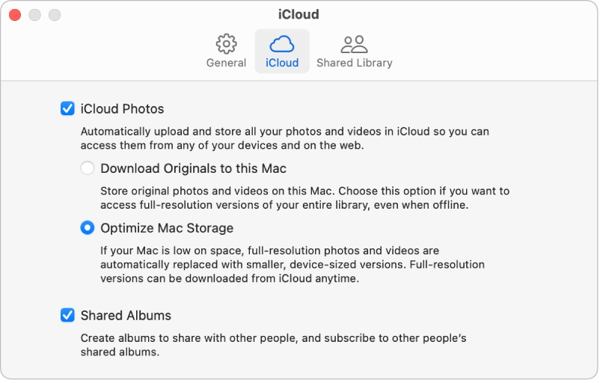
Buka Foto apl pada Mac anda.
pilih Foto, dan pilih tetapan.
Tukar kepada iCloud tab, tandai kotak di sebelah Foto iCloud, dan pilih Muat turun Originals ke Mac ini.
Pada PC
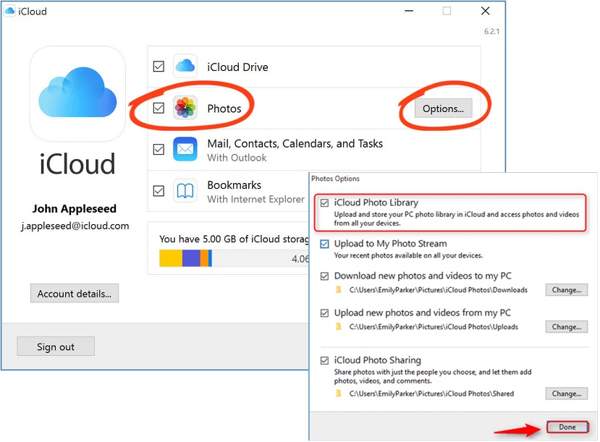
Buka klien iCloud. Jika anda tidak mempunyai aplikasi itu, muat turun dari tapak web Apple secara percuma.
Klik pada Log masuk butang, dan log masuk ke Apple ID dan kata laluan anda.
Tandai kotak di sebelah Foto pilihan, dan klik pada Pilihan butang. Kemudian dayakan Muat turun foto dan video baharu ke PC saya. klik Selesai, dan kemudian Mohon.
Bahagian 3: Bagaimana untuk Memulihkan Foto daripada Sandaran iCloud ke iPhone
Jika anda tidak mendayakan Foto iCloud, anda boleh menyandarkan foto anda ke iCloud secara manual atau automatik juga. Kelemahannya ialah anda perlu menetapkan semula kilang peranti anda jika anda ingin memulihkan foto sandaran iCloud.
Jalankan anda tetapan apl pada iPhone anda.
Pergi ke Umum, dan pilih Pindahkan atau Tetapkan Semula iPhone pada iOS 15 dan ke atas, atau Tetapkan semula pada iOS 14 dan lebih lama.
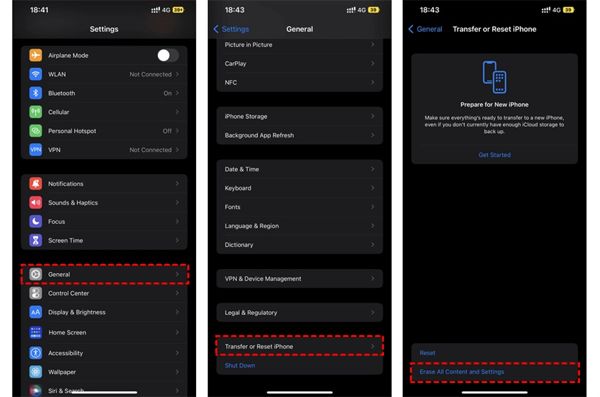
Kemudian ketik Padamkan Semua Kandungan dan Tetapan. Sahkan tindakan dan masukkan kata laluan Apple ID atau kod laluan iPhone anda jika digesa.
Sebaik sahaja ia selesai, iPhone anda akan dimulakan semula pada Hello skrin. Sediakannya sebagai peranti baharu dan sambungkannya ke rangkaian Wi-Fi.

Pilih yang Pulihkan daripada Sandaran iCloud pilihan apabila anda mencapai Apl & Data skrin. Log masuk ke Apple ID dan kata laluan anda. Kemudian pilih fail sandaran yang mungkin mengandungi foto yang diingini.
Apabila pemulihan foto lama daripada iCloud selesai, selesaikan proses persediaan yang lain.
Bahagian 4: Bagaimana untuk Memulihkan Foto daripada Sandaran iCloud Tanpa Menetapkan Semula
iCloud menyulitkan sandaran foto anda supaya anda perlu memulihkannya ke iPhone anda untuk melihat kandungannya. Pada masa yang sama, data semasa pada iPhone anda akan ditimpa. imyPass iPhone Data Recovery, sebaliknya, boleh membaca sandaran iCloud dan mengekstrak foto tertentu tanpa menetapkan semula iPhone anda.
Ciri Utama Pemulihan Data iPhone
1. Pulihkan foto yang dipadam secara kekal daripada sandaran iCloud.
2. Buka dan pratonton fail sandaran iCloud tanpa menimpa peranti anda.
3. Menyokong pelbagai jenis data termasuk foto dan video.
4. Serasi dengan versi terkini iOS dan iPhone.
Bagaimana untuk Memulihkan Foto daripada Sandaran iCloud ke iPhone
Muat turun sandaran iCloud
Lancarkan perisian pemulihan data iPhone terbaik selepas memasangnya pada komputer anda. Ia tersedia pada Windows 11/10/8/7 dan Mac OS X. Pergi ke Pulihkan daripada Fail Sandaran iCloud tab di sebelah kiri dan log masuk dengan Apple ID dan kata laluan anda. pilih Sandaran iCloud, dan klik pada Muat turun butang di sebelah fail sandaran yang betul.
Pratonton foto
Tandai kotak di sebelah Gulungan Kamera, Perpustakaan Foto, dan data lain yang anda ingin dapatkan semula, dan klik Seterusnya. Kemudian tarik ke bawah senarai teratas, dan pilih Tunjukkan Dipadam Sahaja untuk pratonton foto yang dipadam dalam fail sandaran iCloud.
Pulihkan foto iCloud
Akhir sekali, pilih foto yang dikehendaki, dan klik pada Pulih butang di sudut kanan bawah. Tetapkan folder output dan klik Pulih sekali lagi untuk mendapatkan semula foto iCloud ke cakera keras anda. Anda tidak perlu tetapan semula kilang iPhone anda sama sekali. Untuk memulihkan HEIC ke PC, lebih baik anda tandai kotak Tukar fail HEIC kepada format JPEG secara automatik untuk lebih banyak keserasian.
Kesimpulan
Panduan ini telah menerangkan cara untuk memulihkan foto yang dipadam daripada iCloud kepada iPhone, iPad, Mac dan PC. Jika anda telah menyegerakkan foto anda ke iCloud, anda boleh mendapatkannya semula daripada Foto iCloud atau album iCloud Terbaharu Dipadamkan pada mana-mana peranti. Jika tidak, anda boleh memulihkan foto daripada sandaran iCloud selepas menetapkan semula iPhone anda. imyPass iPhone Data Recovery ialah penyelesaian yang fleksibel untuk mendapatkan kembali data anda daripada iCloud tanpa menetapkan semula peranti anda. Soalan lain? Sila tulis di bawah.

