Pulihkan e-mel pada iPhone dengan Mudah dalam 5 Kaedah yang Kami Senaraikan di Bawah
"Saya secara tidak sengaja telah memadamkan e-mel penting daripada iPhone saya. Bagaimana untuk memulihkan e-mel saya pada iPhone saya?"
Kebanyakan orang mungkin menghadapi soalan yang sama apabila mereka memadamkan e-mel penting pada iPhone. jangan risau! Tutorial ini akan menunjukkan kepada anda panduan paling komprehensif tentang cara untuk memulihkan e-mel yang dipadam pada iPhone. Baca lagi.
Dalam artikel ini:
- Bahagian 1: Pulihkan E-mel Baru Dipadamkan pada iPhone Menggunakan Ciri Buat Asal
- Bahagian 2: Pulihkan E-mel pada iPhone daripada Sampah
- Bahagian 3: Bagaimana untuk Memulihkan E-mel yang Dipadamkan Secara Kekal pada iPhone melalui iCloud
- Bahagian 4: Pulihkan E-mel yang Dipadamkan pada iPhone dengan Menghubungi Sokongan Pembekal Anda
- Lagi Petua: Cara Memulihkan Data yang Dipadamkan pada iPhone dalam Satu Klik
Bahagian 1: Pulihkan E-mel Baru Dipadamkan pada iPhone Menggunakan Ciri Buat Asal
Seperti yang kita tahu, iPhone mempunyai ciri hebat yang membolehkan anda membuat asal operasi terakhir anda. Ini amat berguna apabila kami memadamkan beberapa fail secara tidak sengaja. Jika anda ingin memulihkan e-mel yang dipadam pada iPhone anda, kaedah ini sepatutnya menjadi percubaan pertama anda.
Walau bagaimanapun, semasa menggunakan ciri ini, anda harus ingat bahawa ia hanya berfungsi jika anda baru sahaja memadamkan e-mel dan anda tidak melakukan apa-apa lagi pada iPhone anda.
Berikut adalah langkah-langkah mudah:
Goncang iPhone anda ke atas dan ke bawah atau dari sisi ke sisi serta-merta selepas anda memadamkan e-mel secara tidak sengaja. Jangan lakukan apa-apa pada iPhone anda sebelum itu.
Akan ada tetingkap pop timbul pada skrin anda. pilih Buat asal, dan e-mel anda yang dipadamkan akan kembali ke senarai anda.
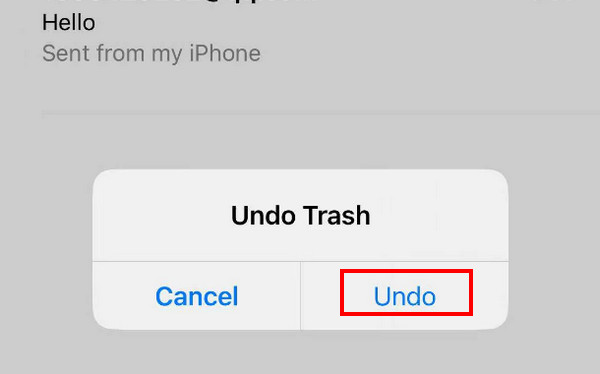
Bahagian 2: Pulihkan E-mel pada iPhone daripada Sampah
Biasanya, hampir semua aplikasi terbina dalam iPhone seperti Mesej, Nota, Foto, Mel, dll., mempunyai ciri untuk mengekalkan foto yang dipadamkan baru-baru ini atau fail lain untuk 30 hari lagi. Anda boleh mendapatkannya pada bila-bila masa dalam masa 30 hari jika anda belum memadamkannya selama-lamanya.
Kaedah ini hanya terpakai jika anda telah memadamkan e-mel anda dalam masa kurang daripada 30 hari. Jika melebihi 30 hari, sistem akan memadamkan e-mel anda secara automatik dalam sampah.
Berikut ialah langkah bagaimana untuk memulihkan e-mel pada iPhone melalui sampah:
Buka apl Mel pada iPhone anda.
Klik menu bar sisi di penjuru kiri sebelah atas. Cari sampah pilihan dan klik padanya.
Ketik butang Edit di penjuru kanan sebelah atas dan kemudian tatal ke atas dan ke bawah untuk mencari e-mel yang anda inginkan. Semak mereka.
Klik pada Bergerak butang di tengah-tengah baris bawah. Pilih lokasi tempat anda biasanya menyimpan e-mel anda.
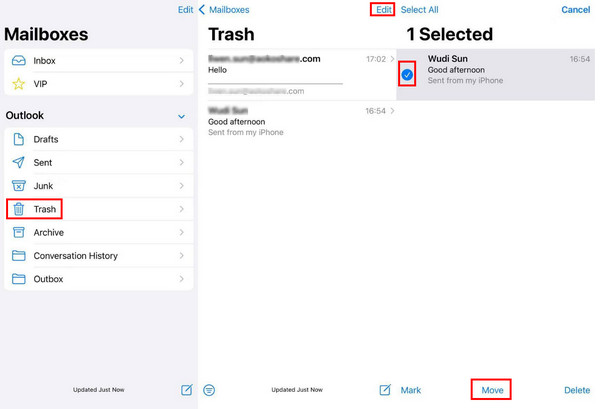
Bahagian 3: Bagaimana untuk Memulihkan E-mel yang Dipadamkan Secara Kekal pada iPhone melalui iCloud
Daripada iCloud Backup
Sebelum pengenalan, kami perlu ambil perhatian bahawa anda mesti mempunyai sandaran iPhone anda terlebih dahulu kerana kaedah ini memerlukan anda memadam semua data pada iPhone anda. Anda harus melakukan langkah-langkah dengan berhati-hati.
Berikut ialah langkah tentang cara memulihkan e-mel yang dipadam secara kekal daripada iPhone melalui sandaran iCloud:
Pergi ke iPhone anda tetapan dan cari Umum.
Tatal ke bawah dan klik Pindahkan atau Tetapkan Semula iPhone. klik Padamkan Semua Kandungan dan Tetapan pada halaman seterusnya dan sahkan.
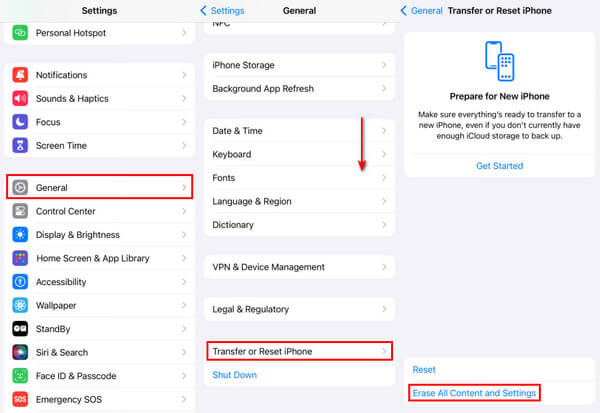
Kemudian, pada skrin iPhone, klik butang Daripada iCloud Backup pilihan untuk memulihkan semua data daripada iCloud ke iPhone anda. Ini mungkin termasuk e-mel yang telah anda padamkan.
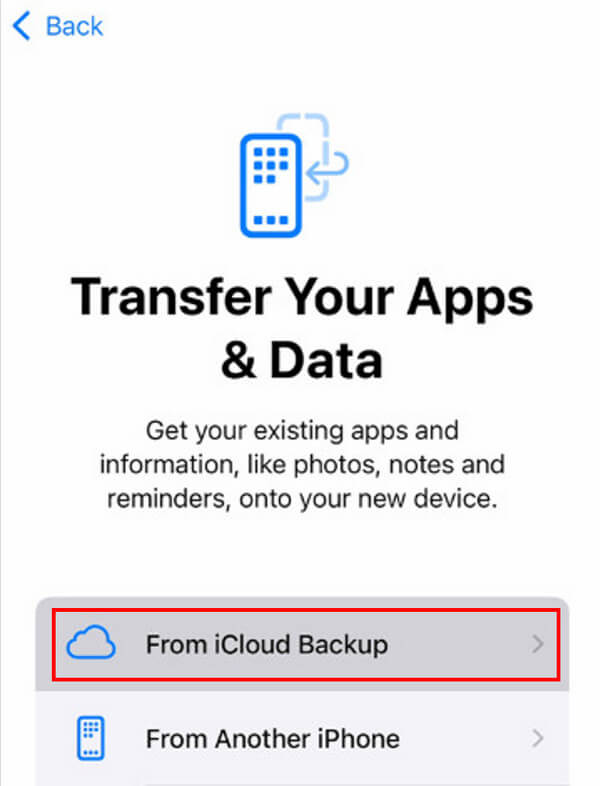
Daripada Akaun iCloud
Anda juga boleh memulihkan e-mel iCloud pada iPhone daripada akaun iCloud. Langkah-langkahnya adalah seperti berikut:
Menggunakan penyemak imbas pada iPhone anda, pergi ke tapak web icloud.com.
Log masuk ke akaun iCloud anda menggunakan Apple ID dan kata laluan anda.
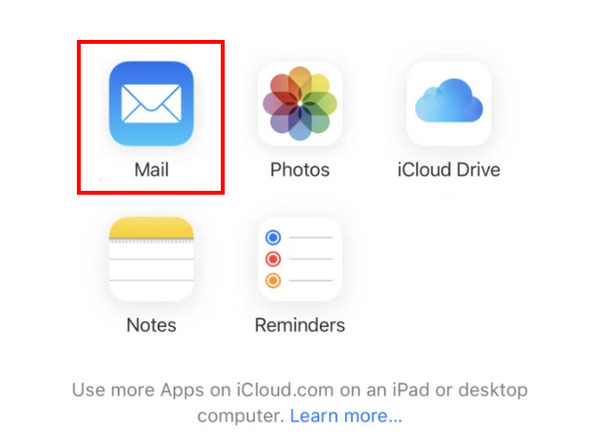
Ketik pada Mel.
Pergi ke sampah tab dan pilih e-mel yang ingin anda pulihkan.
Ketik pada Bergerak pilihan di bahagian bawah dan pilih laluan penjimatan anda, seperti memulihkan pada Mel aplikasi.
Bahagian 4: Pulihkan E-mel yang Dipadamkan pada iPhone dengan Menghubungi Sokongan Pembekal Anda
Sesetengah pembekal e-mel mempunyai perkhidmatan yang membolehkan pengguna memulihkan e-mel yang dipadamkan daripada pelayan mereka. Ciri ini biasanya dibina ke dalam Tetapan Akaun atau Pusat Bantuan.
Langkah-langkah untuk memulihkan e-mel ke iPhone adalah seperti berikut:
Pertama, anda harus mengetahui siapa pembekal e-mel anda.
Pergi ke tapak web rasmi pembekal e-mel anda dan cari Tetapan Akaun atau Pusat Bantuan.
Biasanya, akan ada maklumat hubungan untuk sokongan teknikal. Anda boleh membaca maklumat secara terperinci dan ikuti langkah-langkah untuk berhubung.
Lagi Petua: Cara Memulihkan Data yang Dipadamkan pada iPhone dalam Satu Klik
Adakah anda masih mencari alat pemulihan data semua-dalam-satu khusus untuk memulihkan data iPhone? Pemulihan Data iPhone imyPass sentiasa boleh menjadi pilihan terbaik anda!
Malangnya, ia akan menyusahkan untuk memulihkan fail yang telah dipadamkan selama lebih daripada 30 hari. Berikut ialah keperluan Pemulihan Data iPhone imyPass.

4,000,000+ Muat Turun
Pulihkan fail data yang dipadam secara kekal daripada iPhone dengan mudah.
Pulihkan mesej yang dipadam, foto dan data lain dengan cepat.
Mempunyai pratonton data yang dipadam terlebih dahulu.
Antara muka yang jelas dan butang intuitif memudahkan untuk bermula.
Hampir semua model iPhone disokong.
Serasi dengan semua versi Windows dan Mac.
Jika anda berminat, pergi untuk mendapatkan muat turun percuma Pemulihan Data iPhone imyPass sekarang dan ikuti langkah di bawah untuk bermula:
Muat turun Pemulihan Data iPhone imyPass ke komputer anda dengan mengklik butang di atas. Lancarkannya selepas pemasangan.
Sambungkan iPhone anda ke komputer dengan kabel USB. Klik pada Imbas butang pada antara muka.
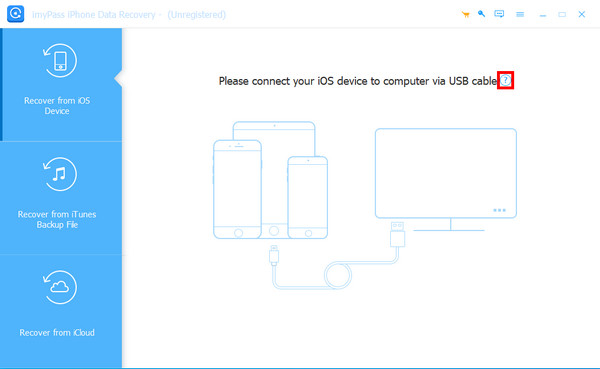
Tunggu sebentar dengan sabar. Tolong jangan putuskan sambungan peranti anda di tengah jalan. Kemudian, anda akan melihat jenis data di panel kiri. Klik yang anda inginkan dan semak fail yang anda inginkan.
Selepas pemilihan, tekan Pulih butang di sudut kanan bawah.
Kesimpulan
Sebagai kesimpulan, jawatan ini telah dianalisis secara terperinci bagaimana untuk memulihkan e-mel yang dipadam pada iPhone. Kami terutamanya memperkenalkan 5 kaedah yang sesuai untuk majlis yang berbeza. Bagaimanakah saya memulihkan e-mel yang dipadamkan pada iPhone saya? Sekarang, saya percaya anda mendapat jawapannya.
Pada akhir siaran, kami telah mengesyorkan alat yang berkuasa dan cekap - Pemulihan Data iPhone imyPass untuk membantu anda memulihkan fail yang dipadam secara kekal secara bebas.

