Cara Menetapkan Semula Kilang Telefon Android Apabila Ia Dikunci
“Saya mempunyai telefon lama dan saya mahu menjualnya sekarang, tetapi saya terlupa kata laluan, adakah boleh tetapkan semula telefon Android apabila ia dikunci?" Menetapkan semula telefon memadamkan semua data, apl, akaun dan tetapan daripada peranti. Terdapat pilihan tetapan semula terbina dalam dalam apl Tetapan pada setiap peranti; namun, ia tidak tersedia apabila anda terlupa kata laluan anda. Panduan ini memberitahu anda bagaimana untuk menetapkan semula telefon atau tablet Android yang terkunci dengan 4 kaedah.

Dalam artikel ini:
- Bahagian 1: Bagaimana untuk Tetapkan Semula Telefon Android Terkunci melalui Cari Peranti Saya
- Bahagian 2: Bagaimana untuk Tetapkan Semula Telefon Terkunci dalam Mod Pemulihan
- Bahagian 3: Bagaimana untuk Tetapkan Semula Telefon Samsung dengan Cari Mudah Alih Saya
- Bahagian 4: Bagaimana untuk Tetapkan Semula Mana-mana Telefon Terkunci
- Bahagian 5: Soalan Lazim Menetapkan Semula Telefon Android Apabila Dikunci
Bahagian 1: Bagaimana untuk Tetapkan Semula Telefon Android Terkunci melalui Cari Peranti Saya
Ciri Cari Peranti Saya Google dapat menetapkan semula kilang telefon atau tablet Android apabila ia dikunci. Selain itu, ia boleh melakukan kerja pada telefon Android lain atau dalam pelayar web pada komputer.
Prasyarat:
1. Anda telah menyediakan Cari Peranti Saya pada telefon anda yang terkunci.
2. Anda telah menambahkan akaun Google pada peranti anda.
3. Telefon anda yang terkunci sedang bersambung ke sambungan internet.
Di Web

Lawati tapak web Cari Peranti Saya Google dalam penyemak imbas anda. Log masuk ke akaun Google anda.
Pilih telefon anda yang terkunci di bahagian atas sebelah kiri, dan kemudian klik butang PADAM PERANTI butang pada bar sisi kiri.
klik PADAM sekali lagi pada dialog amaran untuk mengesahkan tindakan.
Pada Telefon Lain

Buka apl Cari Peranti Saya pada telefon yang boleh diakses. Anda boleh memuat turunnya dari Gedung Play secara percuma. Log masuk ke akaun Google yang berkaitan.
Pilih telefon anda yang dikunci, dan ketik PADAM butang.
Tekan PADAM sekali lagi pada dialog pop timbul.
Bahagian 2: Bagaimana untuk Tetapkan Semula Telefon Terkunci dalam Mod Pemulihan
Mod Pemulihan ialah mod khas untuk peranti Android untuk melakukan kemas kini sistem, tetapan semula kilang atau memasang ROM tersuai. Ia tidak memerlukan perisian tambahan atau perkakasan atau persediaan pada peranti anda.

Untuk menetapkan semula telefon yang dikunci, seperti telefon LG, matikan peranti anda. Kemudian tekan Perlahankan suara + Kuasa butang pada masa yang sama sehingga ia memasuki Mod Fastboot. Tekan lama Perlahankan suara butang untuk memasukkan Mod pemulihan.
Catatan:
Gabungan butang berbeza bergantung pada jenama dan model telefon anda. Anda boleh menghubungi pengilang anda untuk mendapatkannya.
Tatal ke Lap data/set semula kilang pilihan dengan butang kelantangan anda, dan pilihnya dengan menekan butang Kuasa butang.
Kemudian pilih ya untuk mengesahkan keputusan anda dan mula menetapkan semula kilang.
Apabila ia selesai, tatal ke Hidupkan semula sistem sekarang, dan pilihnya untuk but ke skrin Android standard.
Bahagian 3: Bagaimana untuk Tetapkan Semula Telefon Samsung dengan Cari Mudah Alih Saya
Jika anda berniat untuk tetapan semula kilang telefon Samsung tanpa kata laluan, anda mempunyai pilihan lain, Cari Mudah Alih Saya. Ia adalah tapak web untuk mengurus peranti Samsung anda pada komputer. Jika anda telah menyediakan Cari Mudah Alih Saya pada telefon terkunci anda, ikut langkah di bawah untuk menetapkan semula.
Lawati tapak web Find My Mobile Samsung dalam penyemak imbas anda, dan log masuk ke akaun Samsung anda.
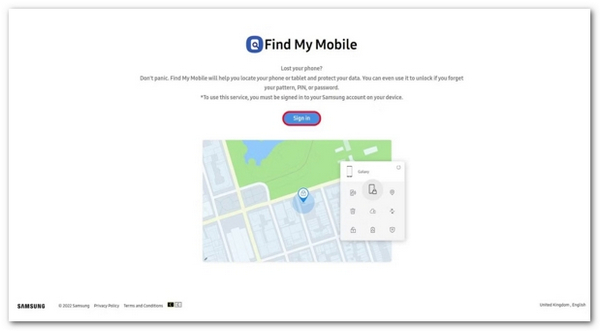
Pilih peranti Samsung yang dikunci di bawah Peranti Saya bahagian jika anda mempunyai berbilang telefon di bawah akaun yang sama.
Selepas Samsung menjejaki telefon anda, ia akan muncul pada peta dengan kotak alat. Klik pada Padamkan data pilihan.

Apabila digesa, masukkan kata laluan ID Samsung anda sekali lagi dan sahkan tetapan semula kilang.
Tunggu proses selesai, dan putuskan sambungan telefon anda.
Bahagian 4: Bagaimana untuk Tetapkan Semula Mana-mana Telefon Terkunci
Satu lagi cara untuk menetapkan semula kilang telefon atau tablet Android yang dikunci ialah menggunakan perisian buka kunci pihak ketiga, seperti iMyFone LockWiper (Android). Ia tersedia untuk pelbagai peranti Android. Selain itu, reka bentuk yang mesra pengguna menjadikannya pilihan yang baik untuk pemula.
Ciri Utama Perisian Buka Kunci Android
1. Tetapan semula kilang peranti Android terkunci dalam masa beberapa minit.
2. Keluarkan dan pintasan kunci skrin apabila tetapan semula kilang.
3. Sertakan ciri bonus seperti penyingkiran Google FRP.
4. Menyokong lebih 6,000 model Android.
Berikut ialah langkah untuk menetapkan semula telefon Android yang dikunci tanpa kata laluan:
Lancarkan perisian buka kunci skrin Android selepas anda memasangnya pada PC anda. Pilih yang Keluarkan Kunci Skrin pilihan dalam antara muka rumah, klik pada Keluarkan Kunci Skrin butang, dan tekan butang Mulakan butang.
Sambungkan telefon anda ke PC anda dengan kabel USB yang serasi. Setelah peranti anda dikenali, perisian akan membaca maklumat peranti. Semak dan sahkan sama ada semua maklumat adalah betul. Jika tidak, anda perlu membetulkannya secara manual.

Setelah anda bersedia, klik pada Mula Buka Kunci butang untuk mula memuat turun pakej data yang diperlukan. Apabila ia selesai, perisian akan membawa peranti anda ke status kilang. Semasa proses itu, pastikan telefon anda disambungkan ke PC anda.

Soalan Lazim.
-
Bolehkah seseorang memulihkan data pada telefon saya selepas tetapan semula kilang?
ya. Walaupun anda melakukan tetapan semula kilang pada telefon anda, adalah mungkin untuk memulihkan data anda dengan perisian pemulihan telefon profesional. Oleh itu, anda perlu menulis ganti peranti anda dengan foto dan fail selepas tetapan semula kilang.
-
Bilakah anda perlu menetapkan semula kilang telefon anda?
Senario yang anda patut tetapkan semula kilang telefon anda termasuk:
Sebelum anda menyerahkan telefon anda.
Sebelum anda menjual telefon anda di pasaran terpakai.
Apabila anda ingin memadam dan melindungi fail dan foto peribadi anda. -
Bagaimana untuk menetapkan semula kilang telefon Nokia saya dengan kata laluan?
Buka kunci telefon anda dengan kata laluan, buka tetapan app, dan pergi ke Sistem, Maju, dan Tetapkan semula pilihan. Kemudian ketik Padamkan semua data dan masukkan kata laluan anda sekali lagi jika digesa.
Kesimpulan
Panduan ini telah menunjukkan bagaimana untuk menetapkan semula telefon Android yang dikunci. Cari Peranti Saya dan Cari Mudah Alih Saya Samsung tersedia jika anda telah menyediakannya pada peranti anda. Mod Pemulihan tersedia untuk semua peranti Android. Perisian buka kunci pihak ketiga sesuai untuk pemula dan mana-mana peranti Android. Jika anda mempunyai soalan lain tentang topik ini, sila tinggalkan mesej anda di bawah siaran ini.
Penyelesaian Panas
-
Buka kunci Android
- Cara Mengetahui Jika Telefon Anda Dibuka Kunci
- Buka kunci Skrin Telefon Samsung Tanpa Kata Laluan
- Buka Kunci Kunci Corak pada Peranti Android
- Semakan Buka Kunci Terus
- Bagaimana untuk Membuka Kunci Telefon OnePlus
- Buka kunci OEM dan Betulkan Pembukaan OEM Dikelabukan
- Cara Membuka Kunci Telefon Sprint
-
Buka kunci iOS
-
Petua Kata Laluan
-
Petua iOS

