Cara Membetulkan Had Masa Skrin Apl Tidak Berfungsi [iOS 18 Disokong]
Apple memperkenalkan ciri Masa Skrin sebagai sebahagian daripada iOS 12 pada 2018. Ciri ini membantu pengguna Apple memahami cara mereka menghabiskan masa dengan apl dan tapak web yang berbeza serta mengawal penggunaan peranti mereka. Bagi ibu bapa, ciri ini boleh membantu mereka memantau dan mengurus tabiat masa skrin anak-anak mereka. Walau bagaimanapun, ramai pengguna mengadu bahawa Had apl Masa Skrin tidak berfungsi dalam Komuniti Apple, terutamanya ibu bapa tersebut. Jika anda menghadapi masalah seperti itu pada peranti Apple anda, sila ikuti siaran ini untuk mengetahui 6 petua untuk membetulkan had apl Masa Skrin yang tidak berfungsi.
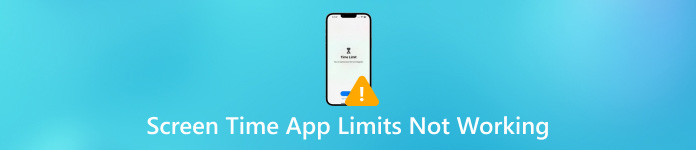
Dalam artikel ini:
Bahagian 1. Mengapa Had Apl Masa Skrin Saya Tidak Berfungsi
Sebab had apl Masa Skrin tidak berfungsi adalah pelbagai, anda boleh menyemak penjelasan biasa di bawah.
1. Pepijat dalam Kawalan Ibu Bapa Masa Skrin - Jika anda mendapati anak-anak anda menghabiskan terlalu banyak masa pada iPhone mereka tanpa sekatan, ini mungkin disebabkan oleh beberapa pepijat terbina dalam dalam kawalan ibu bapa Masa Skrin. Apple mengakui pepijat dalam Masa Skrin dan mengesyorkan pengguna Apple mengemas kini versi iOS/iPadOS untuk menyelesaikan pepijat ini.
2. Nyahsegerak Antara Peranti Apple - Jika anda menggunakan Masa Skrin merentas iPhone, iPad, anda harus memastikan bahawa semua peranti Apple disegerakkan dengan betul. Jika tidak, tetapan Masa Skrin mungkin tidak sah dalam peranti Apple yang lain.
3. Gangguan Apl - Beberapa gangguan dalam apl iOS mungkin menyebabkan had apl tidak berfungsi.
4. Tetapan Masa Henti yang Salah - Anda mungkin membenarkan beberapa apl secara salah semasa masa henti yang dijadualkan.
5. Isu Kod Laluan Masa Skrin - Anda mungkin terlupa untuk menetapkan kod laluan Masa Skrin untuk kanak-kanak dalam kumpulan Perkongsian Keluarga anda atau kanak-kanak meneka kod laluan anda.
Bahagian 2. Cara Betulkan Had Masa Skrin Tidak Berfungsi [5 Petua]
1. Tetapkan Semula Kod Laluan Masa Skrin Baharu
Menetapkan semula kod laluan Masa Skrin baharu ialah penyelesaian pantas untuk menetapkan had apl iPhone yang tidak berfungsi pada peranti anak anda. Anda boleh mengikuti langkah-langkah untuk tetapkan semula kod laluan Masa Skrin pada iPhone/iPad.
Buka tetapan apl > Masa Skrin.
Jika anda belum menetapkan kod laluan Masa Skrin sebelum ini, pilih Gunakan Kod Laluan Masa Skrin dan masukkan kod laluan 4 digit. Jika anda telah menetapkan satu, ketik Tukar Kod Laluan Masa Skrin dua kali untuk menetapkan semula yang baharu.
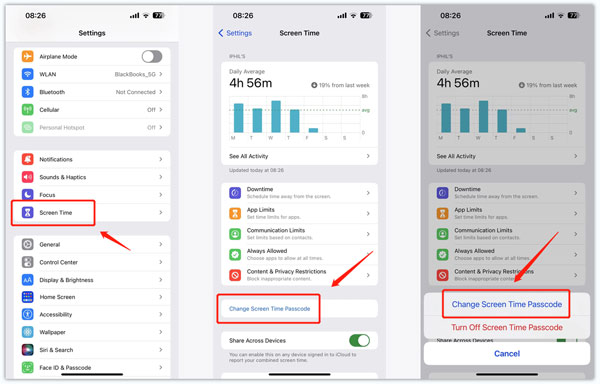
2. Lumpuhkan dan Dayakan Masa Skrin dalam Tetapan
Anda boleh cuba membetulkan had apl Masa Skrin tidak berfungsi dan masa henti tidak berfungsi dengan melumpuhkan dan mendayakan Masa Skrin dalam apl Tetapan.
Buka tetapan > Masa Skrin.
Tatal ke bawah untuk memilih Matikan Masa Skrin dan masukkan kod laluan Masa Skrin anda untuk mengesahkan. Kemudian, anda harus mendayakan ciri Masa Skrin sekali lagi.
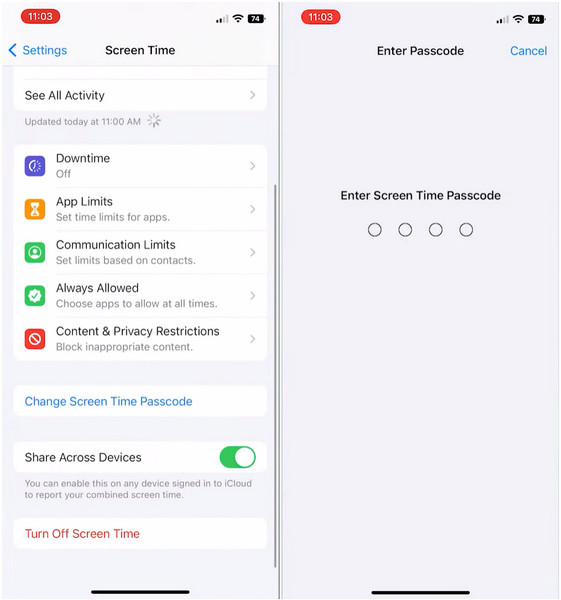
3. Togol pada Sekat pada Penghujung Had
Jika anda terlupa untuk mengaktifkan Sekat pada Akhir Had apabila anda menetapkan had pada beberapa apl tertentu, anda boleh mengabaikan makluman dan terus menggunakan apl. Jadi, anda harus belajar cara menogol pada Sekat pada Had Akhir untuk menetapkan had apl yang tidak berfungsi.
Navigasi ke tetapan aplikasi dan pilih Masa Skrin > Had Apl.
Ketik Tambah Had dan masukkan kod laluan Masa Skrin untuk meneruskan. Anda boleh memilih apl dan tapak web tertentu yang anda mahu tetapkan hadnya. Kemudian, tab Seterusnya di sudut kanan atas.
Luncurkan ke atas dan ke bawah untuk menyesuaikan had masa dan hari. Kemudian, togol pada Sekat di Akhir Had pilihan dan ketik Tambah untuk menyimpan perubahan ini.
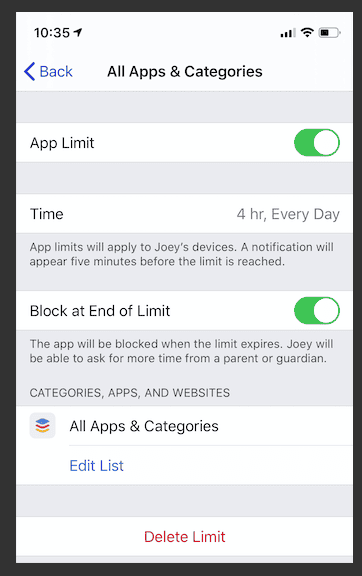
4. Tambah Had Khusus untuk Apl
Jika anak anda telah memuat turun beberapa apl atau permainan sosial baharu pada iPhone mereka, anda harus menambah had khusus untuk apl ini.
Pergi ke tetapan > Masa Skrin > Had Apl.
Pilih Tambah Had dan masukkan kod laluan Masa Skrin anda. Anda harus menanda apl ini di bawah kategori yang berbeza dan ketik Seterusnya.
Luncurkan ke atas dan ke bawah untuk menetapkan had masa. Kemudian, ketik Sesuaikan Hari untuk menetapkan had harian tertentu. Pada akhirnya, jangan lupa untuk mengaktifkan Sekat di Akhir Had.
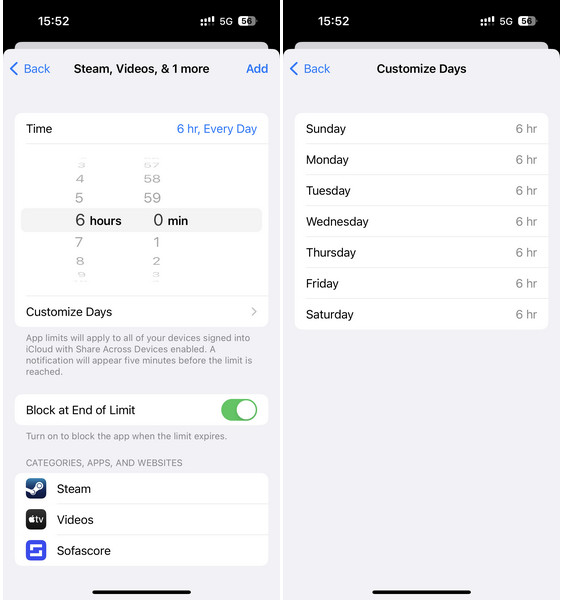
5. Kemas kini Versi iOS
Memandangkan Apple mengakui pepijat dalam Masa Skrin, anda boleh menyelesaikan pepijat dengan mengemas kini versi iOS kepada versi iOS terkini yang tersedia.
Buka tetapan > Umum > Kemas Kini Perisian.
Di sini, anda boleh melihat versi iOS terkini. Ketik Muat turun dan pasang dan masukkan kod laluan yang betul.
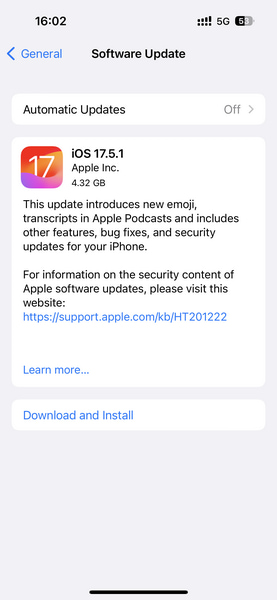
Bahagian 3. Petua Terbaik: Cara Mematikan Masa Skrin Tanpa Kod Laluan
Jika anda tidak dapat mengingati kod laluan Masa Skrin anda, anda tidak boleh mencuba beberapa kaedah di atas untuk menetapkan had apl Masa Skrin tidak berfungsi. Jadi, untuk menyelesaikan masalah ini, anda boleh bergantung pada imyPass iPassGo untuk mengalih keluar Masa Skrin tanpa kod laluan.

4,000,000+ Muat Turun
Dengan mudah matikan Masa Skrin tanpa kod laluan.
Masuk ke peranti iOS yang dikunci tanpa kod laluan skrin.
dengan pantas padamkan ID Apple anda jika anda terlupa kata laluan.
Pintasan penyulitan sandaran iTunes tanpa kehilangan data.
Muat turun dan lancarkan iPassGo pada komputer anda. Klik pada Masa Skrin mod di bahagian bawah.
Palamkan iPhone anda ke dalam komputer anda dan klik butang Mulakan butang. Kemudian, kod laluan Masa Skrin akan dialih keluar serta-merta.
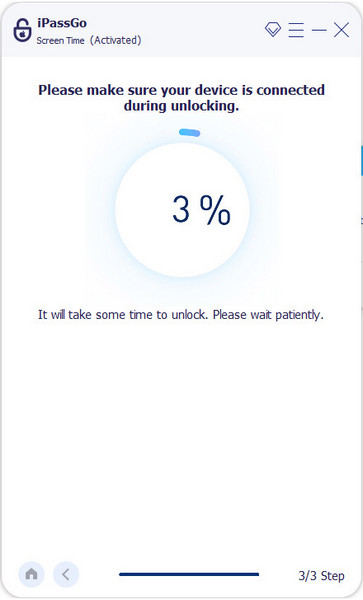
Kesimpulan
Kini, anda telah mempelajari 6 pembetulan untuk menyelesaikannya Had Masa Skrin tidak berfungsi isu. Jika anda terlupa kod laluan Masa Skrin anda, anda boleh menggunakannya imyPass iPassGo untuk mematikan Masa Skrin tanpa kod laluan.
Penyelesaian Panas
-
Buka kunci iOS
- Semakan Perkhidmatan Buka Kunci iCloud Percuma
- Pintas Pengaktifan iCloud Dengan IMEI
- Alih keluar Mosyle MDM daripada iPhone & iPad
- Alih keluar support.apple.com/iphone/passcode
- Semakan Checkra1n iCloud Bypass
- Pintasan Kod Laluan Skrin Kunci iPhone
- Bagaimana untuk Jailbreak iPhone
- Buka kunci iPhone Tanpa Komputer
- Pintasan iPhone Dikunci kepada Pemilik
- Tetapkan Semula Kilang iPhone Tanpa Kata Laluan ID Apple
-
Petua iOS
-
Buka kunci Android
- Cara Mengetahui Jika Telefon Anda Dibuka Kunci
- Buka kunci Skrin Telefon Samsung Tanpa Kata Laluan
- Buka Kunci Kunci Corak pada Peranti Android
- Semakan Buka Kunci Terus
- Bagaimana untuk Membuka Kunci Telefon OnePlus
- Buka kunci OEM dan Betulkan Pembukaan OEM Dikelabukan
- Cara Membuka Kunci Telefon Sprint
-
Kata Laluan Windows

