3 metoder for å fjerne Google-konto på Samsung - trinn for trinn
Har du noen gang falt i stor panikk når du mister telefonen fordi det er så mye personlig informasjon i Google-kontoen din på den enheten? Ikke bekymre deg! Denne artikkelen vil vise deg hvordan fjerne Google-konto på Samsung om telefonen er ved siden av deg eller ikke.
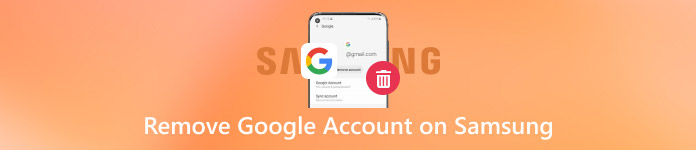
I denne artikkelen:
Del 1: Hvorfor må jeg fjerne Google-kontoen på Samsung
Det er flere grunner til at du kanskje vil slette en Google-konto fra din Samsung-telefon. Her lister vi hovedsakelig opp 3 årsaker.
Bekymring om personvern
Som vi alle vet, inneholder en Google-konto mye personlig informasjon. Det kan være lurt å beskytte personvernet ditt ved å slette dem, spesielt når du mister, selger eller presenterer din Samsung-telefon.
Du går videre fra Google
Noen ganger kan du finne at en Google-konto ikke er praktisk i det hele tatt og ønsker å gå videre fra Google til en annen konto. Hvis du ikke lenger bruker Google-tjenester, kan det redusere rotet hvis du fjerner dem.
Feilsøking
Noen ganger kan du støte på problemer som er vanskelig å løse. På det tidspunktet kan du prøve å fjerne og legge til en Google-konto på nytt for å løse synkroniseringsproblemer eller andre problemer knyttet til Google-tjenester på enheten din.
Del 2: Slik fjerner du FRP Lock Google-konto på Samsung Mobiles
Siden Android 5.0 eller høyere versjoner har introdusert FRP-funksjoner, kan de fleste brukere oppleve enhetens forbedrede sikkerhet. Det betyr imidlertid også at du bør tilby Google-kontolegitimasjon etter fabrikkinnstillingen.
Dette medfører store ulemper for brukere som ønsker å fjerne Google-kontoene sine gjennom en tilbakestilling til fabrikk fordi telefonen fortsatt vil be om den forrige Google-kontoen og passordet etter tilbakestillingen til fabrikkstandard. Derfor må du vite hvordan du omgår Google-låsen på Samsung.
iSumsoft Android Password Refixer er et kraftig verktøy for å fjerne Google-kontolås FRP på enhver Samsung-telefon du ikke kan gå glipp av.
Her er trinnene for å fjerne Google-kontoen via dette verktøyet.
Last ned iSumsoft Android Password Refixer fra den offisielle nettsiden. Start den etter installasjonen.
Koble din Samsung til enheten med en USB-kabel.
Klikk Installere på hovedgrensesnittet for å la den installere en spesifikk USB-driver. Du kan hoppe over dette trinnet hvis det ikke er noen installasjonsforespørsel.
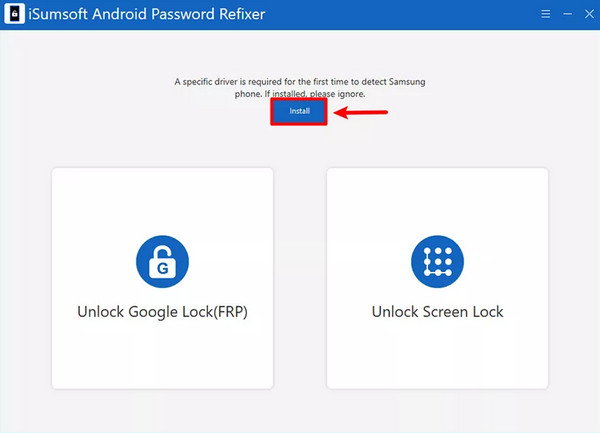
Velg venstre Lås opp Google Lock (FRP). På den neste siden klikker du bare på det første alternativet - Alle Android-versjoner og klikk deretter Neste å fortsette.
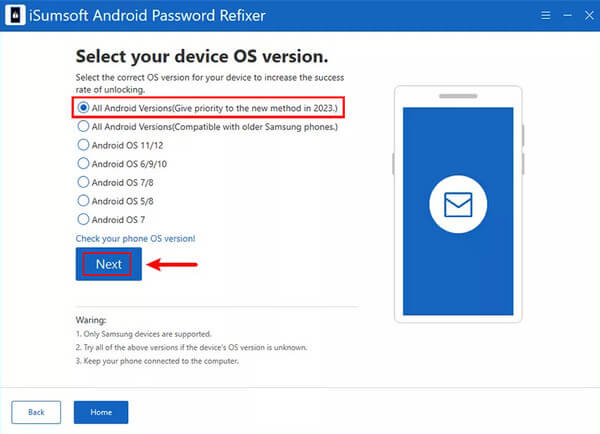
Nå må du slå til Samsung-telefonen din. Klikk Nødsamtale på velkomstskjermen. Skriv deretter *#0*# for å få frem diagnosemenyen. Etterpå går du tilbake til programvarepanelet på datamaskinen og klikker Neste. Deretter vil dette verktøyet sende en feilsøkingsforespørsel til Samsung-telefonen din.
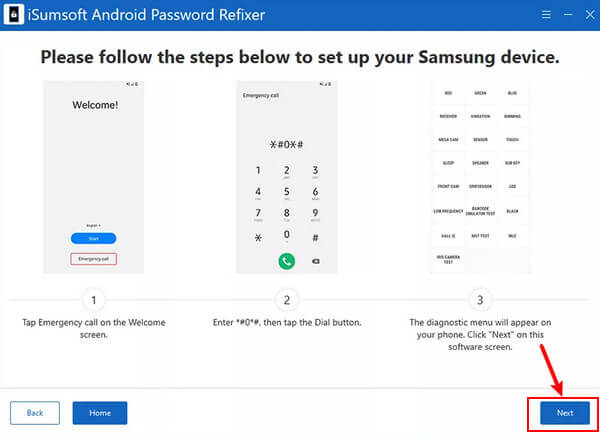
Tillat denne feilsøkingen på telefonen din ved å trykke på Tillate på popup-vinduet. Gå deretter til programvarepanelet for å klikke Neste.
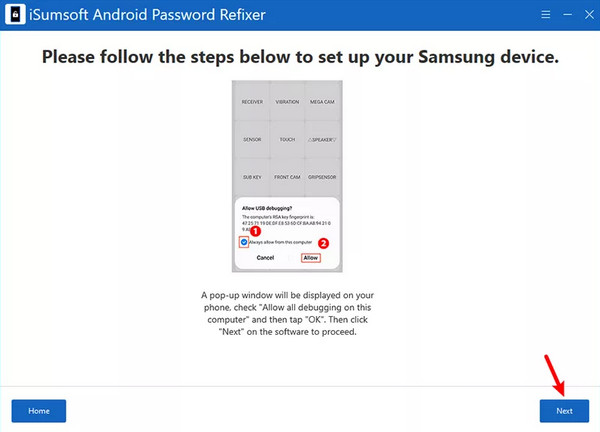
Deretter vil denne programvaren fjerne Google-kontoen og omgå Google-låsen på Samsung.
Del 3: Slik fjerner du en Google-konto på en Samsung uten passord
Via Samsung-innstillinger
Gå til innstillinger på Samsung-telefonen din og rull ned for å finne Kontoer og backup. Klikk på den.
Trykk på Kontoer på den følgende siden, og velg deretter Google-kontoen du vil fjerne.
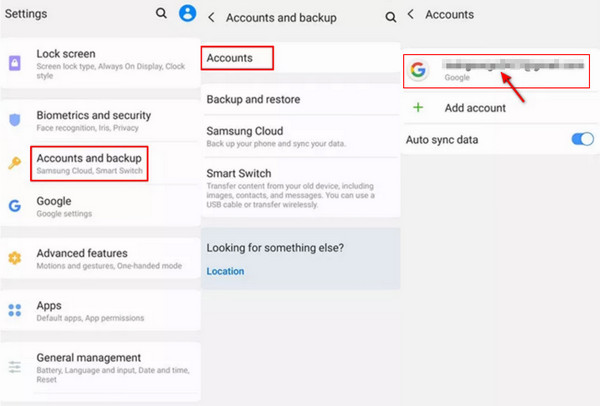
Trykk på Fjern konto rett under kontoadressen din, og klikk Fjern konto igjen for å bekrefte operasjonen. Klikk deretter OK å fullføre.
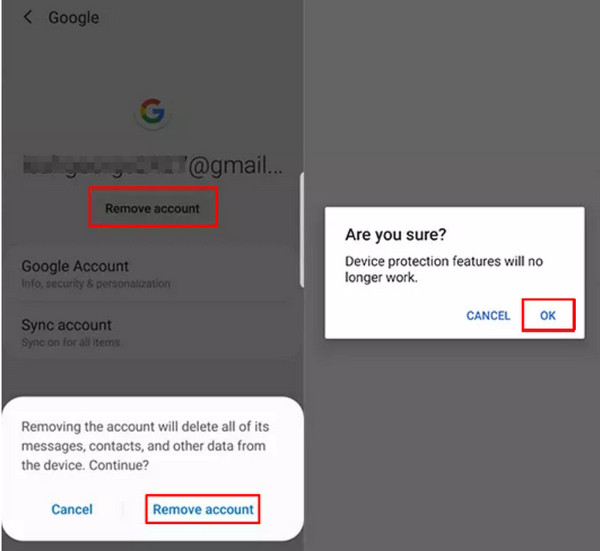
Fjern eksternt
Logg på samme Google-konto i Chrome-nettleseren. Gå til øverst til høyre på siden og klikk på Meny (tre vertikale prikker). Hold markøren over kontonavnet ditt og velg Administrer Google-kontoen din.
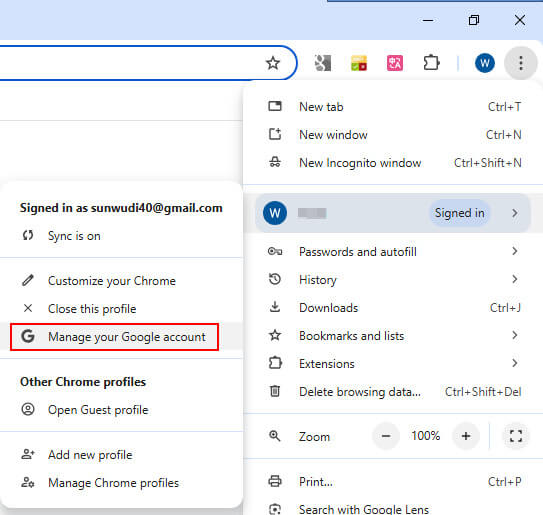
Å velge Sikkerhet i venstre navigasjonslinje på neste side. Rull deretter nedover høyre side til du ser Enhetene dine alternativ. Klikk Administrer alle enheter i blått.
Du kan også skrive inn denne nettadressen i søkefeltet for å få tilgang til siden: https://myaccount.google.com/device-activity.
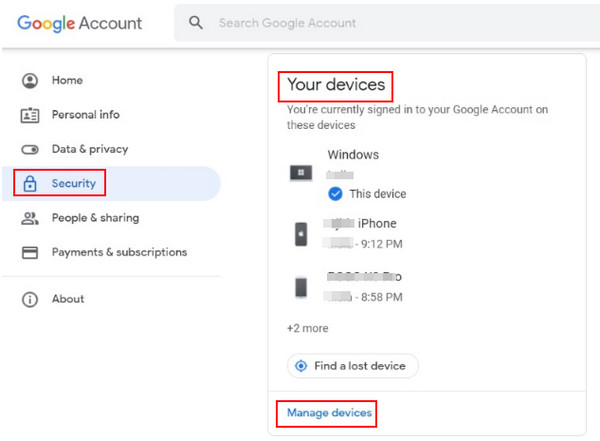
Du vil se alle enhetene som Google-kontoen din er logget på for øyeblikket. Her må du klikke på de tre vertikale prikkene på Samsung-telefonen din som du vil fjerne Google-kontoen fra. Deretter velger du Logg ut alternativet og klikk Logg ut igjen for å fortsette.
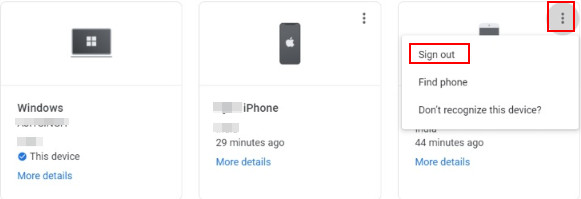
Del 4: Tips for fjerning av Google-konto på Samsung
Siden du vet hvorfor og hvordan du fjerner en Google-konto på et Samsung-nettbrett, er det fortsatt noen forholdsregler for å trygt fjerne Google-kontoen din fra Samsung-telefonen samtidig som du minimerer risikoen for tap av data eller uventede problemer.
Sikkerhetskopier data
En Google-konto synkroniserer dataene dine, som kontakter, kalender, Gmail og mer, på tvers av Google-applikasjoner. Før du sletter Google-kontoen din, sørg for at du allerede har sikkerhetskopiert alle viktige data som er synkronisert med Google-tjenester. For å gjøre det kan du bruke Googles innebygde sikkerhetskopieringsverktøy eller tredjepartsapper.
Ha kontoinformasjonen i tankene
Når du sletter Google-kontoer, husk å notere Google-kontoinformasjonen din, for eksempel ID og passord, på et trygt sted eller i tankene dine. Ved å gjøre det kan du enkelt legge til kontoen på nytt om nødvendig. Du kan også se lagrede passord på Google Chrome.
Følg de riktige trinnene
For å fjerne Google-kontoen din, bør du følge trinnene ovenfor nøye i tilfelle sletting av andre viktige filer og data ved en feiltakelse.
Oppdater programvare
Sørg for at Samsung-telefonen din er oppdatert til den nyeste versjonen for å unngå kompatibilitetsproblemer, noe som vil resultere i en mislykket fjerning.
klar over konsekvensene
Før du fjerner Google-kontoen din, bør du vite at når du først har opprettet den, vil du ikke nyte Google-tjenestene, inkludert Google Finn min enhet, Google Play Butikk, Gmail, Google Foto og mer på enheten din. Du kan heller ikke synkronisere data via en Google-konto med mindre du legger dem til på nytt på enheten din.
Konklusjon
Fjerne en Google-konto på Samsung innebærer flere trinn og hensyn. I denne artikkelen har vi introdusert 3 metoder for å fjerne en Samsung Google-konto, blant dem introduserte vi et verktøy for å hjelpe deg med å løse problemer som Samsung Galaxy a01 fabrikktilbakestilling omgå Google-lås. Håper denne artikkelen vil være nyttig for deg.
Hot løsninger
-
Lås opp Android
-
Lås opp iOS
-
Passordtips
-
iOS-tips

