Slik finner du slettet Safari-historikk på iPhone eller iPad
"Jeg slettet hele nettleserloggen min ved et uhell på iPhone, jeg har ikke brukt Safari siden jeg slettet nettleserloggen min, er det mulig å gjenopprette slettet historikk på iPhone?" Å miste nettleserhistorikken kan være frustrerende hvis du ønsker å få tilgang til nettstedene eller nettsidene igjen. Denne veiledningen forklarer de effektive metodene for å få tilbake den tapte nettleserhistorikken og demonstrerer trinnene for hver metode.

I denne artikkelen:
Del 1: Ultimate måte å se slettet Safari-historie på iPhone/iPad
Med en sikkerhetskopi kan du raskt gjenopprette slettet Safari-historikk fra iPhone eller iPad. Hva om du ikke har en sikkerhetskopi som inneholder de tapte dataene? imyPass iPhone Data Recovery kan hjelpe deg med å få tilbake Safari-historikken før den overskrives i minnet ditt.
Hovedfunksjonene til iPhone Data Recovery
1. Gjenopprett slettet Safari-historikk uten sikkerhetskopiering fra iPhone.
2. Skann effektivt minnet ditt og se etter tapte data.
3. Forhåndsvis slettet Safari-historikk for selektiv gjenoppretting.
4. Pakk ut slettede data fra iTunes/iCloud-sikkerhetskopi uten å tilbakestille.
5. Støtt de nyeste versjonene av iPhone- og iPad-modeller.
Slik ser du slettet Safari-historikk på iPhone uten sikkerhetskopiering
Koble til din iPhone
Start iPhone Data Recovery etter at du har installert den på PC-en. Den er tilgjengelig på Windows 11/10/8/7 og Mac OS X 10.7 eller nyere. Velge Gjenopprett fra iOS-enhet på venstre side. Koble iPhone til datamaskinen med en Lightning-kabel. Trykk på hvis du blir bedt om det Tillit på iPhone-skjermen.
Finn slettet historikk
Klikk på Start skanning for å begynne å finne slettede data i minnet. For å skanne Safari-historikk med kryptering, velg Krypteringsskanning. Ellers, treff Kansellere. Når det er gjort, gå til Safari-historie fanen under Memoer og annet overskriften på venstre side. Plukke Vis kun slettet fra det øverste rullegardinalternativet for å sjekke loggen på iPhone etter at den har blitt slettet.
Gjenopprett slettet historie
Til slutt velger du elementene du vil få tilbake, og klikker på Komme seg knapp. Deretter setter du en utdatamappe og trykker Komme seg. Hold iPhone tilkoblet under prosessen. Du vil gjenopprette filene dine uten tilbakestille iPhone.
Del 2: Slik finner du slettet iPhone-historikk i Innstillinger
Den enkleste måten å finne slettet historikk på iPhone er nettsidedataene i Innstillinger-appen. Denne funksjonen lar deg sjekke en liste over nettsteder du nylig har besøkt før du sletter Safari-historikk og informasjonskapsler fullstendig.
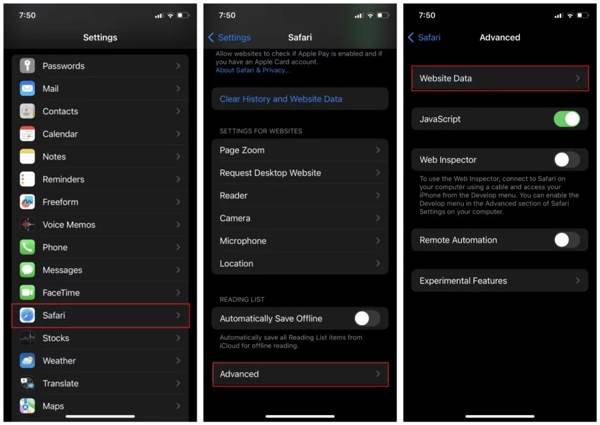
Kjør Innstillinger app fra startskjermen.
Velg Safari alternativ, trykk Avansert, og treffer Nettsidedata.
Da finner du hele nettleserloggen din i Safari.
Del 3: Slik gjenoppretter du slettet historie på iPhone via iCloud
Slik finner du slettet Safari-historikk fra iCloud.com
Hvis du har synkronisert Safari til iCloud, er det mulig å finne slettet Safari-historikk på nettet. Denne måten vil ikke overskrive eksisterende data på din iPhone, men det krever en stabil internettforbindelse og en nettleser. Dessuten må du ikke glem iCloud-passordet ditt.
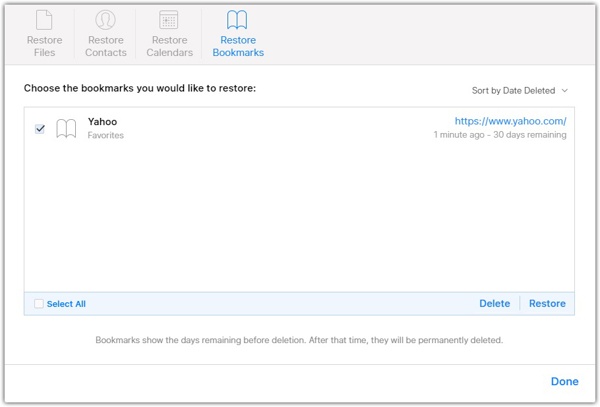
Besøk www.icloud.com i nettleseren din, og logg på iCloud-kontoen din med Apple ID og passord. Hvis du har aktivert 2FA, skriv inn bekreftelseskoden.
Klikk på Innstillinger -knappen, og trykk på Gjenopprett bokmerke alternativet under Avansert seksjon.
Deretter vil du se en liste over Safari-arkiver. Velg et element som inneholder den slettede loggen, og klikk på Restaurere knapp. Klikk hvis du blir bedt om det Restaurere igjen for å bekrefte det.
Når det er gjort, vil du se den slettede loggen i Safari-appen.
Slik gjenoppretter du slettet iPhone-historikk fra iCloud Backup
iCloud-sikkerhetskopi er et annet alternativ for å gjenopprette slettet historie på iPad og iPhone. Hvis du har en iCloud-sikkerhetskopi før du sletter Safari-loggen, kan du gjenopprette sikkerhetskopifilen til enheten din. Ulempen er å slette gjeldende data på iPad eller iPhone.
Kjør Innstillinger-appen.
Gå til Generell fanen, og velg Overfør eller tilbakestill iPhone på iOS 15 eller nyere, eller Nullstille på iOS 14 eller tidligere. Trykk på Slett alt innhold og innstillinger.

Hvis du blir bedt om det, skriv inn Apple ID-passordet eller iPhone-passordet ditt. Bekreft deretter å tilbakestille enheten til fabrikkstandard.
Når tilbakestillingen til fabrikken er fullført, starter iPhone eller iPad på nytt på Hallo skjerm. Konfigurer den som en ny enhet ved å følge instruksjonene på skjermen. Sørg for å koble til et Wi-Fi-nettverk under oppsett.

På Apper og data skjerm, velg Gjenopprett fra iCloud Backup alternativ. Logg på iCloud-kontoen din med Apple ID og passord. Velg deretter sikkerhetskopien som kan inneholde den slettede loggen.
Fullfør oppsettsprosessen, og du bør gjenopprette den slettede historiesafarien på iPhone eller iPad.
Del 4: Slik gjenoppretter du slettet Safari-historikk fra iTunes Backup
Noen brukere foretrekker å sikkerhetskopiere iOS-enhetene sine til datamaskinene sine på grunn av den begrensede lagringen av skytjenester. Hvis du har en iTunes- eller Finder-sikkerhetskopi som inkluderer den tapte loggen, her er prosessen med gjenoppretting av slettet iPhone-historikk.
Koble iPhone til datamaskinen med en kompatibel kabel. Hvis Finn min er slått på, gå til Innstillinger app, trykk på profilen din, velg Finn min, og slå av Finn min Iphone.
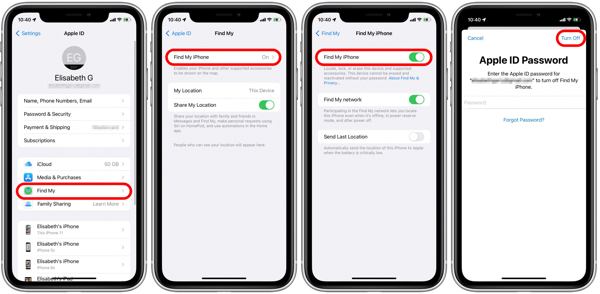
Åpne Finder på macOS Catalina og nyere, klikk på iPhone-navnet ditt og gå til Generell fanen. For Windows og macOS Mojave eller eldre, kjør iTunes, klikk på Telefon knappen, og gå til Sammendrag fanen.

Klikk på Gjennopprett backup knappen under Sikkerhetskopier seksjon.
Velg deretter riktig sikkerhetskopi og trykk på Restaurere knapp. Hvis sikkerhetskopien er kryptert, skriv inn passordet ditt. Når prosessen er fullført, vil du finne den slettede loggen på enheten din.

Konklusjon
Denne veiledningen har vist fem metoder for å finn slettet historikk på iPhone og iPad. Med en sikkerhetskopi kan du raskt få tilbake den tapte Safari-loggen fra iTunes/Finder eller iCloud. Uten sikkerhetskopiering kan du få de ønskede dataene fra Innstillinger-appen eller iCloud-innstillingene. imyPass iPhone Data Recovery er den ultimate løsningen for historiegjenoppretting. Hvis du har andre spørsmål, vennligst skriv dem ned nedenfor.
Tilbakestill Windows-passord
Tilbakestill Windows Admin/brukerkonto
Gratis nedlasting Gratis nedlasting
