Enkel trinnvis veiledning for å låse opp Google Pixel uten å miste data
En telefonlåsing kan være en alvorlig ulempe; men a Google Pixel-opplåsing betyr ikke nødvendigvis at du må tørke av enheten. Hvis du har glemt PIN-koden, mønsteret eller passordet ditt, finnes det flere måter å låse opp enheten på uten å tilbakestille den til fabrikkinnstillingene. Denne veiledningen illustrerer tre metoder, fra profesjonelle opplåsingsverktøy som imyPass AnyPassGo, Finn enheten min, eller til og med avanserte ADB-kommandosekvenser. Hver metode som er beskrevet, vil hjelpe deg med å låse opp pikselen din på en sikker måte, samtidig som du reduserer risikoen for datatap, gjenoppretting eller permanent sletting av informasjon. Velg de mest passende instruksjonene, og få enheten i drift på få minutter.
I denne artikkelen:
Del 1. Slik låser du opp Google Pixel uten PIN-kode [Anbefales]
Hvis du føler deg fremmedgjort fra Google Pixel-en din fordi du ikke husker PIN-koden, kan den låses opp uten problemer uten passord via imyPass AnyPassGoDenne programvaren er spesielt skreddersydd for nybegynnere og erfarne brukere for å fjerne skjermlåser og omgå Google FRP i løpet av få trinn. imyPass AnyPassGo støttes på en rekke enheter, inkludert Google Pixel-smarttelefoner, og er et 2-i-1 Android-opplåsingsverktøy som spesialiserer seg på fjerning av alle former for Android-skjermlåser og omgåelse av FRP (Factory Reset Protection), og passer til Android 6.0 til de nyeste versjonene 15.0.

4 000 000+ nedlastinger
Det kreves ikke noe passord for å låse opp enheten, selv om du har glemt PIN-koden, mønsteret eller passordet.
Prosessen er enkel og veiledet trinn for trinn, noe som gjør den lett for ikke-tekniske brukere.
Den fjerner alle typer Android-skjermlåser, inkludert PIN, mønster, passord, fingeravtrykk og ansikts-ID.
Den omgår Google FRP, slik at du kan få tilgang til telefonen din uten den opprinnelige Google-kontoen.
• Den støtter de fleste store Android-merkene som Google, Samsung, Xiaomi, Huawei, OPPO, Vivo og andre.
Slik låser du opp Google Pixel uten PIN-kode ved hjelp av imyPass AnyPassGo
Last ned og installer imyPass AnyPassGo
Gå til den offisielle imyPass-siden og last ned AnyPassGo-programvaren. Etter nedlastingen installerer du den på PC-en din ved å følge trinnene i installasjonsprogrammet.
Start programvaren
Etter at programvareinstallasjonen er fullført, åpner du AnyPassGo-applikasjonen. Hovedgrensesnittet vil ha flere funksjoner. I dette tilfellet klikker du Fjern skjermpassord for å sette i gang prosessen.
Koble Google Pixel-enheten din til datamaskinen
Deretter tar du en USB-kabel og kobler den låste Google Pixel-telefonen til datamaskinen. Det er viktig å holde forbindelsen stabil gjennom hele prosessen for å unngå avbrudd.
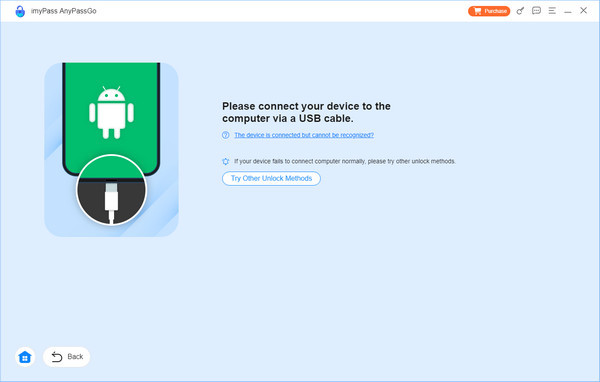
Velg enhetstype
Når du kobler til enheten, vil det dukke opp et popup-vindu som ber deg velge merket på mobiltelefonen din. Dette vil gjøre det mulig for programvaren å konfigurere de riktige parameterne for enhetsmodellen din.
Bekreft opplåsingsprosedyren
Det siste trinnet er å klikke Fjern nå for å bekrefte opplåsingsforespørselen. Skjermlåsen på Google Pixel-en din slettes raskt, og du kan nå telefonen din fritt.

Del 2. Slik låser du opp en Google Pixel-telefon ved hjelp av Google Finn enheten min
Denne delen forklarer hvordan du kan låse opp Google Pixel-en din ved hjelp av Finn enheten min, et eksternt verktøy som utfører en fabrikktilbakestilling for å fjerne skjermlåsen når det ikke finnes andre alternativer. Det gir et ganske pålitelig siste alternativ, spesielt når du ikke har fysisk tilgang til enheten eller husker påloggingsinformasjonen din. Selv om det sletter alle dataene, er det fortsatt en av de mest effektive offisielle måtene å omgå Google-låsen, få tilgang igjen og start på nytt med Google Pixel-enheten din.
Krav:
• Finn enheten min må være slått på for Google Pixel-enheten din.
• Telefonen skal være logget på den tilhørende Google-kontoen.
• Pixel-en din må være på nett (tilkoblet via Wi-Fi eller mobildata).
• Du bør ha en ekstra telefon eller en datamaskin.
Åpne en hvilken som helst nettleser, besøk nettstedet Finn enheten min, eller start appen på en annen Android-enhet.
Logg på med Google-kontoen som er koblet til den låste Google Pixel-en.
Velg Pixel-telefonen din fra enhetslisten. Gi systemet noen sekunder til å hente den.
Sletteenheten Alternativet vil være synlig for deg etter at Pixel-enheten din er funnet.
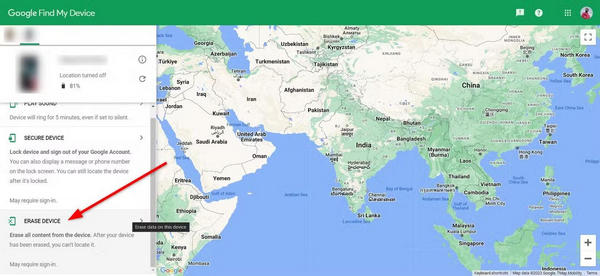
Du vil bli bedt om å validere avgjørelsen din, starte en tilbakestilling til fabrikkinnstillinger og fjerne skjermlåsen og all informasjon som er lagret på enheten.
Når tilbakestillingen er fullført, vil telefonen starte på nytt, og du kan fortsette med å konfigurere den eller gjenopprette dataene fra den forrige sikkerhetskopien.
Merk:
Denne teknikken vil føre til tap av alle lokale data. Filer som ikke er sikkerhetskopiert kan ikke gjenopprettes.
Del 3. Slik låser du opp en Google Pixel uten å miste data
Du kan låse opp en Google Pixel-telefon uten å miste data ved hjelp av avanserte metoder som ADB (Android Debug Bridge)Denne tilnærmingen er best hvis du vil omgå låseskjermen uten å tilbakestille til fabrikkinnstillinger. Selv om ikke alle metodene fungerer i alle situasjoner, er det verdt å prøve før du sletter fabrikkopplåst telefonen ren.
Bruk ADB (Android Debug Bridge)
ADB er et kommandolinjeverktøy som tillater kommunikasjon med en Android-enhet. Det kan fjerne låseskjermfilen uten å slette brukerdata, men bare hvis USB-feilsøking var aktivert før telefonen ble låst.
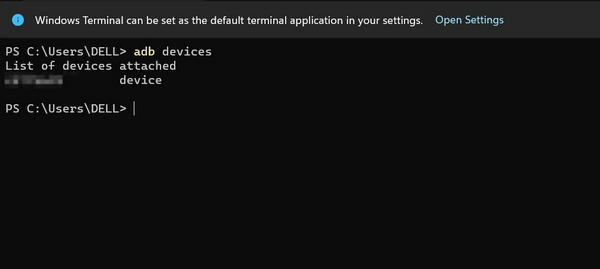
Krav:
• USB-feilsøking må ha vært aktivert tidligere.
• Pixel-telefonen din må være koblet til en PC.
• ADB må være installert på datamaskinen din.
Koble Pixel-telefonen din til PC-en med en USB-kabel.
Åpne mappen der du installerte ADB. Skriv cmd i adressefeltet til mappen, og trykk Enter.
I ledetekstvinduet skriver du inn følgende:
bash
KopierRediger
adb shell rm /data/system/gesture.key
trykk Tast innDenne kommandoen sletter filen som lagrer låsemønsteret, PIN-koden eller passordet ditt.
Start telefonen på nytt:
nginx
KopierRediger
adb omstart
Etter omstart skal ikke telefonen lenger spørre etter den gamle låsen. Du kan nå sett en ny.
Merk:
Denne metoden sletter ikke dataene dine. Den ville imidlertid ikke fungere hvis USB-feilsøking ikke var aktivert før du ble låst ute.
Konklusjon
Datatap eller en tungvint tilbakestilling må ikke følge en Opplåsingsskjermen til Google Pixel problem. Med riktig kunnskap og verktøy, enten det er imyPass AnyPassGo, Google Finn enheten min eller ADB-kommandolinjer, kan du gjenopprette sikker tilgang til enheten din i løpet av minutter. Husk at USB-feilsøking må være avkrysset på forhånd, og viktige data bør sikkerhetskopieres regelmessig. Ved å lære disse teknikkene kan du holde informasjon lett tilgjengelig samtidig som du kontrollerer låsingssituasjoner.
Hot løsninger
-
Lås opp Android
-
Lås opp iOS
-
Passordtips
-
iOS-tips

