Hoe verwijderde iPad-foto's te herstellen met of zonder back-up
Elke iPad-gebruiker weet dat de ingebouwde cameratechnologie veel meer functies heeft dan alleen foto's maken. Camera Roll houdt je foto's georganiseerd met Apple's AI en machine learning. Zodat je dubbele of ongewenste foto's kunt identificeren en verwijderen. Wat als je een gekoesterde herinnering verwijdert? Geen paniek. Je kunt terug onlangs verwijderde iPad-foto's met behulp van een paar verschillende methoden. Deze gids zal de how-to voor elke methode uitleggen.
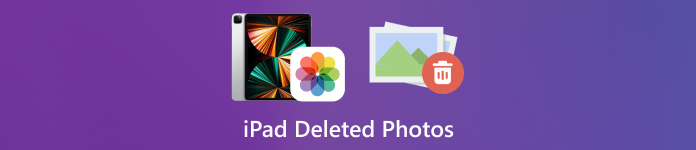
In dit artikel:
Deel 1: Hoe u onlangs verwijderde foto's van uw iPad kunt vinden
Sinds iPadOS 9 heeft Apple het album Recent Deleted toegevoegd aan de Foto's-app. Wanneer je een foto verwijdert, wordt deze verplaatst naar het album Recent Deleted en daar 30 dagen bewaard. Voordat de foto verloopt, kun je de recent verwijderde iPad-foto direct terughalen.
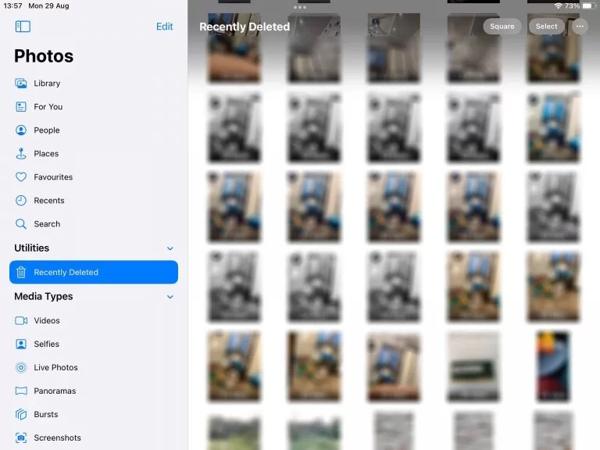
Open de Foto's app op uw iPad.
Ga naar de Albums tabblad van onderen en kies Onlangs verwijderd onder de Nutsvoorzieningen rubriek.
Als je daarom wordt gevraagd, gebruik je Face ID om het album te openen. Tik op de Selecteer knop, tik op elke foto die u wilt terughalen en tik op de Herstellen knop.
"Volgende,
Deel 2: Hoe verwijderde foto's van de iPad uit iCloud te herstellen
Als cloudservice breidt iCloud de interne opslagcapaciteit van de iPad uit. Hiermee kunt u foto's op uw apparaat synchroniseren of back-uppen. Afhankelijk van uw instellingen kunt u permanent verwijderde iPad-foto's ophalen of herstellen via iCloud. Maak u geen zorgen als u vergeet het iCloud-wachtwoord omdat dit hetzelfde moet zijn als uw Apple ID-wachtwoord.
Hoe verwijderde iPad-foto's uit iCloud-foto's te halen
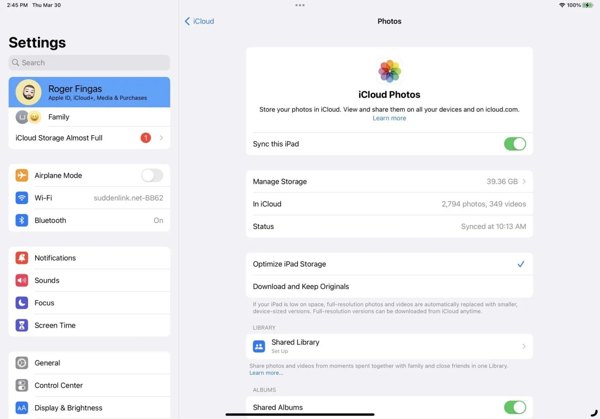
Als u iCloud-foto's inschakelt, gaat u naar de Instellingen app.
Tik op je profiel, kies iCloud en druk op Foto's.
Zorg ervoor dat je hebt ingeschakeld Synchroniseer deze iPad. Kies Download en bewaar originelen. Vervolgens worden de verwijderde foto's van de iPad teruggezet op uw apparaat.
Hoe verwijderde iPad-foto's herstellen vanuit iCloud-back-up
Als u iCloud-foto's niet hebt ingeschakeld, gaat u naar Algemeen in uw Instellingen app.
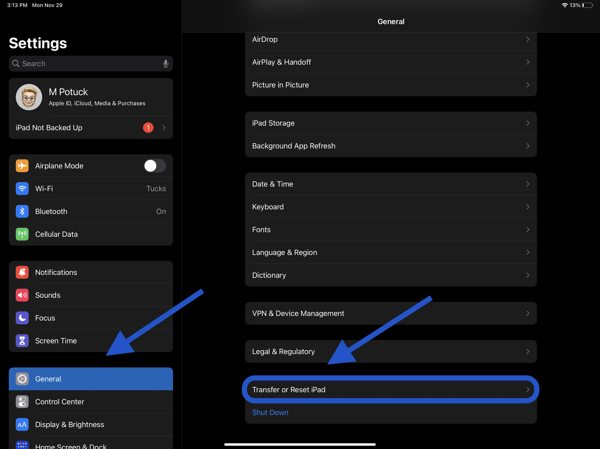
Kiezen iPad overzetten of resetten of Resettenen tik op Wis alle inhoud en instellingen. Voer indien gevraagd uw Apple ID-wachtwoord of iPad-toegangscode in. Druk vervolgens op Wissen om het te bevestigen.
Wanneer uw iPad opnieuw opstart, ziet u het volgende: Hallo-scherm. Stel uw apparaat in als een nieuwe iPad en maak verbinding met een Wi-Fi-netwerk.

Kiezen Herstellen vanuit iCloud-back-up op de Apps en gegevens scherm. Voer uw Apple ID en wachtwoord in en selecteer een back-up die de gewenste foto's bevat.
Wacht tot het proces is voltooid en voltooi de installatie.
Deel 3: Hoe verwijderde iPad-foto's herstellen met iTunes/Finder
Als u liever uw iPad-foto's wilt back-uppen naar uw computer met iTunes of Finder, kunt u verwijderde iPad-foto's herstellen vanaf de juiste back-up. Op deze manier worden alle huidige gegevens op uw apparaat gewist. Ook moet u onthouden dat iTunes-back-upwachtwoord indien nodig.
Sluit uw iPad aan op uw computer met een compatibele kabel.
Open iTunes op pc en macOS Mojave of ouder, of Finder op macOS Catalina of hoger.

Klik op de Telefoon knop in de linkerbovenhoek van iTunes en ga naar de Samenvatting tabblad. Klik in Finder op de naam van je iPad en ga naar de Algemeen tabblad.

Klik op de Back-up terugzetten knop onder de Back-ups sectie. Kies vervolgens de juiste back-up in het pop-updialoogvenster en klik op Herstellen.
Deel 4: Hoe verwijderde iPad-foto's herstellen zonder back-up
Zonder back-up is het lastig om verwijderde foto's van de iPad te herstellen. In feite staan uw foto's nog in uw geheugen voordat ze worden overschreven door nieuwe gegevens. Het enige dat u nodig hebt, is een data recovery tool, zoals imyPass iPhone Data Recovery.
Belangrijkste kenmerken van iPad-gegevensherstel
1. Herstel verwijderde foto's van de iPad zonder back-up.
2. Haal verloren foto's uit de iTunes/iCloud-back-up zonder te resetten.
3. Bekijk een voorbeeld van verwijderde iPad-foto's en herstel specifieke items.
4. Ondersteunt de nieuwste versies van iPad-modellen.
Hoe verwijderde iPad-foto's zonder back-up te herstellen
Maak verbinding met uw iPad
Start de beste iPad data recovery software nadat u deze op uw computer hebt geïnstalleerd. Sluit uw iPad aan op de computer met een Lightning-kabel. Kies Herstellen van iOS-apparaat, vertrouw uw computer en klik Scannen starten.
Voorbeeld iPad-foto's
Na het scannen van de gegevens kiest u aan de linkerkant de gewenste gegevenstypen, zoals Camerarol. Trek de bovenste optie naar beneden en kies Alleen verwijderde items weergevenBekijk vervolgens de verwijderde foto's op uw iPad.
Herstel verwijderde iPad-foto's
Selecteer de gewenste foto's, klik op de Herstellen knop in de rechter benedenhoek, stel een uitvoermap in en klik op Herstellen opnieuw.
Conclusie
Deze gids legt uit hoe u verwijderde foto's van de iPad herstellen in verschillende situaties. Binnen 30 dagen kunt u uw foto's rechtstreeks terughalen uit het album Recent verwijderd. Met iCloud-foto's ingeschakeld, kunt u foto's downloaden naar uw iPad vanaf iCloud. Met een iCloud- of iTunes-back-up kunt u verwijderde foto's herstellen nadat u uw apparaat hebt gereset. imyPass iPhone Data Recovery is de beste oplossing om verwijderde foto's zonder back-up terug te halen. Andere vragen? Schrijf ze hieronder op.
iPhone-gegevensherstel
Herstel verwijderde of verloren iPhone-gegevens
Gratis download Gratis download
