Hoe u naar de onlangs verwijderde map op uw iPhone kunt gaan en het bestand kunt herstellen
De functie Recentelijk verwijderd is cruciaal wanneer u per ongeluk belangrijke bestanden verwijdert op een iOS-apparaat. Het slaat de verwijderde gegevens en bestanden een tijdje op en verwijdert ze vervolgens automatisch. Met andere woorden, het biedt een kans om verloren gegevens terug te krijgen op uw iPhone of iPad zonder back-up. Deze gids introduceert deze functie met details en vertelt u hoe u ze terugkrijgt onlangs verwijderd bestanden van een iPhone of iPad op de juiste manier overzetten.
In dit artikel:
Deel 1. Wat is onlangs verwijderd?
Zoals eerder vermeld, is Recently Deleted een functie die verwijderde bestanden en gegevens 30 dagen opslaat. Vóór de vervaldatum kunt u recent verwijderde bestanden en gegevens rechtstreeks op uw iPhone of iPad herstellen. Deze functie is geen onafhankelijke app, maar is beschikbaar in verschillende ingebouwde apps en services op iOS, zoals Photos, Messages, Files, Notes, Voice Memos, iCloud Drive en iCloud Photos.
Deel 2. Hoe krijg je toegang tot recent verwijderde items?
Als u zojuist een foto, bestand, bericht, notitie of spraakmemo op uw iPhone of iPad hebt verwijderd, kunt u onlangs verwijderde bestanden snel herstellen uit de map Recentelijk verwijderd. We demonstreren de workflows voor elke beschikbare service.
Hoe ga je naar Onlangs verwijderd in Foto's
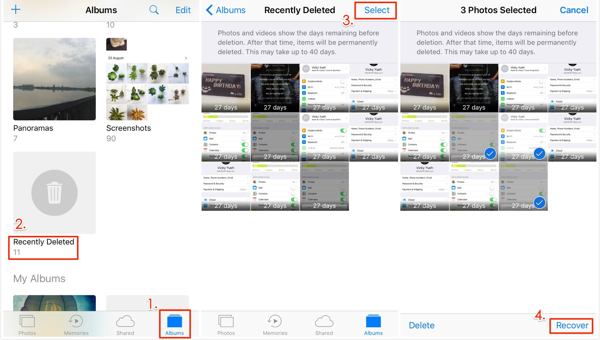
Laat je Foto's app op uw iOS-apparaat.
Ga naar de Albums tabblad van onderen en kies de Onlangs verwijderd album onder de Nutsvoorzieningen op weg naar het album 'Recent verwijderd'.
Druk op Selecteer knop rechtsboven, kies de foto's en video's die u wilt terughalen en tik op Herstellen. Wanneer daarom wordt gevraagd, druk op Herstellen nogmaals om de actie te bevestigen.
Opmerking:
Als uw album 'Onlangs verwijderd' is vergrendeld, tikt u op Album bekijken na het kiezen Onlangs verwijderdGebruik vervolgens uw Face ID of Touch ID om het album te ontgrendelen.
Hoe u bestanden uit de map 'Onlangs verwijderd' kunt herstellen
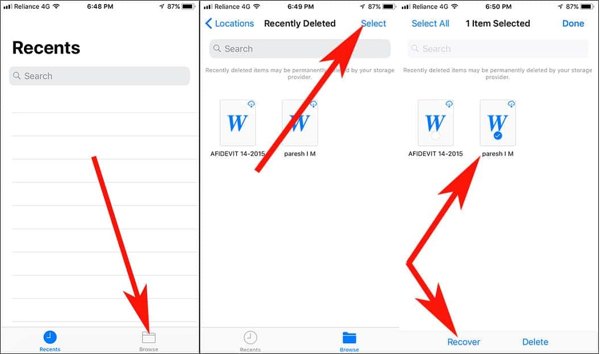
Als u per ongeluk lokale bestanden hebt verwijderd, opent u de Bestanden app op je iPhone.
Ga naar de Bladeren tabblad van onderen en kies de Onlangs verwijderd map. Om deze map te openen, moet u uw toegangscode invoeren die u gebruikt om ontgrendel startscherm.
Druk op het verwijderde bestand of document dat u wilt herstellen en tik op de Herstellen knop. Om meerdere bestanden te herstellen uit Recent verwijderd, tikt u op Selecteren, kies ze en druk op HerstellenAls u alle bestanden wilt herstellen, tikt u op Alles herstellen.
Hoe u onlangs verwijderde berichten op de iPhone kunt ophalen
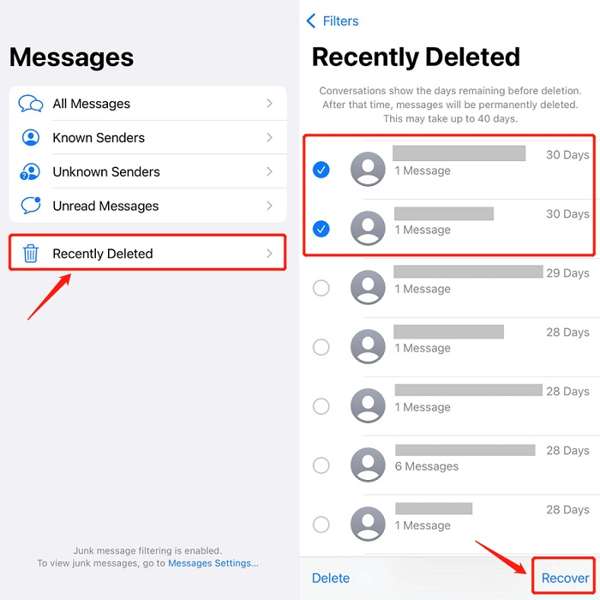
Als u iOS 16 of hoger gebruikt en per ongeluk belangrijke berichten verwijdert, tikt u op de Filters-knop in uw Berichten app.
Als je niet hebt ingeschakeld Filter onbekende afzenders in Berichten, tik op Bewerk in plaats van.
Kies de Onlangs verwijderd of Toon onlangs verwijderde map om toegang te krijgen tot de map 'Onlangs verwijderd' op de iPhone.
Tik Selecteer, selecteer de gewenste chats en druk op de Herstellen knop. Bevestig vervolgens de actie voor het herstellen van het bericht.
Opmerking:
Deze manier is beschikbaar voor zowel tekstberichten als iMessage.
Hoe u onlangs verwijderde notities op de iPhone kunt terughalen
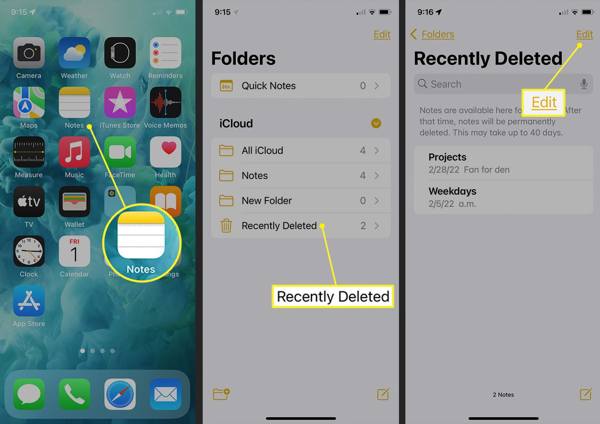
Open de Opmerkingen: app vanaf uw startscherm.
Druk op Mappen knop en kies de Map Onlangs verwijderd onder iCloud rubriek.
druk de Bewerk knop, selecteer de notities die u wilt terughalen en tik op de Beweging knop onderaan. Kies vervolgens waar je de notities naartoe wilt verplaatsen. Vervolgens kun je de recent verwijderde notities bekijken in de Notities-app.
Hoe u spraakmemo's uit een onlangs verwijderde map kunt herstellen
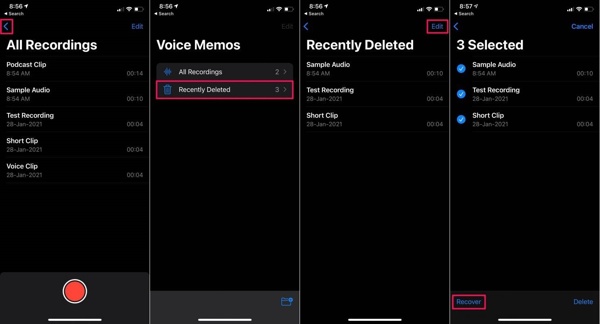
Om te vinden waar de map 'Onlangs verwijderd' zich op de iPhone bevindt in de Spraakmemo's app, tik op de Rug knop, en kies Onlangs verwijderd.
druk de Bewerk knop rechtsboven, selecteer de spraakmemo's die u wilt ophalen en tik op de Herstellen knop.
Als u daarom wordt gevraagd, drukt u op de Herstellen optie en u vindt de onlangs verwijderde spraakmemo's in de oorspronkelijke map.
Hoe u onlangs verwijderde foto's uit iCloud kunt ophalen
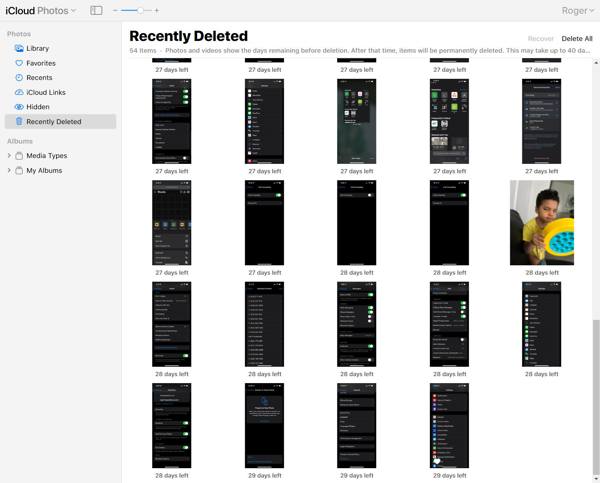
Als u iCloud-foto's hebt ingeschakeld, kunt u onlangs verwijderde foto's herstellen door www.icloud.com te bezoeken in een webbrowser. Meld u aan met uw Apple ID en wachtwoord. Als 2FA is ingeschakeld, voert u de verificatiecode in. Als u uw Apple ID-wachtwoord vergeten, kunt u ze nog steeds herstellen met een gecombineerd e-mailadres of telefoonnummer.
Kies de Foto's optie om de iCloud-foto's webpagina. Schakel over naar de Onlangs verwijderd album onder de Foto's richting de linkerkant.
druk de Ctrl of Cmd toets op uw toetsenbord en selecteer elke foto die u wilt ophalen. Klik vervolgens op de Herstellen knop en bevestig dit.
Hoe u onlangs verwijderde items van iCloud Drive kunt herstellen

Ga in een browser naar www.icloud.com en meld u aan bij uw iCloud-account met uw Apple ID en wachtwoord.
Kies de iCloud-schijf optie om de iCloud-schijf webpagina. Klik Onlangs verwijderd rechtsonder om toegang te krijgen tot de map 'Onlangs verwijderd' in iCloud Drive.
Markeer een bestand en klik op de Herstellen knop. Of klik op de Alles herstellen knop om alle recent verwijderde bestanden van iCloud Drive te herstellen.
Deel 3. Duur van de opslag
Wanneer u een item op uw iPhone verwijdert, zoals een foto, een spraakmemo, een notitie, een bericht of een bestand, wordt het verplaatst naar de map Recent verwijderd. Vervolgens wordt het hier 30 dagen opgeslagen. Dit betekent dat u 30 dagen de tijd hebt om het item te herstellen nadat u het hebt verwijderd. Na de duur wordt het item permanent van uw apparaat verwijderd.
Er zijn een aantal situaties waarin u de gewenste bestanden of items niet in de map Onlangs verwijderd kunt vinden:
1. U hebt de bestanden in de map Onlangs verwijderd handmatig verwijderd.
2. U hebt de verwijderde items uit de map Onlangs verwijderd hersteld.
3. De bestanden of items zijn langer dan 30 dagen verwijderd.
Deel 4. Belang van de functie 'Onlangs verwijderd'
Met de functie Recent Deleted kunnen gebruikers items herstellen die per ongeluk zijn verwijderd. Het geeft gebruikers een venster, zodat belangrijke bestanden kunnen worden hersteld in geval van onbedoelde verwijdering. Daarom is het een waardevolle functie voor gebruikers die hun gegevens willen beschermen en onomkeerbaar verlies willen voorkomen.
Ten eerste helpt de functie Recent Deleted gebruikers om verwijderde items binnen een bepaalde periode eenvoudig te vinden en te herstellen. Het maakt niet uit of u bestanden per ongeluk verwijdert of bestanden verwijdert en er later spijt van krijgt, het stelt u in staat om de verwijderde bestanden en items te herstellen voordat ze permanent worden verwijderd van uw iPhone of iPad.
Bovendien stroomlijnt deze functie het proces van gegevensherstel op iOS-apparaten. De functie Recentelijk verwijderd maakt het voor gebruikers gemakkelijk om verwijderde items te herstellen met slechts een paar tikken. De map Recentelijk verwijderd levert meestal de Herstellen of relatieve optie.
Ten derde kunt u de verwijderde bestanden of items in de map Recentelijk verwijderd bekijken en controleren. U kunt deze functie openen in Foto's, Bestanden, Notities, Spraakmemo's of iCloud en de recentelijk verwijderde items rechtstreeks controleren. Met deze functie kunt u specifieke items of alle bestanden eenvoudig herstellen.
Ten slotte zal de functie Recent Deleted uw apparaat niet wissen of resetten. In tegenstelling tot de iCloud-back-up of iTunes/Finder-back-up, kunt u de verwijderde bestanden of items herstellen naar hun oorspronkelijke plaatsen. Het zal de bestaande gegevens niet onderbreken of huidige bestanden op uw iOS-apparaat overschrijven.
Tips voor het gebruik van de functie 'Onlangs verwijderd'
De functie Recentelijk verwijderd is een waardevolle tool voor iOS-gebruikers bij het beheren van digitale content. Door deze functie volledig te benutten, kunt u effectief alle recent verwijderde items herstellen. Hier zijn enkele belangrijke tips:
1. Controleer regelmatig de map Recent Deleted. Maak er een gewoonte van om het album en de map Recent Deleted in elke beschikbare app op uw apparaat te controleren. Zo mist u de kans op gegevensherstel niet.
2. Gebruik de zoekfunctie. Als u een groot aantal bestanden en items in de map Recentelijk verwijderd hebt, kunt u met de zoekfunctie snel het gewenste item vinden.
3. Houd rekening met de bewaartermijn. De map Recent Deleted bewaart items niet voor altijd. U kunt de map openen om te controleren hoeveel dagen er nog resteren voordat de items definitief worden verwijderd.
Deel 5: Wat te doen als u bestanden niet kunt vinden in Onlangs verwijderde bestanden
De functie Recent Deleted is niet perfect voor dataherstel op iOS-apparaten. De limiet van 30 dagen is een groot probleem. Na de vervaldatum worden uw bestanden permanent gewist. Deze bestanden worden natuurlijk niet volledig uit het geheugen van uw iPhone verwijderd. In plaats daarvan wordt de ruimte als leeg gemarkeerd en wacht op nieuwe gegevens. Voordat deze bestanden worden overschreven, hebt u de kans om ze te herstellen met een krachtige tool voor dataherstel, zoals imyPass iPhone Data Recovery.
Belangrijkste kenmerken van de beste iPhone-datahersteltool
1. Herstel eenvoudig recent verwijderde bestanden en permanent verwijderde gegevens.
2. Haal met één klik verwijderde bestanden op uw iPhone of iPad op.
3. Herstel verloren bestanden via een iCloud- of iTunes-back-up zonder te resetten.
4. Ondersteunt een breed scala aan gegevenstypen, waaronder contacten, sms, mediabestanden, enz.
5. Compatibel met de nieuwste versie van iOS en iPhones.
Hoe u bestanden van de iPhone kunt herstellen als u ze niet kunt vinden in de map 'Onlangs verwijderd'
Maak verbinding met je iPhone
Start de beste iPhone data recovery software nadat u deze op uw computer hebt geïnstalleerd. Deze is beschikbaar op Windows 11/10/8/7 en Mac OS X. Ga naar de Herstellen van iOS-apparaat tabblad van de linkerzijbalk. Verbind vervolgens uw iPhone met uw computer met een Lightning-kabel. Als u hierom wordt gevraagd, tikt u op de Vertrouwen op uw apparaat. Klik vervolgens op de knop Start Scan om te beginnen met het scannen van herstelbare gegevens op uw iPhone.
Als u verwijderde items wilt herstellen van iTunes of iCloud-back-up, kiest u Herstellen van iTunes-back-upbestand of Herstellen van iCloud-back-upbestandVolg vervolgens de instructies op het scherm om de gewenste gegevens te verkrijgen.
Voorbeeld van verwijderde gegevens
Wanneer de gegevensscan is voltooid, wordt het hoofdvenster weergegeven. Kies gegevenstypen in de linkerkolom. Om bijvoorbeeld verwijderde iPhone-foto's te herstellen, selecteert u Camerarol, en kies Alleen verwijderde items weergeven uit de bovenste vervolgkeuzelijst. Nu kunt u de onlangs verwijderde foto's bekijken.
Herstel onlangs verwijderde bestanden
Selecteer de bestanden en items die u wilt terughalen en klik op de knop Herstellen knop in de rechterbenedenhoek. Als u hierom wordt gevraagd, stelt u een uitvoermap in en drukt u op de Herstellen knop. Een paar seconden later kunt u de onlangs verwijderde bestanden op uw harde schijf controleren.
Conclusie
Deze gids is besproken hoe ga je naar de map 'Onlangs verwijderd' op je iPhone of iPad. De ingebouwde apps en services, zoals Foto's, Berichten, Notities, Spraakmemo's en iCloud, hebben een functie genaamd Recentelijk verwijderd. Hiermee kun je de bestanden en items die je hebt verwijderd binnen 30 dagen snel terughalen. Bovendien hebben we ook het belang en de beste werkwijzen van deze functie uitgelegd. Met imyPass iPhone Data Recovery kun je verwijderde bestanden en items terughalen als je ze niet kunt vinden in de map Recentelijk verwijderd. Meer vragen? Laat gerust een bericht achter onder dit bericht.
iPhone-gegevensherstel
Herstel verwijderde of verloren iPhone-gegevens
Gratis download Gratis download
