10 Best Free Password Managers on Computers and Mobile Devices
Today, we are all surrounded by a variety of passwords, such as website login, social media accounts, credit card passwords, lock screen passcodes, Wi-Fi passwords, email passwords, and more. It is difficult to remember all of these passwords. Therefore, you need a password manager to keep the information safe. This article identifies the top 10 best free password managers for Windows, macOS, Linux, iOS, and Android devices.
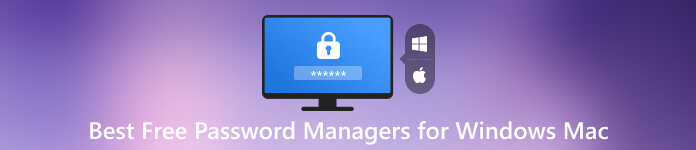
- Part 1. Best Free Password Managers for Windows and Mac
- Part 2. Comparison of the Best Free Password Managers
- Part 3. FAQs about Best Free Password Managers for Windows and Mac
Part 1. Best Free Password Managers for Windows and Mac
Top 1: imyPass iPhone Password Manager
The iCloud Keychain is the built-in password manager on iPhone; however, it is too simple to save all kinds of passwords on your iPhone. imyPass iPhone Password Manager is one of the best free password manager apps for iPhones and iPad. The concise design makes it easy to learn for beginners.
- PROS
- View all saved passwords on an iPhone.
- Support a wide range of passwords.
- Keep iPhone passwords in their original condition.
- Back up iPhone passwords to a computer.
- Support almost all iPhones and iPad models.
- CONS
- After the free trial, you need to purchase a license.
Top 2: KeePassXC
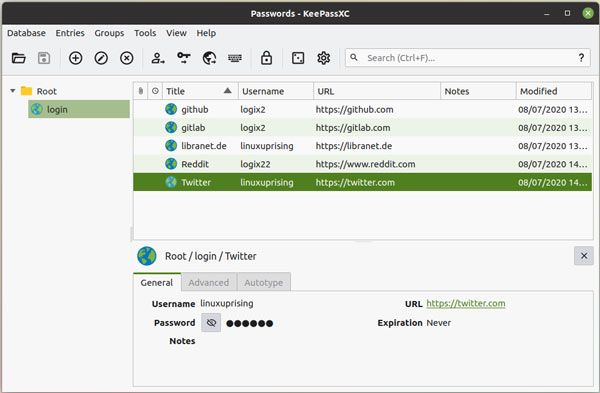
KeePassXC is an open-source fork of KeePass. It is also one of the best free password managers for Windows 10, macOS, and Linux. It keeps your credentials cross-platform. It works for passwords and login information as well as attachments, documents, and notes. Besides, it comes with a powerful password generator.
- PROS
- Completely free to use without any fee.
- Support Windows, macOS, and Linux.
- More secure than cloud password manager apps.
- Expandable with plentiful plugins.
- CONS
- The interface looks outdated.
- It lacks the built-in password sharing feature.
Top 3: Bitwarden
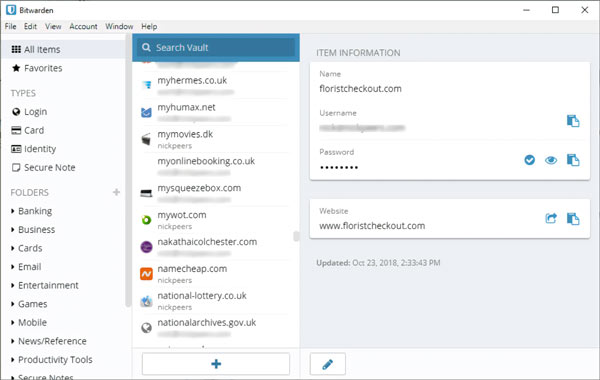
Bitwarden is one of the top free password managers on Windows, macOS, Linux, iOS, and Android. It comes with a web app and supports command lines. If you want to get extra secure features, subscribe to a premium account with $10 per year per user. It also provides a family account that costs $40 per year.
- PROS
- Easy to set up and use.
- Offer a free version and affordable plans.
- Support multi-factor authentication.
- Share passwords across devices.
- CONS
- The secure password sharing is only available to paid plans.
- The password capture is clunky.
Top 4: RoboForm
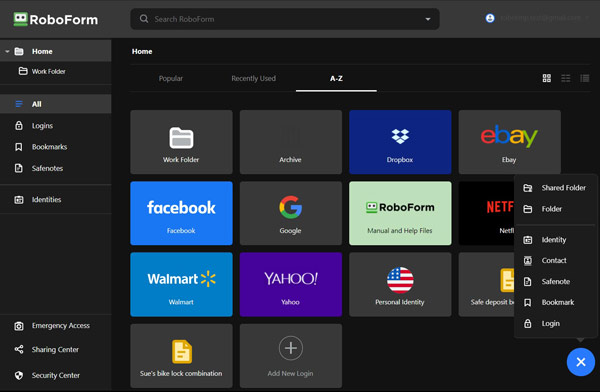
RoboForm is another professional password manager for macOS, Windows, Linux, and mobile coming with a free version. The paid subscription called RoboForm Everywhere starts at $23.88 per year for a single user. The free version allows users to save unlimited passwords and offers most bonus features.
- PROS
- Include robust form auto-filling.
- Offer bonus features like a password generator.
- Audit your passwords quickly.
- Support biometric login, such as Face ID and Touch ID.
- CONS
- The design is not intuitive.
- The free version does not support 2FA.
Top 5: Dashlane
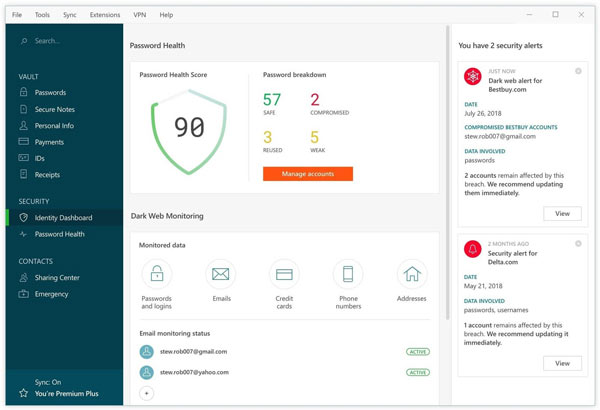
If you need a free password manager to generate and store passwords for every app, Dashlane is a good choice. Although there are paid plans, the free version is powerful enough to save unlimited passwords and generate passwords.
- PROS
- Store unlimited passwords and passkeys.
- Include a password generator.
- Support 2FA and personalized alerts.
- Offer secure autofill settings.
- CONS
- The free version is limited to a single device.
- It lacks password sharing in the free tier.
Top 6: LastPass
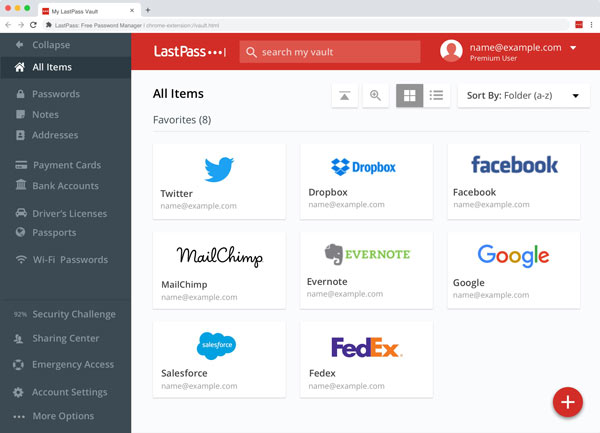
LastPass is a top choice of free password managers on Windows and macOS. The browser extension enables users to manage passwords without installing standalone software. The free version lets you save unlimited passwords and use core features including password syncing.
- PROS
- Save unlimited passwords on your device.
- Support one-to-one password sharing.
- Protect passwords with multi-factor authentication.
- Come with easy-to-use browser extensions.
- CONS
- It is difficult to import databases.
- The live support is pretty limited.
Top 7: Keeper
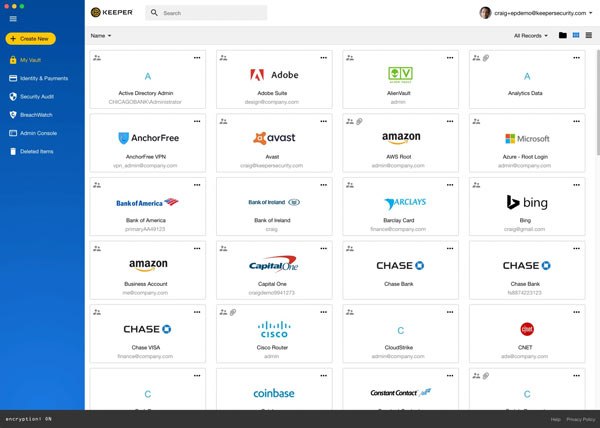
This free password manager allows you to keep your passwords secure on Windows, macOS, iOS, and Android. More importantly, the user experience is consistent across platforms. Bear in mind that the free version only includes the basic features.
- PROS
- Keep your passwords secure.
- Offer a password generator.
- Support two-factor authentication.
- Work offline without an internet connection.
- CONS
- The free plan is limited to one mobile device.
- It sometimes can be a bit buggy.
Top 8: Sticky Password

As a free password manager, Sticky Password stores all your login credentials and generates new passwords on Windows, macOS, iOS, and Android. It also comes with extensions for Google Chrome, Firefox, Microsoft Edge, and Opera.
- PROS
- Store unlimited passwords for free.
- Auto-fill log-in credentials.
- Offer a digital wallet.
- Available to major web browsers.
- CONS
- The free account does not provide cloud storage.
- It lacks important features
Top 9: True Key
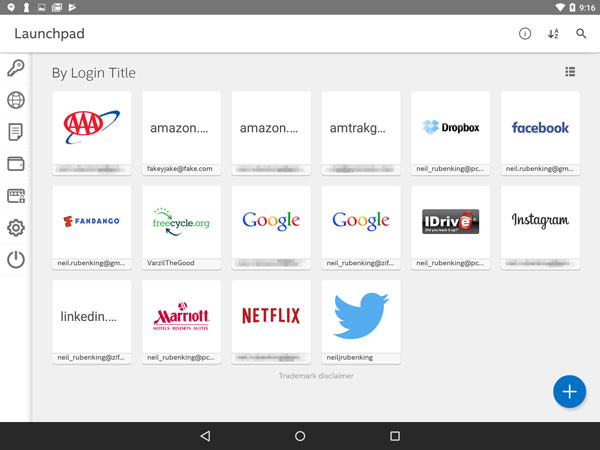
True Key is a free password manager released by McAfee, so it capitalizes on security best practices. All passwords are protected by AES 256-bit encryption. It offers both a free and a premium tier on Windows 7 and above or macOS 10.12 and later.
- PROS
- Save up to 15 passwords for free.
- Support multi-factor authentication.
- Compatible with most major operating systems.
- Sync passwords across Windows, macOS, iOS, and Android.
- CONS
- It lacks advanced features.
- It does not support Safari and IE.
Top 10: Enpass
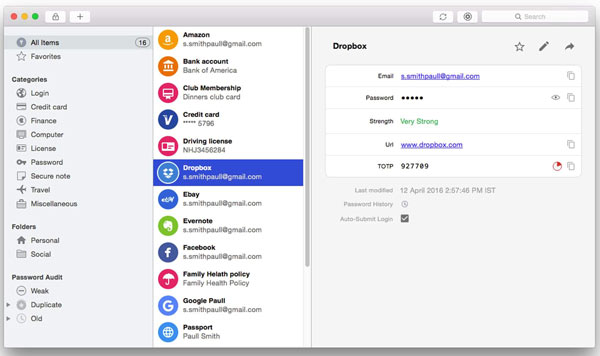
Enpass is an offline free password manager on Windows, macOS, and Linux. The free version includes unlimited password storage, 2FA, and other core features. Once you save website passwords, it auto-fills the web forms.
- PROS
- Free for desktop users.
- Sync with cloud storage accounts.
- Offer unlimited password storage.
- Include a password generator.
- CONS
- The mobile app is not free.
- The password sharing is not encrypted.
Part 2. Comparison of the Best Free Password Managers
| How many passwords to store for free | Sync passwords across platforms | Password generator | Encryption technology | |
|---|---|---|---|---|
| imyPass iPhone Password Manager | Unlimited | Export passwords from iPhone to PC | No | AES 256-bit encryption |
| KeePassXC | Unlimited | No | Yes | |
| Bitwarden | Unlimited | No | Yes | Multi-factor authentication |
| RoboForm | Unlimited | No | Yes | |
| Dashlane | 50 passwords | No | Yes | Two-factor authentication |
| LastPass | Unlimited | Yes | No | Multi-factor authentication |
| Keeper | Unlimited | No | Yes | Two-factor authentication |
| Sticky Password | Unlimited | No | Yes | |
| True Key | 15 passwords | Yes | No | Multi-factor authentication |
| Enpass | Unlimited | Yes | Yes | Limited multi-factor authentication |
Part 3. FAQs about Best Free Password Managers for Windows and Mac
Can you trust a free password manager?
Free password managers offer basic features, but may not offer all the features you are seeking. While free password managers are not inherently unsafe, you should research and make the best decision.
Does Google have a free password manager?
Yes. Google Password Manager is a fully free way to store unlimited credentials online in a single place.
Where is the safest place to store passwords?
A password manager is the best way to keep your passwords safe.
Conclusion
Following our review, you should learn at least the top 10 best free password managers for Windows, macOS, Linux, iOS, and Android. Some of them are completely free to use and others provide basic features in the free version. imyPass iPhone Password Manager is the best option for beginners and average people. If you have other recommendations, please write them down below.



