What to Do When You Forgot Administrator Password on Mac
Being surrounded by many accounts and passwords today, you can easily forget a particular one. For security reasons, many devices require you to enter your administrator account to use all the features and change some system settings. While using the device, you may forget the administrator password on the Mac, causing you to fail to log in. But this problem is not unsolved. To assist you, we will provide 5 most practical ways to reset your password, guaranteeing that you can use your Mac without any problems.
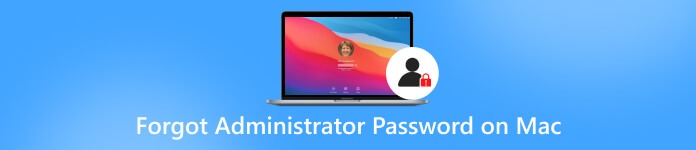
- Part 1. What to Do When You Forgot Administrator Name and Password Mac
- Part 2. Bonus: Best iOS Password Manager - imyPass iPhone Password Manager
- Part 3. FAQs About Forgot Administrator Password on Mac
Part 1. What to Do When You Forgot Administrator Name and Password Mac
Use Recovery Mode to Reset Administrator Password
Using Recovery Mode is the most straightforward and safest solution. But you must restart your Mac and ensure the caps lock is disabled before applying this method. The steps are pretty simple. You can follow our tutorials to operate.
Here is what you need to do to enter the Recovery Mode and reset your password.
Step 1Restart your Mac. Then, press Command + R on the keyboard to launch the Recovery Mode. Step 2After entering the recovery mode, click the icon of Apple. Select Utilities > Terminal to open the Mac command line program. Step 3Type resetpassword. Note that no spaces are required between reset and password. Then press Enter. Step 4The Reset Password Assistant will display on the screen. Enter your new password and click Next. Step 5Restart your Mac, and enter an administrator's name and password to allow this Mac.Reset Administrator with Apple ID
You may see a message to reset your password via Apple ID if you have entered the wrong password multiple times. This method is quicker and easier compared to the first one.
Here is the detailed guidance you can follow.
Step 1When the message appears, click the arrow to reset your forgot administrator password on your Mac with Apple ID. Step 2Log into your Apple ID account and password. Press Enter. Step 3Restart your Mac, and type the new password to verify.Change the Password Via Another Admin Account
If a Mac is controlled by not just one user but multiple administrators at the same time, you can set up a reset of your password by logging in with another administrator account.
Follow the steps below to finish your operation.
Step 1Open your Mac and log into another administrator account on it. Step 2Open System Preference and select User & Group. Step 3Click the lock icon and find the Administration account you need to reset the password. Select it, and click Reset Password.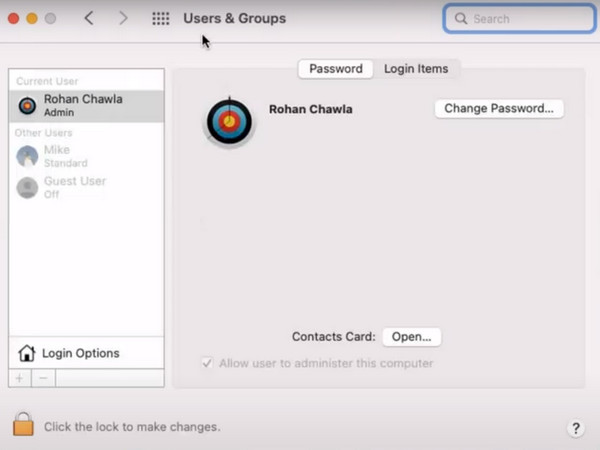
Reinstalling OS
This last method of bypassing the administrator password on Mac is reinstalling your system. It is rather extreme and thorough. We don't recommend you try it lightly. Once you perform this operation, all the data on your computer will be erased, and the system will be reinstalled. Therefore, this method should be used as a last resort.
Here is the guide for reinstalling your Mac.
Step 1Restart your Mac, and press Command + R to set it and enter Recovery Mode. Step 2Choose Disk Utility. Then, select the Macintosh HD on the internal volumes. Click Erase to remove all the files and data on your Mac. And quit the program. Step 3Choose Reinstall macOS on the Recovery Menu. The macOS will be downloaded again. Finally, click Continue.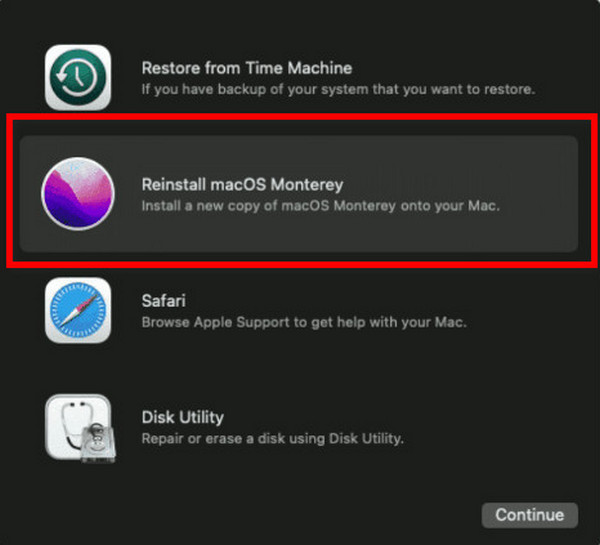
Contact Apple Support
If none of these methods mentioned above can find and reset your forgotten administrator password Mac, you might consider contacting Apple officials to see if they have a better solution. Your device will be in the safest hands with a professional technician.
Part 2. Bonus: Best iOS Password Manager - imyPass iPhone Password Manager
If you too often face being unable to remember your passwords, perhaps it's time to let a professional password management tool help you. We highly recommend you use one of the best tools, imyPass iPhone Password Manager. It helps you view and manage your frequently used passwords and export them to share them with others.

4,000,000+ Downloads
Save your passwords most securely without worrying about losing them.
Export passwords on devices to a CSV file without inputting them individually.
Supports the latest version of iOS and can be used on all device models.
Check the previous password scanning history with a few simple steps.
Here, we will take the iPhone as an example and list the detailed steps in using imyPass iPhone Password Manager.
Step 1Download and install imyPass iPhone Password Manager on your computer. Then launch it. Step 2Use a USB lightning cable to connect your iPhone to the computer. Tap Trust on your device. Step 3Click Start to let the program scan the passwords saved on your device.
Step 3Click Start to let the program scan the passwords saved on your device.  Step 4After the process, all your passwords will be displayed on the screen. You can view the target account and manage the password on your iPhone.
Step 4After the process, all your passwords will be displayed on the screen. You can view the target account and manage the password on your iPhone. 
When you need to export passwords to a CSV file, click Export.

Part 3. FAQs About Forgot Administrator Password on Mac
Is the administrator password on Mac the same as the login password?
Yes, the password for the administrator account is the login password. An administrator account does enjoy more privileges than a common account, and in addition to managing the contents of your device, an administrator can also create new standard accounts.
Can Mac admin see other users' files?
Yes, on a Mac, administrators can see what's on all devices, including files created or edited by other users, and have the right to modify them. This is not possible for ordinary users. They can only read and create their files.
Can you have more than one administrator on Mac?
A Mac computer can have multiple administrators. You can add new administrators or convert regular users to administrators. It's best not to set up automatic logging to your administrator account, or someone else might just log in to your device and gain administrator privileges.
How to manage the account and password on my Mac?
The easiest and most direct way is to record the username and corresponding password for each account directly in Notepad. In addition, Mac has its free password manager that you can use to organize your accounts. You can find it in the Apple menu and choose System Settings/Preference > Password.
What is the difference between root and admin on Mac?
Although both can control the operation of the computer, the root has more privileges than the administrator. There can only be one root on a device, but several admins can exist simultaneously, and root access is required to make additional settings to the program.
Conclusion
This article shows 5 of the most viable ways to solve the problem of forgetting your administrator name and password. To minimize the chance of being unable to use your device properly because of a forgotten password, we recommend using one of the best password management tools, imyPass iPhone Password Manager. With its help, you can always find the password for the corresponding account. Feel free to leave your comments if you think there's anything else you'd like to add.



