How to Retrieve Your Forgotten iCloud Password Quickly
Paired with the significance of your iCloud account is the importance of keeping your storage secure with a strong password. Once you forgot your account password, you cannot access the content synced to iCloud on any Apple device. Moreover, you cannot turn on or disable features involved with iCloud, such as Find My. This guide explains what to do if you forgot your iCloud password in various situations.
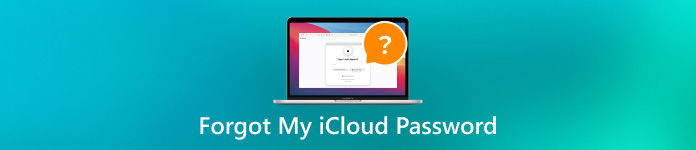
In this article:
Part 1. What is iCloud Password
Briefly speaking, the iCloud password is the same as the Apple ID password. In fact, your Apple ID is also the login for your iCloud account. It is a one-stop account for everything Apple including iCloud, App Store, and more. Therefore, it is essential for each Apple customer.
Where can you find your iCloud password? iOS and macOS cannot remember the iCloud password. If you have visited iCloud in Safari on your iPhone or MacBook, chances are that you can find the password for iCloud with the built-in password manager.
On your iPhone, open the Settings app, choose Passwords, enter your passcode when prompted, and get the Apple iCloud password.
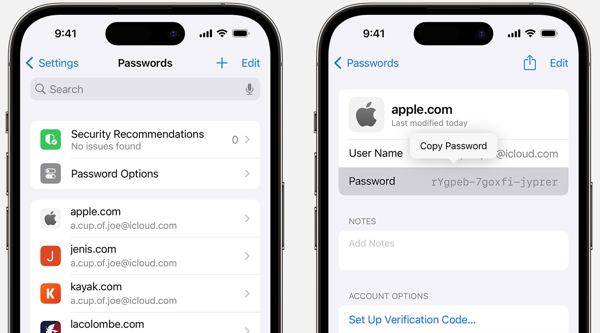
On Mac, click the Apple menu, choose System Preferences or System Settings, and click Passwords. Log in with your Touch ID or Mac account password, and check your iCloud password.
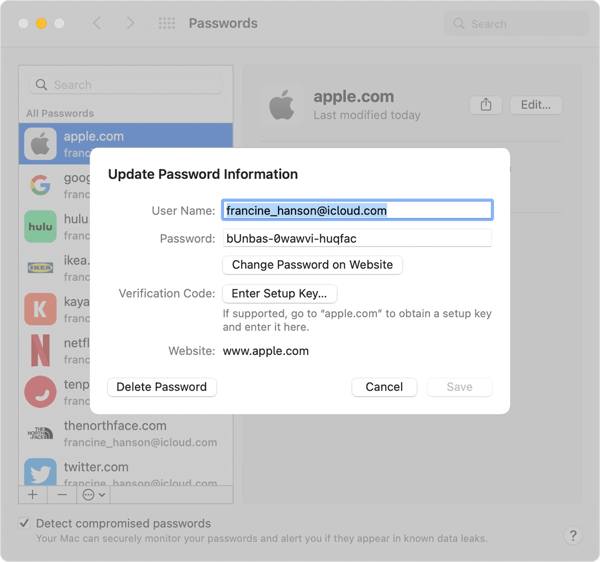
Part 2. How to Reset iCloud Password When Forgot
Way 1: Ultimate Way to Reset iCloud Password on iPhone
If you completely lost your iCloud password, it is a good idea to create a new account. However, without the password, you cannot sign out the old account on your iPhone or iPad. From this point, we recommend iPassBye.

4,000,000+ Downloads
Unlock the iCloud account without the password.
Available in various situations, like Lost Mode.
Easy to use and offer on-screen instructions.
Support a wide range of iPhones and iPad models.
Here are the steps to get rid of the forgotten iCloud email password:
Connect to your iPhone
Start the iCloud password removal tool after installing it on your computer. Connect your iPhone or iPad to the computer with a Lightning cable. If prompted, trust each other device, and click Start.

Confirm device information
Jailbreak your device. If you are not sure, click iOS Jailbreak Tutorial to learn how to do it. Then click the Next button to check your device information.
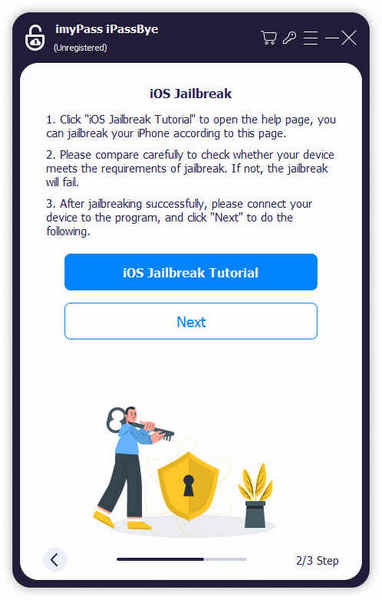
Bypass the iCloud password
At last, click on the Start Bypassing Activation to get rid of the old iCloud account. When it is done, you can sign in with a new account.

Way 2: How to Reset Forgotten iCloud Password on iPhone/Mac
If you are just setting up a new iPhone, iPad, or Mac, you can reset the forgotten iCloud password with the associated phone number. Or you can do it on another used iOS or Mac device after signing out the existing Apple ID.
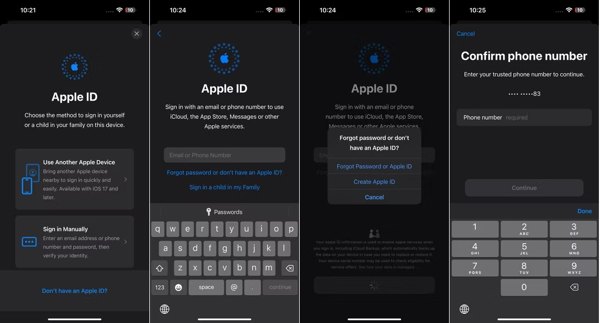
When setting up, tap Sign in to your iPhone, tap Sign in Manually.
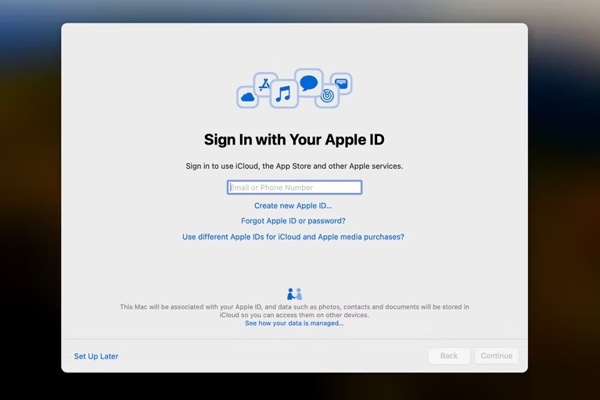
Enter your iCloud username, which is the email or phone number linked to your account. Then tap Forgot password or don’t have an Apple ID on iPhone or Forgot Apple ID or password on Mac.
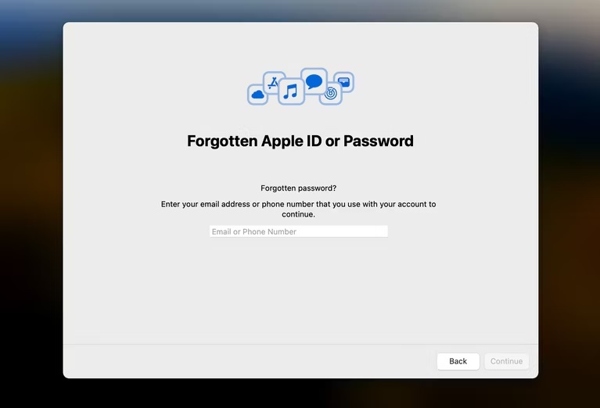
Then leave the associated email address or phone number, and receive the verification code. Input the code and move on.
Finally, make a new iCloud password and confirm it.
Way 3: How to Retrieve iCloud Password via Apple Support
If you are locked out of your iPhone or MacBook, it is possible to recover your iCloud password on an accessible iOS device. The Apple Support app enables you to get the job done.

Run the Apple Support app. You can download it from the App Store for free.
Tap Reset Password under Support Tools. Then press Help Someone Else.
Enter your Apple ID, tap Next, input your phone number, and tap Continue.
Verify the ownership with the received code, and enter the password reset screen. Next, follow the instructions to reset a new iCloud password.
Way 4: How to Get iCloud Password Recovery Online
Besides, Apple has released a web page to reset the forgotten iCloud password online. This way requires a good internet connection and the associated phone number or email address.
Visit https://iforgot.apple.com/ in a browser, and click Reset Password.

Input your Apple ID, type the characters in the image, and click Continue.
Enter the associated phone number, and click Continue.

If you have set up 2FA, select a trusted device to receive the verification code. Then verify the ownership, and reset your password. If not, follow the instructions to reset your iCloud password.
Part 3. How to Do iCloud Password Recovery
If the methods above are not available to get your forgotten iCloud password, hope isn’t lost yet. As long as you have an account recovery contact, it can help you do iCloud login password recovery within minutes.
Go to https://iforgot.apple.com/ in a browser on an accessible device, tap Reset My Password, and enter the linked phone number or email address.

Tap Help Someone Else, press Cannot access your Apple devices, choose Cannot use this number, and tap Get help now.
If you are using an iOS device, run Settings, tap on the profile, choose Sign-In & Security, and tap Account Recovery. Then choose your account under Account Recovery For, and tap Get Recovery Code.
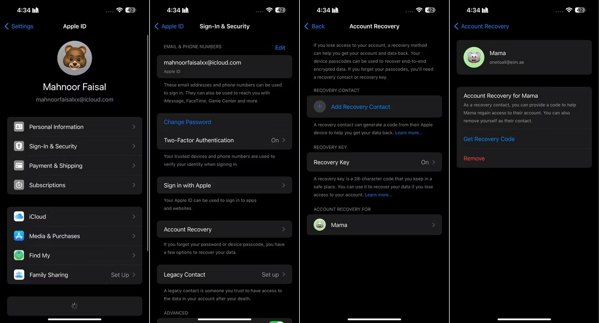
On a Mac, click the Apple menu, choose System Settings, click the Apple ID, choose Sign-In & Security, and click Account Recovery. Hit Details under Account Recovery For, and click Get Recovery Code.
Follow the instructions to get the recovery code, and enter it on the next screen. Next, make a new password, confirm it, and tap Continue.
Part 4. How to Avoid iCloud Password Forgotten after iCloud Password Reset/Recovery
imyPass iPhone Password Manager is the best way to manage and see your iCloud password on your iPhone. It integrates the pro-level features in a way that everyone can master quickly.

4,000,000+ Downloads
View and manage passwords on your iPhone.
Export iCloud passwords and more to your computer.
Won’t jailbreak your iOS device.
Support the latest version of iOS.
Retrieve iCloud passwords from the backup.
How to See and Export Your iCloud Password
Launch the best password manager after installing it on your computer. Connect your iPhone to the computer with a compatible cable. Hit Start to continue.

After scanning passwords, you will be presented with the main interface. To see your iCloud password, check Apple ID, and hit the Display button.

Select the desired account, and click the Export button to export your iCloud password to your computer.

Conclusion
Now, you should understand how to recover iCloud forgotten password in a variety of situations. You can reset it on another iOS device or Mac, and online. With account recovery, you can get back your iCloud account. iPassBye is the best option for beginners. If you have other questions about this topic, please write them down below.
Hot Solutions
-
Password Tips
- 5 Best Password Finders for Instagram
- 10 Best Wireless Network Password Viewers
- Change Email Passwords on iPhone
- Reset or Change a Forgotten Twitter Password
- How to Restore or Reset Instagram Password
- Solutions When Forgot TikTok Password
- Recover or Change Discord Forgotten Password
- How to Reset Keychain Passwords
- Review of Microsoft Edge Password Manager
- 5 Best iPhone Password Manager Recommendations
-
Windows Password
-
Unlock iOS
-
Unlock Android

