What Is iCloud Keychain and How to Use It on Your iPhone/iPad/MacBook
Today, we store lots of information on our mobile devices. Login information, for example, includes usernames and passwords that we use to access a variety of websites and services in the browser. However, it is a big problem to remember these certificates. Therefore, Apple developed the iCloud Keychain feature, which saves your passwords in your account and syncs them across iOS devices and MacBooks. This article will talk about what iCloud Keychain is.
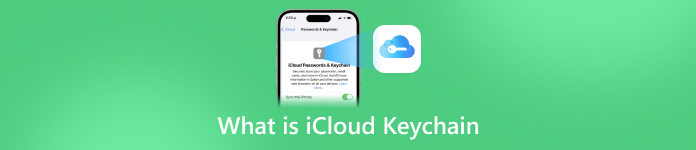
- Part 1. What Is iCloud Keychain
- Part 2. How to Enable and Disable iCloud Keychain
- Part 3. How to Access and View iCloud Keychain Passwords
- Part 4. How to Add Passwords to iCloud Keychain
- Part 5. How to Delete Saved Passwords from iCloud Keychain
- Part 6. FAQs about iCloud Keychain
Part 1. What Is iCloud Keychain
Briefly speaking, iCloud Keychain is the password manager developed by Apple for macOS and iOS. It remembers the passwords and login information that you used in Safari. So that you can log into websites quickly and easily.
Moreover, the login information will be saved to your iCloud and synced across all your devices associated with the same account.
Part 2. How to Enable and Disable iCloud Keychain
As an excellent feature, iCloud Keychain is easy to use, but you need to enable and set up the feature on your handset and MacBook first. Read the how-to below carefully so that you can enable and disable the feature easily.
How to Enable and Disable iCloud Keychain on iPhone/iPad
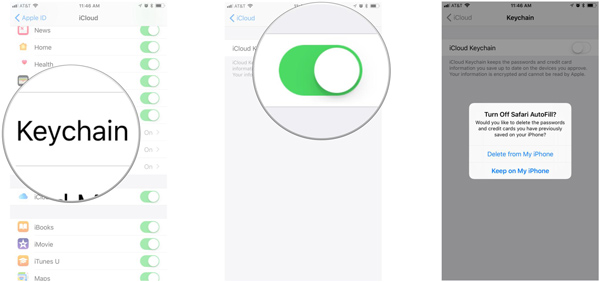 Step 1Run the Settings app from your home screen, tap on your profile, and go to the iCloud tab. Step 2To enable iCloud Keychain, scroll down and tap Keychain, and toggle on the switch of iCloud Keychain. When prompted, input your Apple ID and password.
Step 1Run the Settings app from your home screen, tap on your profile, and go to the iCloud tab. Step 2To enable iCloud Keychain, scroll down and tap Keychain, and toggle on the switch of iCloud Keychain. When prompted, input your Apple ID and password. If you have set up an iCloud Keychain password, you will be asked to enter it when enabling Keychain. If not, you will be prompted to create a password.
To disable the password manager, turn off the iCloud Keychain switch. Then you will be asked whether to turn off Safari AutoFill. Select Delete from my iPhone to store passwords in iCloud or choose Keep on my iPhone to save the data on your iPhone. Then enter your Apple ID password.
How to Enable and Disable iCloud Keychain on Mac
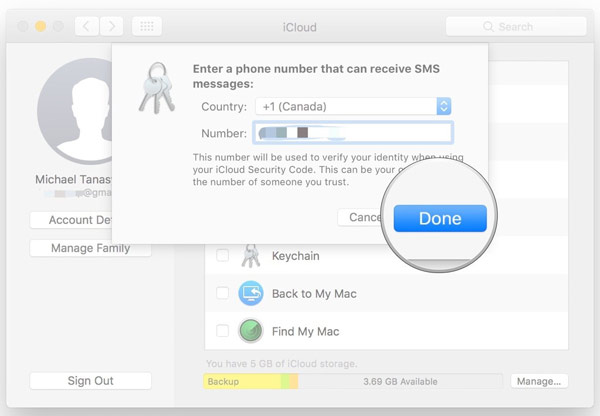 Step 1Go to the Apple menu, choose System Preferences, and open the iCloud app. Step 2Tick the checkbox next to the Keychain option. When prompted, input your Apple ID password. Click OK to confirm the action. Step 3If you have set up iCloud Keychain password, enter it, click Next, and follow the instructions. Step 4Input an accessible mobile number, and input the verification code when you receive the text message. Finally, click the Done button to complete it.
Step 1Go to the Apple menu, choose System Preferences, and open the iCloud app. Step 2Tick the checkbox next to the Keychain option. When prompted, input your Apple ID password. Click OK to confirm the action. Step 3If you have set up iCloud Keychain password, enter it, click Next, and follow the instructions. Step 4Input an accessible mobile number, and input the verification code when you receive the text message. Finally, click the Done button to complete it. The phone number will be used to verify your identity whenever you want to access Keychain.
Part 3. How to Access and View iCloud Keychain Passwords
With iCloud Keychain enabled, you can access and view the saved passwords on either your iPhone/iPad or MacBook. So that you can visit the websites quickly and won't worry about data loss.
How to Use iCloud Keychain on iPhone/iPad
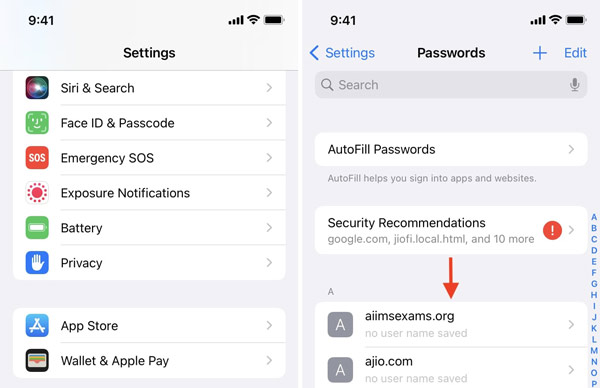 Step 1Open the Settings app, tap Passwords, or Passwords & Accounts, and then Website & App Passwords depending on your iOS version. Step 2Verify ownership using Face ID, Touch ID, or your iPhone passcode. Step 3Now, you will be presented with the website list. Tap a website, and you can view iCloud Keychain on your iPhone directly. Here you can also change the password or delete the item.
Step 1Open the Settings app, tap Passwords, or Passwords & Accounts, and then Website & App Passwords depending on your iOS version. Step 2Verify ownership using Face ID, Touch ID, or your iPhone passcode. Step 3Now, you will be presented with the website list. Tap a website, and you can view iCloud Keychain on your iPhone directly. Here you can also change the password or delete the item. Recommend: Best Alternative to iCloud Keychain

Besides the official way, we should recommend imyPass iPhone Password Manager as an alternative solution to manage passwords on your iPhone or iPad. It covers more types of passwords and lets you access iPhone passwords easily.

4,000,000+ Downloads
View iPhone passwords by type easily.
Support passwords of the web, app, Wi-Fi, email, Apple ID, and more.
Back up your iPhone passwords to a computer.
Available to a wide range of iPhones and iPad models.
How to Access iCloud Keychain on Mac
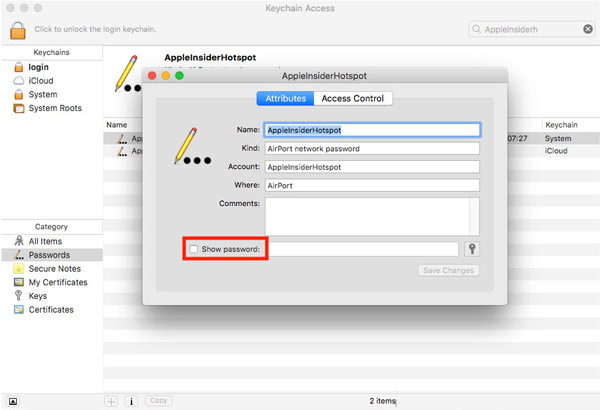 Step 1Run the Keychain Access app from the Utilities folder in the Applications main folder. Step 2Choose Passwords in the Category section on the left sidebar. Then you will see all saved certificates on the right panel. Step 3Select one item, and then tick the checkbox next to Show password. Now, you access iCloud Keychain on your Mac.
Step 1Run the Keychain Access app from the Utilities folder in the Applications main folder. Step 2Choose Passwords in the Category section on the left sidebar. Then you will see all saved certificates on the right panel. Step 3Select one item, and then tick the checkbox next to Show password. Now, you access iCloud Keychain on your Mac. Note: When accessing the System Keychain, you need to input the admin account and password.
Part 4. How to Add Passwords to iCloud Keychain
As long as you enable iCloud Keychain on your iOS device or MacBook, it will save your passwords automatically. Of course, you can add passwords to iCloud Keychain on either your iPhone or Mac computer manually.
How to Add a Password to Keychain on iPhone
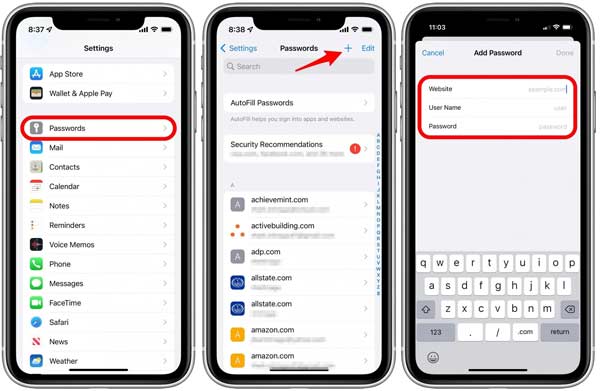 Step 1Run the Settings app, go to the Passwords tab, and authenticate the action with your Face ID, Touch ID, or passcode. Step 2Tap the Add icon at the top right corner, and then enter the website, username, and password. Step 3When it completes, tap the Done button. Then you can use the Keychain password on your iPhone.
Step 1Run the Settings app, go to the Passwords tab, and authenticate the action with your Face ID, Touch ID, or passcode. Step 2Tap the Add icon at the top right corner, and then enter the website, username, and password. Step 3When it completes, tap the Done button. Then you can use the Keychain password on your iPhone. How to Add a Password to Keychain on Mac
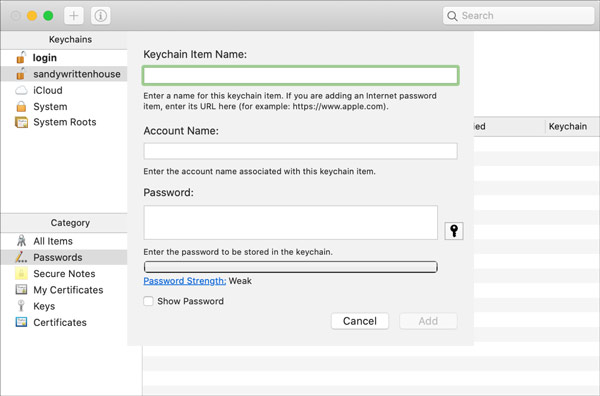 Step 1Open the Keychain Access app on your Mac, and head to the Passwords tab under the Category section. Step 2Click the Add icon at the top left corner to pop up the new item screen. Step 3Then input the item name, account, and password into the corresponding boxes. Finally, click on the Add button to confirm it.
Step 1Open the Keychain Access app on your Mac, and head to the Passwords tab under the Category section. Step 2Click the Add icon at the top left corner to pop up the new item screen. Step 3Then input the item name, account, and password into the corresponding boxes. Finally, click on the Add button to confirm it. Note:
You cannot add a password item to the System Roots keychain.
Part 5. How to Delete Saved Passwords from iCloud Keychain
To free up space and make the Keychain list compact, you'd better manage your passwords regularly. Apple allows you to delete useless passwords from iCloud Keychain on both iOS devices and Mac.
How to Delete Passwords from Keychain on iPhone
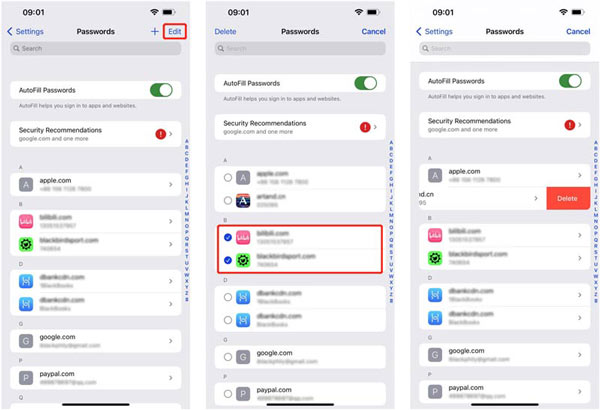 Step 1Choose Passwords in your Settings app, and verify your identity with Face ID, Touch ID, or passcode. Step 2Tap the Edit button at the upper right side. Step 3To delete a password in Keychain, swipe the item to the left side, and tap Delete. If you wish to delete multiple items, select them, and tap Delete on the top of your screen.
Step 1Choose Passwords in your Settings app, and verify your identity with Face ID, Touch ID, or passcode. Step 2Tap the Edit button at the upper right side. Step 3To delete a password in Keychain, swipe the item to the left side, and tap Delete. If you wish to delete multiple items, select them, and tap Delete on the top of your screen. How to Delete Passwords from Keychain on Mac
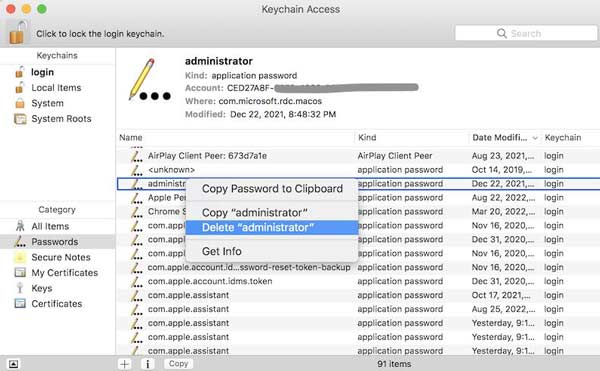 Step 1Run the Keychain Access app, and enter the Passwords tab. Step 2Press the passwords that you want to delete, right-click on one of them, and choose Delete on the context menu. Step 3Input your system password when prompted. Then click the Delete button again.
Step 1Run the Keychain Access app, and enter the Passwords tab. Step 2Press the passwords that you want to delete, right-click on one of them, and choose Delete on the context menu. Step 3Input your system password when prompted. Then click the Delete button again. Part 6. FAQs about iCloud Keychain
Is iCloud Keychain safe?
Like a browser-based password manager, iCloud Keychain is more vulnerable to security breaches than other options since it's designed with convenience.
Is Apple Keychain a good idea?
Keychain is a convenient way to save passwords on iOS and Mac, but outside the Apple ecosystem, it only provides limited password support.
Can my family see my iCloud keychains?
According to the report, iOS 17 lets you share iCloud Keychain passwords with friends and family.
Conclusion
Now, you should understand what iCloud Keychain is, how it works, and how to use it. As a convenient password manager, iOS and Mac users can save and manage their passwords using this feature across devices. However, it is not perfect. We recommended an alternative iPhone password manager, imyPass iPhone Password Manager.



