Odzyskaj dane z uszkodzonego iPhone'a, korzystając z 4 sprawdzonych metod, które możesz wypróbować
Większość ludzi myśli, że zepsuty iPhone oznacza bezpowrotną utratę danych. W rzeczywistości nie zawsze jest to prawdą. Rozbity wyświetlacz lub telefon, którego nie można włączyć, mogą wydawać się katastrofą, ale istnieje nadzieja na odzyskanie plików. Będziesz w stanie… odzyskaj dane z uszkodzonego iPhone'a urządzeń za pomocą narzędzi systemowych, kopii zapasowych i/lub usług profesjonalnych.
Ten przewodnik pokaże Ci różnicę między tym, co wydaje się beznadziejną sprawą, a praktycznymi rozwiązaniami, które mogą pomóc Ci odzyskać swoje zdjęcia, kontakty i pliki.
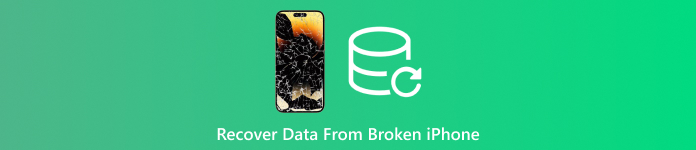
W tym artykule:
- Metoda 1. Użyj oprogramowania do odzyskiwania danych [obsługiwany nierozpoznany iPhone]
- Metoda 2. Odzyskiwanie danych z uszkodzonego iPhone’a za pomocą iTunes
- Metoda 3. Przywracanie uszkodzonych danych iPhone'a z kopii zapasowej w iCloud
- Metoda 4. Znajdź usługę odzyskiwania danych
- Dlaczego na zepsutych iPhone'ach dochodzi do utraty danych i jak pomagają w tym kopie zapasowe
Metoda 1. Użyj oprogramowania do odzyskiwania danych [obsługiwany nierozpoznany iPhone]
Jeśli nie wiesz, jak odzyskać dane z uszkodzonego iPhone'a, imyPass iPhone Odzyskiwanie danych Oferuje jedno z najbardziej elastycznych dostępnych rozwiązań. Zaprojektowane z myślą o przypadkach, gdy urządzenie nie reaguje lub nie jest rozpoznawane przez komputer, umożliwia bezproblemowe pobieranie zdjęć, filmów, kontaktów, wiadomości, a nawet danych aplikacji.
To, co go wyróżnia, to trzy opcje odzyskiwania danych: bezpośrednio z urządzenia, przez iTunes lub z kopii zapasowych w iCloud, dzięki czemu nie jesteś ograniczony do jednej metody. Oprogramowanie umożliwia również podgląd plików przed ich przywróceniem, dając Ci większą kontrolę nad tym, co odzyskujesz. Niezależnie od tego, czy dopiero zaczynasz przygodę z odzyskiwaniem danych, czy szukasz zaawansowanych funkcji, imyPass zapewnia równowagę między łatwością obsługi a niezawodnością.
Pobierz teraz program do odzyskiwania danych z iPhone'a imyPass na swój komputer, klikając przycisk pobierania, który znajdziesz tutaj. Następnie postępuj zgodnie z wymaganym procesem instalacji i kliknij „Rozpocznij teraz”, aby go uruchomić.
Na głównym interfejsie, po uruchomieniu aplikacji, kliknij Odzyskaj z urządzenia iOS, a następnie zostaniesz poproszony o podłączenie urządzenia iOS do komputera. Po pomyślnym wykonaniu tej czynności kliknij Rozpocznij skanowanie przycisk, aby kontynuować.
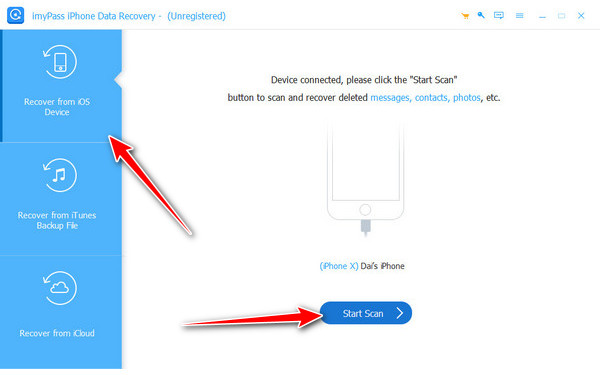
Wybierz pliki, które chcesz odzyskać z podłączonego iPhone'a, które pojawią się na liście. Naciśnij Odzyskiwać, ustaw lokalizację i kliknij Odzyskiwać ponownie, aby go wyeksportować.
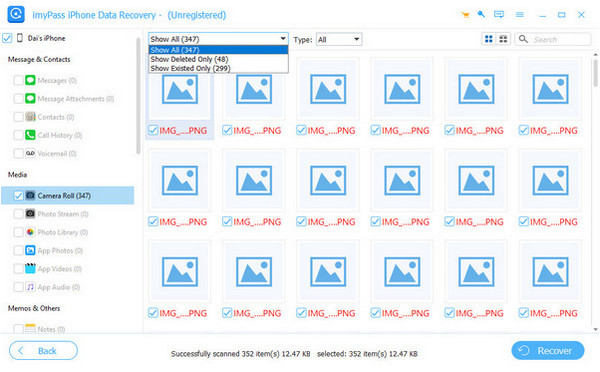
Metoda 2. Odzyskiwanie danych z uszkodzonego iPhone’a za pomocą iTunes
Jeśli chodzi o odzyskiwanie zdjęć z uszkodzonego iPhone'a, iTunes może być prostym rozwiązaniem, jeśli regularnie tworzysz kopie zapasowe urządzenia. W przeciwieństwie do oprogramowania do odzyskiwania danych, które pozwala na wybór konkretnych plików, iTunes przywraca całą kopię zapasową. Oznacza to, że wszystkie zdjęcia, wiadomości, kontakty i dane aplikacji zapisane w kopii zapasowej zostaną przeniesione na innego iPhone'a lub na naprawione urządzenie. Chociaż iTunes nie oferuje odzyskiwania pojedynczych plików, jego zaletą jest to, że jest darmowym, wbudowanym rozwiązaniem, z którego korzysta już wielu użytkowników.
otwarty iTunes na komputerze lub otwórz Znalazca jeśli używasz systemu macOS Catalina lub nowszego.
Podłącz swój iPhone lub inne urządzenie z systemem iOS do komputera za pomocą kabla USB.
Wybierz swoje urządzenie, gdy pojawi się w iTunes lub Finderze.
Kleszcz Przywracania kopii zapasowej i wybierz najnowszą kopię zapasową uszkodzonego iPhone'a.
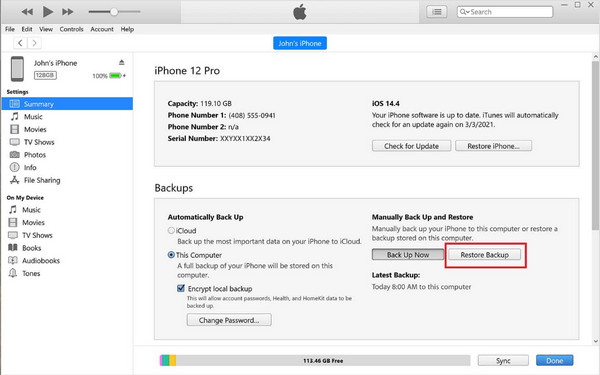
Ta metoda przywraca całą kopię zapasową, dzięki czemu odzyskasz nie tylko zdjęcia, ale także wszystkie inne zapisane pliki. Jeśli potrzebujesz tylko określonych danych, Oprogramowanie do odzyskiwania iTunes narzędzie będzie wygodniejsze.
Metoda 3. Przywracanie uszkodzonych danych iPhone'a z kopii zapasowej w iCloud
Jeśli synchronizowałeś iPhone'a z iCloud przed jego uszkodzeniem, Twoje pliki nie zostały całkowicie utracone. iCloud bezpiecznie przechowuje zdjęcia, kontakty, wiadomości i dane aplikacji online, co czyni go jednym z najłatwiejszych sposobów na odzyskanie potrzebnych informacji. Aby dowiedzieć się, jak odzyskać dane z uszkodzonego iPhone'a za pomocą iCloud, potrzebujesz tego samego iPhone'a po wymazaniu danych lub innego urządzenia z systemem iOS, na którym możesz przywrócić kopię zapasową.
Na swoim iPhonie lub innym urządzeniu z systemem iOS otwórz Ustawienia > Ogólne > Resetuj > Wymaż całą zawartość i ustawienia. Czyści urządzenie, dzięki czemu możesz je skonfigurować od nowa.
Uruchom ponownie urządzenie i kontynuuj konfigurację, aż pojawi się ekran połączenia Wi-Fi. Połącz się ze stabilną siecią, aby kontynuować.
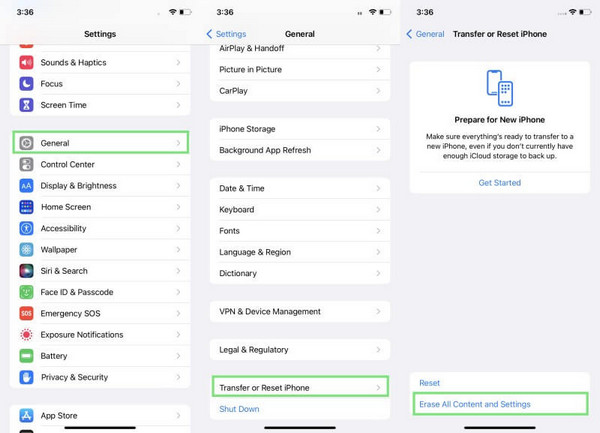
Gdy zostaniesz zapytany, jak chcesz skonfigurować swoje urządzenie, wybierz Przywróć z kopii zapasowej iCloud i zaloguj się używając swojego identyfikatora i hasła.
Z listy dostępnych kopii zapasowych wybierz najnowszą, która pasuje do Twojego uszkodzonego iPhone'a. Poczekaj na zakończenie przywracania, a Twoje zdjęcia, kontakty, aplikacje i inne pliki pojawią się ponownie na urządzeniu.
Używanie Odzyskiwanie iCloud Jest wygodny, ponieważ nie wymaga kabli ani oprogramowania, a jedynie stabilnego połączenia i wystarczającej ilości miejsca na koncie iCloud. Należy jednak pamiętać, że aby ta metoda zadziałała, kopie zapasowe w iCloud muszą być włączone przed uszkodzeniem iPhone'a.
Metoda 4. Znajdź usługę odzyskiwania danych
Gdy Twój iPhone jest zbyt uszkodzony, aby połączyć się z komputerem, a nawet odpowiedzieć na telefon, warto skorzystać z pomocy specjalisty. Sklep Apple lub renomowany serwis odzyskiwania danych może pomóc sprawdzić komputer i sprawdzić, czy możliwe jest odzyskanie danych. Chociaż ta metoda może być czasochłonna i kosztowna w porównaniu z programami komputerowymi, jest zawsze najbezpieczniejszą opcją w przypadku poważnych uszkodzeń. Dla osób zastanawiających się, jak odzyskać dane z uszkodzonego iPhone'a, gdy inne metody zawodzą, skorzystanie z usług profesjonalnego serwisu może być ostatnią i najpewniejszą opcją.
Dlaczego na zepsutych iPhone'ach dochodzi do utraty danych i jak pomagają w tym kopie zapasowe
Po uszkodzeniu, uszkodzenie nie tylko dotyka ekranu lub obudowy iPhone'a, ale także uszkadza system wewnątrz telefonu, czyli pamięć masową. Problemy fizyczne, takie jak pęknięta płyta główna, zanurzenie w wodzie lub rozładowana bateria, mogą uniemożliwić uruchomienie telefonu, a tym samym uniemożliwić dostęp do plików w telefonie. W innych sytuacjach urządzenie może się włączyć, ale w ogóle nie połączyć z komputerem, a dane będą niedostępne. Dlatego wiele osób ma problemy z odzyskiwaniem danych z iPhone'a z uszkodzonych telefonów bez korzystania z kopii zapasowych lub narzędzi do odzyskiwania danych.
Regularne tworzenie kopii zapasowych to najlepszy sposób zapobiegania takim sytuacjom. Tworzenie kopii zapasowej w iCloud, iTunes lub na innym koncie w chmurze zapewni, że kopie zdjęć, kontaktów i wiadomości będą przechowywane gdzie indziej, poza telefonem. Mając aktualną kopię zapasową, możesz przywrócić pliki w kilka minut, nawet jeśli urządzenie nie nadaje się do naprawy. Tworzenie kopii zapasowej może być nieco żmudne, ale oszczędza Ci horroru utraty ważnych danych i bezcennych wspomnień w przypadku nieszczęśliwego wypadku.
Wniosek
Nigdy nie jest łatwo, gdy nagle zepsuje się Twój iPhone, ale nadal istnieją sposoby, aby temu zaradzić odzyskiwanie danych z uszkodzonego iPhone’a bez kopii zapasowejDzięki oprogramowaniu do odzyskiwania danych lub profesjonalnym usługom naprawczym możesz odzyskać ważne pliki, nawet jeśli Twoje urządzenie przestało działać.
Gorące rozwiązania
-
Odzyskaj dane
- Odzyskaj widok WhatsApp po zdjęciu
- Odzyskiwanie usuniętych filmów TikTok na urządzeniu mobilnym
- Odzyskaj usunięte zdjęcie z Facebooka
- Odzyskaj wiadomości, zdjęcia itp. z Vibera.
- Odzyskiwanie usuniętych zdjęć ze Snapchata
- 5 najlepszych aplikacji do odzyskiwania kontaktów
- Odzyskaj usunięte wiadomości Discord
- Recenzja AppGeeker iOS Data Recovery
- Odzyskiwanie danych z trybu DFU
- Nie można przywrócić kopii zapasowej iPhone'a
-
Odblokuj iOS
-
Wskazówki dotyczące iOS
-
Wskazówki dotyczące hasła
Odzyskiwanie danych z iPhone'a
Odzyskiwanie usuniętych lub utraconych danych z iPhone'a
Darmowe pobieranie Darmowe pobieranie
