Jak przywrócić ustawienia fabryczne komputera z systemem Windows [Windows 7, 8, 10, 11]
Resetowanie komputera z systemem Windows do ustawień fabrycznych odnosi się do przywrócenia systemu, oprogramowania, danych i ustawień komputera do stanu fabrycznego. Może to rozwiązać problemy spowodowane uszkodzeniem systemu, infekcją wirusową, powolną pracą itp. Po przywróceniu ustawień fabrycznych komputer będzie używany jak nowy. Mimo to wszystkie dane osobiste zostaną również usunięte, dlatego przed wykonaniem tej operacji należy wykonać kopię zapasową ważnych danych. W zależności od różnych systemów operacyjnych i sytuacji metody resetowania do ustawień fabrycznych również się różnią. W tym artykule przedstawiono dwa łatwe w użyciu sposoby resetowanie komputera z systemem Windows do ustawień fabrycznych i pokaż odpowiednie kroki.

W tym artykule:
Część 1. Przygotowania do wykonania przed przywróceniem ustawień fabrycznych systemu Windows
Ponieważ proces resetowania spowoduje utratę wszystkich danych, przed jego wykonaniem należy wykonać następujące czynności:
• Utwórz kopię zapasową swoich danych: Najpierw powinieneś zsynchronizować wszystkie swoje dane. Proces resetowania usunie wszystkie Twoje pliki osobiste, które zostały wcześniej zapisane na tym komputerze. Istnieje wiele opcji tworzenia kopii zapasowych. Możesz wybrać chmurę innej firmy, taką jak Google Drive lub dysk zewnętrzny.
• Wypisz swoje oprogramowanie: Usunie wszystkie zainstalowane aplikacje po zresetowaniu. Jeśli nadal chcesz ich używać, zanotuj wszystkie ważne oprogramowanie i wykonaj operacje tworzenia kopii zapasowej.
• Upewnij się, że masz klucze seryjne: Przed zresetowaniem, jeśli posiadasz płatną licencję na zainstalowane oprogramowanie, klucz seryjny jest niezbędny. Będzie on potrzebny do ponownego zalogowania się do nowego systemu i korzystania z pełnej wersji.
• Wyloguj się ze swoich kont Windows: Opcje logowania w systemie Windows są używane w różnych celach, aby zwiększyć bezpieczeństwo i wygodę konta użytkownika. Dlatego ważne jest, aby wylogować się ze swojego konta, aby zapisać wszystkie swoje dane osobowe. Jeśli nie chcesz już używać tego konta, możesz również usunąć konto administratora na komputerze z systemem Windows.
Część 2. Jak przywrócić ustawienia fabryczne komputera z systemem Windows
Wbudowane ustawienia systemu Windows mogą pomóc Ci zresetować komputer z systemem Windows. Postępuj zgodnie z instrukcją krok po kroku, jeśli posiadasz system Windows 7, 8, 10 lub 11.
Zresetuj system Windows 7:
Otworzyć menu sklepu i wpisz Panel sterowania. Wybierz pierwszą opcję z listy.
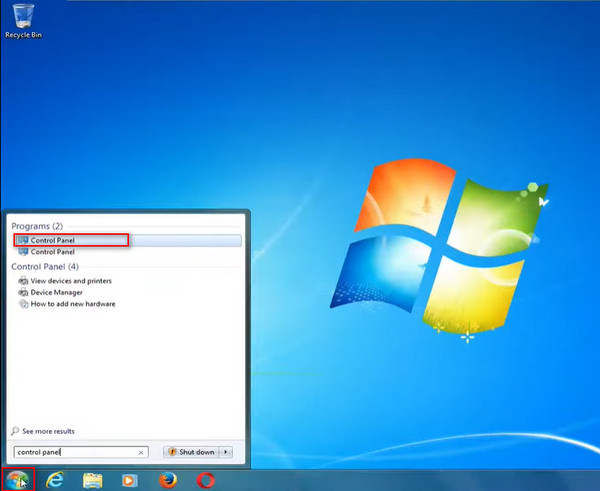
Przejdź pod System i bezpieczeństwo obszar po lewej stronie interfejsu i kliknij lewym przyciskiem myszy Zrób kopię zapasową swojego komputera.
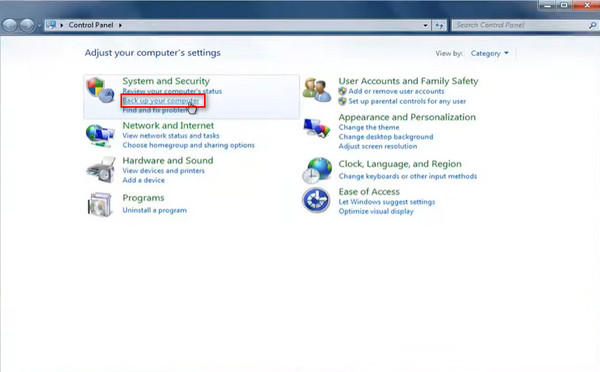
Jeżeli wcześniej wykonałeś kopię zapasową, wybierz Przywróć ustawienia systemowe na swoim komputerze w celu całkowitego odświeżenia systemu.
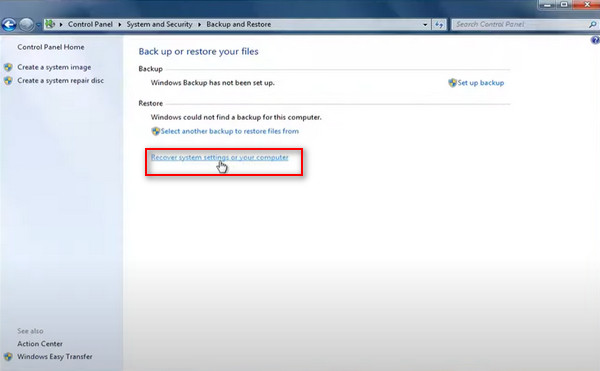
Jeżeli w komputerze znajduje się już płyta DVD, kliknij Ponowna instalacja systemu Windows opcja. Następnie kliknij TAk w nowym oknie pop-up.
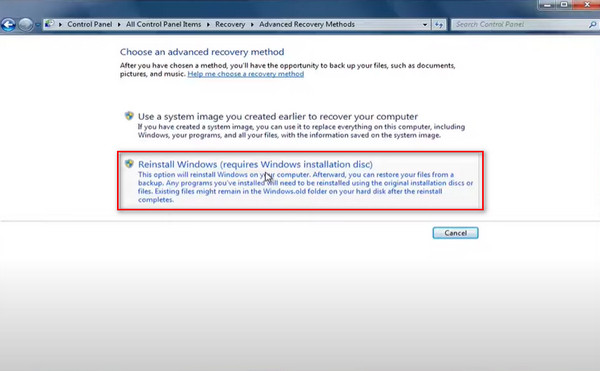
Pomiń monit o kopię zapasową. Kliknij Uruchom ponownie aby rozpocząć resetowanie komputera Windows 7 do ustawień fabrycznych.
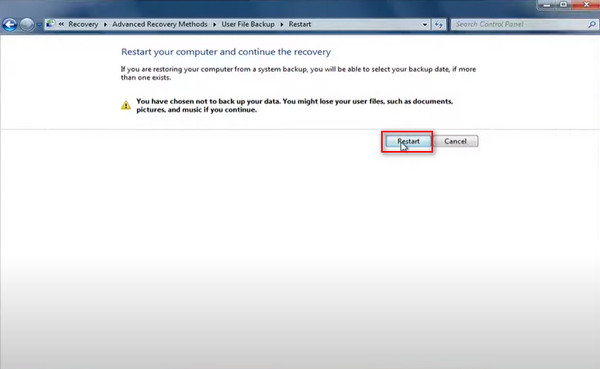
Po zakończeniu ładowania plików przez system Windows możesz wybrać metodę wprowadzania danych za pomocą klawiatury i kliknąć TAk aby ponownie zainstalować system Windows.
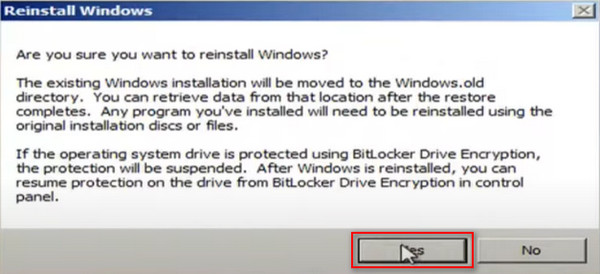
Zresetuj system Windows 8:
Przejdź do prawego górnego rogu i przewiń w dół Ustawieniai wybierz Zmień ustawienia komputera.
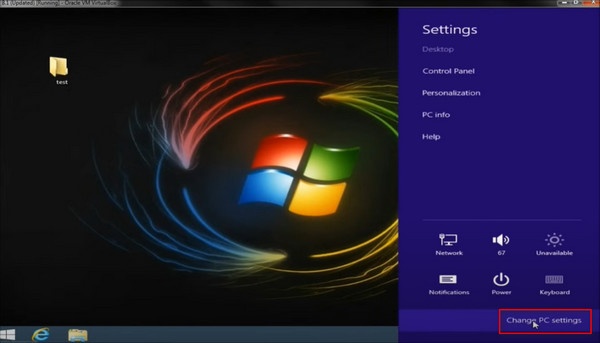
Na Ustawienia komputera strona, wybierz Aktualizacja i odzyskiwanie opcja w lewym dolnym rogu.
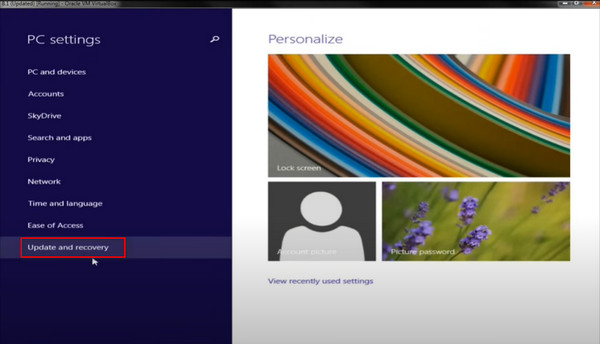
Następnie przejdź do Powrót do zdrowia sekcja. Monit o przywrócenie ustawień fabrycznych możesz zobaczyć poniżej Usuń wszystko i ponownie zainstaluj system Windows, dotknij Zaczynaj zakładkę pod nim.
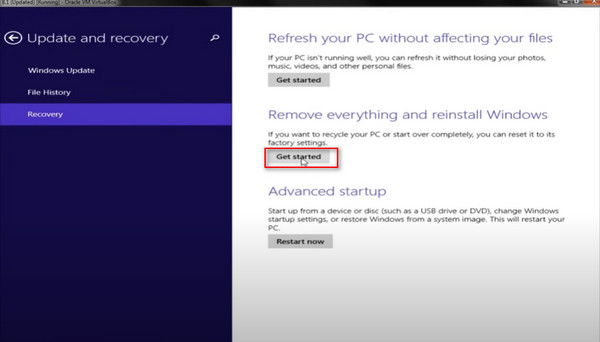
Okno pop-up poinformuje Cię, co się stanie, gdy zresetujesz komputer. Kliknij TAk. Następnie będziesz mieć dwie opcje: po prostu usunięcie plików lub całkowite wyczyszczenie dysku. Wybierz drugą opcję i kliknij Resetowanie przycisk, aby rozpocząć.
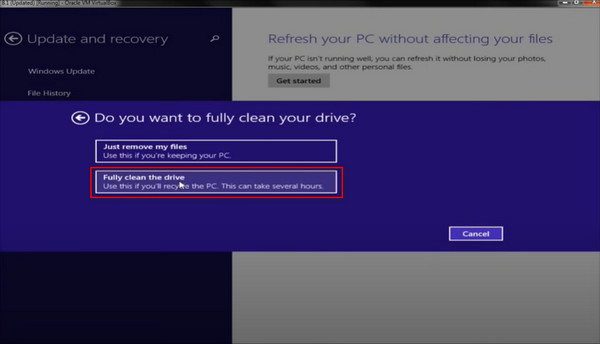
Zresetuj system Windows 10:
Menedżer rozruchu systemu Windows jest kluczowym komponentem ładowania systemu operacyjnego podczas uruchamiania komputera. Zapewnia menu umożliwiające użytkownikom wybór systemu operacyjnego do uruchomienia. Dzięki temu można również wykonać reset fabryczny systemu Windows 10 z rozruchu.
Otwórz menu startowe i wybierz Moc, naciśnij i przytrzymaj Zmiana klawisz na klawiaturze, a następnie wybierz Uruchom ponownie.
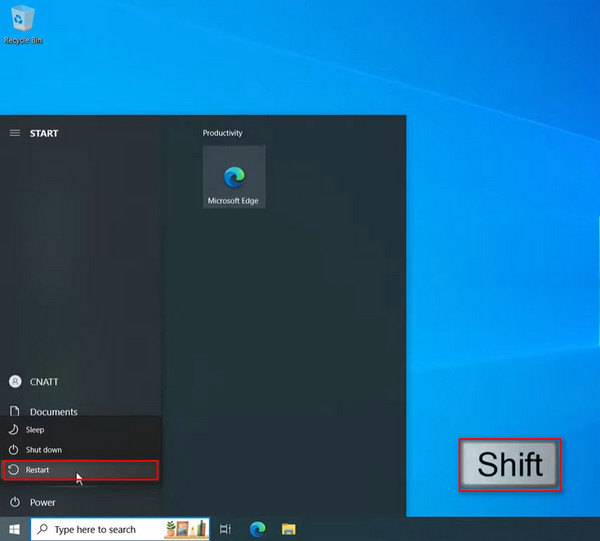
Następnie komputer zostanie uruchomiony ponownie Środowisko odzyskiwania systemu Windows. Wybierz Rozwiązywanie problemów kontynuując w dalszej części.
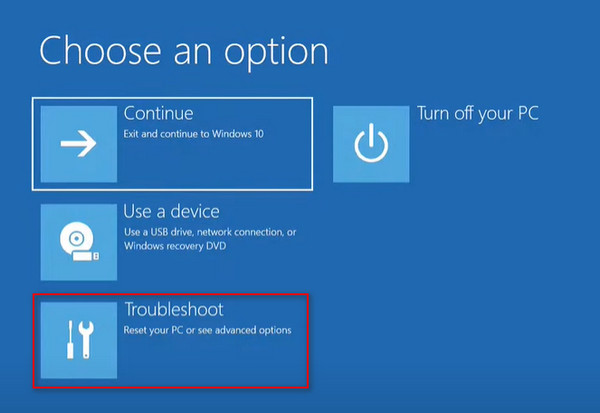
Następnie docierasz do Zresetuj ten komputer opcja w Środowisko odzyskiwania systemu Windows i wybierz ją.
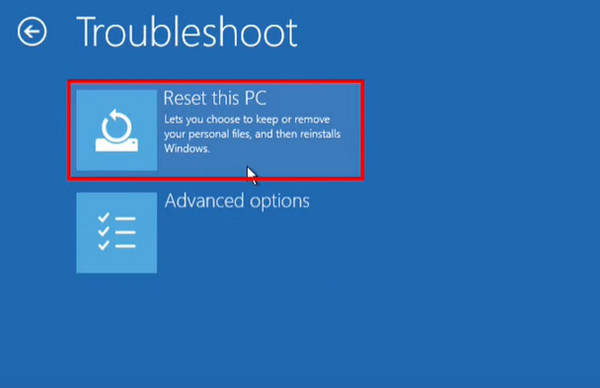
W tym momencie masz dwie możliwości: Zachowaj moje pliki lub usuń wszystkoJedyną różnicą jest to, że pierwszy wybór pozwala na przechowywanie plików osobistych w folderach użytkownika.
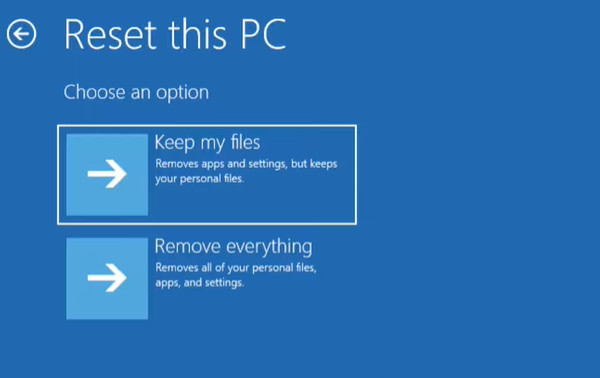
Wybierz ten, który chcesz, a następnie wybierz konto administratora i wprowadź hasło do tego konta, aby kontynuować. Na koniec wybierz sposób, w jaki chcesz ponownie zainstalować ten komputer.
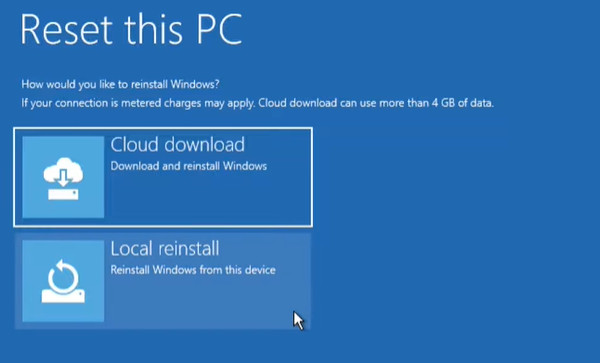
Wybrane opcje zostaną wyświetlone w celu potwierdzenia; naciśnij Resetowanie przycisk, aby rozpocząć przywracanie ustawień fabrycznych systemu Windows 10.
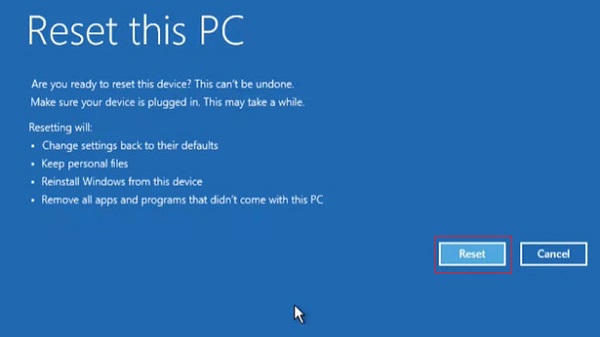
Zresetuj system Windows 11:
Kliknij prawym przyciskiem myszy przycisk Start systemu Windows i wybierz opcję UstawieniaNastępnie przewiń w dół do głównego System stronę i kliknij Odzyskaj.
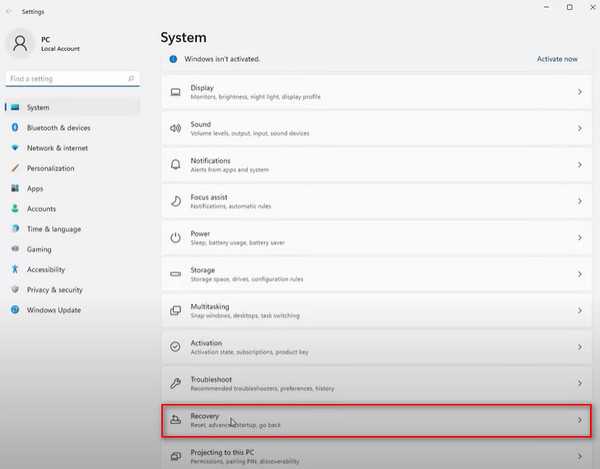
Pod Opcje odzyskiwania, kliknij Resetuj ten komputer. Opcje tutaj mówią, co się stanie.
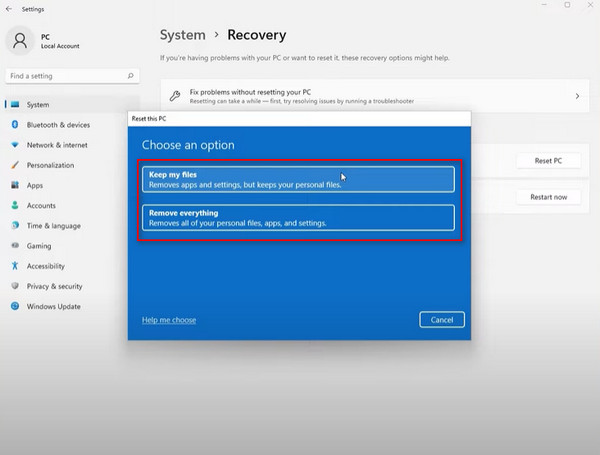
Następnie istnieje możliwość zresetowania z chmury lub lokalnego komputera
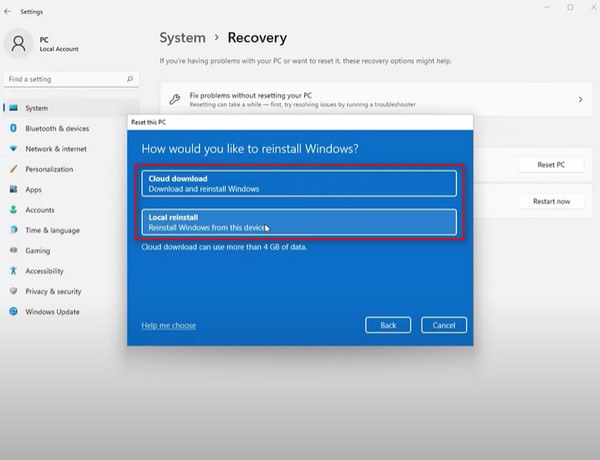
Następnie możesz sprawdzić, które aplikacje zostaną usunięte i trzeba je ponownie zainstalować. Na koniec kliknij Resetowanie aby rozpocząć przywracanie ustawień fabrycznych systemu Windows 11.
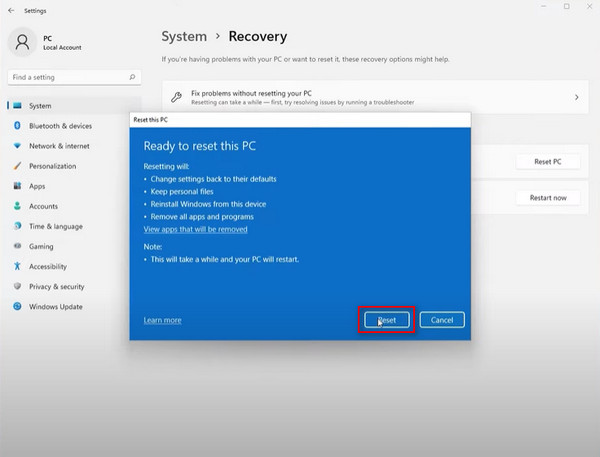
Część 3. Jak przywrócić ustawienia fabryczne systemu Windows 10 bez hasła
Jeśli przypadkowo zapomniałeś hasła do logowania i nadal obawiasz się utraty danych lub niemożności ich odnalezienia, Środowisko odzyskiwania systemu Windows funkcja na komputerze z systemem Windows 10, nie martw się! Istnieje prosty sposób na przywrócenie ustawień fabrycznych systemu Windows 10 bez hasła: najpierw zresetuj hasło, a następnie zresetuj ustawienia komputera za pomocą doskonałego oprogramowania - Resetowanie hasła systemu Windows imyPassTo profesjonalne narzędzie do resetowania hasła, stworzone, aby rozwiązać wszystkie problemy związane z hasłami na komputerze z systemem Windows.

Ponad 4 000 000 pobrań
Zgodność z systemami Windows 11/10/8/7, Windows XP, Windows Vista itp.
Obsługuje niemal wszystkie marki systemów Windows, w tym Dell, HP, Lenovo, Samsung itp.
Usuń i zresetuj hasło systemu Windows w ciągu kilku sekund, gdy zapomniałeś hasła do Microsoftu.
Podczas operacji nie nastąpi utrata żadnych danych, a wszystkie pliki pozostaną oryginalne.
Bezpłatne pobieranie i instalacja Resetowanie hasła systemu Windows imyPass na dostępnym komputerze, a następnie uruchom go. Możesz włożyć płytę CD/DVD lub dysk flash USB do tego komputera, aby utworzyć dysk rozruchowy.
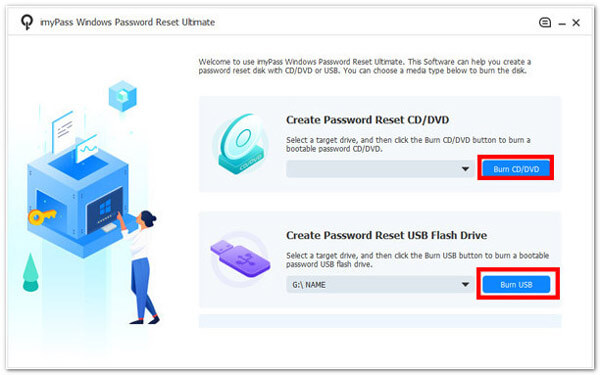
Po nagraniu wyjmij i podłącz nagrany dysk do zablokowanego komputera z systemem Windows. Naciśnij i przytrzymaj F12 naciskaj klawisz na klawiaturze, aż Uruchomić pojawi się menu, a następnie użyj przycisków strzałek w górę i w dół, aby wybrać dysk, który właśnie włożyłeś, i naciśnij Wchodzić klawisz, aby potwierdzić.

Gdy zablokowany komputer z systemem Windows automatycznie uruchomi się ponownie, wybierz system Windows i konto administratora, a następnie postępuj zgodnie z instrukcjami wyświetlanymi na ekranie.
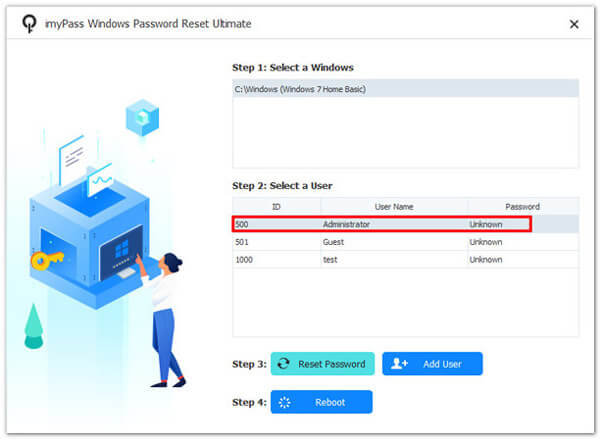
Następnie kliknij Zresetuj hasło i potwierdź TAk w oknie pop-up. Po ustawieniu tego hasła użytkownika na puste, po prostu wysuń nagrany dysk i uruchom ponownie komputer z systemem Windows.

Na koniec naciśnij Dodaj użytkownika przycisk, aby wprowadzić nowe konto i hasło, aby zalogować się ponownie do komputera. Następnie możesz zresetować system Windows 10 do ustawień fabrycznych, korzystając z powyższych metod.
Wniosek
Mimo że przywrócenie ustawień fabrycznych wiąże się z ryzykiem utraty danych, zdarzają się sytuacje, kiedy trzeba to zrobić. Teraz, gdy wytrwałeś do końca tego artykułu, sądzę, że powinieneś już wiedzieć jak zresetować komputer z systemem Windows. Co więcej, jeśli chcesz przywrócić ustawienia fabryczne bez hasła, nie możesz tego przegapić Resetowanie hasła systemu Windows imyPass.
Gorące rozwiązania
-
Wskazówki dotyczące systemu Windows
- Usuń konto administratora w systemie Windows
- Usuń hasło logowania w systemie Windows 10
- Zresetuj laptopa Acer
- Przywróć ustawienia fabryczne systemu Windows bez hasła
- Uzyskaj uprawnienia administratora w systemie Windows 10
- Przywracanie ustawień fabrycznych laptopa ASUS
- Reset do ustawień fabrycznych laptopa Dell
- Przywróć ustawienia fabryczne laptopa HP
-
Hasło systemu Windows
-
Napraw Windows
-
Wskazówki dotyczące hasła
Resetowanie hasła systemu Windows
Zresetuj konto administratora/użytkownika systemu Windows
Darmowe pobieranie Darmowe pobieranie
