Como recuperar fotos apagadas do Instagram no Android/iPhone
Desde que o Instagram foi lançado, ele teve centenas de milhões de usuários ao redor do mundo. Embora ele não apague suas postagens automaticamente, suas fotos do Instagram ainda podem desaparecer devido a exclusão acidental, violação de regras, ataques maliciosos e muito mais. Felizmente, você tem várias maneiras de recuperar Fotos apagadas do Instagram em um telefone Android ou iPhone. Este guia identifica os métodos eficazes e demonstra o fluxo de trabalho para cada método com detalhes.
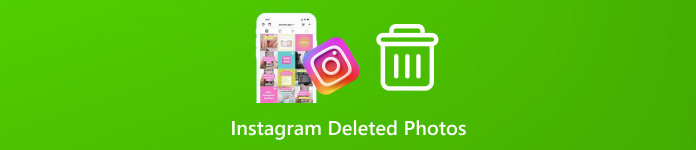
Neste artigo:
Parte 1: Como recuperar fotos do Instagram excluídas recentemente
O Instagram lançou o recurso Excluídos Recentemente em 2021. Ele armazena conteúdo que foi excluído em 30 dias. Isso significa que você pode recuperar fotos excluídas no Instagram antes da data de expiração. Esse método está disponível tanto no Android quanto no iOS. Você não deve esqueça sua senha do Instagram, ou você não consegue acessar esse recurso no aplicativo.
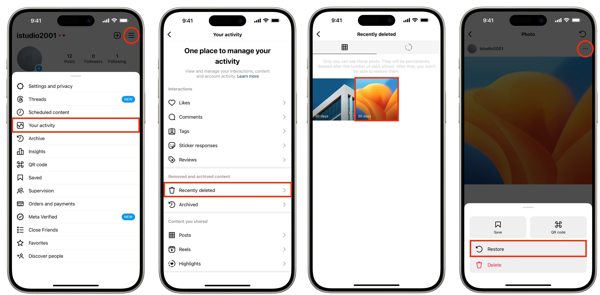
Abra seu aplicativo do Instagram e faça login na sua conta.
Toque no seu perfil no canto direito, clique em Cardápio botão com um ícone de três linhas e escolha Sua atividade. Escolher Excluído recentemente no fundo.
Em seguida, toque em uma postagem que contém a foto perdida e pressione o botão Mais botão com um ícone de três pontos e escolha Restaurar. Então você pode recuperar fotos excluídas no IG a partir da postagem original.
Observação:A postagem recuperada terá sua data de postagem original.
Parte 2: Como recuperar fotos excluídas do Instagram do arquivo
Algumas pessoas desejam remover postagens do Instagram que não são mais visíveis para os seguidores. Na verdade, não é intuitivo excluir fotos e vídeos no Instagram. Alternativamente, você os arquiva. Portanto, você pode visualizar fotos excluídas no Instagram desarquivando-as.
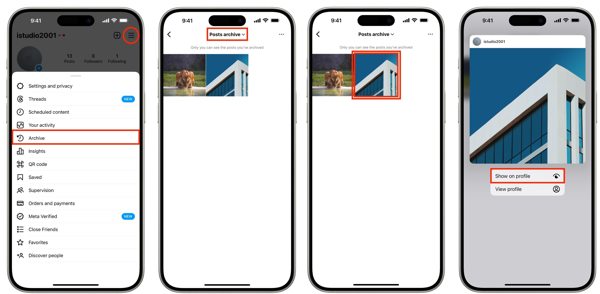
Toque em Cardápio botão na tela de perfil do seu aplicativo Instagram.
Escolha o Arquivo opção e puxe para baixo a opção superior. Aqui você pode decidir visualizar o Arquivo de histórias, Arquivo de postagens, ou Arquivo ao vivo dependendo de onde suas fotos são publicadas.
Em seguida, toque e segure a postagem que deseja recuperar e escolha Mostrar no perfil no menu de contexto.
Parte 3: Como recuperar fotos apagadas do Instagram no Android
No Android, você tem duas outras maneiras de recuperar fotos apagadas do Instagram, dependendo das suas configurações. Se você não conseguir encontrar suas fotos na pasta Apagadas Recentemente ou no Arquivo, tente as maneiras abaixo.
Método 1: Como recuperar fotos excluídas do Instagram da galeria
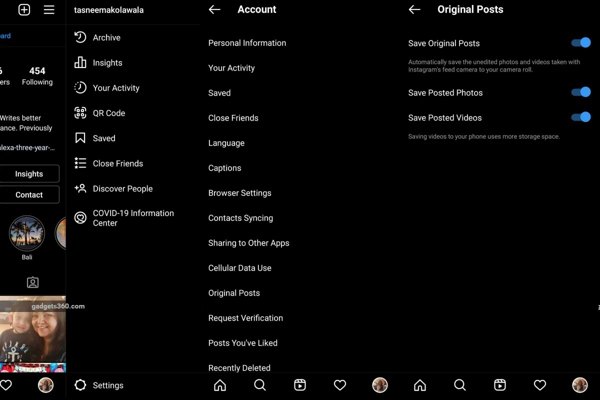
Toque em Cardápio botão na tela de perfil no aplicativo Instagram e escolha Postagens originais.
Se o Salvar foto publicada opção estiver habilitada, vá para o seu Galeria aplicativo.
Encontre e abra o Álbum do Instagram e você pode visualizar as fotos excluídas do Instagram.
Método 2: Como recuperar fotos excluídas do Instagram do cache
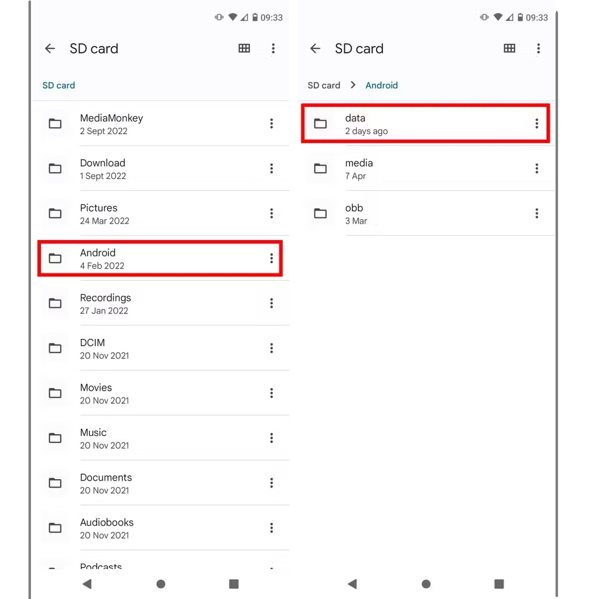
Se você não ligou o Salvar foto publicada opção no Instagram, execute o aplicativo Gerenciador de Arquivos ou um aplicativo explorador de arquivos de terceiros. Vá para o Android pasta e, em seguida, escolha o dados pasta. Então procure pela pasta de cache relacionada ao Instagram. Você pode recuperar as fotos deletadas do Instagram do cache do Android.
Parte 4: Como recuperar fotos apagadas do Instagram no iPhone
Para usuários de iPhone, o imyPass iPhone Data Recovery é a opção mais fácil para recuperar fotos permanentemente deletadas do Instagram. Ele escaneia a memória do seu dispositivo, procura por fotos perdidas do aplicativo e permite que você recupere memórias preciosas sem backup.
Principais recursos da melhor ferramenta de recuperação de fotos excluídas para iPhone
1. Recupere fotos excluídas do Instagram no iPhone sem backup.
2. Visualize fotos do Instagram e selecione aquelas específicas para recuperação.
3. Mantenha a qualidade e o formato originais das suas fotos do Instagram.
4. Extraia fotos perdidas do backup do iTunes ou do iCloud sem precisar redefinir seu dispositivo.
5. Suporte as versões mais recentes do iOS sem redefinindo seu iPhone.
Aqui estão os passos para recuperar fotos apagadas do Instagram no iPhone sem backup:
Digitalize seu iPhone
Instale o melhor software de recuperação de fotos para iPhone no seu PC e inicie-o. Há outra versão para Mac. Escolha Recuperar do dispositivo iOS no lado esquerdo e conecte seu iPhone ao seu PC com um cabo Lightning. Toque em Confiar na tela se solicitado. Em seguida, clique em Iniciar digitalização para começar a escanear dados no seu dispositivo.
Ver fotos do Instagram
Quando estiver pronto, você verá todos os dados recuperáveis. Localize o Meda título, escolha Fotos do aplicativoe escolha Mostrar apenas os excluídos na opção suspensa superior. Agora, você pode visualizar fotos deletadas do Instagram no painel principal.
Recuperar fotos apagadas do Instagram
Selecione as fotos que deseja recuperar e clique em Recuperar botão. Por fim, defina uma pasta de saída e clique em Recuperar de novo.
Conclusão
Agora você deve entender como recuperar fotos apagadas do Instagram em um dispositivo Android ou iPhone. A pasta Excluídas Recentemente integrada no Instagram é o primeiro lugar para encontrar suas fotos perdidas. Além disso, você pode tentar a pasta Arquivo. Usuários do Android podem procurar fotos excluídas do Instagram na Galeria ou no cache também. O imyPass iPhone Data Recovery é a solução definitiva para usuários do iPhone. Se você tiver outras perguntas, escreva-as abaixo.
Recuperação de dados do iPhone
Recuperar dados do iPhone excluídos ou perdidos
Download grátis Download grátis
