Como recuperar notas apagadas do iPhone ou MacBook
O aplicativo Notes integrado no iPhone é uma ótima ferramenta para manter o controle de informações importantes, ideias e muito mais. Muitos usuários do iPhone salvam suas listas de compras, listas de livros, inspiração criativa e muito mais. Além disso, o Notes permite que os usuários armazenem imagens e arquivos de mídia. Faz sentido que os usuários do iPhone pesquisem como recuperar notas apagadas no iPhone ou MacBook após apagarem acidentalmente algumas notas importantes. Este guia identifica e demonstra os métodos verificados.
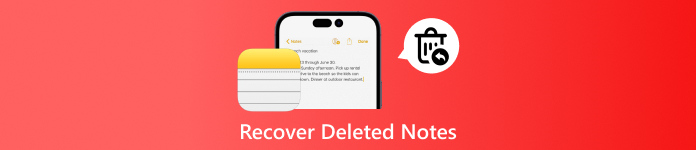
Neste artigo:
Método 1: Recuperar notas do iPhone apagadas recentemente
A pasta Recentemente Excluída integrada no aplicativo Notas armazena as notas que você excluiu em até 30 dias. Então, elas serão completamente removidas. Antes do vencimento, você pode recuperar notas excluídas recentemente no iPhone, Mac e iCloud.
Como recuperar notas apagadas recentemente no iPhone

Abra o Notas aplicativo no seu iPhone ou iPad.
Toque em Seta para trás botão para entrar na tela de pastas.
Escolha o Excluído recentemente pasta na parte inferior.
Toque em Editar botão, selecione as notas desejadas e pressione o botão Mover botão no canto inferior esquerdo. Então escolha uma pasta adequada.
Como recuperar notas excluídas recentemente no Mac

Execute o Notas aplicativo do Formulários pasta.
Vou ao Excluído recentemente pasta na barra lateral esquerda.
Para recuperar notas excluídas no Mac, pressione o botão Comando tecla no seu teclado enquanto clica em cada nota. Arraste e solte-as em uma pasta adequada no lado esquerdo.
Como recuperar notas apagadas do iPhone no iCloud.com

Visita iCloud.com Em um navegador da web, faça login com seu ID Apple e senha. Se você ativou a autenticação de dois fatores (2FA), insira o código de verificação.
Clique no Notas para entrar na página da web do iCloud Notes e vá para Excluído recentemente pasta.
Selecione a nota que deseja recuperar e clique no botão Recuperar botão na parte superior. Então ele retornará para o Notas pasta.
Método 2: Recuperar notas do iPhone com uma ferramenta de recuperação [Sem backup]
É possível recuperar notas apagadas permanentemente em um iPhone sem backup? A resposta é sim, e tudo o que você precisa é de uma ferramenta poderosa de recuperação de dados, como o [nome da ferramenta/serviço]. Recuperação de dados do iPhone imyPassEle busca com eficiência anotações e informações perdidas em sua memória.

Mais de 4.000.000 de downloads
Recupere notas apagadas permanentemente do iPhone sem backup.
Compatível com a recuperação de mais de 20 tipos de dados apagados do iOS, incluindo notas, fotos, vídeos, contatos e muito mais.
100% seguro e fácil de usar.
Suporte ao iOS 26 e iPhone 17 mais recentes.
Digitalizar dados no iPhone
Inicie o melhor software de recuperação de dados do iPhone assim que instalá-lo no seu computador. Ele está disponível no Windows 11/10/8/7 e Mac OS X. Escolha o Recuperar do dispositivo iOS aba no lado esquerdo. Em seguida, conecte seu iPhone ao computador com um cabo Lightning. Se solicitado, toque em Confiar na tela do seu iPhone. Em seguida, clique no Iniciar digitalização botão para começar a encontrar notas perdidas no iPhone 4 e superior.

Visualizar notas excluídas
Enquanto a varredura de dados termina, você verá uma janela de visualização. Vá para o Notas guia na barra lateral esquerda sob o Memorandos e outros título. Em seguida, escolha Mostrar apenas os excluídos na lista suspensa superior para ver as notas excluídas no seu iPhone.

Recuperar notas apagadas
Selecione as notas que deseja recuperar e clique em Recuperar botão no canto inferior direito. Em seguida, selecione uma pasta de saída clicando no Abrir botão e pressione Recuperar novamente. Aguarde a recuperação terminar e desconecte seu dispositivo.

Método 3. Recuperar notas do iPhone a partir do backup do iCloud
Se a nota não estiver na pasta "Apagados Recentemente" e, infelizmente, tiver sido sobrescrita, a única maneira de recuperar uma nota apagada no iPhone é restaurar o backup criado anteriormente. Esta seção mostrará como recuperar notas apagadas do iPhone a partir do backup do iCloud.
Abra o aplicativo Ajustes se você tiver feito backup das notas no iCloud antes de excluí-las.

Vou ao Em geral guia e escolha Transferir ou redefinir o iPhone no iOS 15 ou posterior, ou escolha Redefinir no iOS 14 ou anterior. Toque Apague todo o conteúdo e configuraçõese insira a senha do seu ID Apple ou a senha do iPhone, se solicitado.
Confirme para redefinir seu iPhone e aguarde até que seu dispositivo reinicie.
Configure seu iPhone como um novo dispositivo. Conecte-o a uma rede Wi-Fi estável. Em seguida, escolha Restaurar do backup do iCloud ou Do backup do iCloud.

Entre no iCloud com seu Apple ID e senha. Então escolha o arquivo de backup correto de acordo com a data.
Conclua o processo de configuração e recupere notas excluídas acidentalmente no seu iPhone.
Método 4. Recuperar notas do iPhone a partir do backup do iTunes
Com um backup do iTunes, você pode recuperar notas apagadas do iPhone. O importante é garantir que a data de criação do backup do iTunes seja posterior à data da nota apagada do iPhone, para que você consiga encontrar a nota apagada no backup.
Se você fez backup de notas no seu computador com o iTunes ou o Finder, conecte seu dispositivo ao computador com um cabo compatível.
Abra o iTunes no Windows ou macOS Mojave e versões mais antigas. Ou execute o Finder no macOS Catalina e versões mais recentes.

Depois que seu dispositivo for detectado, clique em Telefone botão e vá para o Resumo aba no iTunes. No Finder, clique no nome do seu dispositivo e vá para Em geral aba.

Clique no Restaurar backup botão, selecione o arquivo de backup que contém as notas perdidas e clique no Restaurar botão. Insira seu Senha de backup do iTunes se você tiver definido.
Se o seu backup estiver criptografado, digite sua senha.
Em seguida, siga as instruções na tela para excluir permanentemente as notas do iPhone sem o iCloud.
Se o seu backup do iTunes contiver a anotação do iPhone apagado, mas você não quiser restaurar todo o backup e sobrescrever o seu iPhone, você pode tentar o seguinte: Software de recuperação do iTunes e extraia apenas a nota excluída que deseja recuperar do backup.
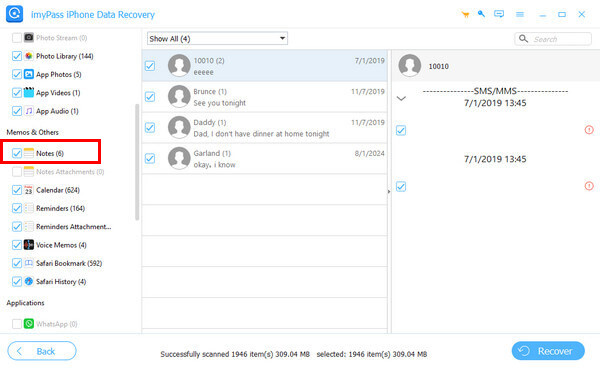
Conclusão
Este guia explicou como encontrar contatos deletados Você pode usar o iCloud em diversas situações no seu iPhone. O iCloud é um serviço flexível para recuperar seus contatos caso os tenha apagado acidentalmente do seu dispositivo. O backup do iTunes/Finder é outra opção para restaurar contatos perdidos. O Gmail também permite baixar e mesclar contatos do iPhone. Ou você pode entrar em contato com sua operadora para encontrar os números de telefone perdidos. Recuperação de dados do iPhone imyPass É a solução de recuperação de contatos caso você não tenha um backup.
Soluções quentes
-
Recuperar dados
- Recuperar fotos do WhatsApp View Once
- Recuperar vídeos excluídos do TikTok no celular
- Recuperar foto excluída do Facebook
- Recupere mensagens, fotos, etc. do Viber.
- Recuperar fotos excluídas do Snapchat
- 5 melhores aplicativos de recuperação de contatos
- Recuperar mensagens apagadas do Discord
- Análise da recuperação de dados do AppGeeker iOS
- Recuperar dados do modo DFU
- Não é possível restaurar o backup do iPhone
-
Desbloquear iOS
-
Dicas para iOS
-
dicas de senha
Recuperação de dados do iPhone
Recuperar dados do iPhone excluídos ou perdidos
Download grátis Download grátis
