Como encontrar e recuperar o histórico de pesquisa no iPhone/iPad
O iPhone sabe muito sobre você com base no seu histórico de pesquisa. Além disso, ele exibe anúncios relevantes. Faz sentido que os pais monitorem o histórico de pesquisa nos dispositivos iOS de seus filhos. E se o histórico de pesquisa tiver sido apagado? Este guia demonstra três métodos para ajudar você a encontrar e recuperar histórico de pesquisa excluído no Safari de um iPhone ou iPad. Para que você possa aprender sobre o proprietário do dispositivo.
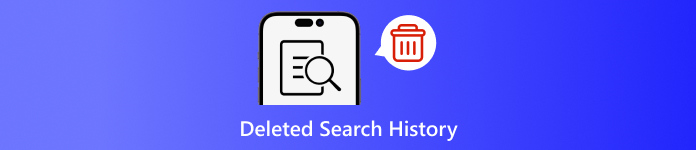
Neste artigo:
Parte 1: Por que você deve excluir o histórico de pesquisa no iPhone
Como mencionado anteriormente, o histórico de pesquisa pode fornecer muitas informações e pode vazar seus segredos. Além disso, ele está envolvido com suas atividades online. Para evitar a divulgação de privacidade pessoal, você pode excluir seu histórico de pesquisa no seu iPhone.
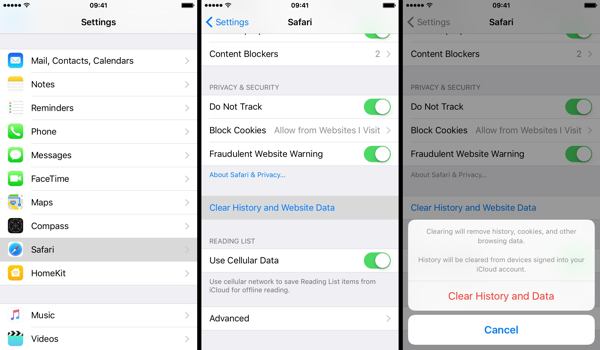
Execute seu Definições aplicativo.
Escolha o Safári opção e toque em Limpar histórico e dados do site.
Leia a notificação na caixa de diálogo pop-up e toque em Limpar histórico e dados para confirmar a exclusão do histórico de pesquisa.
Parte 2: Como recuperar o histórico de pesquisa excluído do backup do iCloud
De acordo com a Apple, o iCloud faz backup de muitos dados no seu iPhone, incluindo o histórico do Safari. Se você ativou o backup automático ou fez backup manual do seu iPhone no iCloud, é possível encontrar o histórico de pesquisa excluído. Para restaurar um backup do iCloud, você precisa redefinir seu dispositivo para o status de fábrica. Isso significa que todos os dados atuais no seu iPhone serão apagados.
Abra o Definições aplicativo na sua tela inicial.
Escolha o Em geral aba e escolha Transferir ou redefinir o iPhone no iOS 15 e superior ou Redefinir no iOS 14 e versões anteriores.

Toque em Apague todo o conteúdo e configurações opção. Se solicitado, insira sua senha do Apple ID ou código de acesso do iPhone para verificar sua propriedade. Em seguida, toque em Apagar ou opção relativa para confirmar a ação.
Quando a redefinição de fábrica for concluída, seu iPhone será reiniciado Olá tela. Siga as instruções na tela para configurar o iPhone como um novo dispositivo. Você não deve esqueça sua senha do iCloud quando você restaura do iCloud.
Certifique-se de conectar-se a uma rede Wi-Fi estável durante a configuração.

Escolher Restaurar do backup do iCloud no Aplicativos e dados tela.
Entre na sua conta do iCloud com seu ID Apple e senha. Depois, escolha o backup que pode conter o histórico de pesquisa excluído para restaurá-lo no seu dispositivo.
Conclua o processo de configuração e você poderá ver o histórico de pesquisa excluído no Safari no seu iPhone ou iPad.
Parte 3: Como restaurar o histórico de pesquisa excluído do iTunes/Finder
O iTunes ainda é um utilitário para gerenciar dados do iPhone com um computador. Para macOS Catalina e acima, o aplicativo Finder é o sucessor do iTunes para fazer backup do seu iPhone. Se você faz backup regularmente do seu dispositivo para o seu computador com o iTunes ou Finder, é provável que recupere o histórico de pesquisa excluído no iPhone. Claro, seu dispositivo será substituído.
Conecte seu iPhone ao computador com um cabo compatível. Se o Find My estiver habilitado no seu iPhone, vá para Definições aplicativo, toque no seu perfil, escolha Encontre o meu, pressione Encontre meu iphonee desative Encontre meu iphone. Em seguida, digite a senha do seu ID Apple e toque em Desligar.

No Windows e macOS Mojave ou mais antigo, execute as versões mais recentes do iTunes. Clique no Telefone botão no canto superior esquerdo assim que seu dispositivo for detectado e vá para Resumo aba.
Localize o Cópias de segurança seção e clique em Restaurar backup botão se você tiver um backup disponível.
Selecione o arquivo de backup correto na lista suspensa Restaurar do backup diálogo e clique em Restaurar botão. Você deve digitar seu Senha de backup do iTunes se você tiver definido.

Se o backup do iTunes ou do Finder estiver criptografado, digite sua senha na caixa de diálogo pop-up.
Mantenha seu dispositivo conectado ao computador até que a restauração seja concluída. Então, você poderá ver o histórico de pesquisa excluído no seu iPhone.
Parte 4: Como recuperar o histórico excluído no iPhone sem backup
Se você não tiver backups dos dados do seu iPhone, será difícil recuperar o histórico de pesquisa excluído no seu dispositivo. Na verdade, mesmo se você excluir o histórico de pesquisa, ele ainda estará na sua memória antes de ser substituído por novos dados. Isso lhe dá uma chance de recuperar dados perdidos com uma ferramenta poderosa. A partir deste ponto, recomendamos o imyPass iPhone Data Recovery.
Principais recursos da recuperação de dados do iPhone
1. Encontre o histórico de pesquisa excluído no iPhone sem backup.
2. Visualize o histórico de pesquisa excluído e recupere itens específicos.
3. Extraia o histórico de pesquisa do backup do iTunes ou do iCloud sem redefinir.
4. Fácil de usar e não requer habilidades técnicas.
5. Suporte às versões mais recentes do iOS e dispositivos iOS.
Como recuperar histórico excluído no iPhone sem backup
Escaneie seus dados
Inicie o melhor software de recuperação de dados do iPhone depois de instalá-lo no seu PC. Há outra versão para Mac. Vá para o Recuperar do dispositivo iOS aba no lado esquerdo. Em seguida, conecte seu iPhone ao seu PC com um cabo Lightning. Toque Confiar no seu iPhone se você vincular os dois dispositivos pela primeira vez. Em seguida, clique no Iniciar digitalização botão para começar a procurar dados no seu iPhone.
Encontrar histórico excluído
Após a conclusão da varredura de dados, vá para História do Safari guia sob o Memorandos e outros título na coluna da esquerda. Puxe para baixo a opção superior e escolha Mostrar apenas os excluídos. Agora, você pode visualizar o histórico excluído do Safari.
Recuperar histórico excluído
Por fim, selecione os itens desejados, clique no botão Recuperar botão, defina uma pasta de saída e clique em Recuperar novamente.
Conclusão
Este guia demonstrou três maneiras de recuperar histórico de pesquisa excluído em um iPhone. Ao limpar o histórico para proteger sua privacidade, você pode excluir alguns itens por engano. Com o backup do iCloud, você pode recuperar os dados perdidos. O backup do iTunes permite que você traga o histórico excluído do seu computador. O imyPass iPhone Data Recovery está disponível para recuperar o histórico de pesquisa perdido sem backup. Se você tiver outras perguntas, escreva-as abaixo.
Redefinição de senha do Windows
Redefinir conta de administrador/usuário do Windows
Download grátis Download grátis
