Guia sobre como corrigir a tentativa de recuperação de dados do iPhone [passo a passo]
Você já tentou atualizar seu iPhone e acabou travado em uma tela que diz "Tentando Recuperação de Dados"? É um momento que pega muitos usuários desprevenidos. Seu telefone trava e, de repente, você se preocupa que seus dados possam ter desaparecido para sempre. Isso geralmente ocorre durante atualizações do iOS via iTunes ou modo de recuperação e pode fazer com que seu dispositivo entre em loop ou exiba a mensagem "Falha na Recuperação de Dados".
Se você está enfrentando esse problema atualmente, é provável que tentando recuperar dados no seu iPhone sem entender completamente o que deu errado ou como consertar. Neste guia, explicaremos por que esse problema ocorre, o que ele significa para os seus dados e as melhores medidas que você pode tomar para resolvê-lo, sem confusão ou sobrecarga técnica.
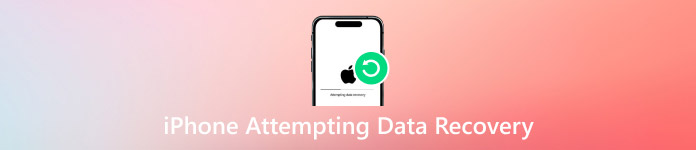
Neste artigo:
Parte 1: Por que meu iPhone está tentando recuperar dados?
A mensagem de tentativa de recuperação de dados do iPhone geralmente aparece após uma atualização do iOS, especialmente ao usar o iTunes para atualizar ou restaurar o dispositivo. Interrupções podem ocorrer quando uma atualização é afetada por bugs, problemas de internet ou espaço de armazenamento insuficiente, especialmente em celulares com memória limitada. Em outros casos, o celular entrará em modo de recuperação sozinho para manter seus dados seguros quando a atualização apresentar algum problema.
Se a tela travar ou ficar em loop entre as mensagens de recuperação, é provável que seu dispositivo esteja tentando recuperar os dados no iPhone sem concluir o processo. Como resultado, o processo costuma ficar lento, reinicializar ou até mesmo exibir a mensagem "Falha na Recuperação de Dados" ou solicitar uma restauração de backup. Basicamente, seu iPhone está reparando arquivos importantes do sistema e dados do usuário, mas pode não conseguir concluir o processo sozinho. Identificar o motivo desse problema é o primeiro passo para restaurar seu telefone e seus dados.
Parte 2: 2 métodos populares para corrigir a tentativa de recuperação de dados do iPhone
1. Forçar reinicialização
Se o seu iPhone estiver tentando a tela de recuperação de dados após uma atualização de software ou uma falha, forçar a reinicialização costuma ser a solução mais fácil. Essa ação força o dispositivo a desligar e reiniciar sem apagar nenhum dado.
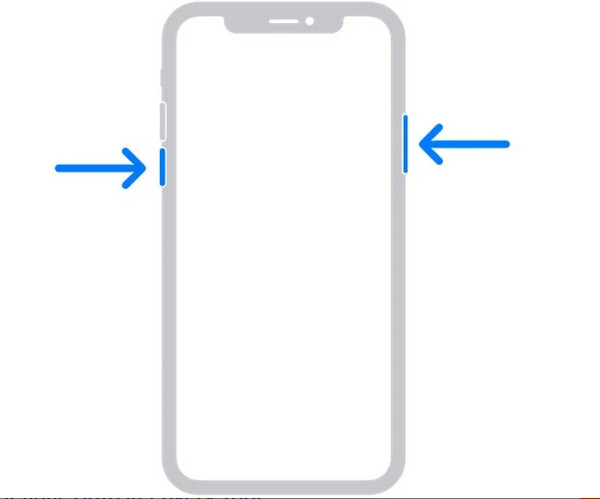
• Para iPhone 8 Plus a 15:
Pressione e solte o Aumentar o volume botão e repita a mesma ação com o Volume baixo botão. Após um momento, pressione e segure o Poder botão na borda do dispositivo até que o logotipo apareça na tela.
• Para iPhone 7/7 Plus:
Pressione e segure esses botões por sete segundos. Não solte até notar o logotipo da Apple na tela. Depois, solte.
• Para iPhone 6s e versões anteriores:
Segure o Lar botão e o Poder botão ao mesmo tempo. Mantenha os dois botões pressionados até ver o logotipo da Apple e, em seguida, solte-os.
Por que isso funciona:
Forçar uma reinicialização resolve problemas temporários, limpa dados salvos e prepara seu telefone para carregar normalmente.
2. Modo de recuperação
Se uma reinicialização forçada não resolver o problema, recuperar o iPhone pelo iTunes ou Finder ajudará você a consertá-lo. Este método pode corrigir problemas de software mais profundos que fazem com que o iPhone tente um loop de recuperação de dados.
Você deve sempre usar a versão mais recente do iTunes no seu computador. Para conectar o iPhone ao computador, use um cabo USB.
Seguindo os passos acima, faça uma reinicialização forçada, mas mantenha os botões pressionados mesmo quando o logotipo da Apple aparecer. Assim que a tela do modo de recuperação aparecer, com a imagem de um cabo e um computador, o iTunes ou o Finder encontrarão seu dispositivo e solicitarão opções para... Atualizar ou Restaurar.
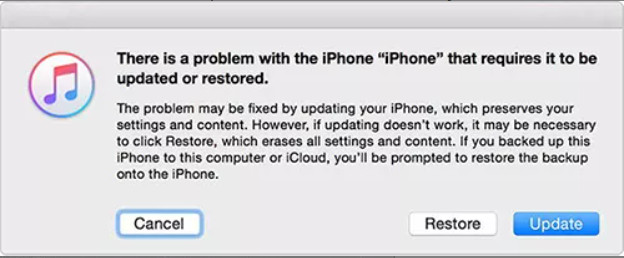
Selecionar Atualizar para substituir o iOS sem excluir nenhuma informação sua. Se a atualização não funcionar, você pode ir para Restaurar e apague todos os seus dados para instalar uma nova versão do iOS.
Por que isso ajuda:
Modo de recuperação do iPhone permite reparar ou restaurar o sistema do seu iPhone com segurança. É uma opção poderosa para resolver processos de atualização travados ou softwares corrompidos que causam falhas nas tentativas de recuperação de dados.
Parte 3: Como evitar que o iPhone tente recuperar dados ao recuperá-los
Uma excelente abordagem para evitar que seus dados fiquem presos na tela de recuperação do iPhone é usar uma ferramenta confiável e Recuperação de dados do iPhone imyPass manterá seus dados seguros e fornecerá resultados rápidos. O design é intuitivo e direto, permitindo que qualquer pessoa o utilize rapidamente. O software simplifica a restauração de imagens, dados, contatos, mensagens ou arquivos perdidos do seu iPhone com apenas alguns cliques. Quase todos os modelos de iPhone e versões do iOS são suportados, para que todos possam usá-lo com segurança.
Com o imyPass, você não precisa mais se preocupar com ciclos de recuperação, pois ele ajuda a manter seu sistema funcionando sem problemas. Isso significa que você não precisará se preocupar em como evitar a tentativa de recuperação de dados no seu iPhone; você a evitará em primeiro lugar. Graças à sua interface simples e ferramentas impressionantes, usar a recuperação de dados do iPhone para recuperar seus dados é rápido e fácil, sem estresse.
Clique no botão de download e instale a ferramenta de recuperação de dados do iPhone imyPass no seu computador. Após a conclusão da instalação, inicie o programa para acessar a interface principal.
Use um cabo Lightning para conectar o iPhone ao computador. Após o dispositivo iPhone ser detectado, selecione Recuperar do dispositivo iOS na tela inicial. Em seguida, clique em Iniciar digitalização para começar a procurar arquivos recuperáveis no seu iPhone.
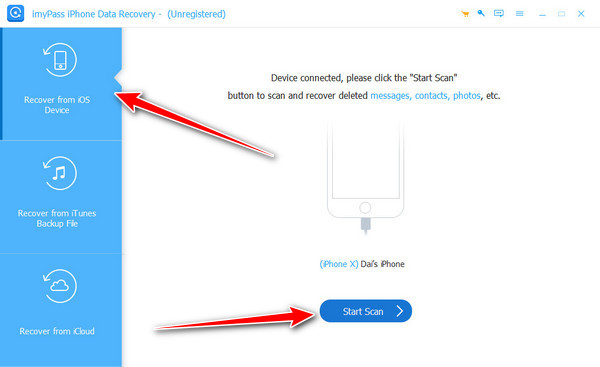
Assim que a verificação for concluída, a ferramenta exibirá todos os arquivos recuperáveis, organizados em categorias como Mensagens e Contatos, Mídia, e Memorandos e outros. Navegue por cada seção para encontrar os dados específicos que deseja restaurar.
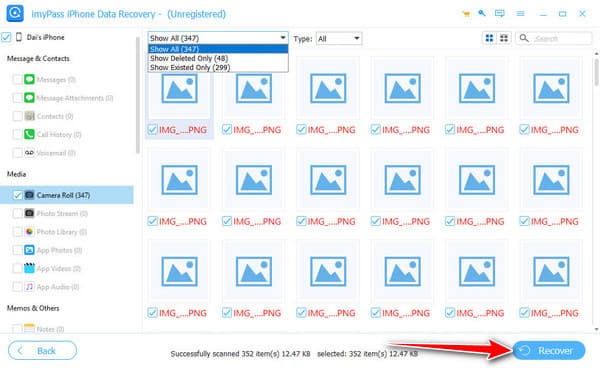
Esses itens recuperados podem incluir arquivos que foram perdidos ou removidos durante a tentativa de recuperação de dados do iPhone. Selecione aqueles que você precisa recuperar e recupere seus dados com segurança antes que algo seja sobrescrito e clique em Restaurar.
Selecione uma pasta no seu computador onde deseja salvar os arquivos. Após a confirmação, os memorandos de voz selecionados serão recuperados com sucesso e armazenados no local escolhido.
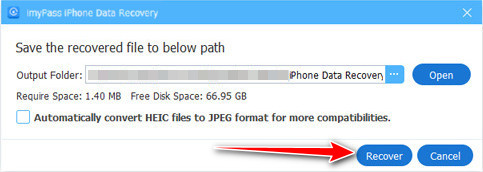
Basta clicar algumas vezes para recuperar todos os seus dados perdidos e evitar qualquer estresse causado por problemas repentinos no iPhone. O imyPass mantém seus arquivos seguros e fáceis de acessar a qualquer momento. Se você perdeu mensagens, fotos ou está enfrentando problemas, esta ferramenta permite que você recupere seus dados de forma fácil, segura e sem fazer suposições. restaure seu iPhone e o que você precisa.
Conclusão
Compreendendo o tentando recuperar dados significado do iPhone pode ajudar a aliviar o pânico quando o seu dispositivo trava repentinamente após uma atualização ou problema no sistema. Muitas vezes, isso acontece porque o seu iPhone está recuperando dados perdidos, mas o processo pode ser interrompido. Seguindo as recomendações deste artigo e começando com Recuperação de dados do iPhone imyPass permite que você salve seus arquivos importantes com segurança. Seguir as etapas corretas pode interromper um loop de recuperação ou proteger seu iPhone de um.
Recuperação de dados do iPhone
Recuperar dados do iPhone excluídos ou perdidos
Download grátis Download grátis
