Como recuperar vídeos excluídos do iPhone com ou sem backup
"Eu acidentalmente apaguei alguns vídeos do meu iPhone e estou tentando desesperadamente recuperá-los, onde posso encontrar os vídeos apagados?" Com o progresso da qualidade da câmera do iPhone, os usuários agora podem usá-la de forma confiável como uma filmadora profissional. No entanto, os arquivos de vídeo são grandes e ocupam espaço. Neste guia, você pode aprender várias maneiras de recuperar vídeos deletados do seu iPhone em diversas situações, com ou sem backup.
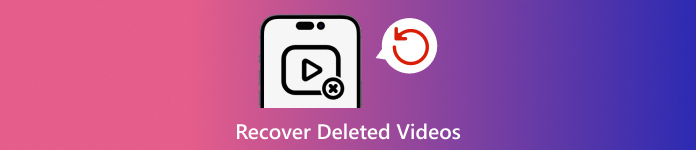
Neste artigo:
Parte 1: É possível recuperar vídeos excluídos do iPhone
A boa notícia é que você tem mais de uma maneira de encontrar vídeos excluídos no seu iPhone, mesmo que eles tenham sido removidos permanentemente do seu dispositivo. O álbum Excluídos Recentemente é o primeiro lugar para verificar vídeos perdidos se você acabou de excluí-los.
Se seus vídeos forem excluídos permanentemente, você precisa recuperá-los do seu backup do iTunes ou iCloud. Sem um backup, você precisará de uma ferramenta poderosa para procurar vídeos perdidos da memória do seu iPhone.
Parte 2: Como recuperar vídeos excluídos recentemente
Conforme mencionado anteriormente, seus vídeos irão para o álbum Excluídos Recentemente se você os excluir do seu Rolo da Câmera. Então eles serão armazenados no álbum por 30 dias. Antes do vencimento, você pode recuperar vídeos excluídos diretamente no seu iPhone.

Abra o aplicativo Fotos e vá para Álbuns aba da parte inferior.
Escolha o Excluído recentemente álbum sob o Serviços de utilidade pública título, e você verá todos os vídeos que você excluiu em 30 dias.
Pressione profundamente o vídeo desejado e escolha Recuperar no menu de contexto. Se você quiser recuperar vários vídeos, toque no Selecionar botão, toque em cada item e pressione o Recuperar botão. Em seguida, confirme a ação.
Parte 3: Como recuperar vídeos excluídos do iCloud
O iCloud é o armazenamento oficial em nuvem para usuários de iPhone e iPad. O iCloud Photos permite que você sincronize vídeos em seus dispositivos Apple. Além disso, o iCloud permite que você faça backup de seus vídeos em servidores em nuvem. Mas você não deve esqueça sua senha do iCloud, que também é a senha do seu ID Apple.
Como recuperar vídeos excluídos de fotos do iCloud
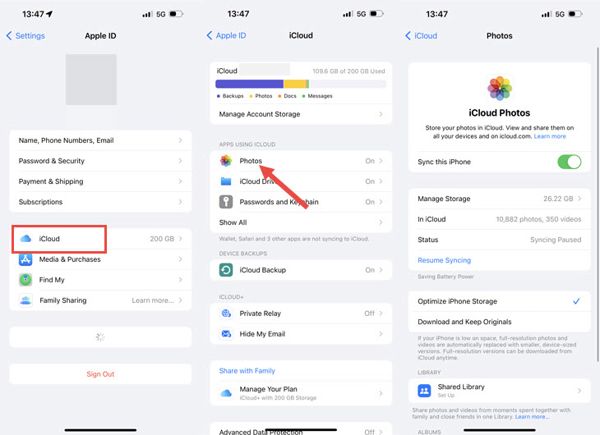
Execute o Definições aplicativo.
Toque no seu perfil e escolha iCloud.
Toque em Fotos opção e selecione Baixe e mantenha os originais se o Fotos do iCloud estiver ativado.
Como restaurar vídeos excluídos permanentemente do backup do iCloud
Se você precisar recuperar vídeos excluídos permanentemente do iPhone após 30 dias, vá para Em geral na tua Definições aplicativo.

Toque Transferir ou redefinir o iPhone ou Redefinire escolha Apague todo o conteúdo e configurações. Se solicitado, insira a senha do seu ID Apple ou a senha do iPhone e confirme a ação.
Depois que seu iPhone reiniciar, configure-o como um novo dispositivo. Certifique-se de conectar-se a uma rede Wi-Fi. Em seguida, escolha Restaurar do backup do iCloud no Aplicativos e dados tela.

Entre na sua conta do iCloud com seu ID Apple e senha e escolha o backup que contém os vídeos excluídos para restaurá-los no seu dispositivo.
Conclua o processo de configuração.
Parte 4: Como recuperar vídeos excluídos do backup do iTunes/Finder
Se você preferir fazer backup do seu iPhone no seu computador, o backup do iTunes ou do Finder é outra opção para recuperar filmes removidos permanentemente no seu iPhone. Dessa forma, você apagará e sobrescreverá os dados atuais no seu dispositivo.
Conecte seu iPhone ao computador com um cabo compatível.
Abra a versão mais recente do iTunes no Windows ou macOS Mojave e anteriores. Ou execute o Finder no macOS Catalina e superior.
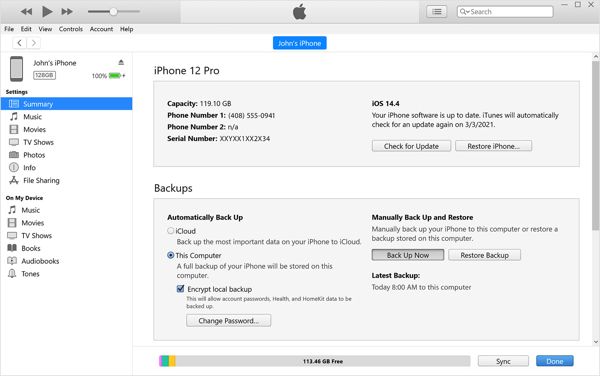
aperte o Telefone botão no canto superior esquerdo do iTunes e vá para o Resumo aba. No Finder, escolha o nome do seu iPhone e vá para Em geral aba.

Clique no Restaurar backup botão sob o Cópias de segurança título. Você deve inserir seu Senha de backup do iTunes se necessário.
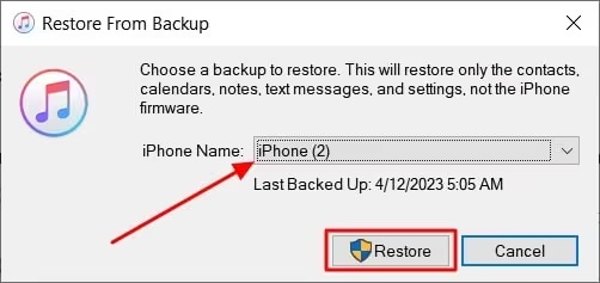
Em seguida, escolha o backup correto na lista suspensa e clique em Restaurar botão.
Quando terminar, você encontrará os vídeos excluídos permanentemente no seu dispositivo.
Parte 5: Como recuperar vídeos excluídos no iPhone sem backup
É possível recuperar vídeos excluídos permanentemente em um iPhone sem backup? A resposta é sim. Mesmo se você apagar completamente os vídeos do seu iPhone, eles não serão removidos da sua memória. Em vez disso, o espaço será marcado como vazio. Antes que eles sejam substituídos por novos dados, o imyPass iPhone Data Recovery pode ajudar você a recuperar vídeos perdidos.
Principais recursos da recuperação de dados do iPhone
1. Recupere vídeos excluídos permanentemente no seu iPhone facilmente.
2. Recupere vídeos perdidos da memória ou do backup do iTunes/iCloud.
3. Visualize vídeos excluídos do iPhone para recuperação seletiva.
4. Suporta vídeos de aplicativos e vídeos gravados.
5.Compatível com as versões mais recentes de modelos de iPhones e iPads.
Como recuperar vídeos excluídos permanentemente sem backup
Conecte-se ao seu iPhone
Inicie o melhor software de recuperação de vídeo do iPhone depois de instalá-lo no seu PC. Há outra versão para Mac. Conecte seu iPhone ao seu PC com um cabo Lightning. Escolha Recuperar do dispositivo iOS no lado esquerdo. Se solicitado, toque em Confiar na sua tela. Clique no Iniciar digitalização botão para continuar.
Ver vídeos excluídos
Quando você for levado para a janela principal, escolha os tipos de dados que deseja recuperar. Para recuperar vídeos excluídos permanentemente, vá para Rolo da câmera guia sob o Mídia título. Se você quiser obter vídeos do aplicativo de volta, escolha Vídeos de aplicativos. Escolha Mostrar apenas os excluídos na lista suspensa superior e visualize todos os vídeos recuperáveis.
Recuperar vídeos excluídos
Por fim, selecione todos os arquivos de vídeo desejados e clique em Recuperar botão no canto inferior direito. Em seguida, defina uma pasta de saída e clique em Recuperar. Mantenha seu iPhone conectado durante o processo.
Conclusão
Agora você deve entender como recuperar vídeos excluídos permanentemente no iPhone e iPad. O álbum Excluídos Recentemente permite que você encontre vídeos e fotos perdidos antes de 30 dias. O iCloud Photos é outra maneira de baixar vídeos para um iPhone. Além disso, você pode restaurar seus vídeos do iCloud ou do backup do iTunes/Finder. O imyPass iPhone Data Recovery é a maneira mais fácil de recuperar vídeos perdidos em um iPhone sem backup. Mais perguntas? Sinta-se à vontade para deixar uma mensagem abaixo desta postagem.
Recuperação de dados do iPhone
Recuperar dados do iPhone excluídos ou perdidos
Download grátis Download grátis
